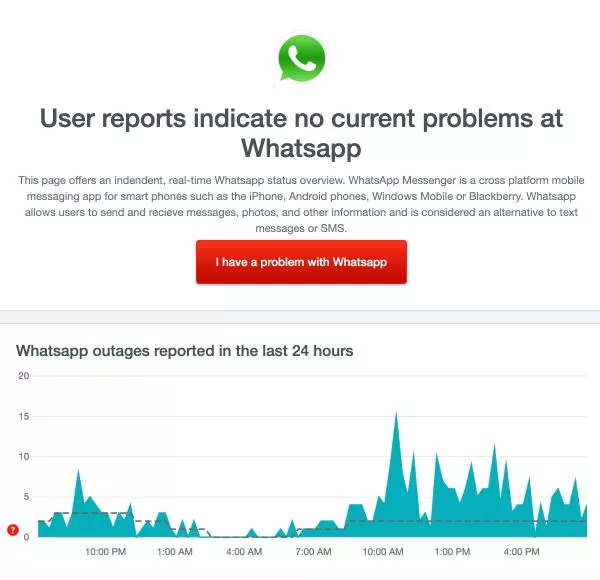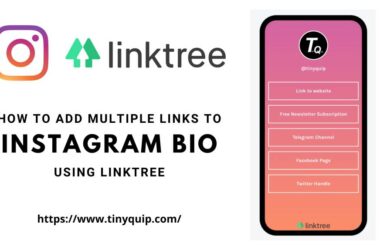WhatsApp is one of the most popular messaging apps for both Android and iOS with over a billion users. However, a few iOS users have reported about WhatsApp crashing on iPhone and iPad. No app can be perfect and it is common for apps to crash, the best part is you can fix WhatsApp not working on iPhone and iPad with a few simple solutions mentioned in this article.
Also read: How to Send WhatsApp Messages Without Saving Number to Contacts
One of the most annoying things on WhatsApp for iPhone or iPad is when it crashes for no reason; Especially when you are viewing status, texting people, or on a group video call. If you are wondering how to fix this WhatsApp not working issue, you first need to know the possible reasons.

Get WhatsApp on iPhone
WhatsApp is one of the most used and seamless messaging services; it features end-to-end encryption and makes group conversations easy.
Here are some of the features that we love,
- Messaging across the world.
- Simple and secure connections.
- High quality voice and video calls.
- Group conversations for social conventions.
- Status and broadcast messaging service.
(Reasons) Why WhatsApp is Not Working on iPhone & iPad
WhatsApp not working on iPhone is an uncommon issue and if you are facing this error, here are the possible reasons why you encountered it in the first place.
- Outdated or obsolete WhatsApp version.
- Internet connectivity issues.
- Outdated iOS version.
- Network error on iPhone and iPad.
- Buggy WhatsApp update.
- WhatsApp Beta Update.
Outdated WhatsApp on your iPhone can be one of the prominent reasons for WhatsApp to crash; this is also why WhatsApp sends a notification when the current version of WhatsApp is going to obsolete. Apart from this, internet connectivity, outdated iOS version, misconfigured network settings and buggy updates are some of the reasons why WhatsApp might crash on your iPhone.
If you are an Apple Beta tester and have used Testflight for installing WhatsApp, a buggy update is one of the reasons why your WhatsApp may crash. Uninstall the beta update of WhatsApp and install the regular version to avoid the crashing issues.
11 Ways to Fix WhatsApp Not Working on iPhone Issue
WhatsApp has made our lives easier but it is annoying when it stops working. If you are facing WhatsApp not working or crashing issues on your iPhone, here are some of the tested solutions that can help.
Also read: WhatsApp Manager – Free Transfer, Recover, and Restore Messages Seamlessly
1. Restart WhatsApp
The first and foremost task to do is restart WhatsApp and check if the issue persists. This is not a great solution but a simple restart always helps as the app re-instantiates all the processes and is likely to work.
Restarting the app is simple but ensure that you remove the app from recently closed windows; this allows the app to completely restart and help you fix the WhatsApp crashing issues.
To restart an app on iPhone 8 plus and below (with a home button), double click the home button to view recently used apps and then swipe up WhatsApp from the list.
To restart an app on iPhone X and above (without a home button), swipe up from the bottom to view recently used apps and then remove WhatsApp from the list.
2. Check for the WhatsApp Server Status
WhatsApp is a popular messaging app and is used by millions of users and this requires large server maintenance; since the past few months, users have repeatedly observed apps like Instagram, Facebook, and WhatsApp facing server outrages. It is possible that WhatsApp in your region is facing a server issue.
Handling millions of users and data management is practically difficult and sometimes the WhastApp servers might face outrage issues; to tackle this, you can check if the servers are down and if that is the case, waiting for a couple of hours should help you fix the issue.
But how do you know if the WhatsApp not working issue is due to server outrage? Here are some helpful steps.
- Head to Down Detector website.
- Scroll down and you can find the “WhatsApp Messenger” application.
- Now, you can check if WhatsApp messenger is facing any outrage issues.
- Along with the app, you can also check if the web application and login service of WhatsApp is facing any issues.
If there are server issues, all you can do is wait until WhatsApp resolves it and check back later in a few hours. However, if that is not the issue, hop on to the next solution.
Also read: How to Send Secret Messages Using Invisible Ink on iPhone
3. Restart your iPhone
Restarting an iPhone device is one of the most helpful solutions to fix WhatsApp crashing or screen freeze on your iPhone. A restart which is also known as a soft reset will help you restore the RAM storage and help you run WhatsApp smoothly.
Restarting your iPhone is a solution to most of the problems, in the earlier articles this solution also helped us fix the “AirDrop not working” issue. But how does restarting help? When you restart your iPhone, all the processes including the kernel restart, ensuring the fix to any glitches or malfunctions due to third-party apps or internal bugs.
To restart an iPhone 8 Plus and below (with home button), long-press the power button and home button together until you see a blank screen. Now, wait until the iPhone restarts; if your iPhone is stuck at the Apple logo, here are some solutions.
To restart an iPhone X and above (without home button), Press the power button until you see the “Drag the slider to power off” option and then shut down your iPhone. Now, wait 30 seconds until you restart your iPhone.
If the WhatsApp not working issue on iPhone is due to malfunctioning of internal memory or bugs, a restart should help you fix the issue. However, if the issue persists then hop on to the next solution in the list.
Also read: 5 Best Offline Messaging Apps for Android
4. Check the Internet Connectivity
If you are facing WhatsApp crashing on Wifi or a Mobile data on your iPhone, the best possible reason is a poor internet connection. A good internet connection gives a seamless experience when using WhatsApp for video or audio calls; however, a poor internet connection can make it more annoying by not being able to send or receive messages, watch status, or get on calls.
Ensure you are getting a sufficient internet connection on your WhatsApp messenger to avoid issues caused by mobile data or WiFi. For this, you can check the internet speed using Fast (dot) com or use Speedtest by Ookla.
To check the internet connection speed, head to Fast and wait till the speed is measured.
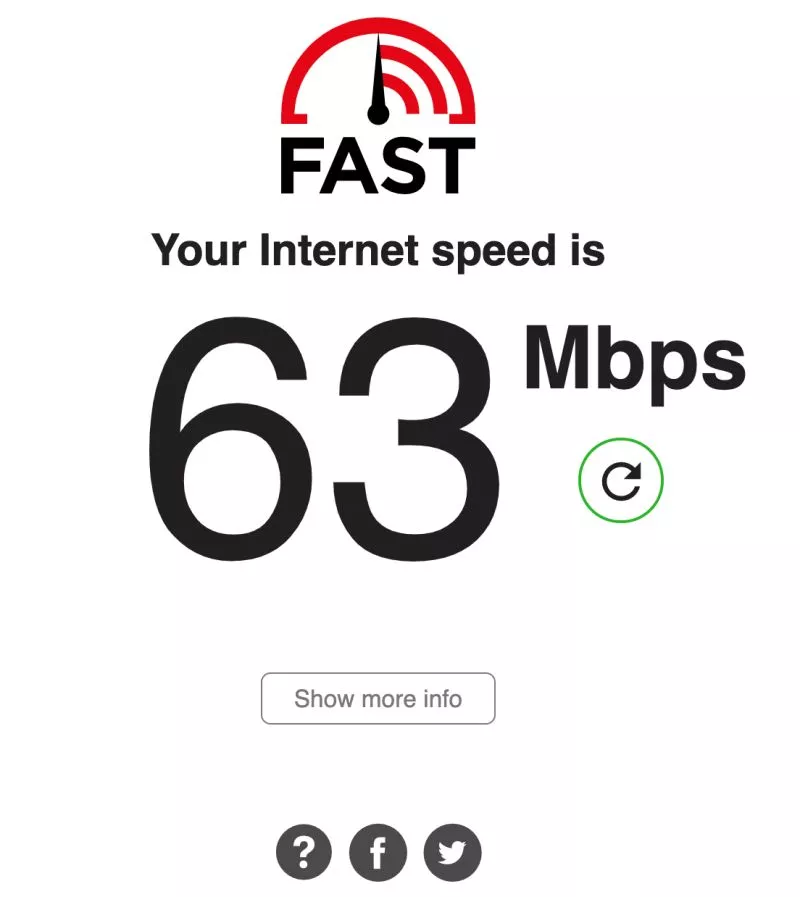
If you are not getting sufficient speed, restart your WiFi router and check the DNS settings. For mobile data, you can turn on Airplane mode and turn it off after 30 seconds and check if you get good speed.
Still, facing internet connection issues? Here are some helpful articles,
- Wifi Down? [Fix] Wifi Connected No Internet Using these Steps
- Best WiFi Range Extender and Internet Signal Boosters
- Best Ethernet Cable for High-Speed Internet Bandwidth
- How To Share WiFi Password on Apple devices without Third-Party Apps
If you are still having internet connection issues, you can contact ISP and check if there are some ISP related errors.
The WhatsApp not working on iPhone such as not being able to send and receive messages should now be resolved. If the issue persists, the internet connection is not the culprit and the next solution should help.
5. Reset Network settings
If you are unable to send or receive messages using WhatsApp on your iPhone, the root possible cause for this can be the network settings. Though there is a good internet connection on other devices, your iPhone may be facing network issues due to misconfigured network.
To fix the network-related issues on your iPhone, one of the easiest solutions is to reset the entire network settings. This will set all the parameters to default and you will now be able to configure the network from start.
To reset the network on your iPhone,
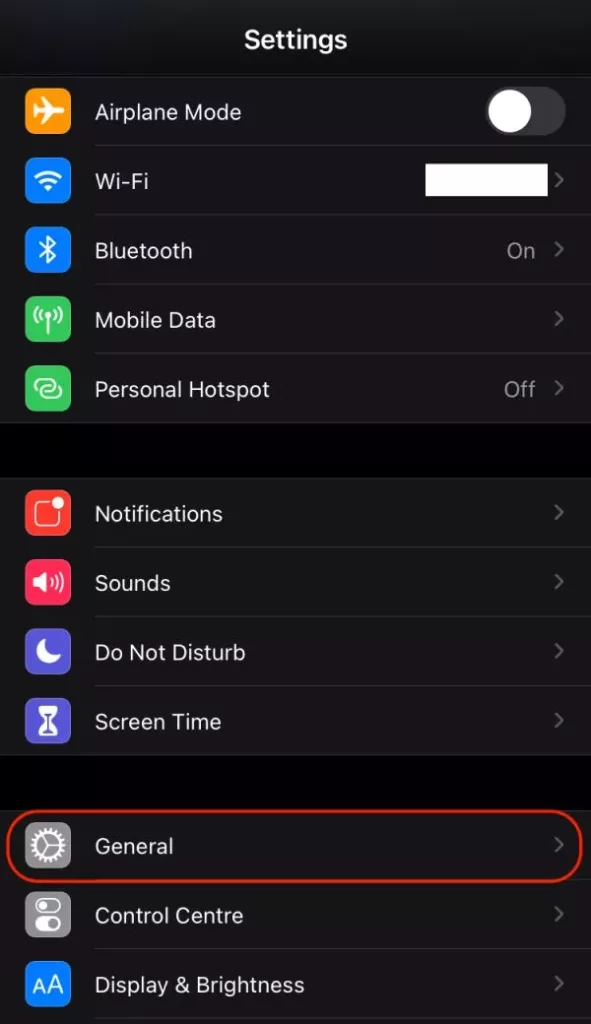
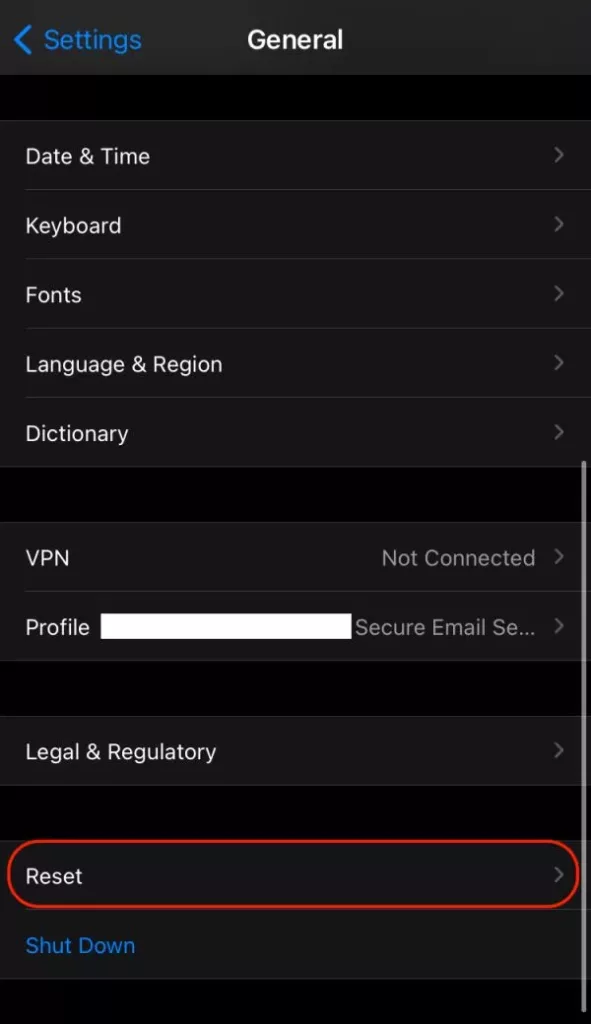
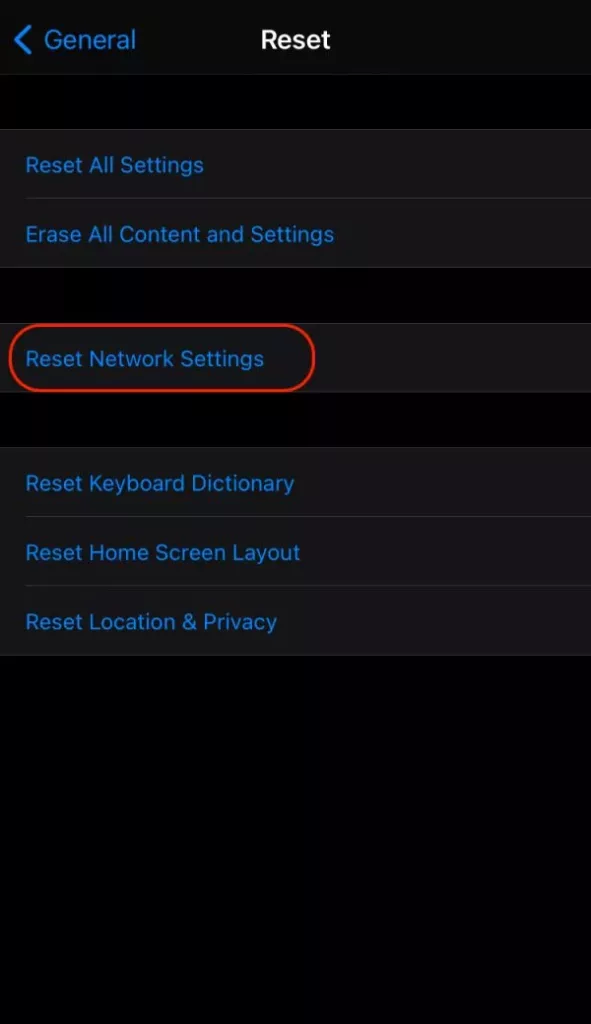
- Open the Settings on your iPhone by clicking on the “Gear” icon from the app drawer.
- Now, tap on the “General” menu from the Settings.
- In the “General” menu, scroll down until you find the “Reset” option.
- Here, you can find “Reset network settings” option, tap on it.
- You will be asked to enter the passcode, use fingerprint ID, or Face ID to allow this step.
After a few seconds of wait, you can find all the network settings are reset to the default. It is important to note such a step will reset cellular network, WiFi, and other VPNs and APNs, proceed only if you know how to set them up or take help from a tech geek or professional.
Resetting the network should help you fix the WhatsApp not working issue on your iPhone such as not being able to send or receive messages. A poor internet connection can also be a root cause of this. If you are still facing the issue, hop on to the next solution.
Also read: How to Get Disney Pixar Face Filter on Instagram & TikTok | Android & iOS
6. Update WhatsApp
If you are using an outdated version of WhatsApp, it is common to face issues like WhatsApp crashing or not working on iOS devices. This is because WhatsApp regularly updates its app to keep it bug-free and add more features to it. If you wish to use WhatsApp smoothly, the best option is to keep it updated; beta users will face WhatsApp not working issues on iOS as the newest update is in testing mode. You can opt-out of beta testing and install a regular version of WhatsApp for worry-free use and without losing any data.
If you wish to take a backup of all your messages, one of the best options is to have a WhatsApp Manager or use Google Drive or iCloud for a quick hassle-free backup.
To update WhatsApp on your iPhone,
- Open “App Store” on your iPhone or iPad device.
- Ensure you have a good internet connection.
- In the search bar, enter WhatsApp Messenger, and search for it.
- A list of apps will be shown to you, click on “WhatsApp Messenger” app.
- Adjacent to the app, you can find an “update” option; Click on the “Update” to update the app.
- Your WhatsApp messenger is now updated.
Updating the app should help you fix the WhatsApp not working or crashing issues; however, this is a common solution that may not work if your iPhone is not updated.
7. Update your iPhone
Updating the WhatsApp messenger or WhatsApp business app is not enough if you are using an outdated version of iOS on your device. Updating your device to the latest iOS version should help you fix some of the common problems on your iPhone.
To update your iPhone to the latest version,
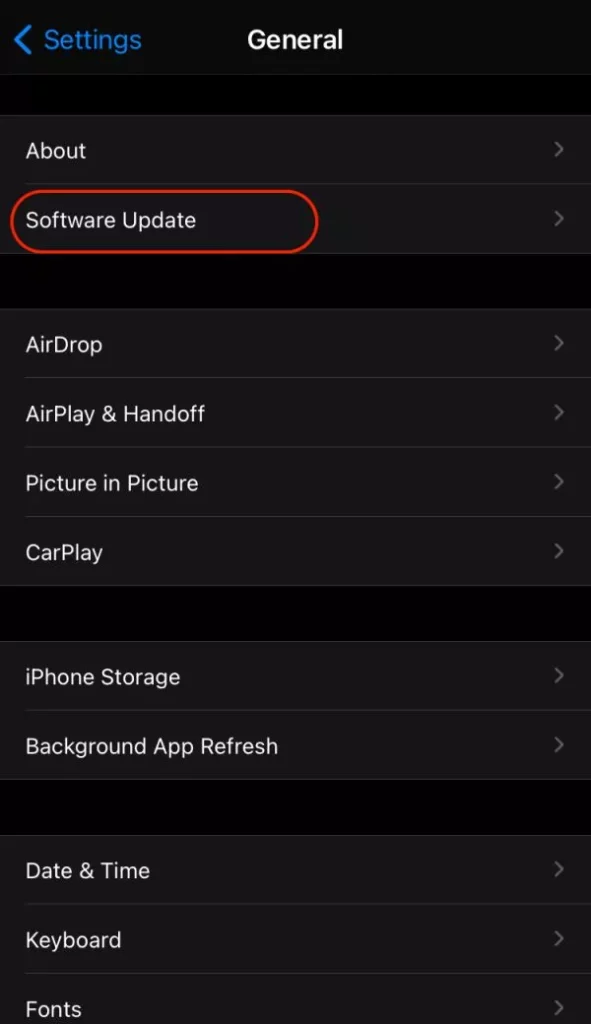
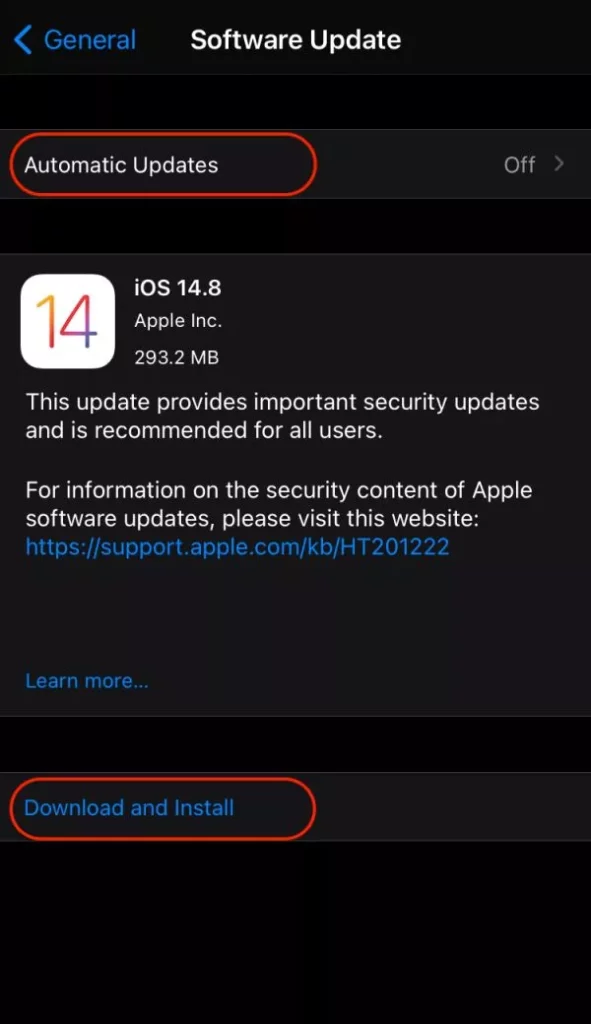
- Open the “Settings” app on your iPhone.
- In the “Settings” menu, you can find the “General” option, click on it.
- In the general menu, tap on “Software Update” and wait until the device checks for any latest updates.
- Once the latest updates are available, click on the “download” option and wait until the download is completed.
- Ensure you have enough space on your device and have taken a backup using iTunes.
- Now, click on the “Install” option and wait until the latest update is installed.
Updating your iPhone to the latest version should be one of the precautions and solutions to fix WhatsApp crashing on iOS devices issues. You can also forget and reconnect your WiFi networks on your iPhone to solve the issue, the next solution discusses the same.
8. Forget Wi-Fi Network and Reconnect Again
Misconfigured WiFi networks can sometimes create issues with apps that use the internet such as Snapchat, Instagram, and WhatsApp. Apart from this, WiFi networks sometimes fail and show you WiFi connection but without any internet. Such issues make it impossible for users to send and receive messages on WhatsApp.
Here is a step-by-step guide on how to forget and reconnect to the WiFi network,
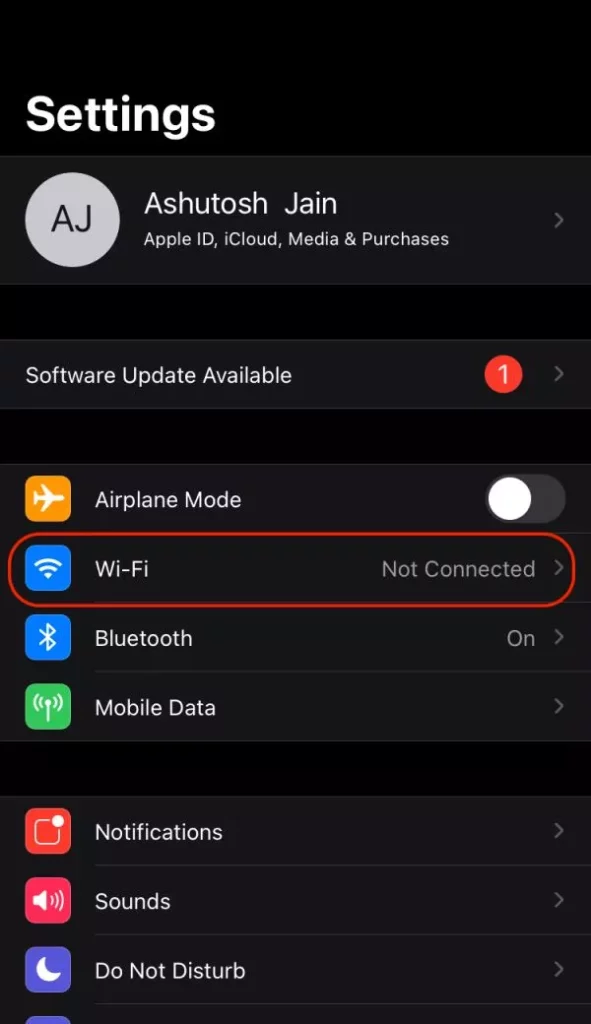
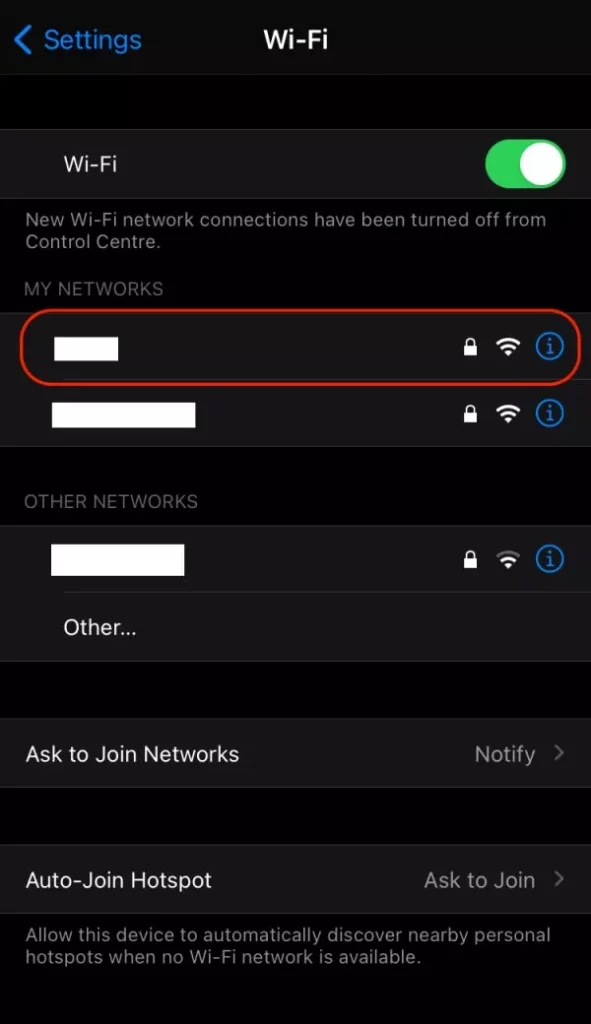
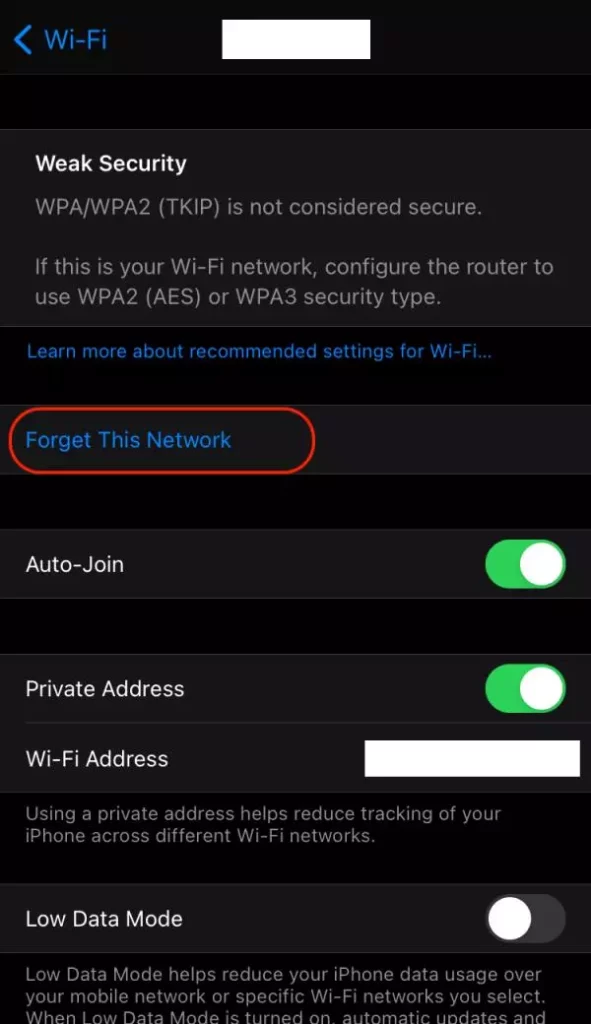
- Go to the “Settings” app on your iOS device.
- Here, you can find the “WiFi” connection option, click on it.
- Now, the list of all connected and available WiFi networks is shown.
- Tap on the network you wish to forget and then click on the “Forget This Network” option.
- To reconnect the same network, click on it and then enter the password.
- Now, click on the “Connect” button and you are successfully reconnected to the WiFi network.
Note: Ensure you have the password of the WiFi network you wish to connect. You can also share password using other Apple devices that are connected to the same network.
9. Free Up Storage Space on WhatsApp
WhatsApp might act up when the storage is full and may also crash on your iPhone or iPad devices. Apple and WhatsApp are restrictive about storage and you can always have a backup of photos and videos using Google photos. The messages can be stored on your Mac or Windows PC using a WhatsApp Manager.
However, backing up is not an issue with multiple backing up options; the actual trouble is how to delete large media files on WhatsApp. This is simple and easy on iOS devices such as iPhones and does not require you to install any third-party app or software. Most importantly, this method works on iPhone models that support WhatsApp.
Here is a quick summary of how to delete large media files on WhatsApp,
- Click on the “Settings” option from bottom left on WhatsApp.
- Now, tap on “Storage and Data” from the settings menu.
- Here, click on “Manage Storage” to delete files that are larger than 5 MB.
- You can also delete multiple files together using this method.
Also read: How to Wave Back on Facebook Messenger?
10. Reset your iOS Device
If resetting the WiFi network and other network settings doesn’t help, there can be some misconfiguration on your iPhone that you are unknown about. Resetting your iOS device should be your second best option to fix WhatsApp crashing or not working issues. However, it is also important to take a backup of your iPhone as resetting the iPhone will delete all the data.
To reset your iOS device,
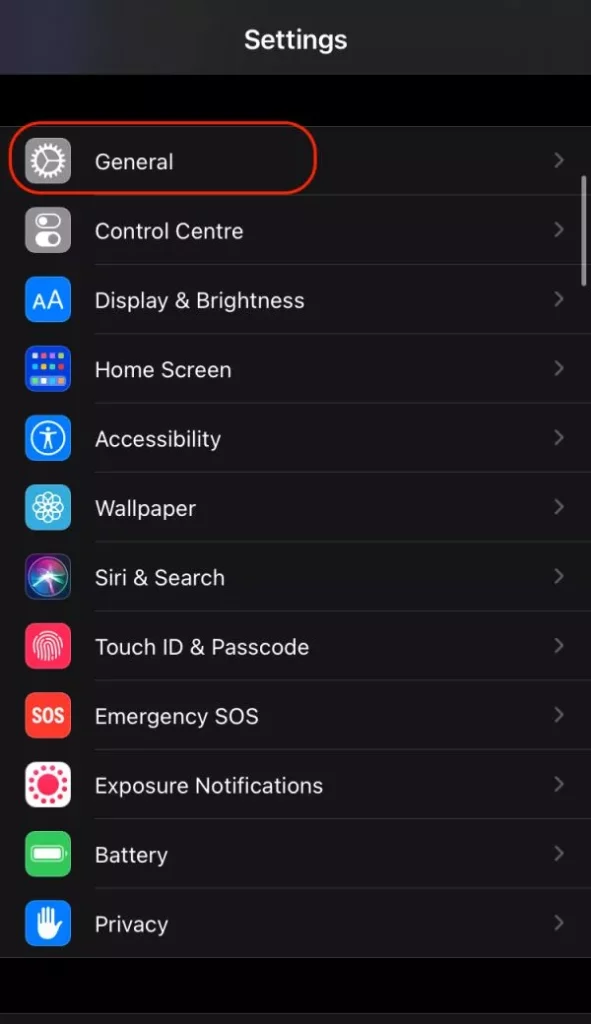
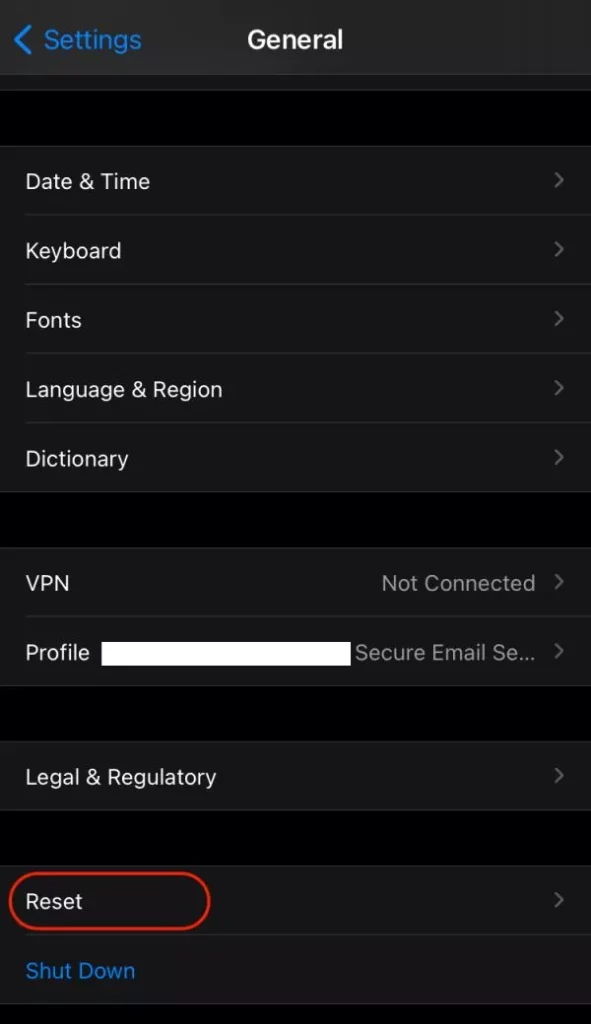
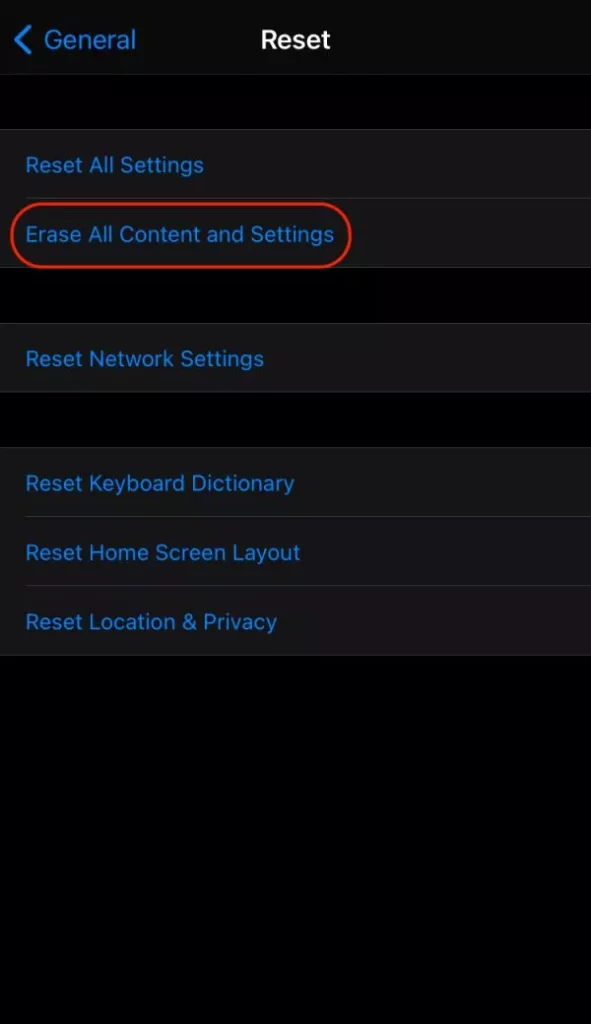
- Navigate to the “Settings” app on your iOS device.
- Now, tap on the “General” menu and then scroll down until you find the “Reset” option.
- Click on the “Reset” menu and then tap on the “Erase all Content and Setttings” from all the reset options.
- You will be asked to enter your passcode or use Touch ID or Face ID to confirm you want to erase all the iPhone data.
11. Contact WhatsApp Support
After all the solutions, if you are still unable to fix WhatsApp not working issue on your iPhone, the fault is not with your device. In such a case you can directly contact WhatsApp support and email them regarding the crashing issue.
Your mail should be replied to within 24 hours and ensure you can send the email. If the form on WhatsApp contact is not working, you can also email the support team using your email clients such as Outlook or Gmail. Ensure your email is delivered as the WhatsApp support team receives a lot of emails every single day and your email has a good chance to end up in the Outbox of your Gmail account.
You may also like to read,
- How to Move Your WhatsApp Group to Signal?
- iPhone Camera Not Working or Freezes? Here is How to Fix it.
- 10 Best Free Logo Maker App for iPhone & iPad
Frequently Asked Questions
There can be several reasons for WhatsApp to crash on iOS devices; some of the possible reasons are: Outdated WhatsApp version, Internet connectivity issues, Network error, Buggy WhatsApp updates, and WhatsApp beta update.
WhatsApp will soon stop working on iPhone SE, iPhone 6S, and iPhone 6S Plus. To continue using WhatsApp on your iPhone, upgrade to the latest Apple device.
To fix WhatsApp not working on iPhone or crashing, a simple restart should be your first solution. If you are unable to send and receive messages on WhatsApp, internet connectivity should be a major cause.
Also read: How to Fix iPad Pro is Not Charging or Slow Charging Issue?
Conclusion
WhatsApp is a popular messaging app for both Android and iOS devices and it is annoying when it stops working. If you are facing trouble, the issue can either be with the app or with your iOS device. To solve this issue, you can start with restarting the app and device, checking the internet connectivity, and configuring the network setting as stated in the above article. Hopefully, these solutions help you fix WhatsApp and allow you to use it seamlessly.
If you are still facing WhatsApp not working on the iPhone issue, drop your questions in the comment section and our team shall get back to you.