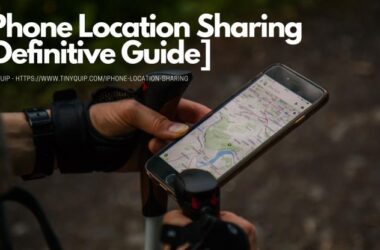Apple is known for its commendable software security and privacy for users. On the same mission, Apple also allows you to share your WiFi password among other Apple devices such as iPhone, iPad, and Mac. The best part? You don’t have to reveal your password, and done with a single tap. In the following article, I will show how to perform WiFi sharing without revealing your password on Apple devices.
Also read: Best Notes Apps for iPad and iPhone
Requirements for Sharing WiFi Password with Other Apple devices
- Update to the latest version of IOS and macOS.
- Both the devices must have their Bluetooth turned on, and the other devices must be in the connectivity range.
- Ensure the email address you use on your Apple device is saved on the other person’s device (Be it iPhone, iPad, or Mac). You can save it as a contact and add only the email address if the phone number is not available.
- Have the other person’s Apple ID saved on your device as a contact.
- Turn off the WiFi hotspot if turned on any of the devices.
- Have a good WiFi router.
Also read: Wifi Down? [Fix] Wifi Connected No Internet Using these Steps
How to Share WiFi to and from iPhone and iPad?
- Open the Settings app on your iPhone or iPad.
- Enable WiFi network.
- Connect to the known WiFi Network or enter the credentials to join a WiFi network.
- On the other Apple device (iPad or iPhone), enable WiFi and click on the same network that you wish to join.
- On the host device, you can see a popup asking if you wish to share the password with the other device.
- Click on the “Share Password” button.
Once the share password button is pressed, the other device is automatically connected to that network.
Also read: Best WiFi Range Extender and Internet Signal Boosters
How to Share WiFi Password to Mac?
- Open the Settings app on your iPhone or iPad.
- Enable WiFi network.
- Connect to the known WiFi Network or enter the credentials to join a WiFi network.
- On your Macbook or iMac, enable WiFi and click on the network that you wish to join.
- On the iPhone or iPad, you can see a popup asking if you wish to share the password with the other device.
- Click on the “Share Password” button.
- If you wish to share your WiFi password from your mac, you can find the password sharing popup on your Mac notification drawer.
Also read: Best MacBook Pro Accessories
Frequently Asked Questions
Yes, you can share your Wifi connection between all the Apple devices. You can also share your password with a simple “Share Password” popup.
To share WiFi passwords between Apple devices, enable Bluetooth and save the Apple ID on the contacts app on the other device. Now, enable WiFi on another device and then click on the “Share Password” button for WiFi sharing.
Yes, you can share the WiFi password from iPhone to Mac device using the “Share Password” feature.
| Google Nest WiFi Router | Get on Amazon |
| Google Nest AC2200 | Buy on Amazon |
Final Words
This is how easy it is to share WiFi passwords among all Apple devices instantly. Ensure that none of the devices is using a personal hotspot and connected through an external home router. It is also mandatory to have the Apple ID saved on both devices to make a connection through Bluetooth. Did this article help you to share WiFi passwords among Apple devices? Do let us know in the comment section below.