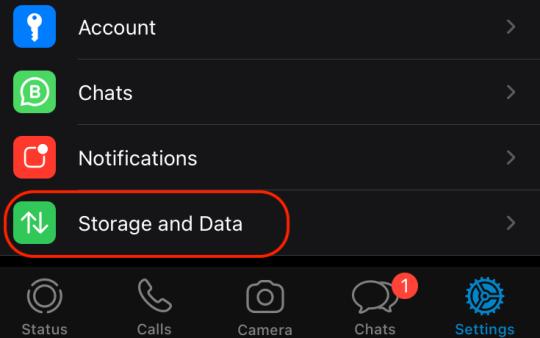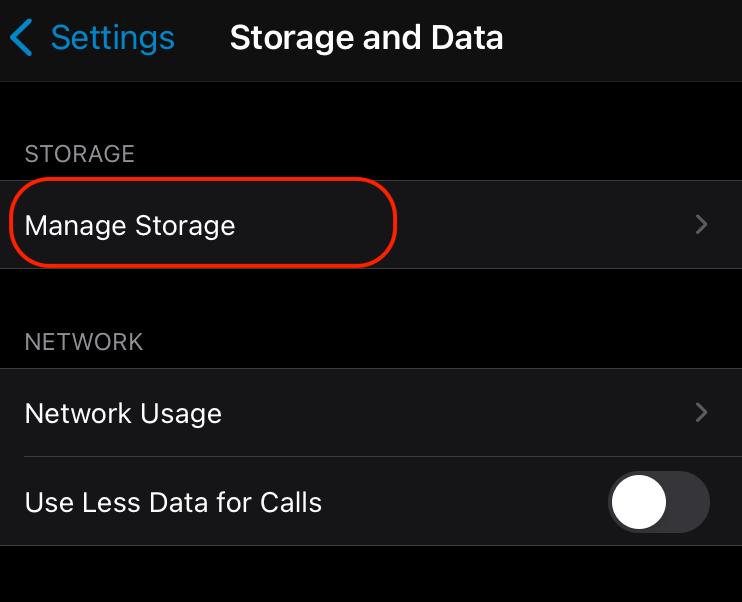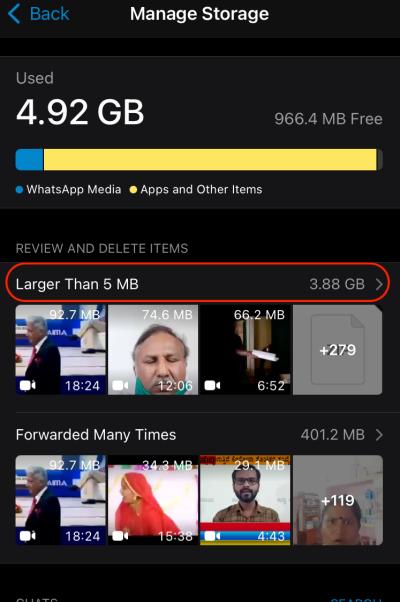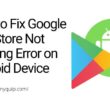Android and IOS devices have one common problem; storage capacity. If you are one of those who share a lot of photos and videos with your family and friends on WhatsApp, this guide is for you. Here, we will discuss how to delete large WhatsApp media from your device and free up storage.
The traditional way of doing this is to go to individual chats and delete WhatsApp media such as photos and videos. But you know, that’s quite a tedious job to go to individual chats and delete every media that is no longer required. Moreover, backing up such huge data also requires a lot of space.
But with a recent update on WhatsApp, you can now manage storage and delete large files such as videos and photos.
This feature shows all your WhatsApp media in a single place so that you can delete them all at once.
How to Delete Large Files on WhatsApp for IOS users
IOS users have limited storage issues, and they cannot pay more and more for iCloud services. Backing up such huge data or storing a lot of WhatsApp data will eat your limited storage space. So, what can you do? How to delete large unnecessary files from your WhatsApp data?
Here is how to do it,
- Open WhatsApp on your IOS device.
- Click on the Settings icon on the right-most bottom of your WhatsApp.
- Scroll down and click on “Storage and Data.”
- From the list of available options, now choose “Manage storage.”
- You can find WhatsApp media that larger than 5MB.
- Since all your media files are in one place, you can now individually select files and delete them to free up storage space.
You may also like,
- How to avoid being added to unwanted Whatsapp groups?
- 18 Instagram Tricks That You Should Know
- How to Find Snapchat User without Username or Phone Number?
How to Delete Large Files on WhatsApp for Android Users
Though most Android phones have expandable storage space, you may still want to delete unnecessary huge WhatsApp files. As I said earlier, going to individual chats and deleting media is tedious work; We will use the same new WhatsApp feature to collect all the media in a single place and then delete them.
Method – 1
- Open WhatsApp on your Android device.
- Click on the three-dot menu from the rightmost-top of your WhatsApp.
- From the list menu, select “Settings” and then select “Manage Data and Storage.”
- Now you can see the files that take huge space on your android device. Click on the type of media such as music, photos, files, or videos.
- Select the files you want to delete from your WhatsApp and then click on the bin icon on the right-top of your WhatsApp bar.
Also read: How to Enable Google Dark Mode on Android and IOS Devices?
Method – 2
If you are using an older version of WhatsApp and not having the Manage Data and storage feature, or if you want to delete these WhatsApp media from your Android device using a laptop or PC. Method-2 should be the best fit solution for you.
- Connect your Android device to your Laptop or PC using a USB cable.
- Now, Navigate to “Settings” -> “USB Tethering” -> “File Sharing“.
- Once you have enabled File sharing, you can see all the Android device files on your PC/Laptop.
- Scroll down and find the folder with the name “WhatsApp.”
- You can see a set of different sub-folders, select media to view all the media files on your WhatsApp.
- Now, select the videos, files, music, or photos folder that you wish to delete, double-tap on these folders to open.
- Select the files you wish to delete and hit the delete button. You can also use “Shift”+”Delete” to permanently delete these files.
- Now, you can unplug your Android device, and you have successfully deleted WhatsApp media from your android device.
If the storage is the major issue for you and you don’t want to delete your WhatsApp files, here are our picks on cheap and best 3 in 1 Flash Drives for Android and IOS. You can connect these flash drives to any Android and IOS devices.
Final Words
This is how you can delete WhatsApp media from your Android and IOS devices without having to open individual chats. Moreover, you can also delete WhatsApp media that has been forwarded many times.
You may also like,
- How to Create Facebook Poll on Mobile and Desktop
- How to Download YouTube Videos on Android and iPhone
Frequently Asked Questions
You can easily delete all the forwarded photos using the “Manage Data and Storage” option from the account settings.
Navigate to account settings and click on the “Manage Data and Storage” option. You can now find the media file that takes a lot of space and then delete the media which you no longer need.