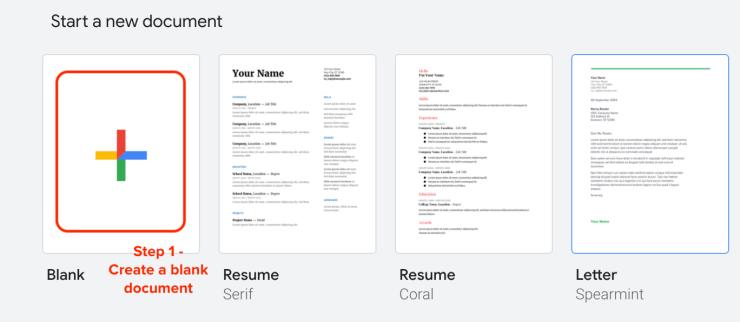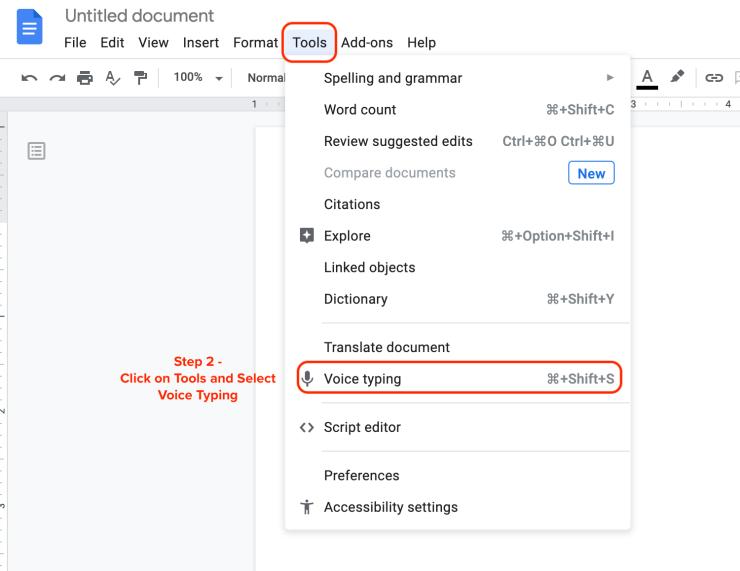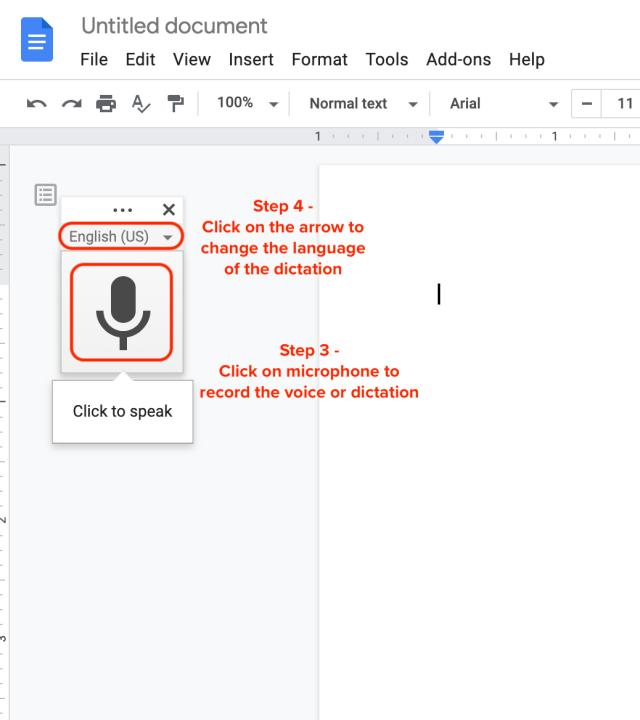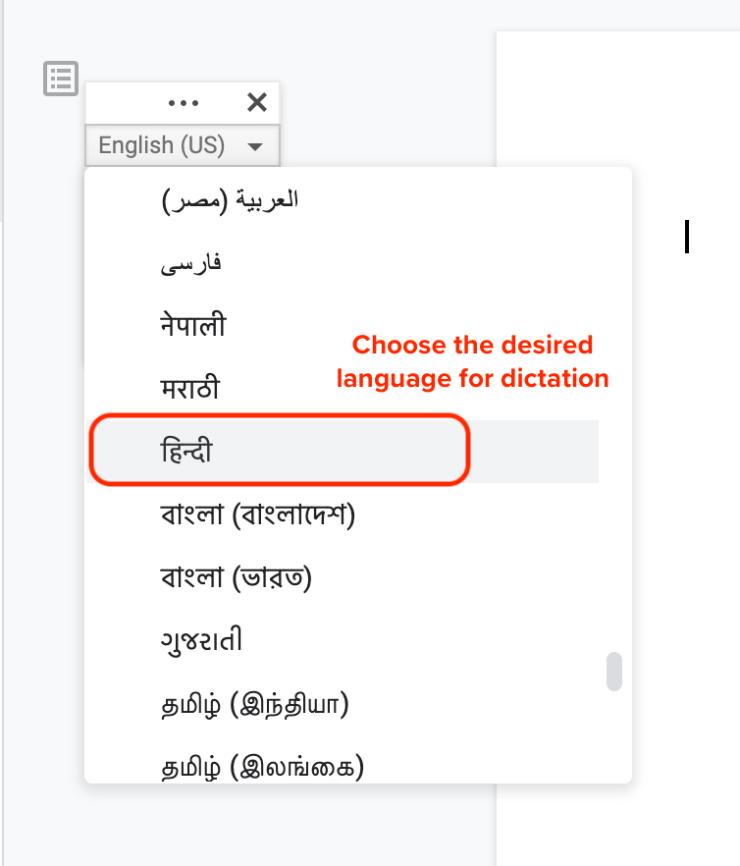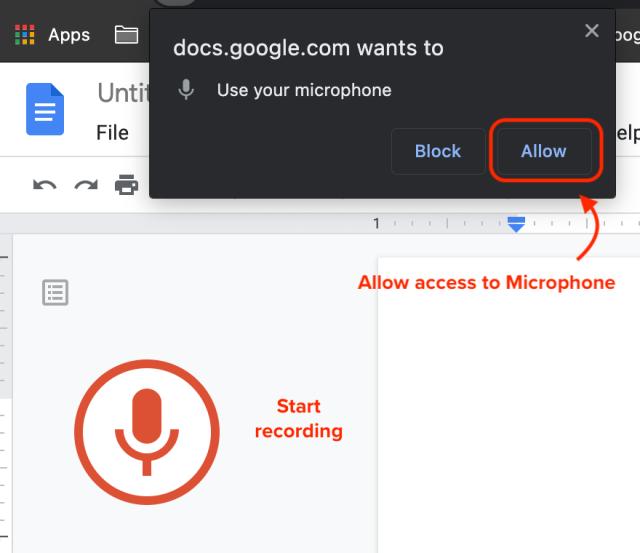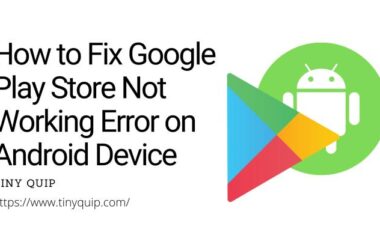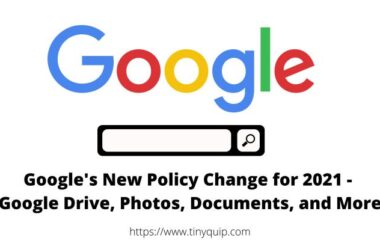Voice typing is one of the coolest features on Google Docs and it has been a life savior for students during online classes. If you are bored listening to your lecture or your teacher is quite fast to complete her syllabus, this is the feature you will love. But how to use this voice typing feature in Google docs?
How to Record Online Classes using Voice Typing in Google Docs?
Voice typing feature is helpful with almost every language including Hindi, Gujrati, Filipino, Russian, and a few others. We will cover this in the below step-by-step procedure on how to record online classes using voice typing in Google Docs.
Here is how to do it,
- Open Google Documents in a new tab in the browser you are attending the online class. You can also use your mobile to stream your online class; make sure to keep it in close proximity to your PC.
- Now, create a new document using the “+” icon in the google documents.
- In the blank document, click on “tools” and select “Voice typing“.
- You can now see a “Microphone” on the left side of your document. Click on it to start recording.
- To change the language of voice recording, click on the arrow above the microphone, and choose your language.
- Now, you will be asked permission to access the microphone, select allow.
- Your online classes are now being written down as your teacher speaks.
Also read: How to Save Battery Life on iPhone [New Guide + Case Study]
Points for Better Dictation in Google Docs
You may find some unexpected text or vague sentences using the voice typing feature. Here are a few points to get better results –
- If you are using an external device, keep it as close to your microphone you can. If the sound is not loud and clear, the typing will be vague or incomplete.
- Set the language according to what your teacher is speaking. If it is English, keep the voice language to English; if the teacher uses any other language, you can set the microphone language to that particular language and record the classes.
- Make sure you are having a good internet connection. If the voice is breaking, the typing will be incomplete or wrong. You can use these high-speed Ethernet cables for better internet connections.
- Make the setup in a quiet room without any disturbances to avoid voice typing to input them along with your online classes.
Final Words
These is how easy it is to record your online classes using the voice typing feature in Google docs. The best part I love about this feature is ability to record in different languages; places like India have variety of languages such as Hindi, Gujrati, Marathi, Punjabi, Kannada, Bengali and many more as first language. In such a situation too, you can use the voice typing and record your online classes.
Subscribe to our newsletter or join the telegram channel for more amazing tech-related content.
You may also like,
- How to Enable Google Dark Mode on Android and IOS Devices?
- Google’s New Policy Change for Drive, Photos & Email – June 1, 2021
Frequently Asked Questions
Google docs offer a free dictation tool to record your voice in multiple languages and convert it into text for you.
If the voice typing feature is not working or greyed in Google docs; try updating your chrome browser to a latest version. This should work for you.
Once you have clicked on the “Voice typing” feature from the “Tools” menu; Click on the arrow above the microphone in the left side section. From the drop list, scroll down and choose Hindi to record in Hindi language.