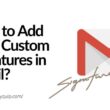Unfortunately, Google Play Store is Not working? This is the most common issue you might be facing on your Android devices but the best part? It can be fixed. In this guide, we fix; unfortunately, Google Play Store is not responding using 7 possible error fixes.
In the meantime, you can check our guide on how to prevent your android devices from being hacked. These are the 10 tips straight from a cybersecurity expert that will help you avoid hackers from entering your Android device.
Force Stop Google Play Store
Bugs can be one of the core reasons the Play Store is not working. It doesn’t work always, it’s a piece of software, and the best you can do is force stop the app and start again.
To force stop the Google play store,
- Open Settings on your Android phone.
- Navigate to “Apps” -> “All Apps.”
- Look for “Google Play Store” and click on it.
- Scroll down and click on “Force Stop.”
- Restart Google Play Store and check if the problem persists.
Also read: How to Fix Google Play Services Keeps Stopping
Play Store Cache
Like the other apps on your android phone, the Play store can also stop working due to cache. Clear the cache of your Google play store app by using the following steps –
- Open the “Settings” on your Android phone.
- Navigate to “Apps” -> “All Apps.”
- Look for “Google Play Store” and click on it.
- Scroll down and click on “Clear Cache” to delete all the cache files related to the Google Play store.
- Restart the Google Play Store app.
Login Again
There can be issues with your account due to bugs or recent updates. The best solution is to log out of your Google account and log in with the same Email ID.
Here is how to remove your Google account from your Android device and Login again,
- Open “Settings” on your Android phone.
- Scroll down and click on “Accounts.”
- Click on “Google Account” and find your “Logged in” account.
- Select the current login account and then click on “Remove Account.”
- Now, click on “Google account” and tap on “Add New Account.”
- Enter your credentials and login back to your account on your Android device.
- Check if the Play Store problem persists.
Note: This procedure may delete your files such as Photos; Make sure to take a backup before proceeding with this step.
Also read: How to Display Word Count in Google Docs
Check Date and Time
Date and Time are one of the prime reasons why system apps not working. Google play store is one of the targets that are affected due to this. Check if the system date and time are right on your Android device.
Here is how to do it,
- Open Settings on your Android Device.
- Navigate to “General” -> “Date and Time“
- Check if the Date and Time are set right. Make sure you are using your Time zone.
- If the date and time are not rightly set, here is how to set them correctly –
- Click on “Automatically adjust time and date.” If you cannot find this option, select “Use Network provided date and time.”
- Set the time zone to your region.
- Once you have set the date and time, restart the Google play store. This should fix your Google play store’s not working error.
Remove VPN settings, if any.
VPN’s have always been a trouble for apps and services such as Netflix or Hulu. A lot of network-related apps show unconventional behaviour when users use a VPN, especially Free VPN services.
If you use VPN services, remove them right away and check if everything is back to normal. To be sure, make sure to remove all the configurations from the VPN settings menu.
You can check our guide on How to choose the right VPN before paying for a service.
Our Best Pick? – The Ultimate Test Between NordVPN vs ExpressVPN

Toggle your Network Connection
The Internet can be one reason why the Google play store is not working, and you have trouble using it. If you are connected to a Wi-Fi network, and you are facing network-related issues, you can check our guide on “Wi-fi connected but no internet.”
Also read: 9 Best WiFi Range Extender and Internet Signal Boosters
If the router setup is not properly configured and is turning out to be an issue, here is my step-by-step guide on setting up the Netgear router.
On the other hand, if you are using your Mobile data; Using Airplane mode should work. Turn on your Airplane mode for 2 minutes before getting back on the network connection.
Also read: Best Ethernet Cable for High-Speed Internet Bandwidth
Factory Data Reset
I agree this is a harsh step, but if you cannot find the right solution to the google play store error, this solution will work for you. By doing the factory data reset, your device will be rolled back to the new state; it means all your files and data on your Android device will be deleted, and your phone’s software will be back to new.
Note: This step will delete all your files(Photos, Music, and other data) and applications such as WhatsApp; Make sure to backup your whole device before doing a factory data reset.
Here is how to do a factory data reset on your Android device,
- Open “Settings” on your Android device.
- Navigate to “General Menu” and scroll down to find “Reset.”
- Click on “Reset my device.”
- You will be popped with a prompt, “All the files and data will be erased on your Android phone. Do you wish to continue?”.
- Select “yes,” and your device will restart in moments. Your android device is now set to the factory version, and all your files and applications are deleted. The default system applications such as google play store and Google play services are rolled back to default.
- This should solve your problem with the Google Play store not working.
Subscribe for More Similar News –
You may also like,
- How to Enable Google Dark Mode on Android and IOS Devices?
- Google’s New Policy Change for Drive, Photos & Email – June 1, 2021
- 7 Methods to Transfer Files From Android to PC
Frequently Asked Questions
There are a few possible solutions to fixing Google Play Store Not Working – Solutions: Force Stop Google Play Store, Clear Play Store Cache, Login Again, Check Date and Time, Remove VPN settings if any, Toggle your Network Connection, Factory Data Reset.
There are a lot of reasons why Google Play Store is not possibly working. Try Logging again with your Google Account and force stop Google Play Store. It should fix the error.
It can be due to Play Store Cache or misconfigurations. You can fix it. One of the reasons is the Google Play Services error which can be fixed by updating Android System WebView.
Final Words
These steps should solve the Google Play Store Not Working issue on your Android device. If you are still facing the issues and don’t want to take harsh steps such as “factory data reset,”; you can read the support forum from Google on this issue, they explain a few more steps on how to solve Google play store not working.