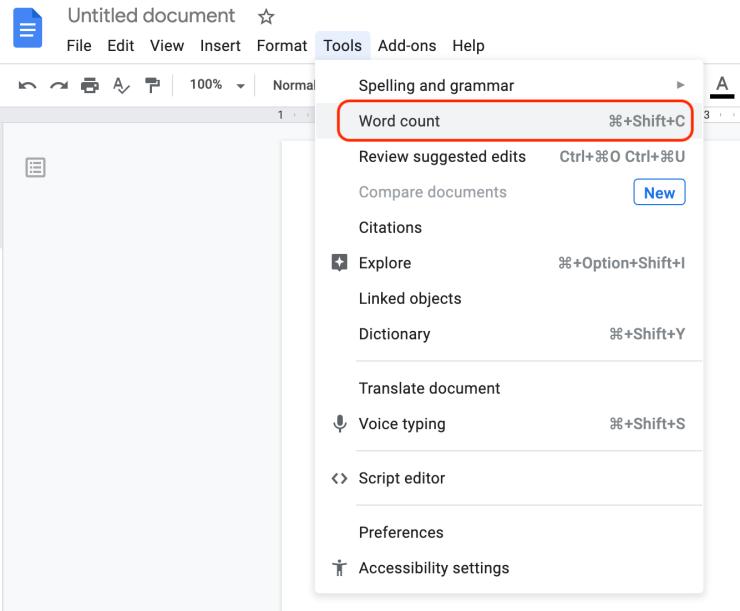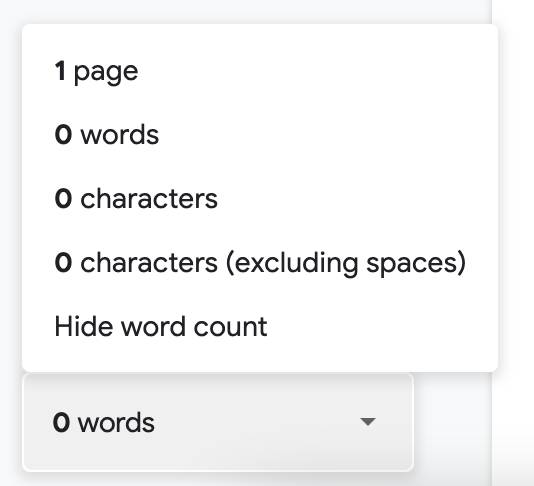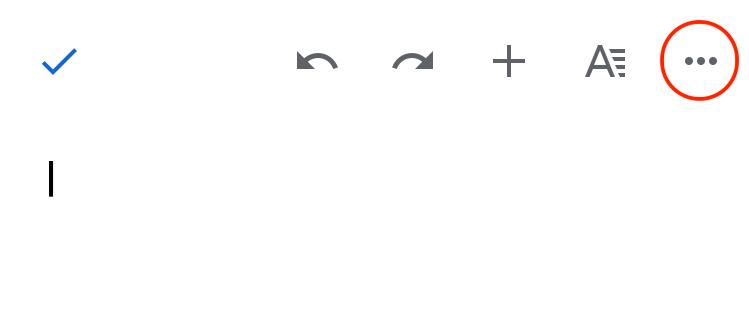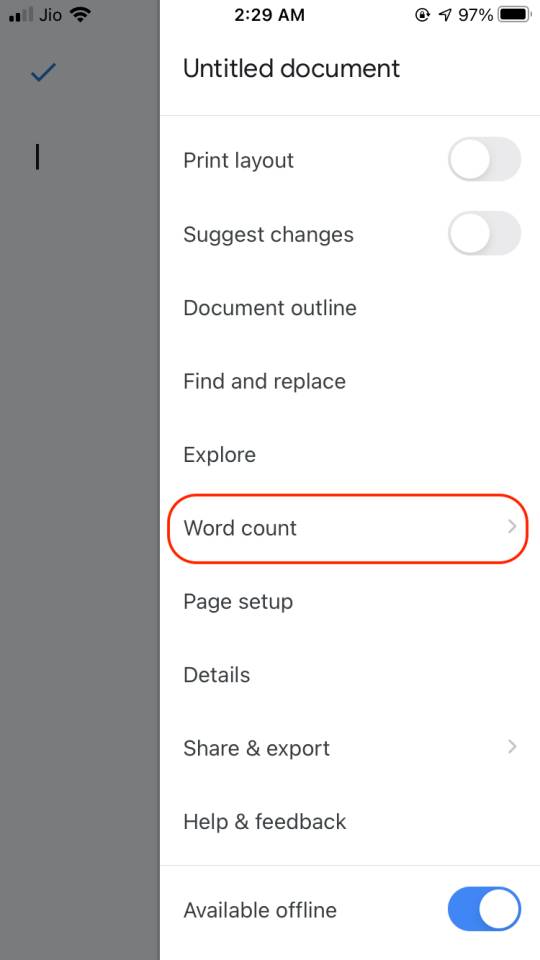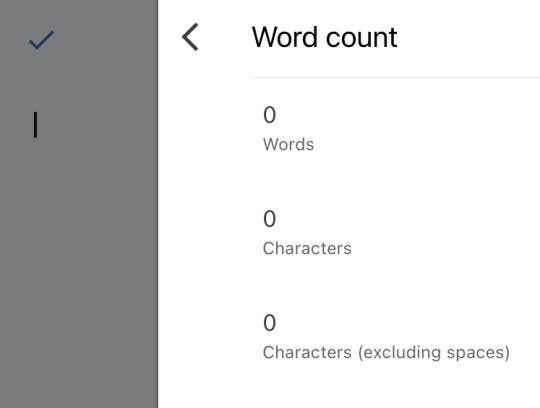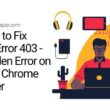Gone are those days when collaborations required you to share a soft file using flash drives or DVDs. The new phase of collaborations are done using online documents such as Google docs that let you create, edit, and collaborate online. But a few things remain intact from a few collaborators, what is the word count? Here in this guide, we discuss how to display word count in Google docs.
How to Display Word Count in Google Docs?
To display the word count in a google document, follow the below steps –
- Open the document you want to see the word list for or create a new document.
- Now, click on the tools from the menu tab. (You can find it right beside the “format” menu.)
- From the tools window, select “word count“.
- You are displayed with all the information related to the words, pages, and characters of your document.
- If you wish to see the word count while you are typing your document; select the “Display word count while typing” checkbox.
- Click on OK.
Now, while you are typing, you can see the dynamic word count in the left bottom. Moreover, it excludes the spaces and line breaks while you are typing.
To see a detailed word and page count while you are typing, click on the arrow mark on the right of the word count.
Here, you can find all the relevant information such as,
- Page
- Words
- Characters
- Characters (excluding spaces)
Also read: How to Change Windows 10 Login Screen Background
How to View Word Count on Google Docs for Android and iPhone
You can easily view word count on google docs for android or iPhone. Here is how to do it,
- Open a document you want to view the word count or create a new document.
- Click on the three-dot menu from the right top.
- Select “Word count” from the menu.
- Now you can view the page counts, number of words, and characters (including and excluding spaces).
Subscribe to our newsletter or join the telegram channel for more amazing tech-related content.
You may also like,