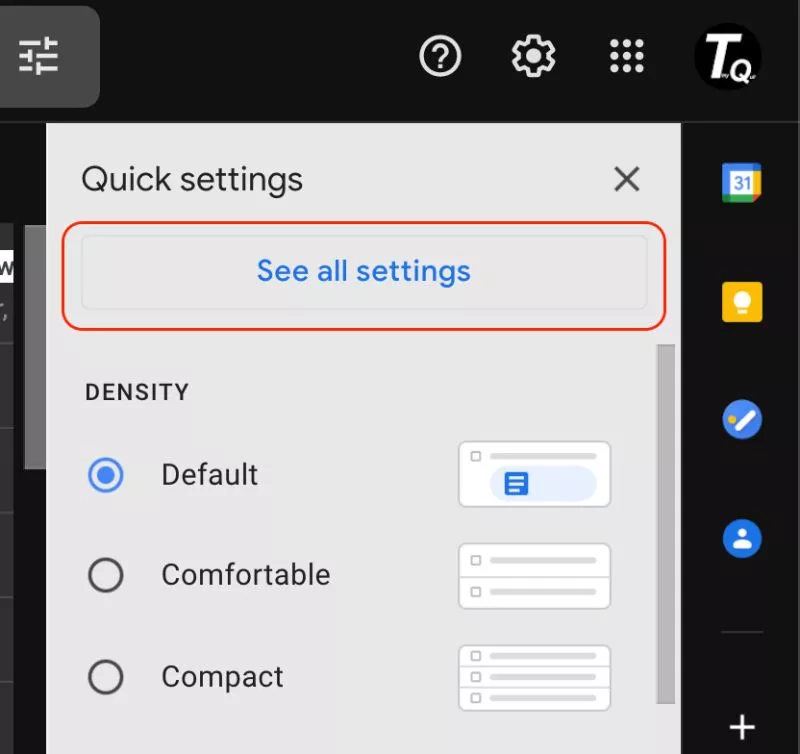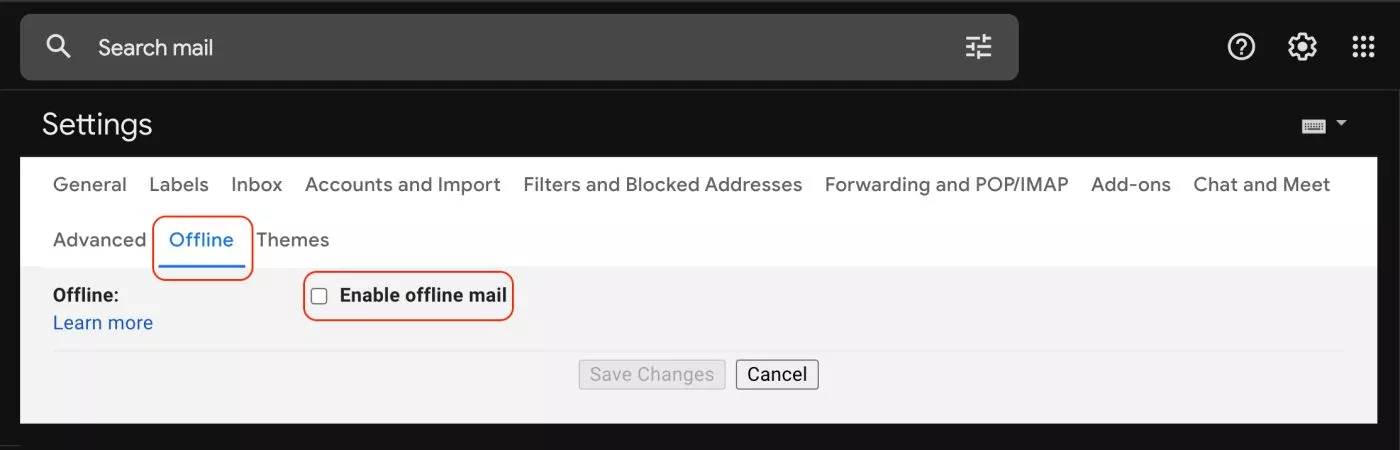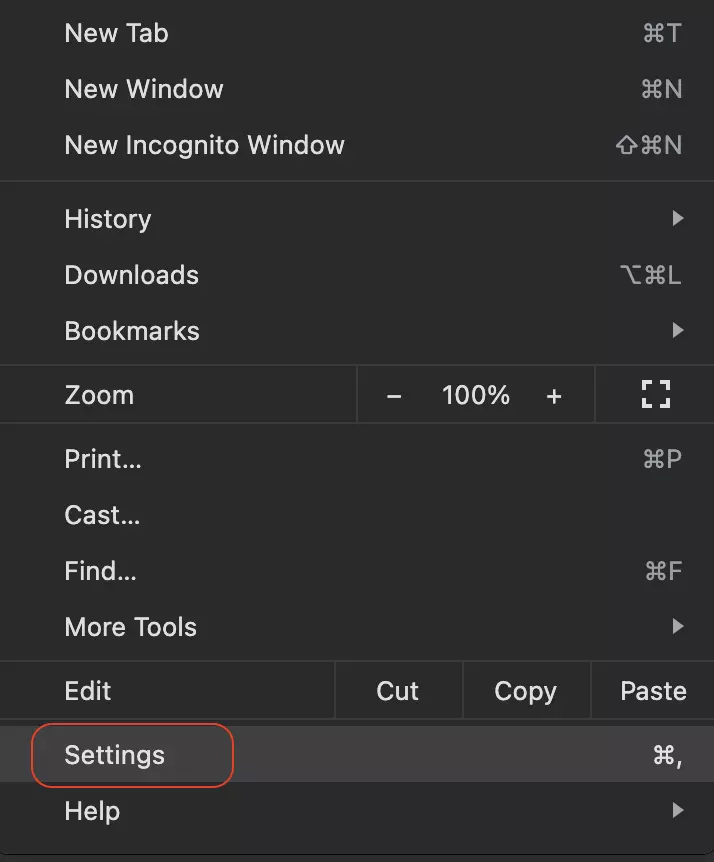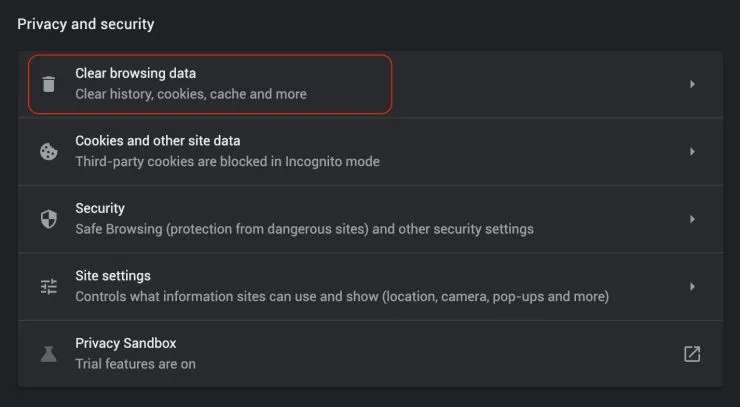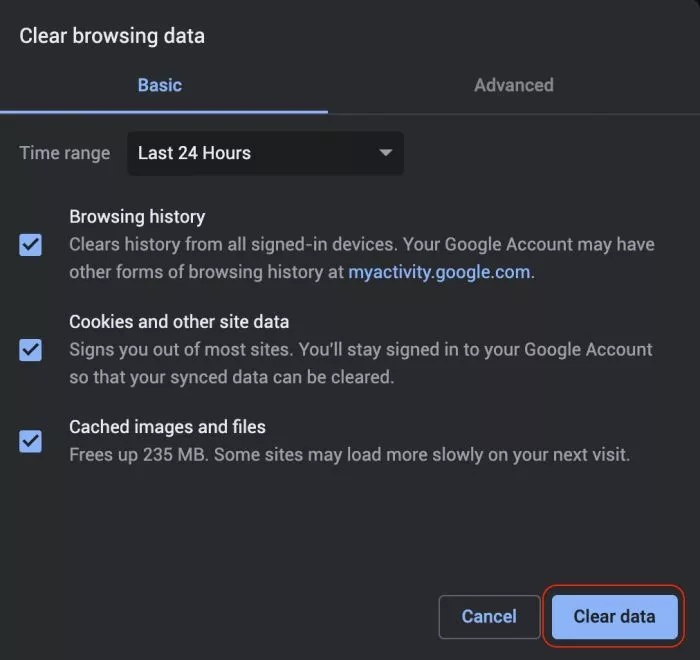Do you face the problem where the Email is stuck in the Outbox of Gmail? Like, you are unable to send the email at all.
Gmail is a part of our everyday life, we use it to communicate, create new accounts on different platforms, and there is an entire list of applications. It is also common to face issues such as the email is stuck in the outbox when using Gmail services.
Be it professional or personal use; we don’t want such errors and issues. So, in this guide, we discuss 10 actionable tips on how to send the Email Stuck in the Outbox of Gmail.
Quick Links
- 10 Actionable Ways to Fix Email Stuck in the Outbox of Gmail
- 1. Disable the Offline Email Mode.
- 2. Check File Attachement Size.
- 3. Check your Internet Connection.
- 4. Clear Cache and Data on Chrome.
- 5. Clear cache and data of Gmail App on Android device
- 6. Update Gmail App.
- 7. Allow Gmail to use Mobile Data.
- 8. Close Background Apps.
- 9. Change the Email App (Advance)
- 10. Use a Different Email address
- Conclusion | Fix Email Stuck in Outbox of Gmail
Also read: How To Filter Emails Using Gmail Filters [Descriptive Guide]
10 Actionable Ways to Fix Email Stuck in the Outbox of Gmail
There is no rocket science involved in fixing this error, but some technical tweaks require a step-by-step process. So, if you are not tech-savvy, do not panic.
We are here to help you with an entire guide on how to send emails stuck in the Outbox of Gmail.
1. Disable the Offline Email Mode.
Google allows users to use store emails on PCs in offline mode. This makes it easy to access important emails even when you don’t have an internet connection.
Though this is one of the useful features, it can cause errors such as email stuck in the Outbox of the Gmail app or web application.
If you have enabled the offline email mode, disable it and check if the Gmail outbox issue persists. If you have accidentally enabled the offline mode or are unsure about it, you can follow the steps below to disable it.
- Open Gmail web application on your Windows, Mac, or Linux System.
- Click on the “Settings” gear icon from the right-top, right beside your profile picture.
- The next step is to click on “See all settings” and it will redirect you to advance settings page.
- Scroll the menu options and at the end, you can find the “Offline” mode option.
- Uncheck the “Enable Offline Mode” option and save changes.
Disabling the offline email mode can solve the Email Stuck in Gmail Outbox issue; however, hop on to the next solution below if you are still facing the problems.
Also read: How to Add New Signatures in Gmail?
2. Check File Attachement Size.
There is only a certain limit of file size you can attach to your emails. On Gmail, you can send up to 25MB in each email, and if the limit exceeds, there is a good chance of the email ending up in the outbox of Gmail.
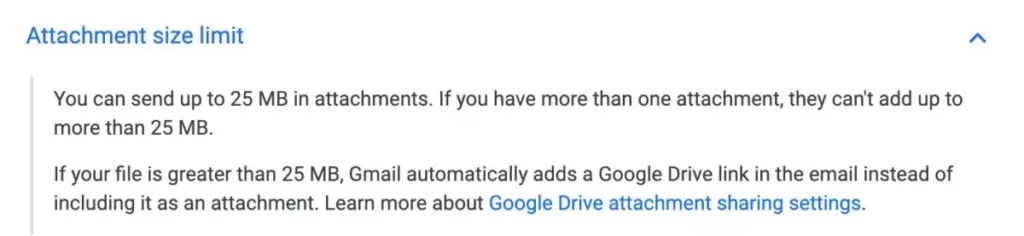
When you upload attachments, you can check the file size of each attachment at the end. If the limit is exceeding, you can send some of the files in the next email.
You can also use Cloud Storage services such as Google Drive, iCloud, and One Drive to store your files and send them as a link. Using this method, you can share up to 15GB of files through Google drive.
3. Check your Internet Connection.
A poor internet connection can cause several issues, be it as simple as sending an email.
To run a speed test, you can use Fast (dot) com or Speedtest by Ookla and check if you are getting a good internet connection.
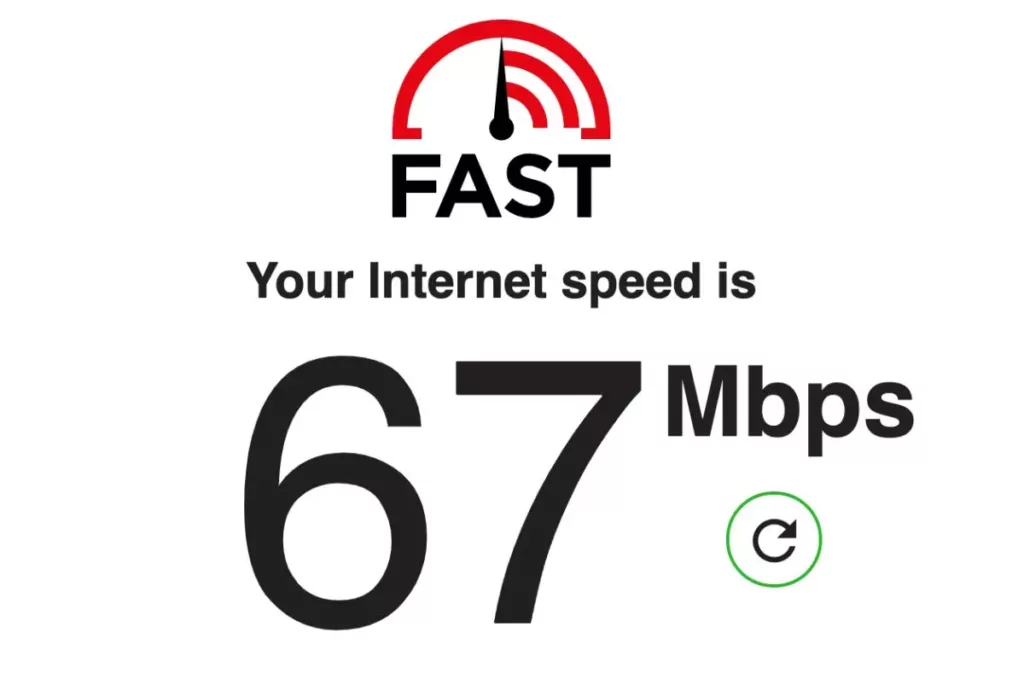
If you are not receiving a good internet connection, it is time to subscribe to a better internet plan or change the ISP. Besides, if you have already subscribed to a higher plan but still have a poor internet connection, restart your WiFi router and check the speed.
Still facing the internet speed issue? The best solutions are:
- Troubleshoot Wifi connection.
- Contact ISP to check for any issues on their end.
- Replace the ethernet cable with a better one.
- Get a Wifi speed booster and extender.
4. Clear Cache and Data on Chrome.
If your emails are stuck in the outbox of your Gmail account, a possible problem can be cache and data be eating the memory. The best solution is to clear the Chrome cache and data.
If you are unaware of how to clear cache and data on the chrome browser, here are the steps –
- Click on the three-dot menu in the chrome browser from the right-top corner and click on the “Settings” option.
- Scroll down to “Privacy and Security” section.
- Tap on “Clear browsing data” from the list.
- Click on “Clear data” button and the cache and data should be deleted.
Also read: How to Change Display Name on Gmail?
5. Clear cache and data of Gmail App on Android device
Emails stuck in the outbox of Gmail is not only a PC-related problem; you can face it on your android and iOS device too. One of the solutions to fix emails stuck in the outbox of the Gmail problem is to clear the cache and data on your Android device.
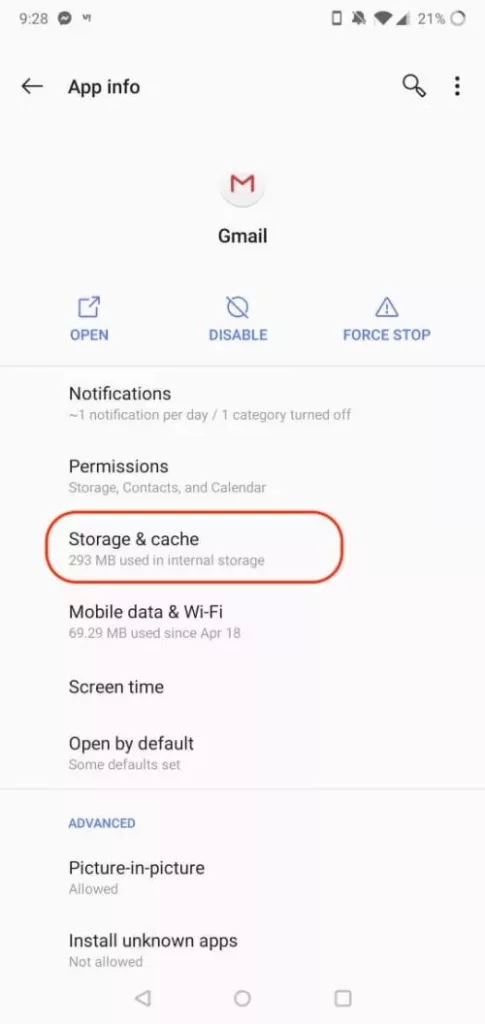
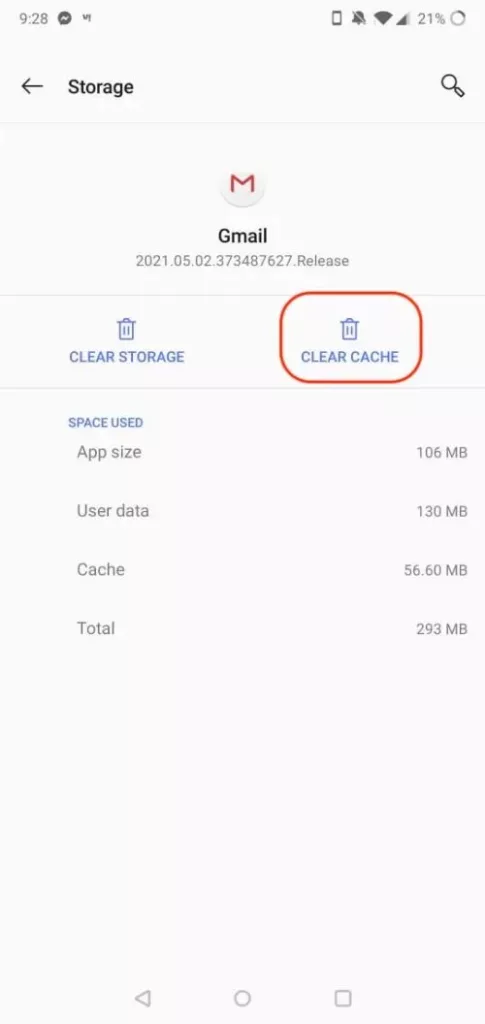
6. Update Gmail App.
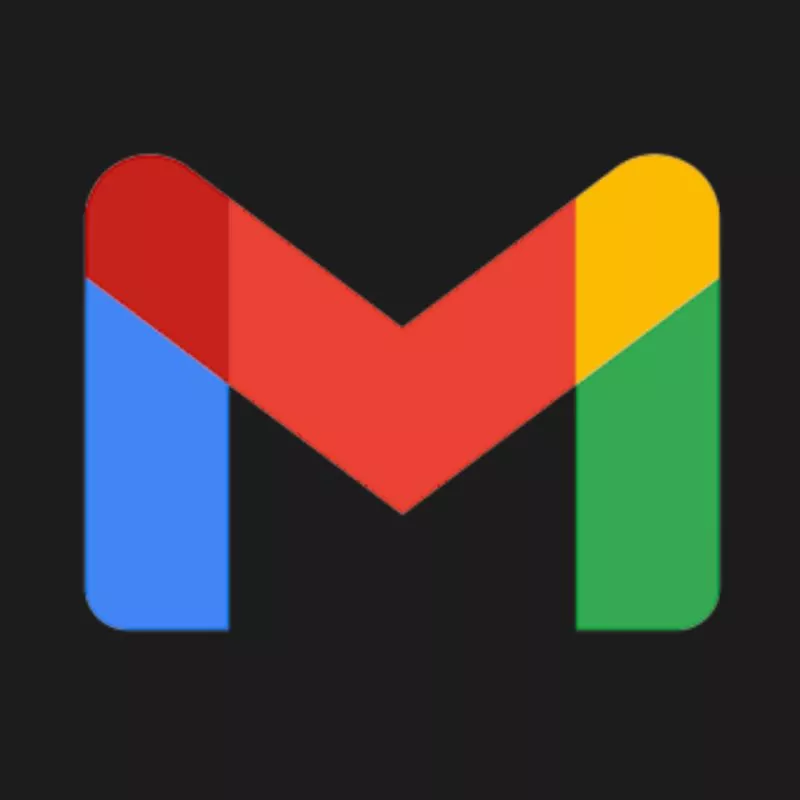
Update Gmail App on Android and iOS
If you face an email stuck in the outbox of the Gmail error on your Android or iOS app, the best is to update the apps.
Developers keep updating solutions such as bugs and errors, and updating the app also installs new features and patch security issues. We recommend you update the Gmail app on your Android and iOS device and check if the email stuck in the outbox of the Gmail error persists. If it does, hop on to the next solution.
7. Allow Gmail to use Mobile Data.
When you have a poor or a compromised Wifi connection, it is natural to face errors like Email being stuck in the outbox of the Gmail app.
In such a case, it is best to allow mobile data usage to the Gmail app.
Allow Use of Mobile Data on Android device
- Open the Settings app on your Android device.
- From the Apps tab, locate the Gmail app.
- Inside the Gmail app settings, allow the usage of Mobile data.
- The last step is to enable Allow Background Data Usage and Allow App While Data Saver is On.
Allow Use of Mobile Data on iOS device
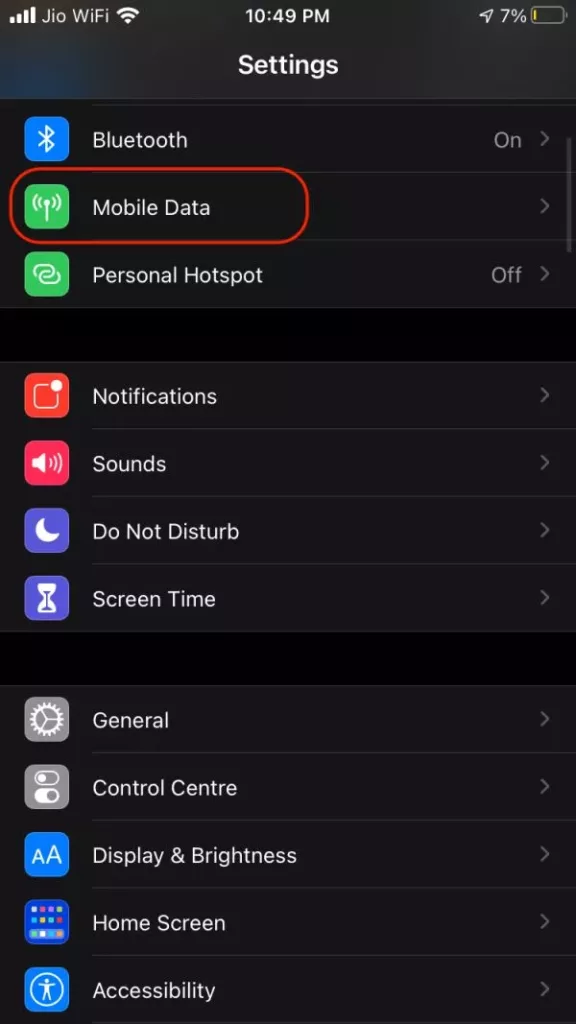
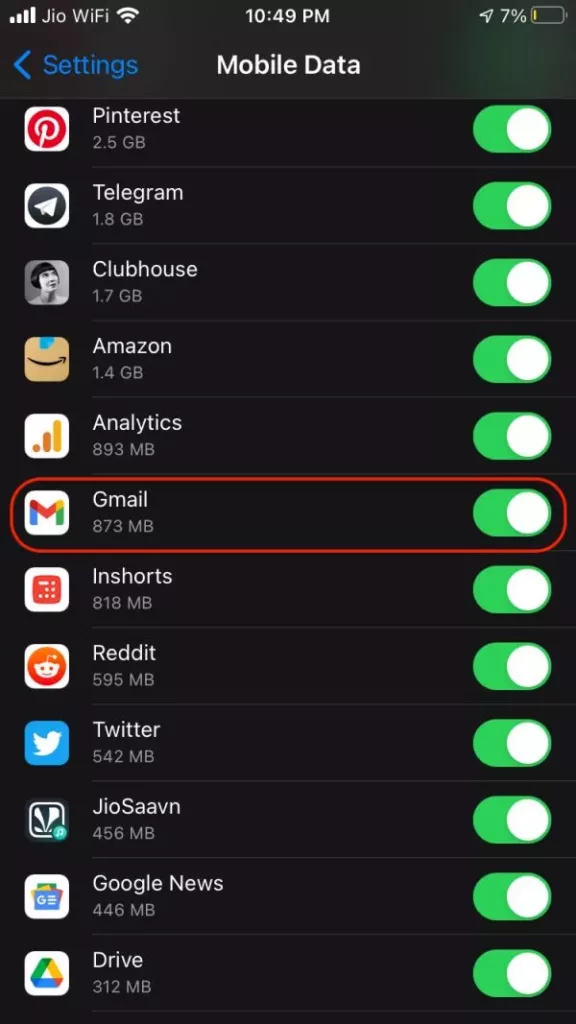
- Open the Settings app on your iOS device.
- Click on the “Mobile Data” option.
- Scroll down and ensure the Gmail is enabled.
Also read: How to Fix Gmail Error “About Invalid Zclosurez” on iPhone & iPad.
8. Close Background Apps.
Background apps can interfere with Gmail and other apps; it is always best to remove apps from the background as they eat memory.
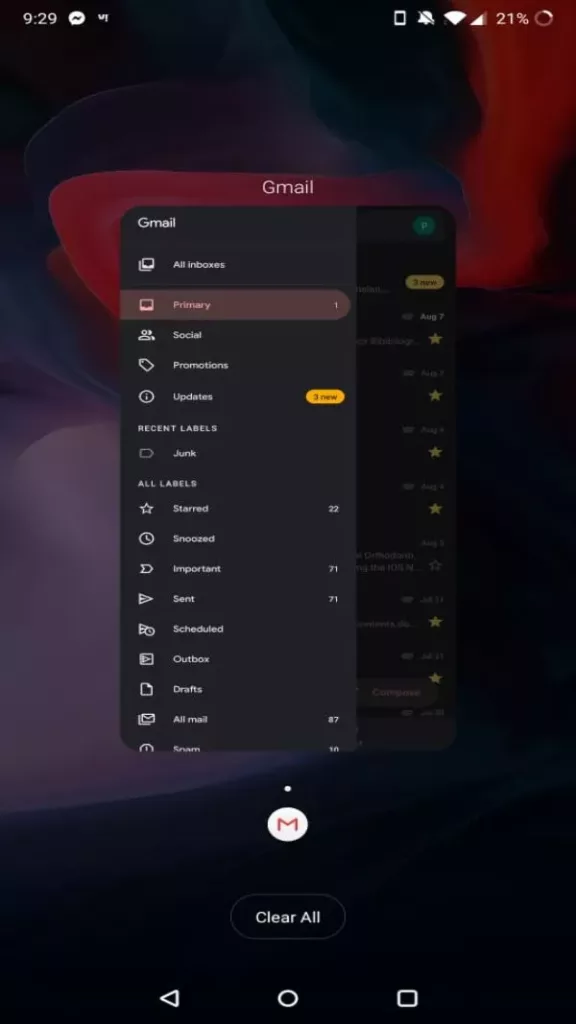
To clear background apps on your Android app, click on the multiwindow icon and remove the app from the multiwindow drawer.
The process is the same with the iOS device, long-press the home button on iPhone 8 and below or swipe up from the home screen and remove all the apps from the multitasking window to solve the Email stuck in the outbox of Gmail.
9. Change the Email App (Advance)
If the Gmail app or web client is not working for you, the best you can do is change the mail app. You can use the IMAP and POP to use your Gmail with other email apps. For example, you can use your Gmail account with the Apple mail app by mapping it using IMAP and POP.
There is a good chance of getting rid of Email stuck in the outbox of the Gmail app by changing the buggy app to a different one.
You can set up your Gmail account on a different client such as Outlook, Thunderbird, or an iPhone using the IMAP service.
10. Use a Different Email address
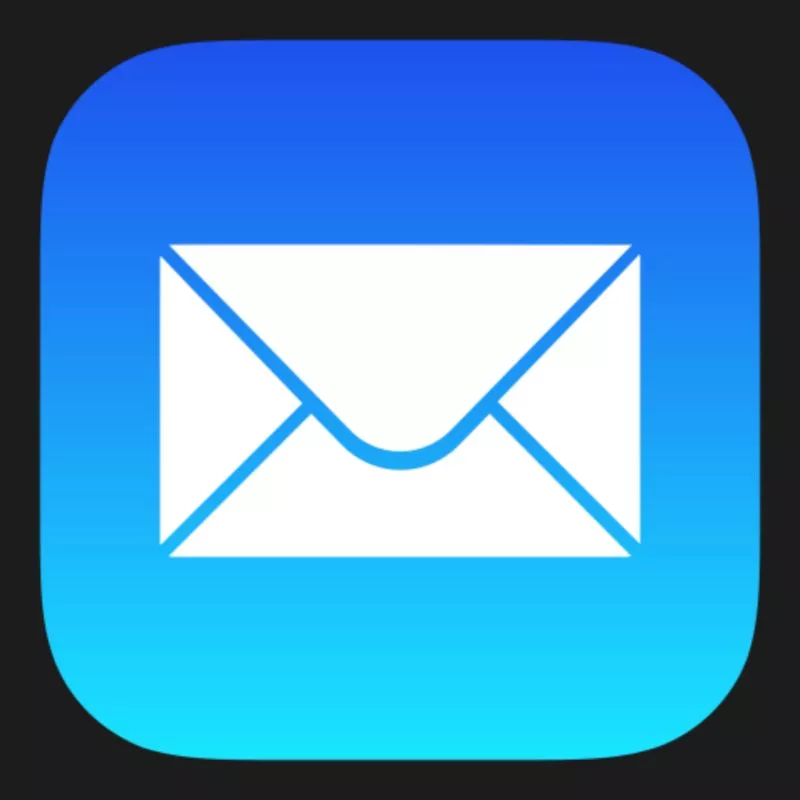
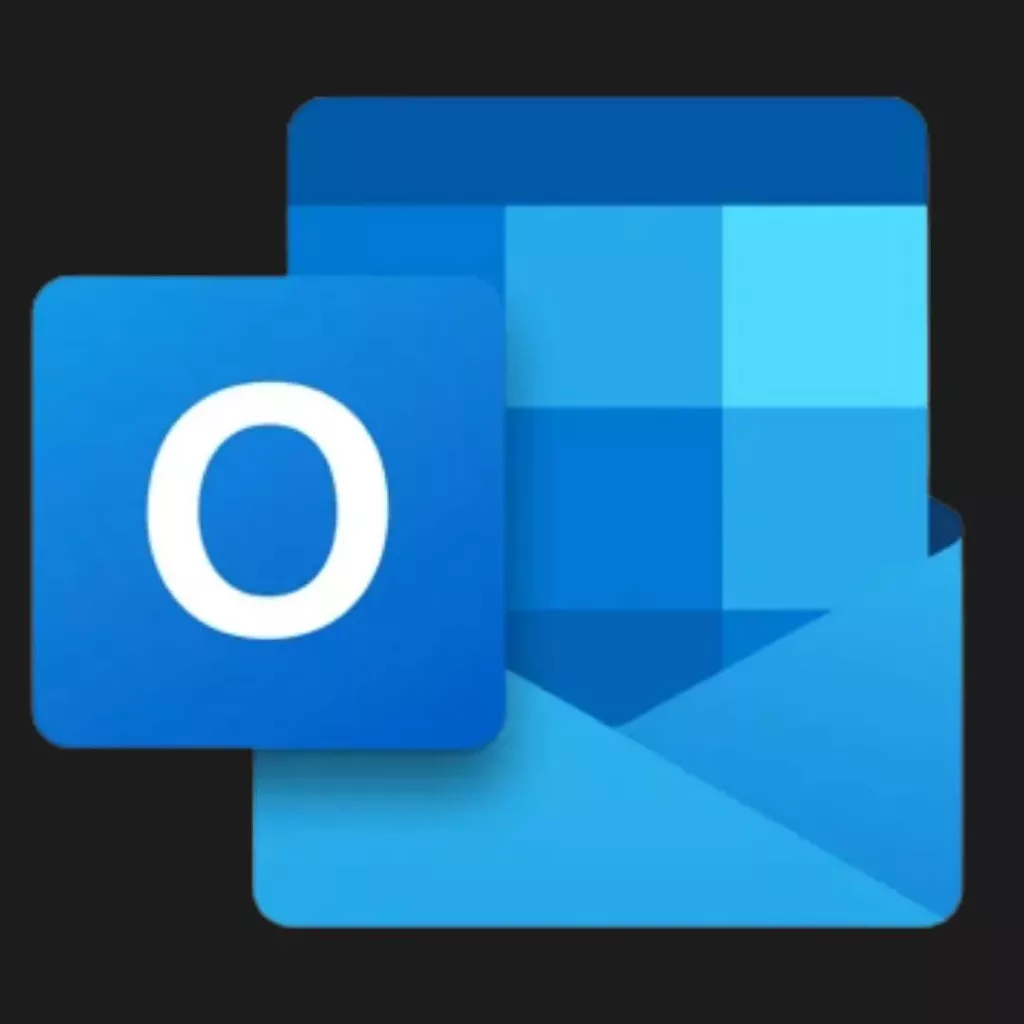
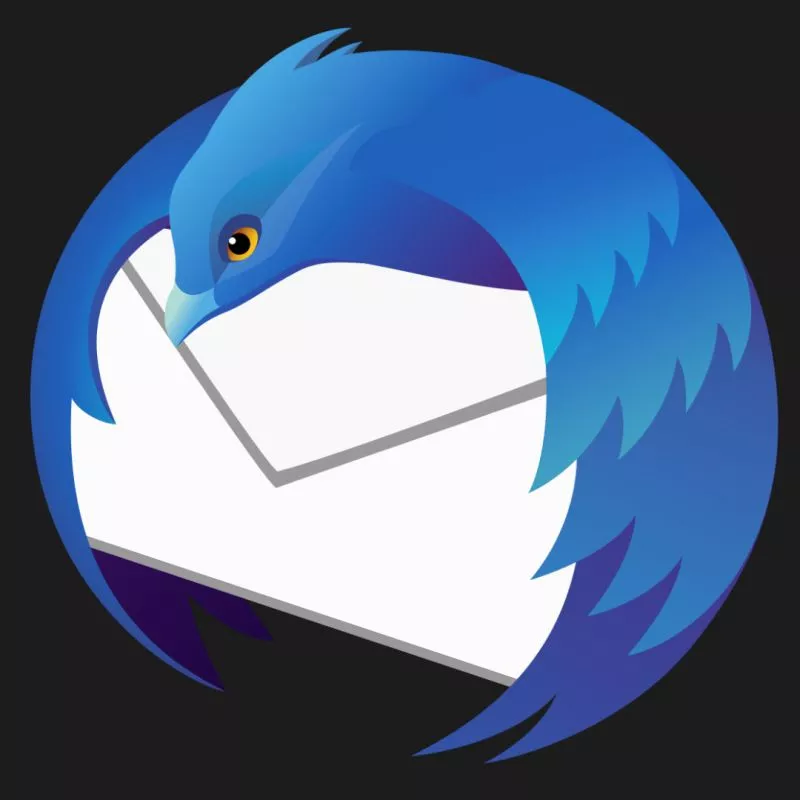
The last solution is to use a different email address or a different client account such as outlook or iCloud. There can be certain account restrictions or unattended changes to your Gmail account that can cause the email to be stuck in the outbox of your Gmail account.
Most of the time, the apps and Gmail accounts can act buggy and restrictive. If the receiver restricts you, there is also a good chance of your email being stuck in the outbox of your Gmail account.
Using a different email address on a different client, such as iCloud or Microsoft outlook, should solve your problem.
You may also like,
- How to Set Default Homepage in Android Browser | content://com.android.browser.home
- How to Change the Default Browser on a Mac [2 Methods]
- 12 Best Chrome Flags for Android Devices that You Must Use
Conclusion | Fix Email Stuck in Outbox of Gmail
We hope to have solved your problem of the email being stuck in the outbox of Gmail and unable to send at all. The problem is common for many users, and a handful of solutions can help you fix it. If you are still facing the problem, we recommend using the last tip; using a different email address and a different client.
Also, it is best to check with the receiver if they have restricted you from sending emails, due to which the emails are stuck in the outbox of your Gmail account.
We hope your problem is resolved; if there are any more questions, you can drop a comment below, and we will get back to you.