Windows 11 is a major update with a newer design, features, and a more glassy appearance. However, it is the first time that Microsoft is limiting who can install windows 11 on their PC with its new list of minimum requirements. Apart from this, your PC should be TPM compatible to run windows 11. But how do you check this? Here is the guide.
What is TPM, and Why is it Important for Upgrading to Windows 11?
TPM (Trusted Platform Module) is a chip that is usually attached to the CPU or at times separated from it. A TPM module acts as an authenticator on your PC, such as unlocking it with a fingerprint or a PIN. So, when you boot your Windows computer, the TPM module is activated, and you then have to use the authentication methods to unlock it. Consider TPM as a cryptographic module.
TPM is also activated on your PCs when performing operations like bank authentication or any other security-related activities. There are multiple versions of TPM, and it does not necessarily need to be restricted to a chip; a variant of TPM is also available in a virtual form. However, the security researchers do not recommend the virtual TPM to avoid tampering with security.
Also read: 5 Best File Manager for Windows
Why is TPM required when Upgrading to Windows 11?
Microsoft is upgrading itself with the latest security trends and wants to secure all users from major OS-based attacks. This is much needed as most Windows users are IT-based and work in huge organisations with sensitive data on their working devices. Mandating Windows 11 with TPM compatibility ensures only the devices or CPUs with a valid authentication can run the latest windows 11 and get a soon upgrade if they fail.
Windows 7 and Windows 10 have been using the TPM features to be secured from the TPM tampering. Unfortunately, this has been majorly done in favour of professional windows users in smaller or larger organisations.
Microsoft had also released TPM 2.0 earlier with Windows 10 to ensure the early adoption of such a security feature. But with Windows 11, Microsoft has mandated TPM for security purposes.
Minimum System Requirements to Run Windows 11

Microsoft has also raised the bar with the other hardware specifications to be met for security purposes. These protections like Windows Hello, Device Encryption, virtualization-based security (VBS), hypervisor-protected code integrity (HVCI) and Secure Boot. The developers and security researchers at Microsoft claim to have reduced the malware by 60% with these hardware upgrades.
Here are the minimum system requirements to run windows 11,
| Processor: | 1 gigahertz (GHz) or faster with 2 or more cores on a System on a Chip (SoC) or compatible 64-bit processor. (List of Supported AMD, Intel, & Qualcomm processors) |
| RAM: | 4 gigabyte (GB) |
| Storage: | 64 GB or larger storage device |
| System firmware: | UEFI, Secure Boot capable |
| TPM: | Trusted Platform Module (TPM) version 2.0 |
| Graphics card: | Compatible with DirectX 12 or later with WDDM 2.0 driver |
| Display: | High definition (720p) display that is greater than 9” diagonally, 8 bits per colour channel |
| Internet connection and Microsoft account: | For Windows 11 Home edition: internet connectivity; Microsoft account to complete device setup on first use For all Windows 11 editions: internet access to perform updates and to download and use some features; Microsoft account for some features. |
You can also read the feature-specific requirements for Windows 11.
How to Check if your PC is TPM Compatible for Windows 11?
Now that we know what is TPM and why Microsoft has mandated it for windows 11 installation, how do you know if your PC is compatible with TPM 2.0 or run windows 11? That’s a tricky one if you are not a tech geek, but you can still find it with the easy methods listed below.
Check if your PC has a TPM installed
To check if your computer has a TPM installed, here are the steps that you need to follow.
- Open the windows run an engine using windows + R shortcut keys or using the start menu.
- Type the following command, tpm.msc and hit enter.
- You can find a new window with information about TPM management on the local computer.
- Under the status section, check if TPM is ready to use.
- If you have a TPM installed but cannot detect it, try refreshing using the refresh option or clear TPM to reset it to the factory defaults.
- In the last section, you can find the specification version. It is important to have a TPM version 2.0 to run windows 11. Ensure your PC has a TPM specification version 2.0 to meet the requirements.
Also read: How to Remove Windows 10 Password From Login Screen?
Use the PC Health Check by Microsoft
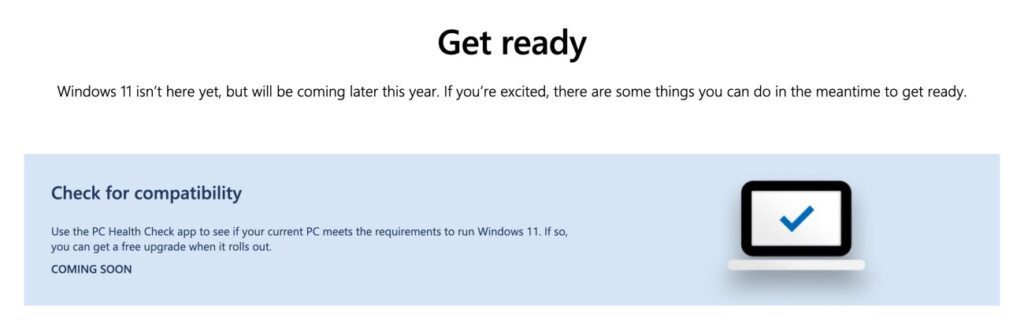
Microsoft’s PC Health Check App is the best method to check if your PC is compatible to run Windows 11. The PC Health Check app on windows check if all the requirements are met and if your PC can run a windows 11 OS.
Besides, it is not a hack or a trick; this is a legitimate method suggested by Microsoft to check the system requirements. If the requirements are met, you are automatically presented with an upgrade option to Windows 11.
To check Windows 11 compatibility with PC Health Check app,
- Open the PC health check app on your windows 1o PC.
- On the startup screen, you can find the option to check if your system is compatible to run Windows 11.
- After scanning all the requirements, you are presented with a free upgrade option if the specifications are met. Click on it, and you will be able to download and install windows 11 on your PC.
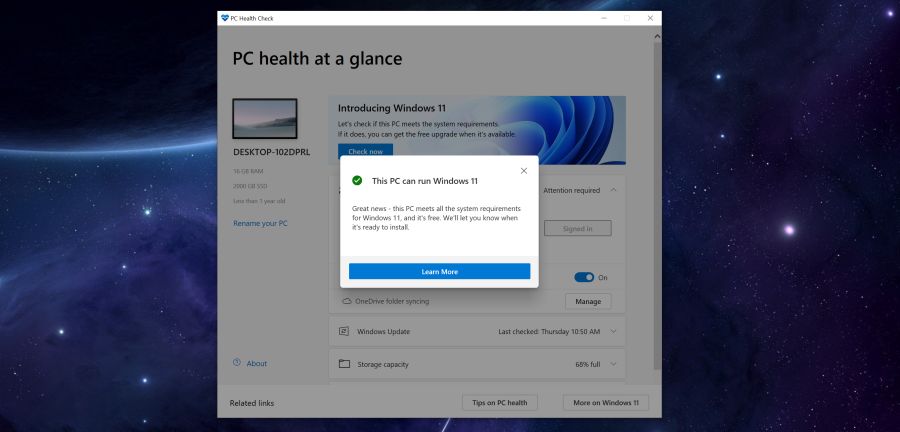
To get early access, you can join the Microsoft Windows Insider program. This allows you to install the latest beta software updates on your PC. However, it is recommended not to install a beta version on your PC if you use it regularly for work purposes. It can damage your files or stop your device from working.
You may also like,
- How to Update Windows 7/8 to Windows 10 For Free
- 4 Ways To Disable Windows 10 Auto Update
- How To Recover Deleted Files On Windows – Easiest way
Conclusion – TPM Compatibility for Windows 11
With TPM 2.0 and Microsoft’s increasing concern towards security, we expect to see a new windows experience shortly. This is one of the steps which Microsoft should have taken a few years earlier. If you are still facing concerns with checking TPM compatibility for Windows 11, comment below the article, and we will help you solve it.








