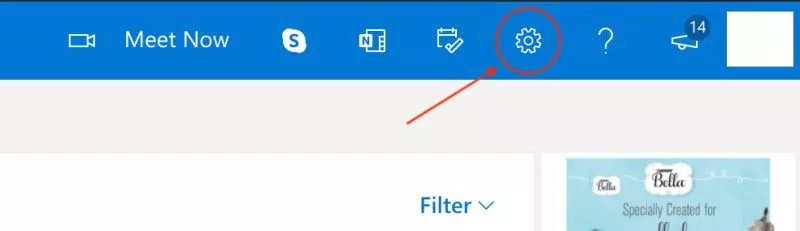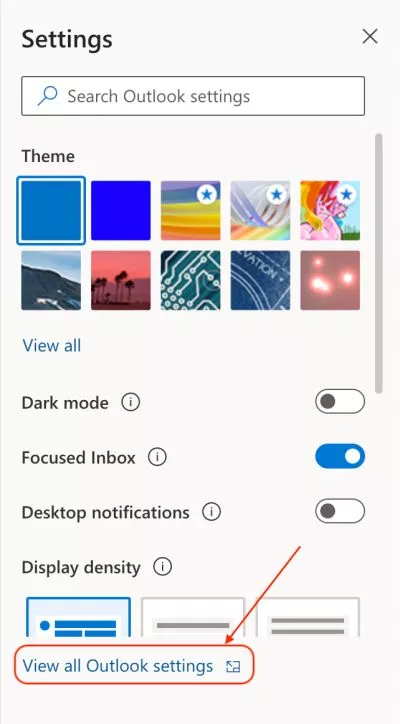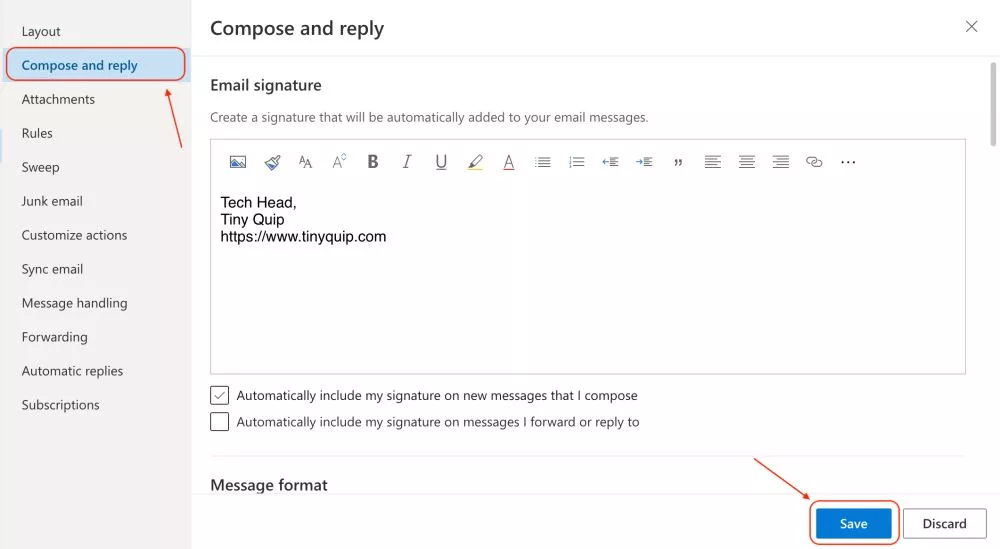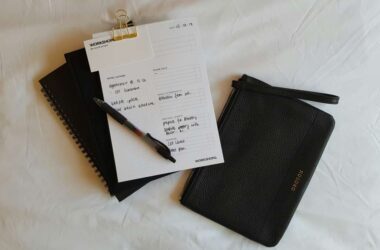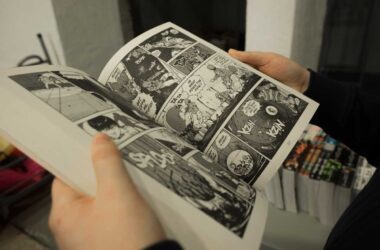A signature is a unique way to showcase one’s identity and, in the corporate world, Signature forms a basis of one’s personality and professionalism. You might have noticed emails ending with a picture of the sender along with the sender’s name and profession. A good Signature leaves a long-lasting impact on the receiver’s mind and shows your professionalism. Like the other email clients, Microsoft Outlook also helps you add, edit, or change your signature.
This article will guide you step-by-step to change your signature in Microsoft Outlook.
Also Read: How to Add New Signatures in Gmail?
How to Change Signature in Microsoft Outlook
Microsoft Outlook helps you to customize your signature with ease. All the information such as phone number, company name, a Job title can be added or edited within a few clicks. But, what if you have now changed your job or you have been promoted? The signature now needs to be changed, and if you are wondering how to make changes, then here is a complete guide on how to change the signature in Microsoft Outlook. You can customize your signature by adding pictures, images or logos to the signature. After customizing your signature, you will not require to type them again; they will be available by default at the end of the email you send.
You can use your Android, iOS, or PC (Windows, Mac, and Linux) to change the signature, but how do you customise it? Where can you find the options to change the signature in Microsoft Outlook? We got answers to all your questions; here are some useful tips for you.
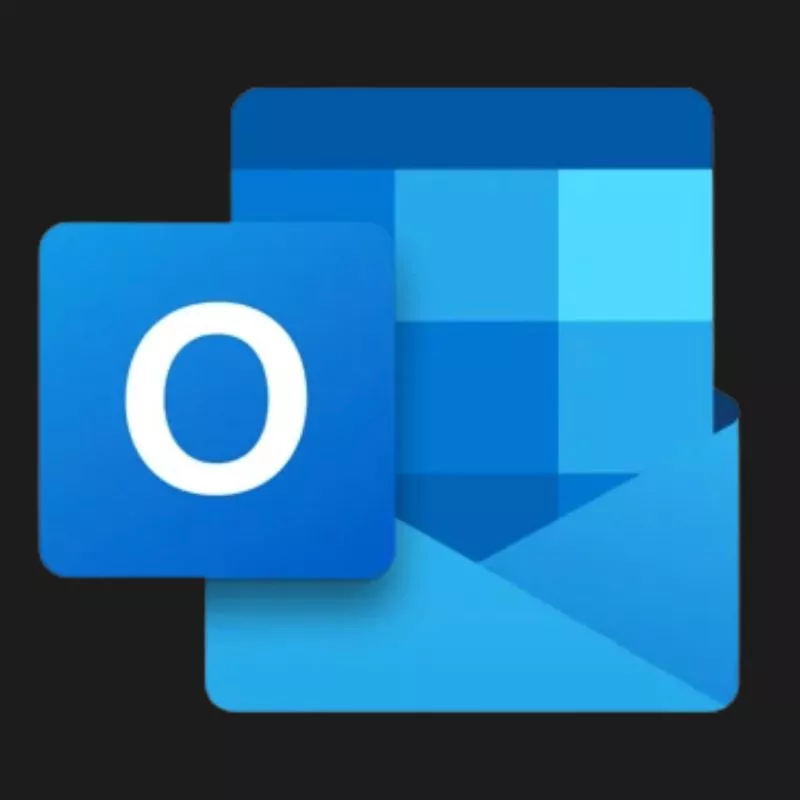
Download the Microsoft Outlook App
Microsoft outlook app gives you access to all your email accounts and calendars on a single device. It is an app dedicated to emails and organising work-related meetings and tasks. Besides, it allows you to sync your work calendar on your iPhone, iPad and Android to make it easy for you to access them on the go.
How to Change Signature in Outlook using Android and iOS?
When you want to send an email, without logging into your PC, you can use your Android phones and iOS devices to send an email, But the question is, ‘Is it possible to Change the Signature in Outlook using Android and IOS devices?
The answer is Yes; you can change the signature in Outlook using Android or IOS devices using the Microsoft Outlook app. Through this App, you can make changes in your signature, make notes, manage your tasks, contact managing and many more. Besides, it is easy and quick to use. The signature can be changed in a fraction of seconds as it is less time-consuming and easy to do. This allows you to change your signature on the go while sipping coffee, taking a walk, or sweating before sending an important outreach or email.
Let’s hop on to the steps and learn how to change the signature in Outlook using Android and IOS Devices:
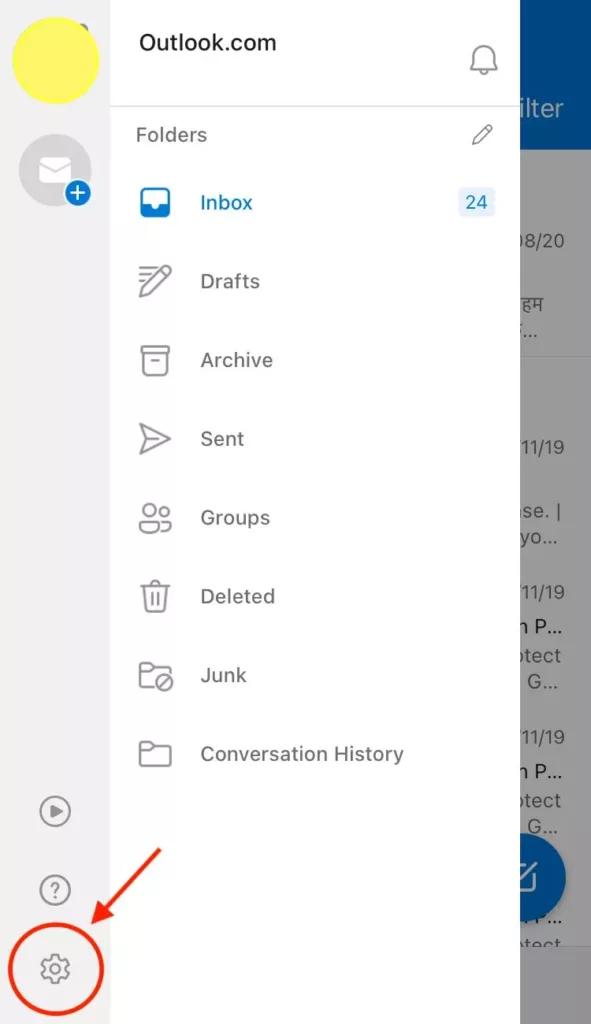
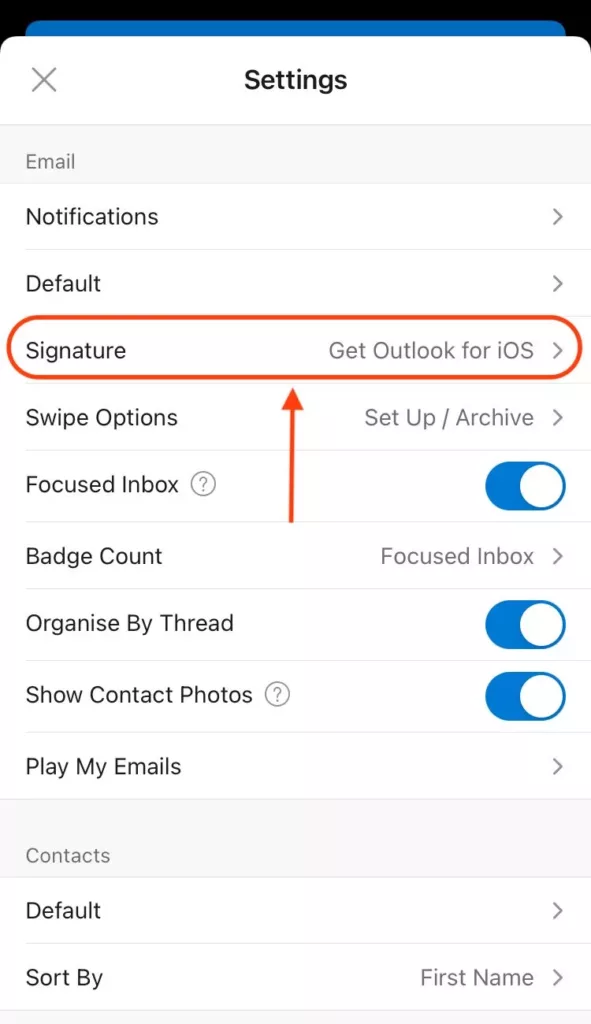
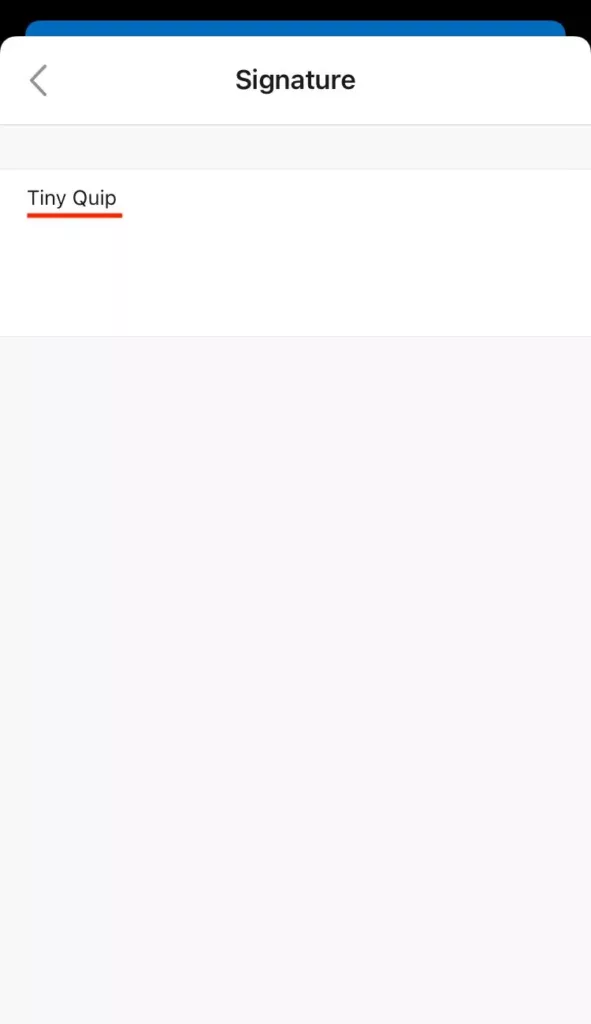
- Open the Outlook App, Click on the Menu icon in the top left corner.
- Click on the Gear icon and open the Settings option
- In the Signature section , click on “Create a basic Signature” option.
- You can Use the on-screen keyboard to create Signature (The signature is text based).
- Click on ‘Done‘ to save the signature.
- Now, whenever you create a new email, you will find the new Signature at the bottom.
Using the above steps, you can change your Signature on Android and iOS devices. If you use multiple accounts, you can configure the Signature on different accounts by selecting the account you wish to place the changed signature on.
Also read: How to Take a Scrolling Screenshot on iPhone?
How to Change Signature in Outlook using a PC?
Emails presented professionally have more brand value and trust than mails that end blunt; Signatures make emails well structured. A good signature leaves a good impression, and using Microsoft Outlook; one can do it easily. We learned how to change the outlook signature using an Android device; But, How to create or change your Outlook signature using your PC?
Below mentioned are a few steps, That will guide you to change your signature in Outlook using PC.
- Open your PC, and Go to Microsoft Outlook application.
- Select the File option from the Menu bar.
- Click on the Options And Go to Outlook options window and select the Mail option.
- Click on the Signature option from the Outlook options Menu.
- ‘To change your outlook signature, click on New and create a new signature.
- Give your signature a name to the Signature and then click on the ‘Edit‘ option to style it such as adding job title, website and image (You can change the font, size add picture and many more).
- In the Default Signature choose the signature and set it, you can now use the signature in your replies, forwards or new mails.
- Click on “ok” to save the signature.
After following these steps, you can use the changed signature in any email. The changed and curated signature is all set to be displayed at the bottom of each mail.
Also read: How to Use Clubhouse on PC | Windows, Mac, and Linux
How to Change Signature on Microsoft Outlook using Browser?
If you don’t wish to install the Outlook 365 software on your PC and use a browser instead, this guide should be useful or for you. This is the simplest way to change the signature on your Outlook account.
Here are the steps,
- Visit Outlook on your PC and login using your Outlook account credentials.
- After logging in your account, click on the “Settings” gear from the right-top bar to open the Settings menu.
- Now, from the Settings menu, click on “View all Outlook Settings” option.
- You will now find a set of options such as Layout, attachments, compose and reply, and many more. Click on “Compose and Reply” option to add your signature.
- Now, you can find all the “Email signature” related options such as text box, settings, layout, image options and more.
- Once you are done with adding a new signature, Save the changes and then go back to the inbox page and create a new email.
You will now have your signature attached at the end of all the new emails you create. To change the signature, go back to the email signature box mentioned above and rewrite your signature. You should now be able to see the new signatures on your newly created emails.
You may also like to read,
- How to Sync Outlook 365 Calendars on iPhone and iPad?
- 10 Ways to Fix Email Stuck in the Outbox of Gmail
How to Add a Logo or Image to Signature in Outlook?
Images and logos make the signature look interesting and give a professional touch. It gives life to your signature. If you send mail for the first time to a new receiver, then the logo or image helps create a lasting impact in the minds of the receiver. On the professional front, it makes you look more sound and standard.
The below-given steps will guide you to Customize your signature with a logo or image:
- Click on the New email option from the top bar.
- Tap on the Signatures option.
- Select the Signature on which you wish to add logo or image from the ‘Select Signature to edit‘ option.
- Click on the ‘Image’ option, Choose the image and upload your desired image or logo you wish to add to your signature.
- Click on ‘Insert‘ option to add your image.
- Press ‘OK‘ once you are done.
- Click ‘OK‘ again to save the changes.
Also read: Top 6 Free No Watermark Bulk Image Resizer For Windows
Most Common Questions
Yes, you can add, change or edit signature in Outlook via Android device or PC.
Yes, you can add a business logo to make your signature look more creative in Microsoft Outlook by clicking on New email > Signature > signature to edit > Image > insert.
Yes, you can add your image or the company’s logo in Microsoft Outlook to make your signature more lucrative.
Yes, you can change your Signature on Microsoft Outlook using android phones, as Microsoft Outlook has its app, which helps make the changes easily and quickly.
You may also like to read,
- How to Fix Message Blocking is Active? What Does it Mean?
- 5 Best File Manager for Windows
- How to Schedule a Zoom Meeting in Advance on Android, IOS & PC
Conclusion | Changing Signature in Microsoft Outlook
Microsoft Outlook is a tool that helps us manage our personal information, and it is primarily an email client that helps its users prepare their emails professionally. You can customise your emails with your signatures by adding, changing or editing your signature according to your desired style, font and format. In Microsoft Outlook, you can also add an image or logo to your signature. This article discussed how to change your signature on Microsoft Outlook using Android, iOS and PC.
If you are still facing any trouble while changing your signature on Microsoft Outlook, do let us know in the comment section.