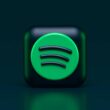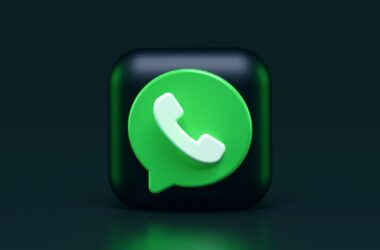Ludo King is one of the popular online games, and thanks to its multiplayer option, you can play this game along with your three other friends. But have you seen those messages on your opponent’s profile during the game? They are real messages, and you, too, can chat or send messages while playing Ludo King and interact with your opponents. But do you do this? Do you need to buy a premium package to enable the chat? I know you must be having a lot of questions, so here is my guide on how to chat or send messages in the Ludo King game.
Also Read: 5 Best Small Gaming Keyboards | Game Like a Pro
How to Chat or Send Message in Ludo King?
Whether playing Ludo King with friends or random opponents, messages and reactions are some of the coolest features to communicate. With opponents, you can mindfully use the chat or send messages features to analyze and understand the patterns your opponents use. In favor, you also get insights, and you can effectively use it to understand the next move your opponent is going to make.
With friends, you can use the chat or send message feature to make friendly communications and make inside jokes. But be mindful of what language or terms opponents or friends use in chat; if you find offensive or inappropriate messages, it is best to report the user using the report feature. We will discuss more about reporting in the later section of this guide.
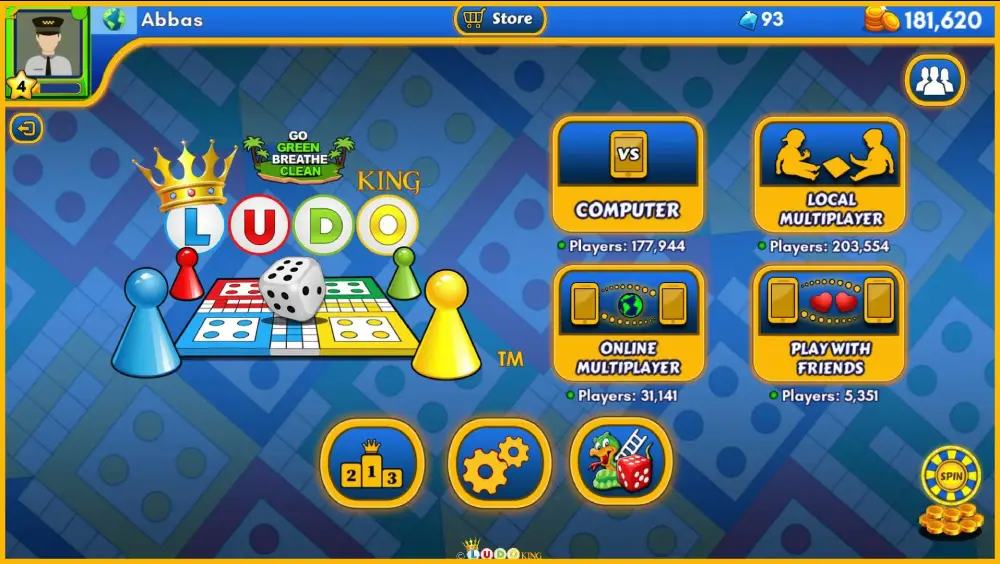
1. How to Send Messages in Ludo King?
Here are the steps you can use to send messages in the Ludo King game,
- Start a multiplayer game with your friends or random people
- Once the game begins, you can find your profile picture on the bottom left of your screen with a chat bubble; tap on it.
- Now, you can find a list of messages from Ludo King that you can send to the opponents by tapping on the message.
While there are a bunch of default message or chat options that Ludo King offers, you can find the custom chat option disabled. This means you cannot send custom messages to your opponent, and this is the case when the opponent is not added as your buddy.
Also Read: How to Fix Minecraft Error Exit Code: 0 | Game Crashed
2. How to Send Custom Messages in Ludo King?
By default rules, to send custom messages during the gameplay, it is important that the opponent is added as your buddy. This is done for privacy and security purposes and to avoid communicating with strangers. Once the opponent is added as your buddy, you can start sending them custom messages during the next gameplay.
You can send a buddy request to your opponent during the gameplay by tapping on their profile and then clicking on the “Add as Buddy” button. The opponent will be notified about the buddy request, and you can match with them in the next game and send custom messages.
Here is how you can chat or send custom messages during Ludo King gameplay to your opponent,
- Start a multiplayer game with your buddy.
- Once the game begins, you can find your profile picture on the bottom left of your screen with a chat bubble; tap on it.
- Below the list of messages offered by Ludo King, you can find the “Custom” button; tap on it.
- Now, type the message you want to send to your buddy, and once done, click on the send button.
It is best to have short custom messages as there is a word limit for the custom message option in Ludo King. Also, ensure you are maintaining communication standards and do not overstep; if your opponent does, you can report them using the report button.
Also, did you know Ludo King now also has a voice chat feature? Let me tell you more about it.
Also Read: How to Install Skyrim Mods Manually | Vortex / Nexus Mod Software | PC, PS4, Xbox
3. How to Send Voice Messages to Friends in Ludo King?
Ludo King’s newer update allows users to send voice messages to their opponents, and it is one of the great features so far. Typing custom messages is a time-taking process, and in most cases, users lose their turn, which no one would want to do. Of course, unless there is a network issue and you cannot really help.
But the voice message feature work great and requires works only when you play multiplayer with your buddies.
Here are the steps to send voice messages to friends in Ludo King,
- Open the Ludo King game and tap on the “Play With Friends” option.
- Now choose your favorite color, and you will be shown options to create or join the game lobby. When you tap on the create tab, you create a lobby and send an invitation to your buddies to join. However, if you choose to join a lobby, it means you already have an invitation code to join the game.
- While creating the Ludo King game lobby, you will find an option for voice chat; tap on it to enable it. You can verify it by seeing a checkmark on the voice chat option.
- Once done and the game begins, you will find a microphone icon on the top of your profile picture; tap on it.
- Now, enable voice chat and microphone options to enable voice chat. You can toggle it to turn off the voice chat at any point in the game and increase or decrease the game volume using the same settings.
- That’s it. Everything you now speak will be audible to all the members playing the game.
But can you privately communicate with your opponent using the voice chat feature on Ludo King? No, since you are creating a room, you cannot privately send messages or voice chat to individual players; everything you communicate will be available to all the members of the game.
Also, you can tap on the bubble icon on top of your profile to send custom messages to all the members of the game.
4. How to Send Emoticon/Emoji to Individual Players of the Ludo King Game?
Emoticons are quick and a great way to keep up the spirit of your game. But they do take away a few of your coins, and if you are okay with spending coins, here is how you can send emoticons/emoji to individual players in the game.
- Once the game begins, you can find profile pictures of all the game members right behind their houses.
- On top of the profile picture, you can find a gift box icon; tap on it.
- Here, you will find all the emoticons that you can send to the other members of the game with the number of coins it will require.
- Tap on the emoticon you wish to send, and it will be sent to the respective game member.
- Remember, these emoticons are publicly visible to all the members of the game with an animation on the receiver’s profile picture.
You can repeat the process with the other game members and appreciate or communicate with their gameplay.
Also Read: YouTube App Keeps Crashing on your Android & iPhone? Do This
How to Report Users in Ludo King Who Keep Sending Inappropriate Messages?
While emoticons, voice chat, and messages are great for communicating, other users can misuse them and create disturbances. For this, you can report the user, and if the number of reports is more, the user account will be banned.
Here is how you can report the game user,
- During the gameplay, tap on the profile picture of the user wish to report.
- This should open a small dialog box with some information about the user.
- Below the dialog box, you can find a “report” button; tap on it.
- Now follow the steps on why you are reporting the user and then submit your report.
Also Read: How to Activate Xfinity Mobile | Android, iPhone and E-Sim
How to Troubleshoot Chat or Send Messages Feature Not Working in Ludo King?
If the chat or send messages feature is not working in Ludo King, there are a couple of reasons for this,
- The network is one of the biggest issues for most issues with the Ludo King game. If you are unable to send or chat messages with your opponents, it is likely the network is unstable, and in such a case, you won’t be able to play the game properly.
- You cannot send custom messages to your opponents if you have just become buddies in the game. To send custom messages, you will have to start a new game and then use the feature.
- The voice chat feature is not available when you create a room or lobby with strangers or random people. To use the voice chat feature, ensure you are friends with the opponents and have used the “Play with Friends” option to create a room.
- Custom messages, voice chat, and other chat features are only available in the latest version of the Ludo King app, so ensure you have the latest version of the app to access these features.
- If the game is repeatedly crashing, you will have to terminate the game and clear the cache first. We have an entire guide on how to fix apps crashing on Android and how to clear cache on Android and clear cache on iPhone devices. You can access these guides and solve the issue with the Ludo King app.

Anker 737 Power Bank
Never let your smartphone run out of battery during gameplay; get Anker 737 Power Bank and get larger battery portable battery life. It supports fast charging for Android and iPhone devices and can be easily carried around in your backpack.
Frequently Asked Questions [FAQs]
Sending messages in Ludo King is easy. When playing a multiplayer game with friends or opponents, tap on your profile picture located at the bottom left. A chat bubble icon will appear – give it a tap. You’ll see a list of predefined messages provided by Ludo King. Just select the one you want to convey and tap to send.
Yes, you can send custom messages, but your opponent must be added as your buddy. Tap on your profile picture, select the “Custom” option, type your message, and click send. Remember, there’s a word limit for custom messages.
No, the voice chat feature is for the entire room and is not private. All members of the game can hear your voice chat.
To send voice messages to friends in the Ludo King game, choose “Play with Friends” and create a lobby. Enable the voice chat feature and then start the game. During the game, tap on your profile and enable voice chat and microphone options to start using voice messages.
During the game, tap on the gift box above the player’s profile picture to whom you wish to send an emoticon/emoji. You will now see a dialog with all the emojis that you can send; tap on the emoji to send it to the player.
Before You Leave
Get Our Prime Content Delivered to your Inbox for Free!! Join the Ever-Growing Community… Right Now.
Give this article a quick share,
Wrapping up: Chat or Send Messages in Ludo King
This pretty much winds up my simple helpful guide on how to chat or send messages while playing Ludo King. One of the best things is the game offers multiplayer support, and you can not just enjoy the game but also communicate with your opponents during the game. What I love the most about the newer updates is you can now also enable voice chat while playing Ludo King with your friends, and this feature makes the game much more fun.
I hope to have helped you with how to use the chat or send messages feature on Ludo King. If you have any queries or views, drop them in the comment section below. If you like this article, do give this a quick share on your social media handles and do tag us. Also, join our Telegram channel, Facebook page, and Twitter to never miss a quick update.