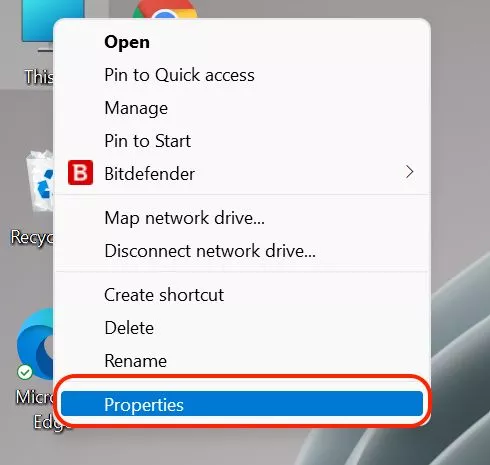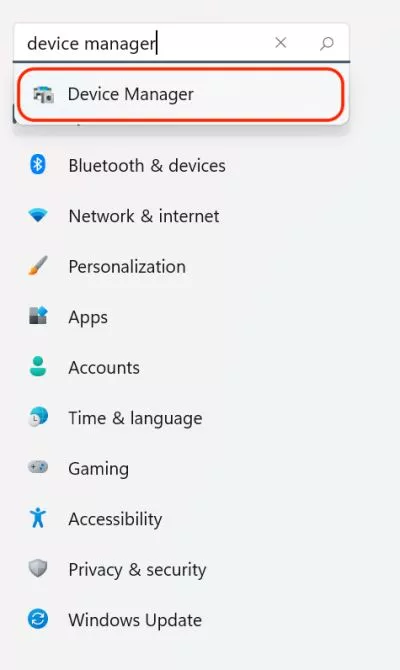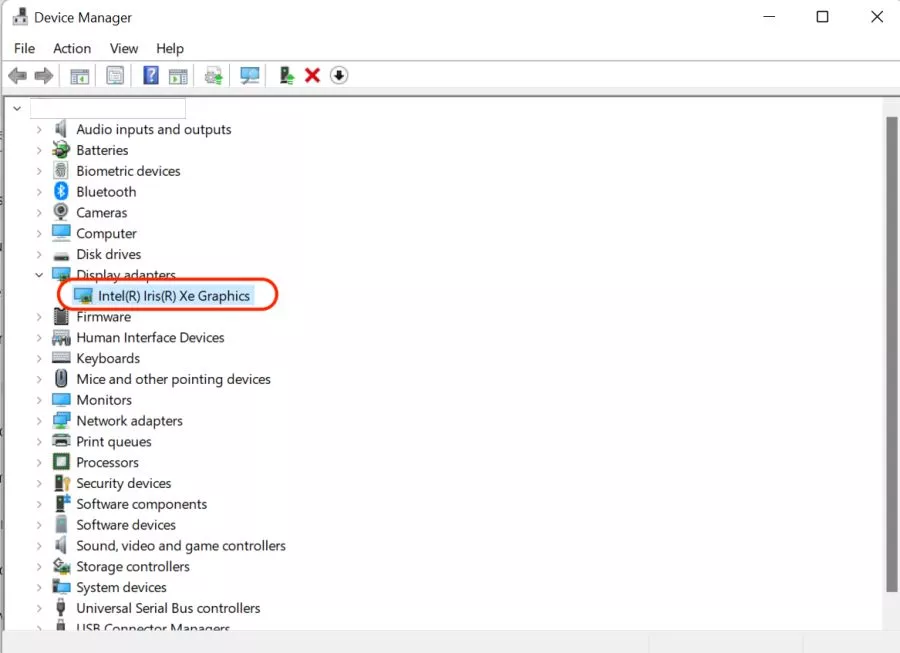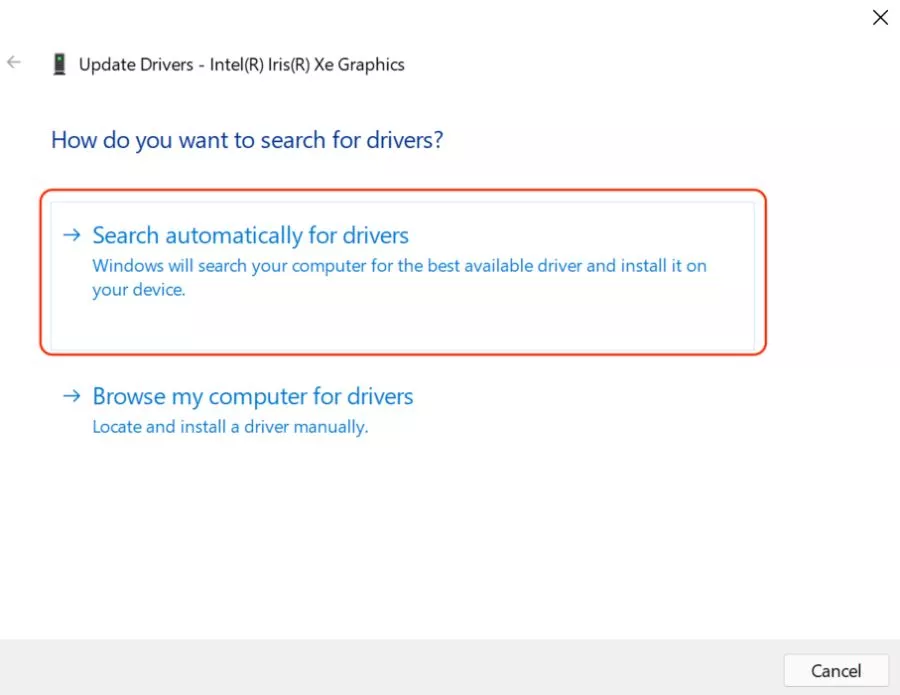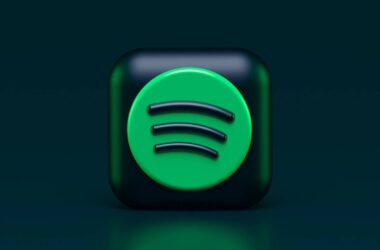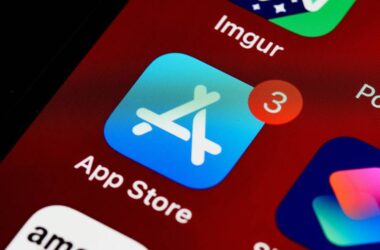Minecraft is one of the popular classic games for PC, Android, iOS and many other gaming devices that have over a billion users worldwide. It is one of the most loveable games among teens and especially men who are big fans of classic NDS or games from the 90s. However, the Minecraft game is facing a typical game bug or error “Exit Code 0” that pushes out the user from the game. This can be a lot of inconveniences while you are building your Minecraft base and in this article, we discuss all the possible solutions.
Before reading any further, if you are a big-time Minecraft fan; you must be knowing about all the ways you can play the Minecraft game with your friends. One of the best ways is hooking up on a web server and here is our list of free servers for hosting Minecraft games with your friends. Do check them out.
7 Ways to Fix Minecraft Error Exit Code 0
The worst to happen when you are in the middle of an interesting Minecraft game is being thrown out. There can be several reasons for this error and users to see “Exit Code 0” in the middle of their Minecraft game. However, a few of the most prominent reasons are conflicting software, mods, and outdated java files.
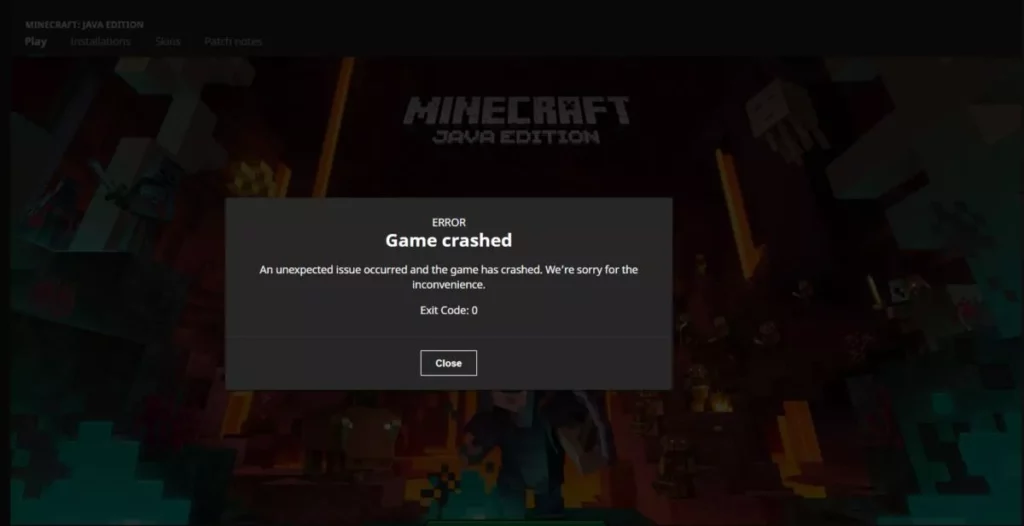
Users are seeing the following message on encountering Exit Code 0 error on Minecraft,
An unexpected issue occured and the game has crashed. We’re sorry for the inconvenience. Exit Code: 0
If you are reading this article, it is obvious you are facing a similar or the same problem with Minecraft on your device. Let’s discuss the possible ways to fix the Minecraft Exit Code: 0 error on your device. Be it twitch, Xbox, Play Station, or any other device; this guide should come in handy for you.
1. Incompatible Software
If you are a tech-geek and love installing software on your device; this should be the major problem for why your Minecraft game has crashed. It is a pixelated, java-based classic game and external apps can make the game suffer.
Most of the incompatible apps are free antivirus software, parental control apps, and free VPN services. These apps can interfere with the logging and create conflicts on your internet line; Meaning, such apps can interfere with the internet-based services on your device and create problems.
But is there a list of known incompatible software list? Because it would be hard to know what software support and do not crash your Minecraft game.
The good news is the Minecraft community has listed out a list of incompatible software for Minecraft. However, this is not the only list and are the only known software to have hurt your Minecraft game. If you are unsure, you can go for a fresh boot of the operating system which will delete all the installed software.
2. Update your Java Version to the Latest One
Let’s keep one thing straight, Minecraft is a java-based game and needs the latest version of it. If you have installed the Java software long back thinking you no longer need to maintain it, you are wrong. The Java software Installed on your device needs to be regularly updated.
But how do you update Java on your device like Windows or Mac? Well, all you need to do is download the latest version of the Java installer and run it. If you are a total newbie to it, you can follow the steps from the official website. The Minecraft community also has a Java update tutorial for it.
However, if you are running the latest version of Java on your device, you don’t need to break your head or mess with the files. Hop to the next step on this guide to help you fix the Minecraft error exit code: 0 on your device.
3. Update Graphics Drivers
When you are into gaming, always keep an eye on your graphics driver. It is important to keep all your graphics and software drivers up-to-date. Several paid tools can help you update the drivers with one click and are GUI based. You can still do it manually without installing any software.
But Tiny Quip, how do we manually update the Graphics Drivers?
Well, there are a few simple steps to manually update any driver on your Windows-based device. Here, you need to ensure you have a good internet connection to make the process easier. You can check the list of quality ethernet cables if you are a LAN-based Minecraft user or check the list of best Wifi speed boosters. Once you are ready with a fast internet connection, follow the below steps on your Windows device.
- Right-click on “My Computer” on your Windows computer and tap on properties.
- Windows 10 and prior users can find the “device manager” in the left-pane of the properties pane. Windows 11 users can use the search bar to find the device manager menu.
- Now, look for the “Graphics Card” drivers under the display adapters. Right-click on the graphics card driver and tap on “Update Driver” option.
- If you manually downloaded (Always download from device manufacturers website only) the graphics card drviers, you can browser you computer and install them. However, if you haven’t then you can tap on “Search Automatically for Drivers” option.
- You can now find the best driver update option for your device, if available; tap on it and your device will install the latest driver update.
If your device has the best-updated drivers, it is not responsible for the Minecraft game crash or exit code: 0 error. There is something else that is causing the trouble and we still have a few more solutions in this guide; So, let’s hop on to the next solution.
4. Let’s Remove the Mods
Modded versions of the game or supporting Mods for the actual game are not always genuine and faithful. They can sometimes break the game and end up crashing it. Minecraft is well-known for Mods as it allows players to use cheats and hacks and make the game much easier. In our personal opinion, we don’t think highly of Mods as it ruins a complete game experience.
There is no specific website that offers genuine Mods for Minecraft as these are not official. Several users create their mods and put them on the world wide web. These Mods can sometimes be corrupt, filled with malware, or even incompatible with your game. If you are facing the Exit Code: 0 error on your Minecraft game, there is a good chance of Mods messing it up.
Try disabling or removing Mods from your device and check if the problem persists. If you do not face any problems, it is best to stay away from Mods.
Games like Skyrim also fancy about Mods and if you love playing Skyrim, this mod list for Skyrim will make your jaw drop. Do check it out and share it with your Skyrim friends.
5. Reinstall Minecraft | This Always Helps
At times, there is a good chance that your Minecraft game has turned buggy; this can be due to several reasons such as corrupt files, malware, or unstable updates. A clean reinstallation can come in handy to not only fix the Exit Code:0 – Game Crashed error on Minecraft but also the other unknown and known errors.
We first need to uninstall Minecraft from your device; this can be done using the program features menu. Once done, you are good to reinstall the Minecraft game on your device.
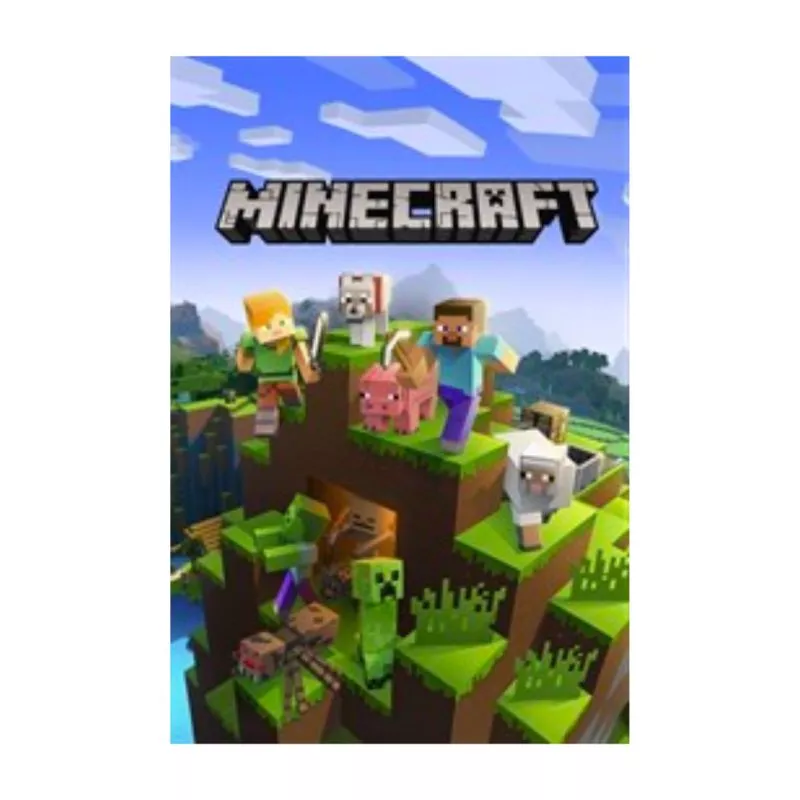
System Requirements
For Windows users, the following are the “Minimum System Requirements” to install Minecraft.
- CPU: Intel Core i3 3210 | AMD A8 7600 APU or equivalent
- RAM: 4 GB RAM
- HDD: 180 MB to 1 GB available space
- GPU: Intel HD Graphics 4000 or AMD Radeon R5 series | NVIDIA GeForce 400 Series or AMD Radeon HD 7000 series
- OS: 64-bit Windows 7 or later
- Screen Resolution: 1024 x 768 or better
Once you reinstall the Minecraft game on your device, you should find the major problems to be fixed. If you are still facing the Exit Code: 0 error on your Minecraft game, hop on to the next solution.
6. Minecraft Error – The Internet Explorer Specific Problem
If you are facing the Minecraft exit code: 0 error on Internet explorer or as the new name goes, Microsoft edge; there are a couple of things you can do to fix this issue.
The first and foremost thing to do is reset the browser; to do this, you can reinstall the browser or reset it. This should be an easy task and give a possible fix to play your Minecraft game much smoothly. You can always go for updating the browser to ensure there are no conflicting older files and updates.
Secondly, if you do not use the Microsoft edge (previously, Internet explorer) for development or testing; you can dsiable the script debugging. This should help you in resisting such errors on Minecraft. To ensure there are no continuous pop-up notifications during the game, you can also disable the notification option.
If the Minecraft game is still crashing on your Internet explorer, try switching to other browsers. You can go with the Google Chrome browser but only if you have better system specifications. If you have poor resources, the browser will eventually lag and you will end up facing Minecraft error; this is because Google Chrome eats a lot of resources.
Also read: List of The Best Small Gaming Keyboards [Buying Guide]
7. Run Disk Cleanup and Clean Boot
The last fix is to run disk cleanup and run a clean boot to solve the Minecraft Exit Code: 0 error. Disk cleanup helps in removing unwanted files and freeing up space. If you are running low on space, there is a good chance that you are facing the issue.
Once you run a disk cleanup, you can execute a clean boot to resist unwanted programs from interfering the Minecraft game.
To run a clean boot, follow the below steps
- Open the “Run” feature (Win+R) on your Windows computer and type the following command.
msconfig - Navigate to the “Services Tab” from the options and hide all the Microsoft related services.
- Ensure you do not turn off system related services of your manufacturer (AMD, Realtek, NVIDIA, Logitech, and Intel). Click on “Ok” to apply the current changes.
- Open the taskbar menu by using the keyboard shortcut (Ctrl+Shift+Esc) and navigate to the “Startup Tab” from the preferences.
- Now, disable the startup apps that are unnecessary or can be delayed.
The disk cleanup process is not mandatory if you have enough space on your computer. Also, ensure you do not disable important services from the Startup Tab as it may cause other problems. This should help you fix the Minecraft Exit Code: 0 error and game crashed error.
Frequently Asked Questions [faqs]
There are several possible reasons why users are facing Exit Code: 0 on Minecraft game; Some of the prominent reasons are conflicting software, mod files, and outdated Java version.
The Exit Code: 0 Minecraft error removes the users from the game while the user is busy in middle of the game.
There are a few solutions to fix the Exit Code: 0 on Minecraft game; Some of the first fixes to do is update the Java version to the latest, remove mods and keep the graphics driver updated.
You may also like to read,
- How to Get a Refund on Steam Games (Descriptive Guide)
- What is Roblox Error Code 610 & How to Fix it?
- How to Download & Install GBA4IOS on any IOS Device – A Walkthrough Guide
Wrapping Up: How to Fix Minecraft Error Exit Code: 0
These are our workable solutions to fix the game crashed error on Minecraft; Some of the first things to do is update the Java version, remove the mods, and update the graphics driver. Additionally, if you are facing the error on specific browser like the Internet Explorer (Microsoft Edge), try resetting the browser and disabling the javascript debugging.
We hope to have helped you fix the Minecraft Exit Code: 0 error on your Windows device; if you have some other workable solutions that work, do drop them in the comment section. Also, subscribe to the newsletter below to get our prime content delivered to your Inbox and follow us on socials to get fancy tech news.