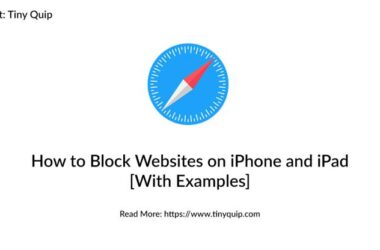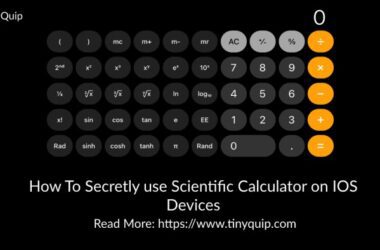Want to activate your Xfinity Mobile? Here is how to do it using the xfinitymobile.com/activate and a complete walkthrough guide around it. Even for the iPhones that come with E-sim options.
Quick Links
- How to Activate Xfinity Mobile | Android and iPhone
- How to Switch from a Physical Card to E-Sim for New iPhones on Xfinity Mobile
- Unable to Setup Xfinity Mobile on your Android or iPhone Devices? A Few Things to Note
- Frequently Asked Questions [FAQs]
- Wrapping up: Activating Xfinity Mobile on your Android or iPhone
Xfinity Mobile is one of the best options out there when you need to be connected with the digital world. It uses the nation’s best LTE network (Verizon) to use your mobile devices for the internet seamlessly. Moreover, now, it also provides you the 5G services in select areas of the United States, and you can soon find a total 5G shift with your Xfinity Mobile. However, when you are new to Xfinity Mobile, you can find it a little difficult to activate the device. Besides, configuring Android and iOS devices is completely different, and a few devices come with a card inside them.
There are a lot of questions that you might be having right now regarding your Xfinity Mobile activation. In this guide, I tried to cover most of them and help you with activating your Xfinity Mobile device. All it takes is a few steps to follow, an additional device (mobile, tablet, or PC), access to the internet connection, xfinitymobile.com/activate, and you are ready to rock and roll it.
Let’s discuss activating your Xfinity Mobile device first.
Also read: How to Recover Deleted Messages on Android Like a Pro
How to Activate Xfinity Mobile | Android and iPhone
Unlike most other carrier services, Xfinity Mobile has slightly different types of scenarios for activation. For instance, the steps to activate Xfinity Mobile on Android are a little different for iPhone devices and a lot different for e-sim devices. In another scenario, when you need to keep the same carrier number, the steps slightly differ from when you choose a new number.

Let’s discuss how to activate Xfinity Mobile for each of the scenarios, but one thing remains constant. You will have to use xfinitymobile.com/activate for the activation purpose. And this does require a good internet connection and a spare device like a smartphone or a laptop/desktop.
1. Steps to Activate Xfinity Mobile on Android Devices (New from Xfinity)
- Once you receive your Android package from Xfinity Mobile, do not turn it on. The latest devices have the sim card pre-installed and need no manual intervention. If your package comes with an Xfinity sim card, carefully place it in the sim card slot and close it. Ensure your device is turned off.
- Now, using a desktop or another smartphone, open a web browser and navigate to “xfinitymobile.com/activate,” and then log in using your Xfinity account. You can also create a new account and come back to the xfinitymobile.com/activate page and log in using your credentials.
- You can then see a list of devices on your screen; choose the brand and model that you wish to activate.
- During the activation process, you will be asked to fill in a few details and then if you wish to keep your existing number or get a new Xfinity Mobile number.
- If you choose to keep your existing number, you will have to provide additional information such as account number, carrier information, pin, and a few other details to make the transfer. If you have requested a new number, you should get it assigned once the device is activated.
- Once the above is done, click on the activate button, and the process should complete anywhere from 10 minutes to an hour, depending on what place you live.
- After the activation, you get a confirmation email that also includes your new number if you have requested it.
- Turn on your device, and you should now be able to use it seamlessly with Xfinity Mobile LTE and 5G services.
You should receive an activation confirmation email once the process is completed. After which, you should be able to see Xfinity Mobile as your carrier and confirm it by calling and texting your friends from it.
2. Steps to Activate Xfinity Mobile on Android Devices (Bring your Own Device)
Xfinity does allow you to activate the services when you have purchased your device from another store or source. In this case, the steps are slightly different from what we follow when you buy a device from Xfinity Mobile. This process is also called Xfinity Mobile activation through BYOD (Bring your Own Device) and comes in handy when you already have a phone on which you need to enable Xfinity Mobile services.
Note: During the entire process, your existing network carrier will lose the network ad services. It is important that you are connected to a WiFi service on another device to complete this process smoothly.
Here are the steps for Xfinity Mobile activation through BYOD,
- After you get your Xfinity Mobile sim card, insert it into your existing Android device using the SIM card section and an ejector tool.
- Now, using a web browser, head to the “xfinitymobile.com/activate” website and log in using your Xfinity account credentials.
- Now, select your device from the list of compatible devices to proceed with the activation process. In this case, it is the device model on which you have inserted the Xfinity Mobile sim card.
- Now, choose if you wish to keep your existing number or get a new one. To keep your existing number, you will need to fill out a form with relevant information such as account number, pin, and more. For a new number, you will receive an email about it later.
- Then tap on the “Activate” button, and the activation of the services should complete within 10 minutes to an hour, depending on the previous carrier and your location.
Also read: How to Activate NBCU on USA Network
3. Steps to Activate your iPhone Device (Physical Sim Card)

If you are an iPhone 13 and above user, your device can support both E-sim and physical sim cards. It is an added advantage when you wish to use two cellphone numbers on your iPhone device.
But most users complain about how difficult it is to activate Xfinity Mobile on their iPhone device. Especially with the E-sim, but more about it in the next section of this handy guide.
Even if you have an older iPhone or one from Xfinity Mobile, the sim card is, by default, not inserted on your device. In this case, you would want to follow the same simple steps to activate your Xfinity Mobile carrier on your device.
How to Activate Xfinity Mobile on your iPhone Device (Physical Sim Cards),
- Ensure your iPhone device is turned off, and then insert your sim card inside it.
- Now, using a web browser on your other device, navigate to the website “xfinitymobile.com/activate” and log in using your account credentials.
- Now, select your iPhone model from the list of your compatible devices and then click on the “Continue” button.
- You can now choose if you wish to keep your existing number or get a new number for your Xfinity Mobile carrier. In case you choose to keep your existing number, you will need to provide certain information such as account number, pin, address, and other relevant information.
- Once done, click on the “Activate” button to start the activation process.
This activation should take roughly upto 20-25 minutes or nearly an hour in certain cases for completion. However, this is still easier, but users with E-sim on iPhone are facing a lot of issues with activating Xfinity Mobile. So, let’s look at the easiest steps to help you activate Xfinity Mobile on your iPhone device with an E-sim.
Also read: How to Activate Paramount Plus on Samsung Smart TV
How to Activate Xfinity Mobile on your iPhone Devices (E-Sim Activation)
- Unbox your iPhone that supports E-sim and ensure it stays turned off to proceed with the activation process.
- Now, using a web browser on your other device, navigate to the website “xfinitymobile.com/activate” and log in using your account credentials.
- Now, select your iPhone model from the list of your compatible devices and then click on the “Continue” button.
- You can now choose if you wish to keep your existing number or get a new number for your Xfinity Mobile carrier. In case you choose to keep your existing number, you will need to provide certain information such as account number, pin, address, and other relevant information.
- Once done, click on the “Activate” button to start the activation process. This process should take roughly 20 minutes to 1 hour, depending on various factors.
- Now, after the activation, we need to download the E-sim on your iPhone. There are several ways to do this, but let’s stick to the manual and easiest way – using the cellular URL.
- Open the “Settings” app on your iPhone and tap on the “Cellular” option. Now, click on “Add Cellular Plan.”
- Enter your cellular details at the field from the bottom of your screen, and in the SM-DP+ Address field, enter gsmacct.vzw.otgeuicc.com.
- Leave the activation code and confirmation code fields blank, and then tap on the “Next” button to complete the E-sim download.
Note: It is best to keep your nano sim out of your iPhone device while activating your E-sim to avoid any issues.
Also read: How to Disconnect an iPhone from your Mac | 11 Things to Do
How to Activate Xfinity Mobile on your iPhone Devices (Existing E-Sim Line from One Phone to Another)
If you already have an Xfinity Mobile activated on your other phone and now want it on your iPhone through the BYOD process, here are the steps that you can follow.
- Unbox your new iPhone device and ensure it stays turned off during the entire process.
- Now, using a web browser on your other device, navigate to the website “xfinitymobile.com/activate” and log in using your account credentials.
- From the dashboard, choose the “Replace your Device” option and then select “Bring your Own Device” from your screen.
- You will now choose the device to which you want to activate your Xfinity Mobile number and then enter the IMEI number of that device. IMEI number is a 16-digit number that you can usually find on your new phone’s box or inside it under the warranty card.
- Now follow the on-screen activation process, and you should then be able to activate your E-sim. However, we still need to download the E-sim to your iPhone device.
- Open the “Settings” app on your iPhone and tap on the “Cellular” option. Now, click on “Add Cellular Plan.”
- Enter your cellular details at the field from the bottom of your screen, and in the SM-DP+ Address field, enter gsmacct.vzw.otgeuicc.com.
- Leave the activation code and confirmation code fields blank, and then tap on the “Next” button to complete the E-sim download.
Also read: How to Delete Duplicate and Multiple Contacts on your iPhone
How to Switch from a Physical Card to E-Sim for New iPhones on Xfinity Mobile
If you have a physical sim card and want to shift to an E-sim on your iPhone, here are a few steps you can follow.
- Using a device like a laptop or other device, navigate to o the website “xfinitymobile.com/activate” and log in using your account credentials.
- From the dashboard, choose the “Replace your Device” option and then select “Bring your Own Device” from your screen.
- You will now choose the device to which you want to activate your Xfinity Mobile number and then enter the IMEI number of that device. IMEI number is a 16-digit number that you can usually find on your new phone’s box or inside it under the warranty card.
- Now follow the on-screen activation process, and you should then be able to activate your E-sim. Once activated, you can find a QR code on your screen, which we will need to download the E-sim to your device.
- Navigate to the “Settings” app on your iPhone device and select the “Cellular Data” option.
- Now, tap on “Add Cellular Plan” and then scan the QR code on your screen to download the activated E-sim to your iPhone device. That’s it; the process is completed.
Also read: 8 Best Habit Tracker Apps for Android and iPhone
Unable to Setup Xfinity Mobile on your Android or iPhone Devices? A Few Things to Note
- Ensure you are completing the activation process through a WiFi network and not your mobile carrier plan.
- It is important that you complete the activation process through another device and the new device is turned off.
- The activation process requires an active internet connection.
- For E-sim users, you need to ensure that you download the E-sim to your iPhone after the activation process is completed.
- If your E-sim is removed or replaced later, you can visit the Xfinity Store and get it restored; ensure this is a quick action.
- Ensure that your device is turned off during the activation, and it should take roughly 10 minutes to an hour, and you will get a confirmation email once the activation completes.
- If you have opted for a new number, you can find it under your confirmation email.
- If you are facing issues with the activation of your E-sim on Xfinity Mobile on your iPhone or with your Android device, it is recommended that you visit the nearest Xfinity Mobile store.
Also read: How to Erase a Locked iPhone When You Forget the Passcode?
Frequently Asked Questions [FAQs]
The activation process takes roughly about 20-25 minutes and, in some cases, an hour. Once the activation is complete, you will receive an email about it.
While activating Xfinity Mobile on xfinitymobile.com/activate, if you wish to keep your existing number, you will require your old carrier number information, such as account number, pin, and more.
If you are unable to activate your E-sim Xfinity Mobile on your iPhone, try switching your existing physical sim card line to E-sim or visit the nearest Xfinity Mobile store for a smoother and worry-free process.
Before You Leave
Get Our Prime Content Delivered to your Inbox for Free!! Join the Ever-Growing Community… Right Now.
Give this article a quick share,
Wrapping up: Activating Xfinity Mobile on your Android or iPhone
This is how simple it is to activate your Xfinity Mobile on your Android or iPhone device using the xfinitymobile.com/activate website. You can also keep your existing number or get a new number from the Xfinity Mobile number. Users can also switch their previous physical sim card to E-sim one, and all the activation processes on Xfinity Mobile are completely done online.
I hope to have helped you with how to activate Xfinity Mobile on your Android or IOS device. If you have any suggestions or views about Xfinity Mobile, feel free to drop them in the comment section. If you like this article, do give this a quick share on your social media handles and do tag us. Also, join our Telegram channel, Facebook page, and Twitter to never miss a quick update.