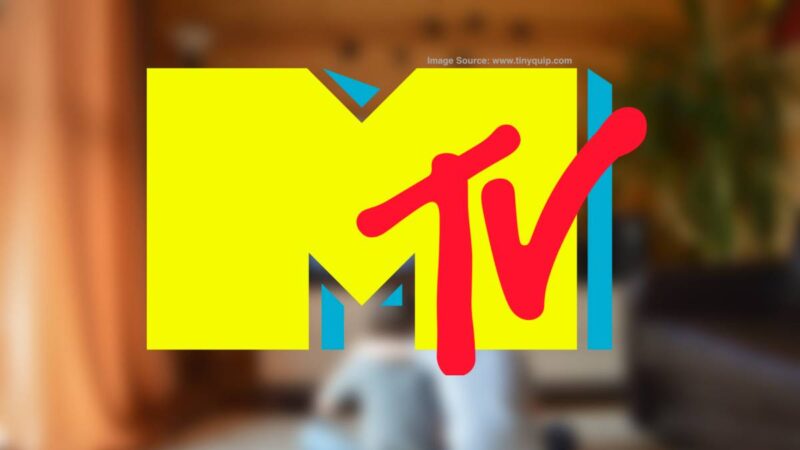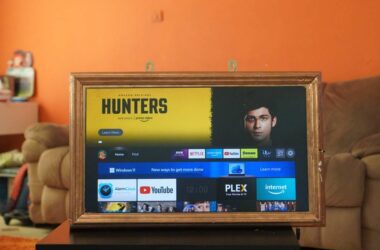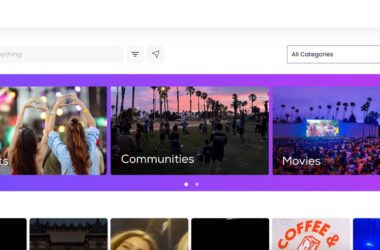Want to activate and sign in to MTV.com on your Android, Roku, FireStick, and Xbox? This guide is all you need for a smooth MTV entertainment experience.
MTV is one of the most popular forms of entertainment among youth, and no doubt, it has the best shows, music experience, and all the youth reality. With the MTV app, you can watch it anywhere using your Android and iPhone devices. Besides, it is also available with a “Paramount Plus” subscription and on devices like FireStick TV, Roku, Android TV, and Xbox.
However, when you wish to watch MTV on your smart TV, you must activate your account first and then sign in to your MTV. This is also with several other devices, and activating your MTV can seem complicated, but with this guide, we will make it much easier for you. All it takes is a valid MTV account, the device that you wish to activate MTV on, and internet access to activate your account on mtv.com/activate.
Let’s discuss how to activate MTV and sign in using your account on smart tv and other devices.
How to Activate and Sign in to your MTV Account | MTV.com
Thankfully, MTV supports several devices, and it is pretty easy to activate and sign in to your MTV account on any supported device. However, if you find it confusing or unclear, here are the individual guides to every MTV-supported device.
But first, here are a few things that you might need for a smooth experience.
- WiFi Speed Booster and Extenders (For better streaming with longer WiFi range and lesser speed drops)
- Best Ethernet cables (To get the most out of your WiFi connection)
- ExpressVPN or NordVPN (To stream your favorite MTV shows seamlessly without worrying about which country you are streaming from)
Now, let’s discuss how to activate and sign in to your MTV account from most devices.
1. Steps to Activate and Sign in to MTV Account on Android TV
- Navigate to the “Play Store” app on your Android TV and download the “MTV” app on it.
- Launch the MTV app and then tap on the “sign in” button to log in to your account.
- You will now find an activation code on your screen, keep it untouched and move to the next step.
- Using a smartphone or desktop device, open the web browser app (Not in incognito) and then navigate to the “mtv.com” website.
- Sign in using your account credentials and wait till the sign-in process completes.
- Now, open a new tab in the same browser app and then navigate to “mtv.com/activate” and enter the code you see on your Android TV screen.
- Since you are already logged in, you won’t be asked to sign in again; however, in certain cases, you might have to sign in once after the activation.
- That’s it. You successfully signed in to your MTV account on your Android TV.
Android TV is one of the handy choices when it comes to Smart TVs as they allow pretty much allow all entertainment apps. However, if you are using a streaming stick like FireStick or Roku, you can still activate and sign in to your MTV account.
Let’s discuss the steps to activate MTV on streaming devices like Roku and FireStick.
Also read: How to Check Screen Time on Android
2. Steps to Sign in to MTV.com using a Fire TV Streaming Stick
FireStick TV allows you to convert your regular tv into a Smart TV with access to thousands of OTT channels like Netflix, Hulu, MTV, and many more. So, if you have a Smart TV that does not support the MTV app, you can use FireStick TV to make that happen.
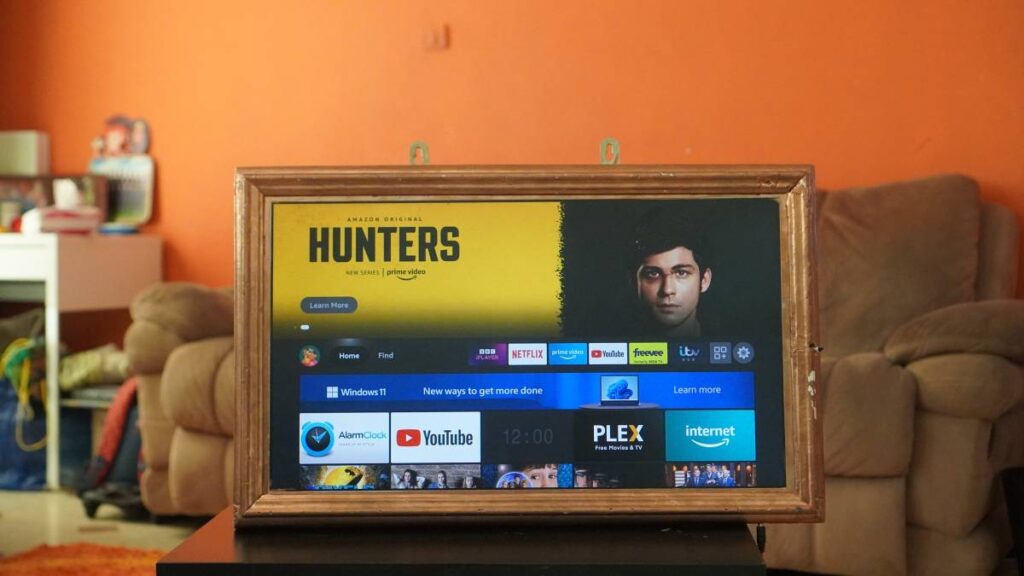
You can get FireStick TV on Amazon and get started right away once it is delivered to you. However, you will need internet access to your TV and an MTV account subscription to use it on your FireStick device.
Here is how you can activate and sign to your MTV account on FireStick TV,
- Connect your FireStick device to your smart tv and ensure it is connected to the internet.
- Log in using your account and then navigate to the “App Store” and download the “MTV” app.
- Launch the MTV app, and you will find a code on your screen; we will require this code later.
- Now, using another device such as a smartphone or a laptop, open a web browser and navigate to the “mtv.com/activate” website.
- Enter the MTV activation code from your FireStick TV.
- You will now be asked to sign in using your MTV account, sign in with a valid subscription, and within seconds you can start watching your favorite MTV entertainment channel.
Also read: How to Clear Cache and App Data on Fire Stick TV
3. Steps to Activate and Sign in to MTV.com on ROKU TV
Likewise to Amazon FireStick TV, you can watch your favorite entertainment, MTV channel on ROKU. Now, ROKU is also similar to Amazon FireStick, and with it, you can stream thousands of OTT and other entertainment channels. One of the things about ROKU is the interface which might look confusing if you are not much into tech.
To make it simpler for you how to sign in to your MTV account on a streaming device like ROKU, here are some helpful steps we devised.
- Connect your ROKU stick to the TV and ensure it is connected to a fast internet connection.
- Set up your ROKU with an account (for first-timers), and you can then find the dashboard on your TV.
- Now, using the ROKU stick remote, press on the “Channels” option and then browse for “MTV,” you need to install it.
- After the installation, launch the MTV app on your now ROKU TV, and you can find an activation code on your screen; we will need this code to complete the sign-in process.
- Now, using another device like a smartphone or desktop, open a web browser and navigate to the “mtv.com/activate” website.
- Enter the activation code from your TV in the given field and sign in to MTV using your valid account.
- Now, within a few seconds, you can smoothly stream your favorite MTV channel.
Also read: How to Fix Netflix App Not Working on Roku
4. Steps to Sign in to MTV.com on an Xbox Device
If you already have a gaming console like an Xbox, you need not worry about buying a streaming stick like FireStick or ROKU. This is because Xbox also has its own app store from which you can download some OTT and other channels, including MTV.

Most people keep their Xbox connected to their TV, and if you are among them and want to watch your favorite MTV shows; this is the easiest tutorial you need. Here, let’s discuss how to sign in to MTV.com on an Xbox device.
- Ensure your Xbox device is connected to your TV and you have a secure and fast internet connection.
- From your Xbox’s dashboard, navigate to the “App Store,” look for the “MTV” app and install it.
- Now, launch the app, and you will find an activation code on your screen; make a note of it, as it will be required to sign in to your MTV account.
- Now, using another device like a smartphone or a desktop/laptop, open a web browser and visit the “mtv.com/activate” website.
- Enter the code from your screen to proceed with the activation process.
- Now, using your MTV account credentials, sign in to your account on the same device, and it will be activated on the MTV app on your Xbox device.
Also read: How to Install & Watch Paramount Plus on Xbox
Where to Find the MTV Activation Code?
A lot of times, users are confused regarding the activation process; the most common question they have is where to find the MTV activation code. Well, the activation process is pretty simple, and you can easily find the activation code once you install the MTV app on your Smart TV or streaming device. Later, this activation code is used to sign in to your MTV account from another device and activate the account on the Smart TV or streaming stick.
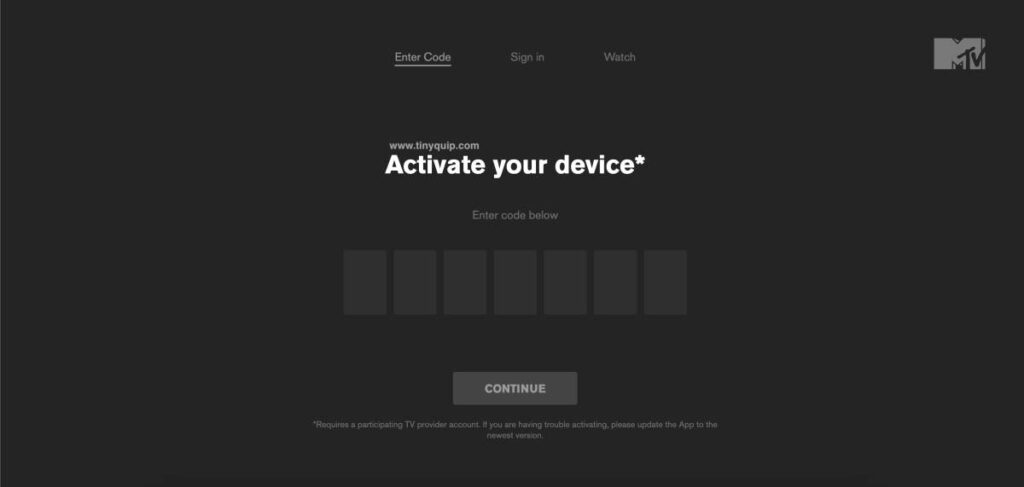
Here are some notes for you,
- After installing the MTV app on your Smart TV or Streaming Stick, launch the app, and you can find the activation code on your screen. In case you don’t find the activation code on your screen, click on the “sign in” button, and there you can find the code.
- The activation code is used to sign in to your MTV account on mtv.com/activate to activate the smart tv or streaming stick on which you want to use the app.
- Officially, the MTV app is available only for iOS devices (iPhone and iPad), Android devices (Android Phone and Tablet), ROKU, Apple TV, Android TV, Amazon Fire TV, and Xbox models.
It’s Time to Upgrade your Streaming Experience
New Amazon Fire Stick

Roku Streaming Stick

Also read: How to Activate NBCU on USA Network
Frequently Asked Questions [FAQs]
If you are unable to find the activation code on your MTV app after launching it, tap on the “Sign in” option, and you can then find it on your screen.
MTV 24-Hour Pass helps you access unlocked MTV content on your TV for 24 hours from its activation. In this case, you do not activate your account on your TV; rather, you sign in using your email account, password, and birth date. Note: Make a copy of your password, as it cannot be reset in this case.
For devices like Android TV, Roku, Fire Stick, and Xbox, you can directly install the app from the app store and complete the activation process with the steps above.
Before You Leave
Get Our Prime Content Delivered to your Inbox for Free!! Join the Ever-Growing Community… Right Now.
Give this article a quick share,
Wrapping up: Activating and Sign in to MTV Account
It is this simple to complete the activation process and then sign in to your MTV account on a smart TV or a streaming stick. Always ensure you have a fast internet connection, and to watch MTV across borders, you can totally rely on NordVPN and ExpressVPN.
NordVPN

- Secure Internet
- Strict No-Logs Policy
- Use with ease
- Multiple devices
- Ultra-fast connection
- Worldwide access
- VPN servers everywhere
- P2P Servers
ExpressVPN

- 160 VPN Locations
- Split tunneling
- Kill Switch
- Best-in-class encryption
- Private DNS on each server
- Unblock Streaming websites
- Hide IP address
- No-log Policy
I hope to have helped you with how to activate and sign in to your MTV.com account on a smart tv or a streaming stick. If you have any suggestions or views about MTV, do drop them in the comment section below. If you like this article, do give this a quick share on your social media handles, and do tag us. Also, join our Telegram channel, Facebook page, and Twitter to never miss a quick update.