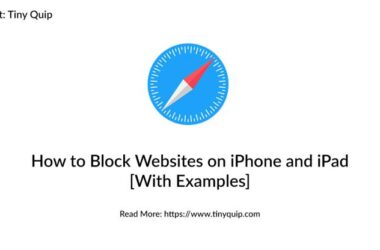There are several features in iPhone which make it a unique and perfect device; one of such features is the camera. Long before Samsung and other mobile companies started to improvise their camera quality, iPhone was already doing the best. The legacy continues, and the quality of the camera remains one of the best. But the software seems to have some issues, and most users complain about their iPhone camera not working or freezes.
Why does Apple iPhone Camera Freeze or become unresponsive?
iPhone camera glitch or unresponsiveness can be due to several reasons; software glitches and bugs remain the prime. Apple is working hard towards improving its usability with dozens of features each quarter, and these include several camera features such as Pro mode and Memoji. At times, the programs cannot make a match and cause some technical issues, and one such is camera freeze or unresponsiveness.
No doubt Apple releases software update each quarter, but the problem persists. This is because the software is turning more powerful and mismatching with the hardware; such powerful updates also cause common problems such as quick battery loss and heating up of iPhone. You can save the battery life by either replacing the battery or conserving with by tweaking some features, but how to fix the camera freeze or the camera not working issue? We discuss the solutions for the same in the following sections.
How to Fix iPhone Camera Not Working Issue?
There are several solutions to solve the camera unresponsive issue on iPhone, and I have personally tried them on my iPhone. Yes, almost every iPhone has this common issue of unresponsiveness and freezing. So, let’s discuss the solutions on how to fix the iPhone camera not working issue.
Restart the Camera App
A solution as simple as restarting the camera app works in fixing the camera not working issue. When the camera app is open, it is not loaded properly, which shows you a black screen, and you cannot use the camera functions. You can quickly fix it by removing the app from the background or recent apps and then restarting it. To remove the camera app from the background or recent apps, double-tap the home icon or swipe up on the home screen and then remove the camera app.
If there are other apps in the background or recent apps list, they are eating up memory space on your iPhone. Such memory-eating apps that are not in use can slow it down and possibly make your iPhone camera responsive. Clear all the apps that are not in use from the recent apps list, and the iPhone camera not working issue should be fixed.
Switch Between Rear and Front Camera
Switching between the Rear and Front camera is one of the other simple methods to fix the iPhone camera not working issue. It is a glitch in the iPhone camera that causes the blank screen or camera not to work in a specific mode (Rear or Front). If the camera switching function is working, then the issue can be resolved using this technique. However, if the switching operation is not working or the camera fails, the next solution should help fix it.
Switch to the Rear mode and wait for a few minutes, switch back to the front mode. This should help you fix the camera not working or freezing issue on the iPhone.
Turn off the Voice Over Feature
Surprisingly, the voice-over feature can cause the blank screen issue on the camera. I suspect it is one of the bugs on IOS which Apple is unknown of and causes a camera freeze issue. To solve the camera not working on iPhone, go to settings and search for the “voice over” feature. Disable the voice-over and try restarting the camera; the issue should be solved permanently on your iPhone and iPad devices.

Voice over feature allows the user to operate their iPhone by voice commands and is made specifically for disabled users. Such features can conflict with certain apps, including the camera, so it is recommended to turn it off when not used.
Make Some Space
iPhone has limited storage space that cannot be expanded; Having used almost the whole space can cause major software conflicts in the background. Some of these include app crashing, battery draining, and slow iPhone usability. No doubt the iPhone camera freeze issue falls under this issue. If you have used almost all of the iPhone storage space, try to give it a declutter. Removing apps that you no longer use, backing up photos on online storage drives such as Google Drive or iCloud, and deleting large data from apps like WhatsApp can help.
iPhone storage is one of the biggest issues, and not all users prefer using iCloud to back up the data. One of the best advice is to back up the iPhone storage on external solid-state drives; Photos and videos can be easily transferred. We suggest Sandisk’s New Generation SSD for its portability and speed. You can store and retrieve your iPhone storage at the speed of a bullet and also avoid conflicts such as the camera freeze issue on your iPhone caused due to full storage.
Restart iPhone
Restarting the iPhone is the solution to every other problem on iPhone; it can help you solve the camera issues. Most of the time apps fail to load on your iPhone, and there is nothing to worry about; A simple restart can help you solve the problem as it reloads all the apps and solves the problem if other apps are interfering.
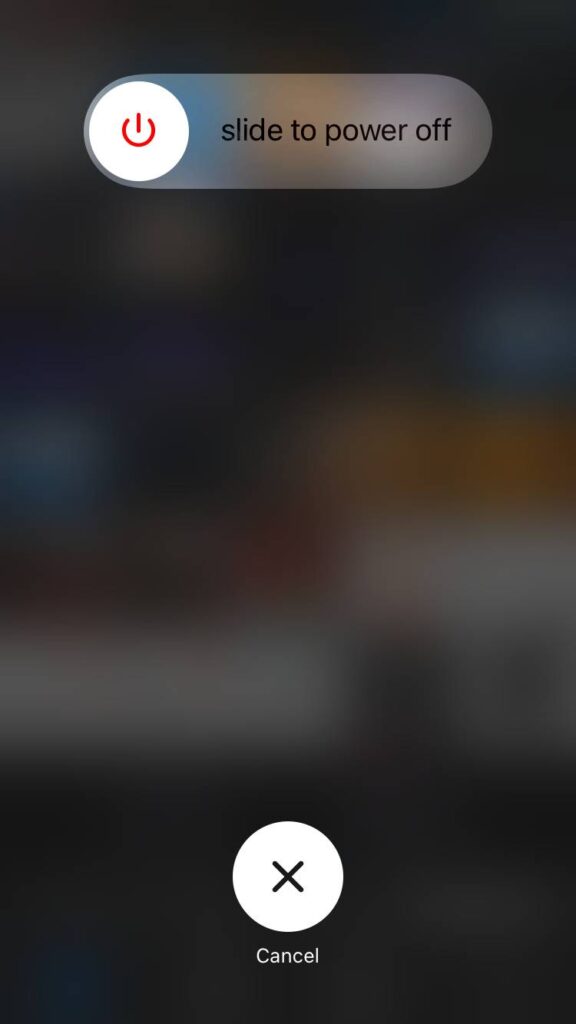
To restart your Apple iPhone, Long press the power button and slide to turn off the phone. After waiting for a few minutes, long press the power button until you see the Apple logo on your device screen.
You can also reset your device by long-pressing the power button and home button together; it will automatically reset and restart your device. Once done, check if the iPhone camera freeze problem still exists.
Reset all the Device Settings
While exploring the device, a lot of users forget to roll back the accidental changes they have made. If you are doing the same, remember that it will always cause a problem on your device in the future. iPhone camera is suspected to crash or freeze for the same reason and a simple settings reset can help you fix it.

To reset all the settings,
- Open the settings app (Gear Icon) from the app drawer.
- Now, navigate to General and scroll down to find “Reset” option.
- Click on “Reset All Settings” and enter your iPhone passcode or Touch ID if prompted.
Resetting all the settings will not erase your data but only roll back the settings to the default. Meaning, if you have made any changes to your iPhone settings, they are now set back to default. This solution is expected to solve the iPhone camera freezing or not working issue.
Update IOS to the Latest Version
If the camera failing or crashing issue arises due to other bugs or glitches, the problem is likely solved in the latest update. It is highly recommended you update the IOS device to its latest version to get rid of such problems on your iPhone. If you are an Apple Beta Tester and have installed a beta IOS on your iPhone, restore your device to the stable version to fix such issues.
To update the IOS to the latest version –
- Open Settings on your iPhone or iPad
- Navigate to “General” and look for Software Update.
- If a new software update is available, download and install it on your IOS device.
Updating to the latest IOS version can help you solve the iPhone camera crash issue. If it doesn’t, then the next solution is the possible last fix for this problem.
Restore to the Last Stable Version
If any of the above solutions did not work for you, the best possible last solution is to roll back to the last stable version. This can be done using iTunes on your Mac or Windows PC and requires you to have a backup of the previous stable version.
This is an extreme step and will erase data from your iPhone.
To Restore your iPhone to the last stable version –
- Connect your iPhone to a Mac or Windows PC using the USB cable.
- Now, open iTunes software and ensure your device is noticed or detected.
- After your device is connected, click on the “Restore iPhone” option.
- The process should take some time, and then your iPhone is successfully restored.
Restoring your iPhone is the ultimate step to fix the iPhone camera not working issue, and this works 100% each time. The only problem with this solution is your entire data and apps are swept from your iPhone, and you have to load them again.
[Fixed] iPhone camera app Freezing or not Working
I hope the camera not working on the iPhone issue has been resolved. The camera freezing issue is common on iPhones, and these simple solutions can help you fix that. If the issue persists or has a few more alternative solutions, let us know in the comment section.