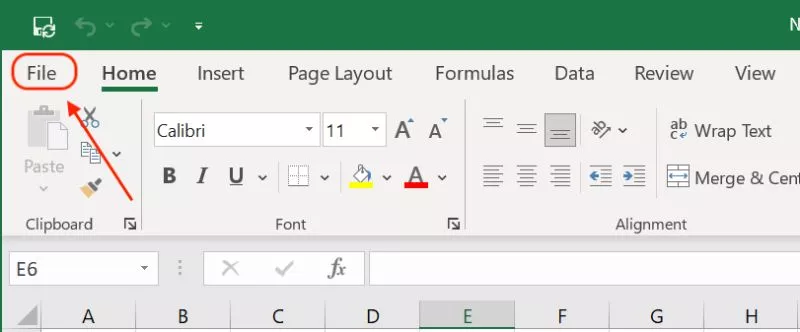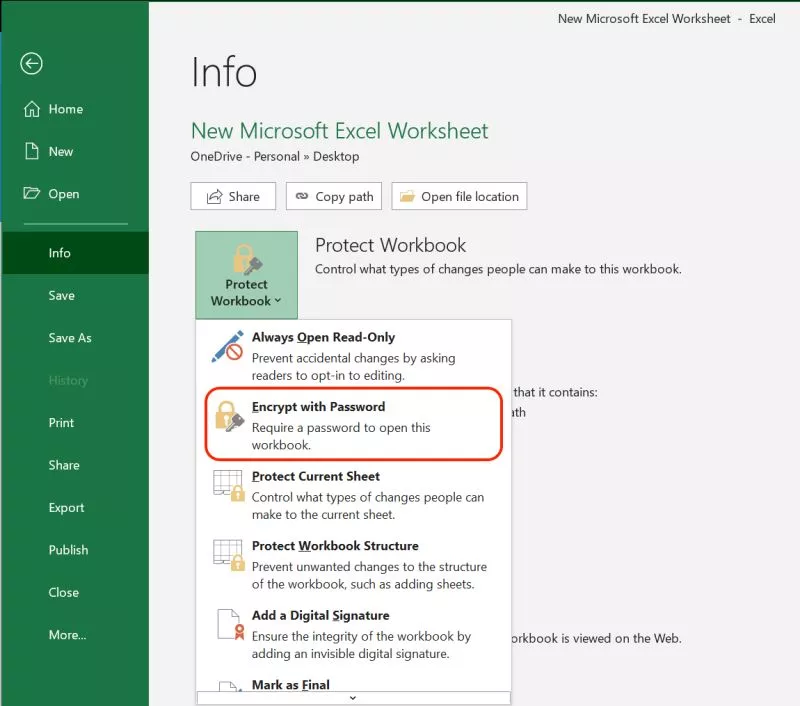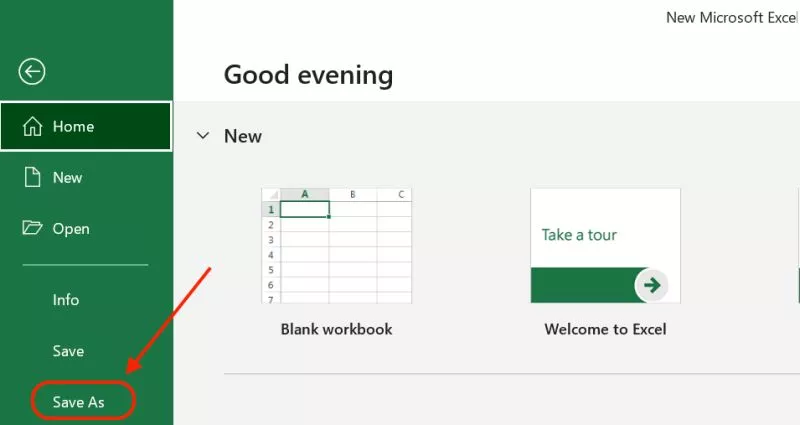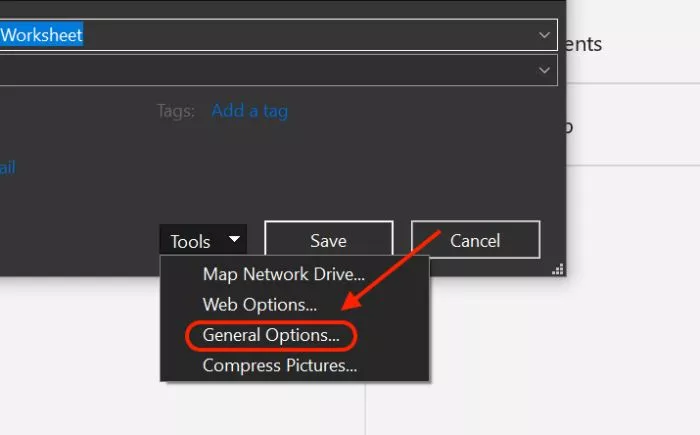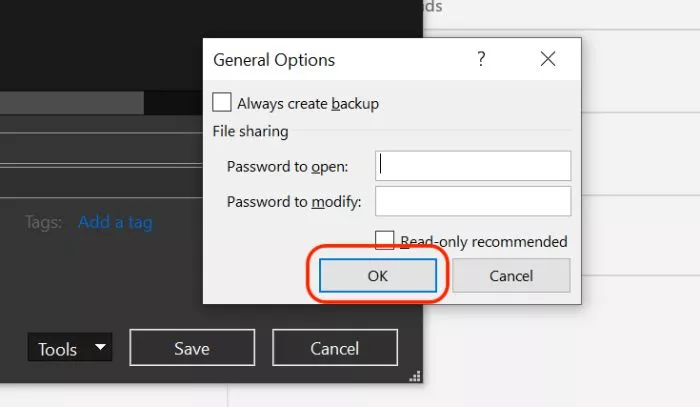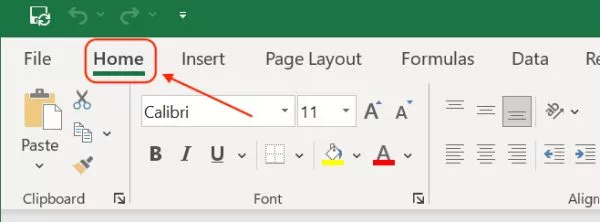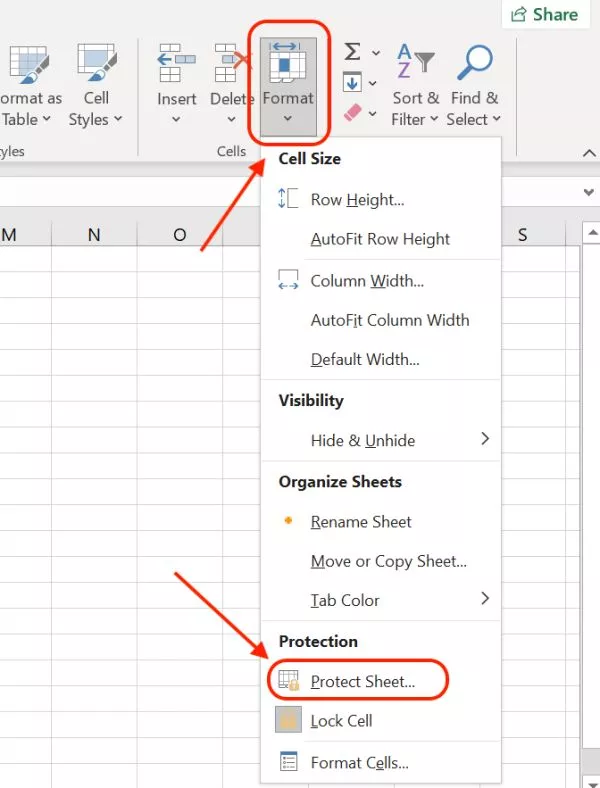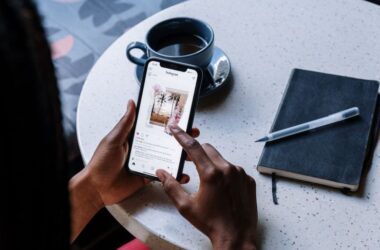Microsoft Excel is one of the most popular and most used office programs of Microsoft that helps the users to record the data in a spreadsheet or the table format. Though complicated to use, Excel spreadsheets can also sometimes get hard to access as they are password protected. If you no longer need to protect the confidential information on your Excel sheet, you can remove the password protection. However, if you have forgotten the password and are unable to open the excel sheet at all; here are a few ways that can help you remove the password from the excel file.
Also read: Best Online Tools to Convert PDF to Word Document
How to Remove Password from Excel Sheet
These methods are only effective when you know the password. In the later section of this article, we also discuss how to remove a password from an Excel sheet when you don’t know passwords at all. However, these would require some online tools or software to do so; if you wish to remove the password when you know it, here are some of the ways to do it.
1. Remove Password in Excel file using the Password Protect
The most common method to remove passwords from Excel files is to use the password protect feature. This is a direct way to password protect your file using a pin or a qwerty password. Adding a password to your Excel sheet becomes important when you wish to protect confidential data; however, when the data is less confidential and is to be shared with several users, you can remove the password from the Excel sheet using the same password protect method.
Here is how to remove the password from Excel sheet using the password protect feature,
- Ensure you have Microsoft Excel installed on your Mac, Linux, or Windows system.
- Double-click and open the file using the password.
- Now, navigate to the “File” tab from the upper-left corner of your Excel sheet.
- From the “info” option, select “Protect Workbook” and then choose the type of password that you have set earlier.
- To remove the password, clear the password field and the then click on “Ok” to save the changes.
This is the most common and easiest way to remove the password from your Excel sheet. However, this is not the only way. If you wish to cut down the time in removing passwords on your Excel file, the best option is to add or remove the password during the save operation.
Also read: How to Sync Outlook 365 Calendars on iPhone and iPad?
2. Remove Password in Excel file using “Save As”
The second best way to remove a password from an Excel file is while saving the file after making the changes. This is one of the most efficient ways as it saves time and you can also easily do it.
Here is how to remove the password from an Excel sheet while saving the file,
- Open and make changes in the password protected Excel sheet of which you wish to remove the password.
- Navigate to the “File” Tab from the ribbon menu and click on the “Save as” option.
- You should now be able to see the new pop-up window on your screen; tap on the “tools” from the new window.
- Choose the “General” option and then clear the password field to remove the password from your new Excel sheet.
- Save the file with a new name or use the same name in the same directory to replace the existing file.
- You will now no longer need password protection to open the new Excel file.
This is s great method when you want to have both the copies of a protected and unprotected Excel sheet; Removing the password using the “save as” option helps you in creating a file that is password-free from an existing password-protected Excel file.
Also read: How to Change Signature in Microsoft Outlook
3. Remove Password in Excel file using the Home Tab (Unprotect Excel)
Removing passwords from Excel files using “password protect” and “save as” is a tedious process and if you are looking for something quick, you can use the Home tab menu. This is an effective and fast approach as removing passwords becomes easier; use the simple steps listed below to remove the password from excel sheets.
- Open the password-protected spreadsheet or Excel file.
- Navigate to the “Home Tab” from the upper Excel menu.
- Under the “Cells” menu, you can find the “Format” option; Click on it.
- Now, select “Unprotect Sheet” from the drop down menu.
- You will now be prompted to enter the password; enter password and then click on the “ok” button.
- The password protection from your Excel sheet is now successfully removed.
This is the fastest and easiest approach to remove passwords from your Excel files. However, if you can also use the “Unprotect Sheet” option from the review tab to remove the password from the Excel file.
4. Remove Password in Excel File Using the Review Tab
The last and one of the best ways to remove a password from an Excel file is using the Review tab. This method is not different from the Home Tab; instead, here the “unprotect sheet” option is under the review section and you can easily remove the password while reviewing the spreadsheet. If you are wondering how this works, here are the steps to remove a password from a protected Excel file using the “Review” tab.
- Open the spreadsheet or Excel file you wish to remove password.
- From the “upper Excel menu“, click on the “Reviews” tab.
- Now, navigate to “Unprotect Sheet” or “Unprotect Workbook” option and click on it.
- You will now be prompted to enter the password; after successfully entering password, you can now find the Excel sheet/file no longer needs a password to be accessed.
These are the 4 best ways to remove a password from an Excel file when you know the password and want to make the file accessible to everyone. However, there are cases when you don’t know the password or have forgotten it and now want to remove the password from the Excel file. We have listed out a few ways you can remove the password from the Excel file when you no longer remember it.
Also Read:
How to Remove Password from Excel file (Without Password)
Removing a password from an Excel file when you don’t remember or have a password can be a tricky situation; especially when you are locked out in the middle of an important meeting or a presentation. In such a situation, there are a couple of options available that can help you remove password protected excel files when you don’t have the password.
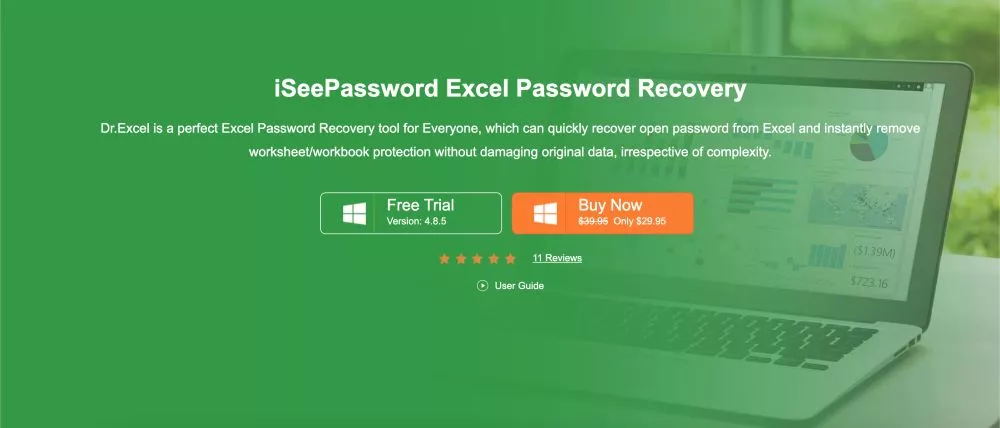
1. Remove Password from Excel file using Third Party Software
One of the most promising software to remove passwords from any Excel file is Dr Excel. This is one of the advanced and dedicated software to remove password protection from Excel files. You can remove passwords from the Excel workbook or Excel Worksheet and also recover the old passwords and set a new one using the same password software.
Though Dr Excel is one of the best tools to remove passwords from Excel files, it does not guarantee results each time. This is because Dr Excel majorly uses three types of password breaking methods: Mask, Dictionary, and Brute force attacks; These attacks may not succeed every time as they use a pre-determined set of characters and work on a trial and error basis.
You can do two operations using Dr Excel to help you “Remove Passwords” or “Recover” the Excel sheets when you no longer have the password. Both the “Remove” and “Recover” options help you to quickly access any Excel file that is password-protected.
In the following sections, we will discuss how to remove passwords or recover them from your password-protected Excel sheets.
Remove Workbook/Worksheet Password using Dr Excel Software
Removing passwords from worksheets or workbooks is easy with Dr Excel; to begin with, you need to import the password-protected file and choose a location to save the file. To understand more specifically, here are some of the steps that you can follow,
- Open the Dr Excel software on your Mac, Linux, Windows, or Install it on WSL2 systems.
- On your screen, you can find two options; workbook or worksheet. Based on your file type, select the option.
- Now, it is time to import your file using the “Add File” option on your screen. Here, you need to upload the password-protected file.
- Specify the “Save Location” to save the exported file.
- Begin the process of removing the password from the Excel file by clicking on the “Start” button.
- Wait for a few minutes and once the process is completed, the file should be ready to access without any password.
Recover Password from Excel File using Dr Excel Software
Similar to the operations on Kali Linux, Dr Excel uses three of the basic password breaking methods to recover your Excel password. The three methods involved are: Mass attacks, Dictionary attacks, and Brute force attacks. You can either use a single attack mode or use the combination to guess the right password.
The recovery process may also consume time depending upon the length, characters, and uniqueness used in the password. If the password is difficult and unique to guess, it would take a longer time to break the code.
To recover the password from protected Excel files,
- Open Dr Excel software on your Mac, Linux, or Windows system.
- You can find the option “Recover Password from Excel” option from the main menu of the software.
- Before selecting the attack, you will have to import the file on Dr Excel.
- Now, you will have to select the type of password attack that you wish to on the protected Excel file.
- Once you have selected the attack type, click on the “Start” button.
- Wait until the process is completed and then you can use the password to access the Excel file.
Also read: 10 Ways to Fix Email Stuck in the Outbox of Gmail
2. Password-Find | Online Excel Password Removal Tool
Online tools come in handy when you want to make changes to your files real quick. One such fast tool to remove passwords of Excel sheets is Password-Find that can instantly remove passwords from Excel worksheets and workbooks. Password-Find works similar to Dr Excel and allows you to choose a guessing approach.
The best part about using an online tool is the accessibility on all types of devices. Using Password-Find, you can remove passwords from Excel sheets using Android, iOS, Linux, Mac, Windows, and any other smart device.
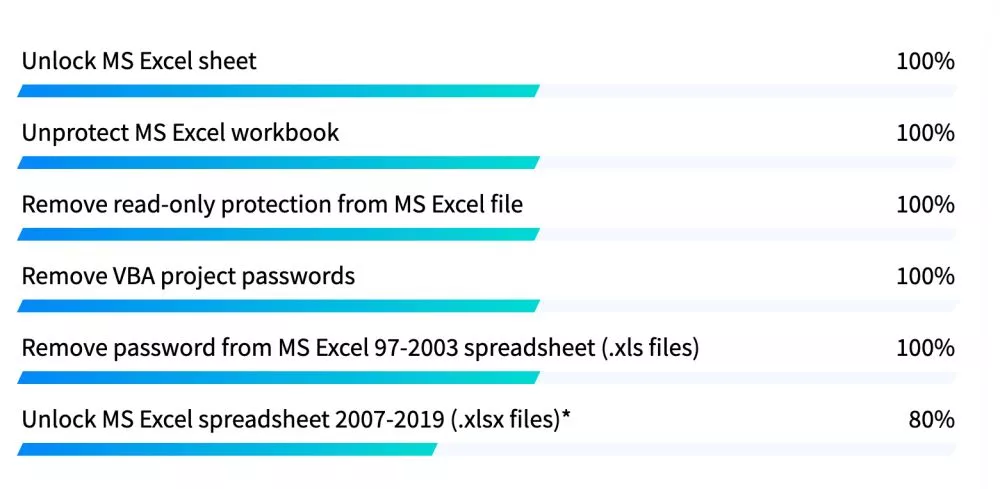
To remove password of Excel sheet using Password-Find online tool,
- Visit Password-Find and upload the password-protected Excel file.
- Now, select the type of guessing approach that you would like to use; these include different type of attacks such as bruteforce, dictionary attacks, and mass attacks.
- After waiting for a few minutes, you can download the decrypted exel sheet (Unprotect Excel sheet) on your local device.
- If you wish to find the password of the file, you will have to wait up to 24 hours and then download the file.
Though using an online tool comes in handy, finding a password for a protected excel sheet becomes more time-consuming. However, it still severs the need and is one of the helpful ways you can remove or know the password of an Excel sheet.
Also read: 5 Best File Manager for Windows
Commonly Asked Questions
To remove a password from an Excel spreadsheet, Navigate to the File Menu > Info > Protect Workbook > Clear the Password field. This is one of the efficient ways to remove a password from an Excel sheet.
To remove a password from an Excel sheet without using any tool, navigate to the “Home” tab from the upper menu and click on the cell’s menu; Now, click on unprotect the workbook and clear the password field. You can now access and share Excel sheets without any password.
To remove the password from the Excel sheet, you can use an online tool such as Password-Find and upload your password-protected Excel file. After a few minutes, you should be able to download the decrypted Excel file on your local machine.
Password from Excel sheet can be removed using Password-Find on your Android or iOS devices. It is an online tool that can be accessed from anywhere and helps you remove password protection from any type of Excel sheet.
You may also like to read,
- How to Resolve tcpip.sys BSOD on Windows 10/8/7
- How to Use Clubhouse on PC | Windows, Mac, and Linux
- Top 6 Free No Watermark Bulk Image Resizer For Windows
Final Words
Removing password protection from Excel files may sound unethical but comes in handy in ethical practices. A lot of times, people forget the password of Excel sheets when they have multiple files or the password has been changed by an ex-employee. In such cases, you can use the above-listed methods to remove the password from your Excel file.
However, if you wish to remove password protection and unprotect your Excel sheet, the above-listed are 4 super easy ways to help you remove the password from an Excel sheet or file.
If you have any doubts or queries regarding how to remove the password from the Excel file, drop them down in the comment section and our team will get back to you.