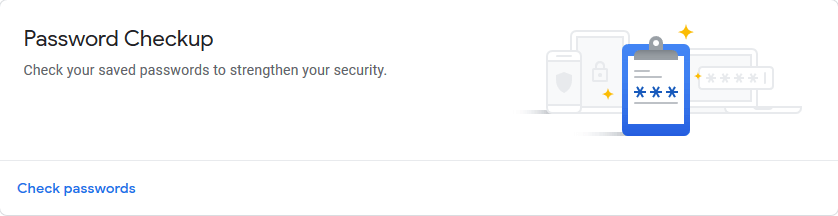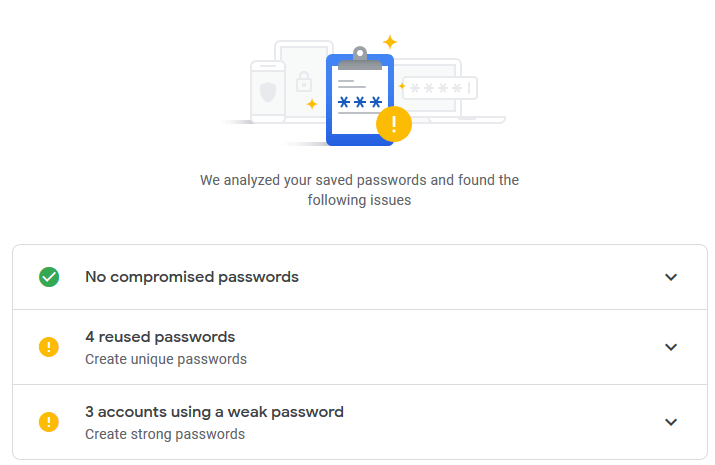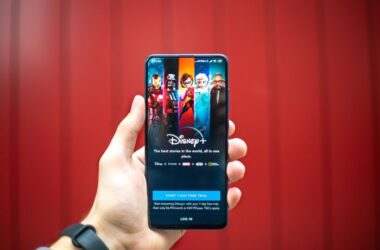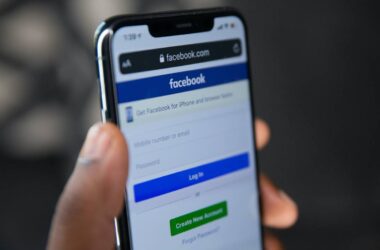The most important part of using any service is the security overview that governs it. Do we use password protection on almost every service we use on the internet, and are we sure that we remember all the passwords? Here comes the need for using a password manager, and in this blog post, we will list the best password manager you can use to encrypt and save all your passwords on the go.
You might now oppose saying, “I remember all my social media passwords, and I don’t need a password manager.” This might be probably when you are using the same passwords on every website, and here comes the real problem with passwords.
When your data is compromised by data breaches or when the attacker figures out the password from a single website, all other services fall at risk. It is quite common because weak passwords are easy to hack, and the attacker can try using them on other services and get access to all of your other services.
So, what are weak passwords? Weak passwords are something that can be known to anyone easily. These passwords can be related to your hobbies, pets, birth dates, and ex-boyfriends/girlfriends.
Don’t reuse passwords. Even if you are using a password that is not related to your general biographic information, do not reuse the password on multiple web services. In these cases, by any means, if the password is leaked through phishing attacks or any other fool’s way, then all of your data and identity are at risk. Use strong passwords, and make sure you don’t reuse the password.
Best Password Managers in 2024
Ever had too many passwords to remember? Well, say hello to password managers—they’re like your friendly password helpers. Picture having one key to open all your digital locks. No more forgetting your passwords! Just remember one special password, and you’re good to go. With everyone talking about online safety, these managers are like your trusty online bodyguards. Keep things easy and stay safe—no more worrying about forgetting your passwords.
Now, there are plenty of password managers on the internet, and to make it easier for you, I have handpicked only a few of them. So, here are my favorites. You can let me know your favorite password manager in the comment section below.
1. Google Password Manager – Free Password Manager
Many freemium password managers have limitations on their use, but Google Password Manager is the free one and one of the most trusted password managers.
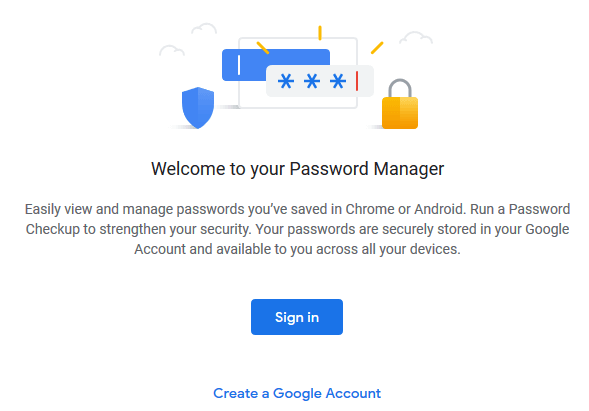
You might have been using your Google accounts across all your devices, and it is important that you can access your password managers on all devices. The problem with other password managers is that you have to install the applications or install the Chrome extension to use the password manager. But with the Google password manager, if you don’t want to install any software or Chrome extension, you can directly log into Google Password Manager and access your passwords.
Now, using the Google Password Manager is not rocket science. It is simple to use and is great for remembering all your passwords linked to your Google account.
Also read: 9 Best Parental Control Apps for Android
How to use Google Password Manager?
It is easy to use Google Password Manager on all devices. Follow the below steps –
- Open the browser on your Desktop/Mobile/Tab or any other smart device with a browser option.
- In the search tab, type “Google Password Manager” to open the password manager page.
- Now, if you are already logged in to your Google account, it will automatically show you a list of apps for which you have saved your password.
- If you are not logged in, you have to confirm your identity by entering your Google password and then accessing it.
You can view all your passwords, and if you have recently changed them and haven’t saved them on the Google password manager, you can directly edit them in the text box.
Also read: TestFlight App – How To and List of Invitation Redeem Codes Updated
Most of the websites, apps, and tools allow you to sign up or log in using your Google account. But when we are conscious about our passwords being leaked, we always make sure that we don’t save the passwords for that particular service. Remember the “Remember Me” or “Save login info” option when you sign in? So, how do you figure out that you haven’t saved passwords for that service using a Google password manager?
It is simple. After logging in to Google Password Manager, click on the setting icon on the Google Password Manager dashboard.
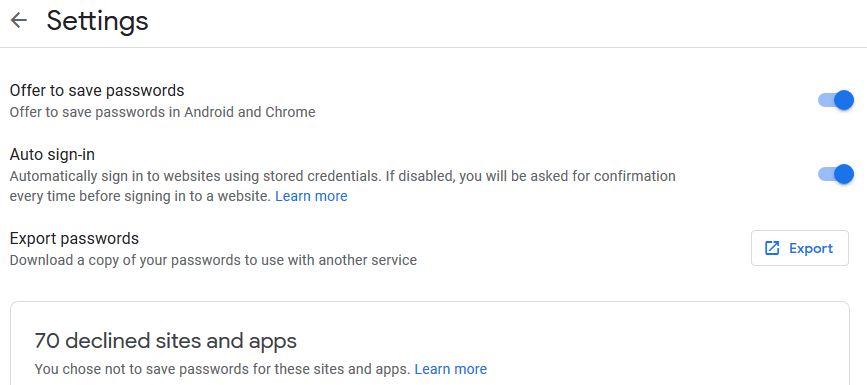
Here you will also find a list of sites and apps that you have declined to save the passwords. Also, you can toggle settings like auto-sign-in and export your saved passwords in a text file.
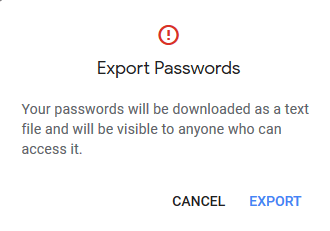
One of the best things about a Google Password Manager is getting to check your passwords’ security straight from Google.
How to Check Password Strength on Google Password Manager?
It would be best to make sure the password you are using is strong enough and reliable to stand against attacks like brute force. Checking password strength on Google Password Manager is easy and quick; follow the below steps –
- Open Google Password Manager in your browser.
- Log in to your account and open the password manager dashboard
- You will find the password checkup tool in the first section of the dashboard.
- Click on the “Check passwords button.”
- To make sure that it is you, Verify using your login credentials.
- It will then give you information such as weak passwords, reused passwords, and compromised passwords. For weak and reused passwords, you can change the passwords right from the “change password button” beside the app listing.
Google Password Manager is one of the best password managers and is reliable, and you don’t need to install any Chrome extension or third-party apps to access your passwords. Here, your Google account password itself is the master password for this password manager.
Also Read: Best Keyboard Cleaner Spray
You cannot create cryptic passwords like other password managers, but you can store and access passwords without installing any third-party applications. It checks for basic password strength and allows you to use it seamlessly with any smart device.
2. LastPass – Best Password Manager
No doubt, the best of all password managers, LastPass is a freemium password manager for almost all devices, including the Apple Watch. Lastpass doesn’t send your master password to their servers; instead, they send the rest of the passwords saved in the vault in an encrypted format to ensure security.
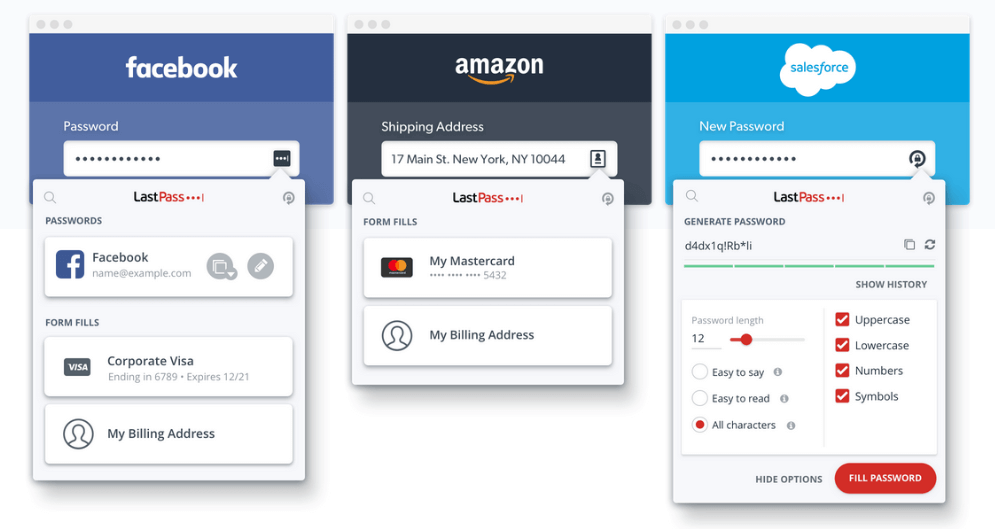
Lastpass comes in three different packages. Since it is freemium, the basic package is free. You can access it on all devices, have one-to-one sharing, save and fill passwords, generate passwords for different web services, and, most importantly, have multi-factor authentication. With the free package, only one user can use it, and it also includes a 30-day free trial which is the best part. You can test it before you adopt it.
The password manager “Lastpass” also has two other packages; premium and family package. With the premium version, you get all the freebies, and along with that, you get many of the other useful features. These features on the last pass let you have one-to-many sharing, emergency access, advanced multi-factor authentication, LastPass for applications, and, most important of all, 1GB encrypted file storage.
With the help of these features, you can not only have a secure way of saving passwords but use it everywhere else. On the freemium version, you can try and test it before using it and then later adapt it. With the premium version, you can ensure that all the applications you are using get the last pass’s support. So, you don’t need to worry much about opening the vault, copying the password, and then pasting it. It does it all on its own.
Also read: Bark vs Qustodio: Which is the Best Parental Control App?
Another good part about the Last Pass premium package is storing files. Why only passwords? At times, we have some confidential files that are to be shared secretly, and with the help of the last pass password manager, it can be done easily and quickly.
The last pass password manager also has support for family packages. The family package offers all the premium perks and, along with that, a bunch of a few more useful features. With the family package, you can get up to 6 premium licenses and share files in a common folder.
With the last pass’s family package, you also get access to the family dashboard, store all the passwords, and share them with family members on the go without any hassle.
Last pass password manager stores your password in an encrypted format and simplifies shopping for you. Ease your shopping experience, as LastPass will automatically fill in the details on checkout. Log in automatically and also generate new and strong passwords when you are registering for a new account. The pop-up will quickly pop out in text fields with recommendations and suggestions.
You can store and share your digital files like car insurance, wifi passwords, memberships, and other files online with the last pass premium packages. It supports up to 1GB of file storage. Make notes and prepare for the unknown by choosing people who can access your LastPass account during emergencies.
There is no doubt it is the best password manager, but no software is developed flawlessly. A vulnerability reported in 2019 states that the last pass is leaking credentials due to a bug. The no-worry part was when the company fixed the bug before the security was compromised. Here is a complete blog by Zedge on the LastPass vulnerability bug.
How to Use Lastpass?
- Get the last pass browser extension for desktop browsers and enable it.
- Create your account and set a master key for your account.
- Please make sure you remember this master key, as it will be used to access your account.
- Now, you land up in the dashboard, where you need to add sites and passwords, which will then be encrypted.
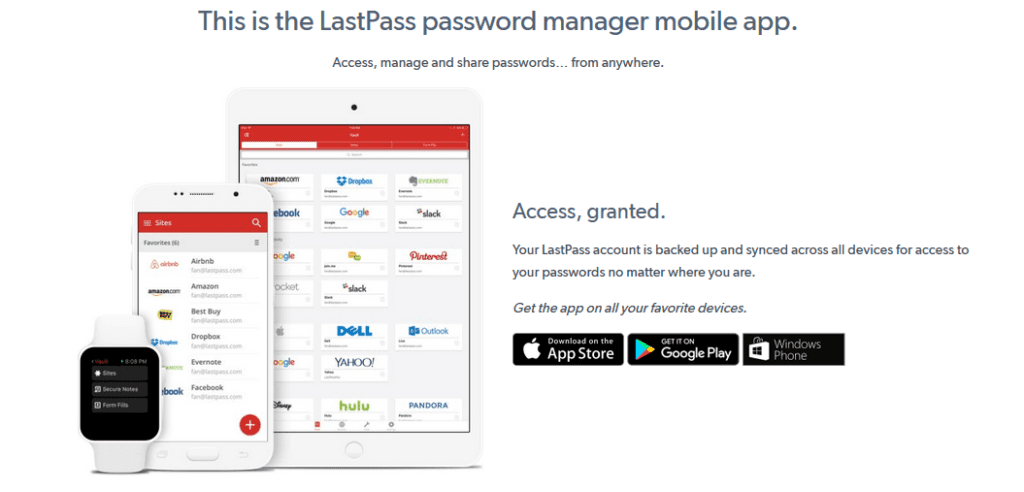
LastPass is available for mobile platforms, too, and it works simply great. You have downloaded it from google or apple store, and you are good to go after logging in. This is great because it directly starts syncing with your previous password, and you don’t have to add it again.
Credentials can be quickly and securely filled on your device without you needing to type them. It also has fingerprint security to ensure no one other than you can access your LastPass app on your device.
3. 1Password – Best Password Manager
One of most favorite password managers on the internet, 1Password does a lot more for you than just storing your passwords in cryptic form.
Trusted by over 15 million users on the internet, 1Password enables you to use the web seamlessly without having to remember your passwords. I am sure you might have accounts on hundreds of websites, and it is not easy to remember long passwords for every website. With 1Password, you can automatically sign in with the auto-fill form option and, in some cases, even when you open up the web service.
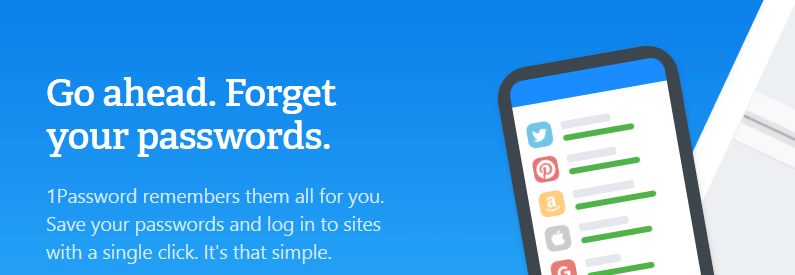
Using 1Password is easy. You must install the 1password app on your mobile or download the extension on your desktop or mobile browser. Now, when you visit a website, you can store the password directly into the 1password vault and later use it for auto-login.
1Password will analyze your password to make sure you are using a strong password and is not vulnerable to hacking. If you use a weak password, 1password will automatically suggest a strong cryptic password and recommend using it.
Also read: Best MacBook Pro & Air Cooling Pads
One of the most interesting features of 1password checks for password breaches and suggests you enable 2-factor authentication when passwords are at risk. You get to store all the passwords safely in a single vault and then use them for auto-login without remembering tons of short and weak passwords.
How to Generate Strong Passwords using 1Password?
1Password can generate strong cryptic passwords when you are creating a new account or changing your password. It is simple; follow the below steps –
- Set up 1Password on mobile or use its password manager Chrome extension.
- Open the website you want to create a new account or website on which you want to change your password.
- Click on the 1Password extension and enter the master password you created while setting up the 1Password account
- 1password will identify the website and generate a strong password for you.
- Enable 2-factor authentication if it is needed for you
- Done. You have a strong password for your account now.
It is so simple to set up this password manager that you don’t need to crack your head messing with passwords for different accounts.
Something which 1password gives you and the password manager is getting to store your documents on the cloud under great encryption, and the best part you get 1GB for free on the family account.
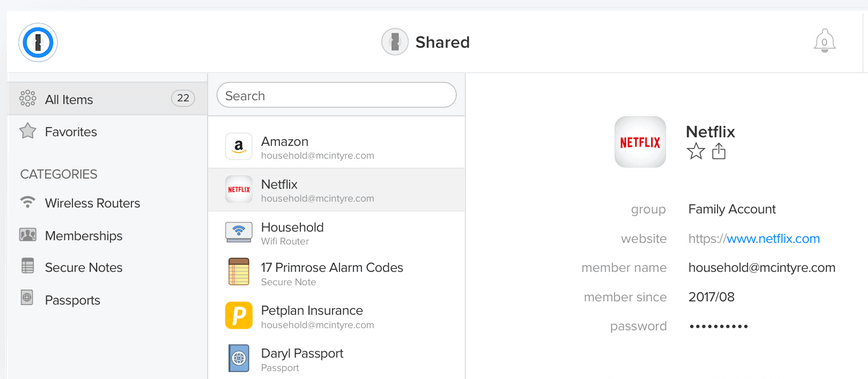
With a family account, you can store all of your passwords and documents in one place. You can also sync your passwords with everyone or keep them private at a considerable price. Also, add new family members for 1$ each.
You get different plans and prices according to your use, and all these features are available on cross-platform apps of 1Password. It is available for the App Store, Play Store, windows, and Mac.
4. Dashlane – Password Manager at its Best
It is a new player in the market, but it is no less than the password manager’s best. Dashlane ensures protection by saving your passwords encrypted in their servers and a master password for you to access. It auto-fills all the passwords and makes shopping easier. But what’s different? Let’s check out the Dashlane password manager.
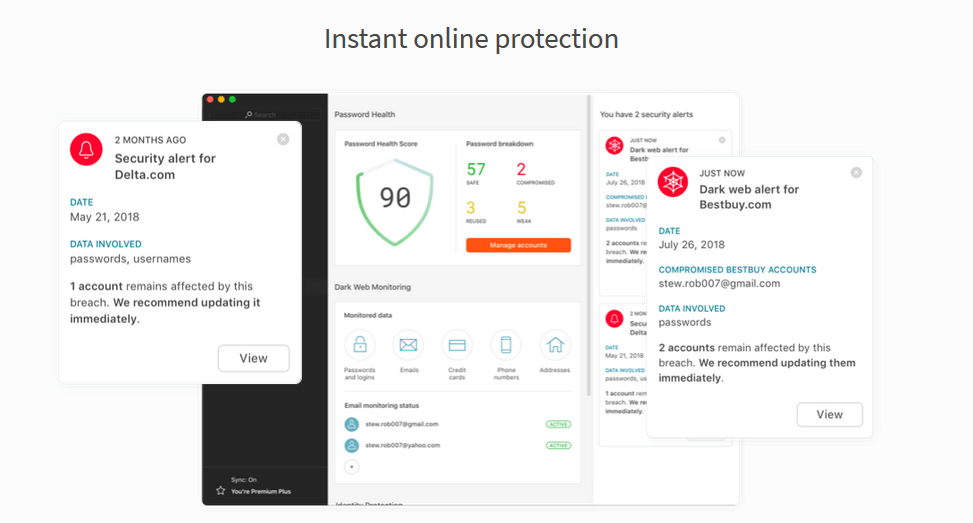
If you are looking for an ideal password manager for personal and business use, then dashlane is just the right choice. Dashlane is a freemium password manager which gives you more features than any other password manager.
Dashlane stores and auto-fills all of your passwords, personal information, and payment details quickly and accurately.
When you register for a service, a dashlane pop-up suggests a strong password and generates a strong password. It is highly dependent and works when you change passwords too.
Another feature of dashlane is securing your documents and notes over the internet by encrypting them. This way, you can securely share documents on the go and hassle-free.
Now let me tell you why I love dashlane and why I recommend it. There are some features that I love the most that make dashlane stand out from other password managers.
Let’s start with the dashboard. Dashlane has an exciting dashboard that provides metrics and analysis reports of all the websites you have listed. It displays the threat level and pops up an alert if your data is compromised on the web. In this way, you are always alert and know your data. This solves a major issue we encountered in our data breach blog post.
When your data is compromised, such as login credentials or banking details, they are sold out on the dark web. Dashlane scans the dark web data, and if your credentials are found there, it immediately alerts you with a popup. In this way, you can take faster action, which is why I am using Dashlane password manager.
The problem with young teenagers on the internet life is that they cannot resist using services. We end up connecting to unsecured public wifi in all this hush and rush, and we really don’t think much about VPN’s. Using dashlane, you can always encrypt your online security over unreliable wifi networks too. This is something missing from the rest of the other password managers.
Also read: Best Video Editing Apps That You Should Have on Your Phone [Updated]
LastPass had a family version for your password manager, but Dashlane is a bit ahead. It allows you to share passwords with your family and colleagues without revealing your actual password to them. In fact, you can revoke this access anytime you need it and also sync it on all of your devices. You can also grant access to emergency contacts to access your dashlane account when you are not around.
Dashlane provides two packages. The first one, the free version, will let you use Dashlane with limited features among the two packages. You can store up to 50 passwords in encrypted form but can use them on only one device. Autofill, password generator, alerts, and password changes are provided with this freemium version. The most important part is that it supports standard 2FA encryption and has secure note options.
But what are you missing? You cannot access dark web monitoring or secure your data over unreliable wifi. You cannot also store files and access the dashboard remotely.
With a premium account, you can sync your dashboard on unlimited devices and share passwords with unlimited people. With the free version, you could only share it with 5 accounts. The security is much more improved in the premium version, without any doubt. The premium dashlane encrypts data in U2F with YubiKey’s support.
The stand-out feature is the business plan on the Dashlane password manager. Dashlane password manager also has a business package if you want to use it for your own enterprise. It doesn’t involve much of the technical aspect and is ideal for both tech geeks and non-technical naive or nerds.
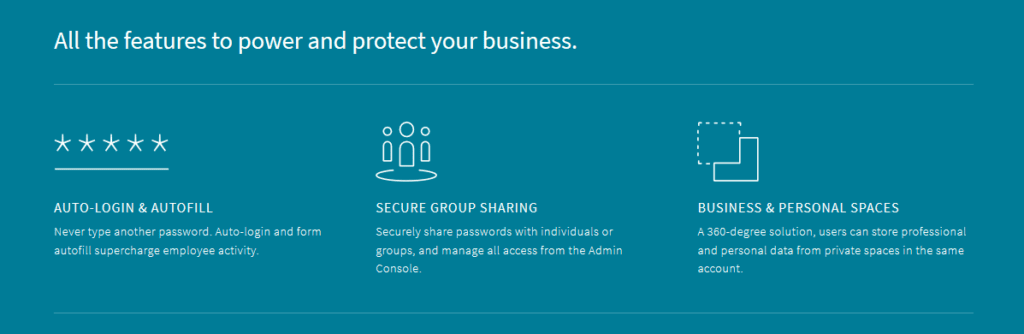
The business package is something that you cannot afford to miss. If you are running a small enterprise or running an institution, your team member logins must be secret from others. You know the obvious reasons for the same. Using dashlane password manager, you can save time by simply auto-login using encrypted passwords.
You can also share passwords with other employees from the admin console. But there is something along with that: you can store important files in encrypted form in a private space. These smart spaces are convenient for storing and sharing all of your important files in one space.
You might wonder if any team member can manipulate user policies and other access controls from their user panel. This won’t be the case with Dashlane. With Dashlane, you have control over user and policy management with Admin Console.
Also read: 8 Best Privacy App Lock Apps For Your Android Device
Why Do We Need the Best Password Managers?
Strong passwords are when you make it difficult for a hacker to understand the possibilities of your password. For this, you can use different combinations of characters and make it harder for the attacker to guess the right one.
The password should contain different characters such as symbols, alphanumeric, upper case, lower case letters, and some more symbolic characters. These combinations are harder to crack using attacks like dictionary attacks or other brute-forcing attacks.
What is a Brute-Forcing Attack?
A brute-forcing attack is when the attackers try using a different combination of passwords and usernames and then try to gain access if it is a hit. This type of attack can easily access your weak passwords and let the attacker do the rest.
Are strong passwords only about the combination of characters difficult to guess? Not really, though. Even if the password combination is pretty shuffled and difficult to remember, it is still not that difficult to crack it up, and there is a need for some cryptography here.
Cryptography is implemented in browser-based password managers such as Google and Chrome. Google has its very own password manager, which uses AES encryption algorithms that are too powerful. These passwords are cryptographic and hard for the user to understand. These passwords are made up of random combinations of characters, and it would take years for the attacker to know it unless the attacker uses a powerful machine like a quantum computer.
Although Google has its very own password manager, it isn’t easy to have it everywhere on the web. Some services don’t support Google and have their own security measures. In these cases, browsers such as Chrome and Firefox have their very own password managers.
Password managers on Chrome and Firefox provide encryption and save all of your passwords, but there are two major problems with it.
The first problem with password managers on chrome and firefox is they are limited to the devices. You can use them on your desktops but won’t be able to use them on other devices. Consider the problem with firefox, it cannot sync with ios devices, and then you will be unable to use them.
The second problem with using browser-based password managers is third-party services can access them. Advertising partners are pulling data from your browser’s password utility, and this is something that you would not like.
And that’s where the password managers can help you out. Password managers store all of your passwords in a safe vault in an encrypted format. These passwords are guarded by a master password known only by you and not even stored in servers. This is beneficial now. Ask me how?
When the master password is not stored in the password management server, then the service provider cannot access your vault of passwords, and they are safe there. The second benefit of this is when the attacker hacks into the server; they only get a bunch of encrypted passwords that are of no use to them without the master password. This is the most secure way of managing all of your passwords. I recommend the password manager, and in fact, I use password managers.
Also read: Best Torrent Websites for Movies, Games, and Software
Conclusion | Best Password Manager
I recommend using the above four password managers, which are great. Dashlane is one the best password managers among all the password managers out there.
Honestly, if you want more guided control over your password manager, then you have to go for Dashlane. It costs slightly more than the last pass password manager, but it is worth using it. 1Password is great if you are surfing many websites because the performance is top-notch. It is freemium and great. You can use Google Password Manager, which can be accessed from anywhere on the web, and you can also check if your passwords are strong enough.
Using the password manager, you mustn’t use weak passwords on any of the web services. It would be best if you didn’t allow the slightest breach, and there you will be good with your data. Another important thing to take care of is to avoid using your credentials on untrusted sites or third-party links. This way, you will avoid phishing attacks as all the passwords are in encrypted form. I recommend you use the Dashlane free version as it provides much more free features than LastPass. Overall, these password managers are a must-have in your daily life.