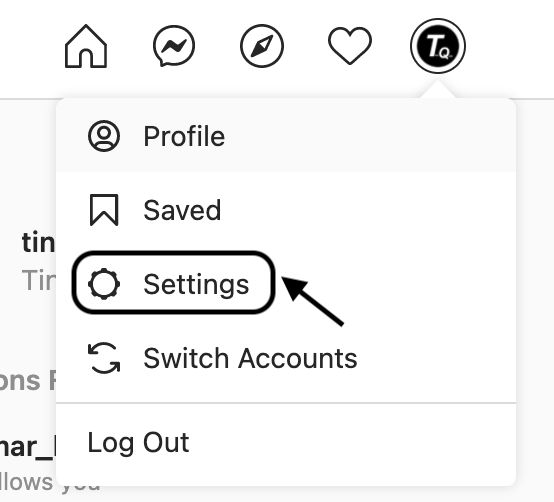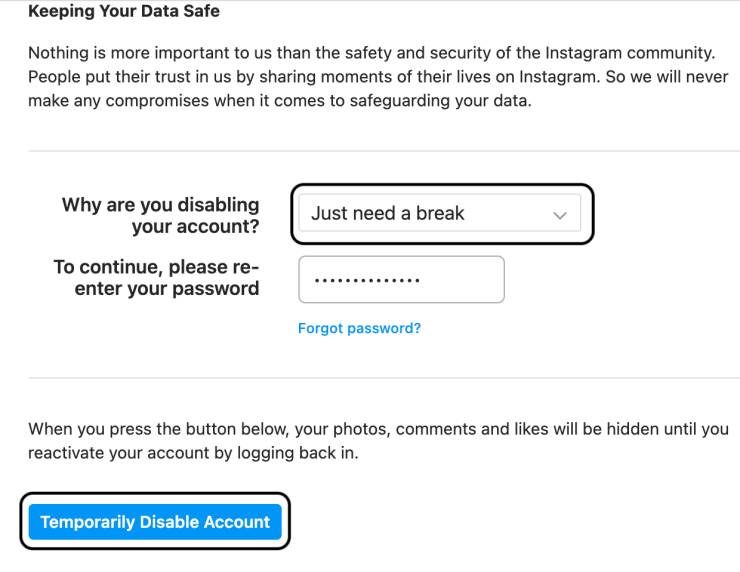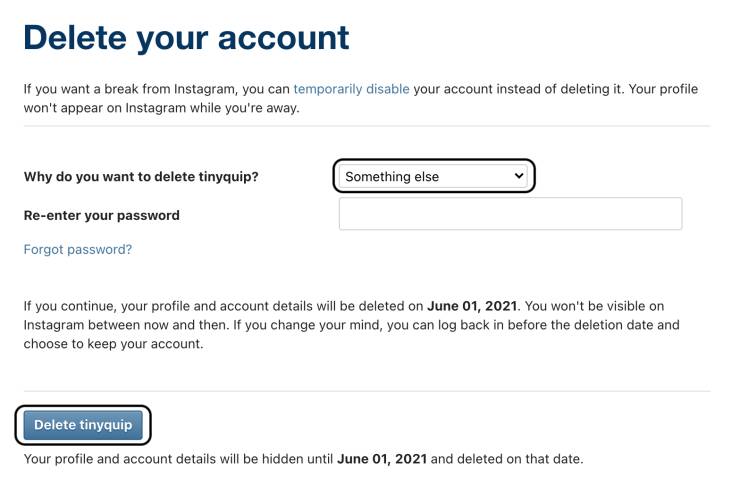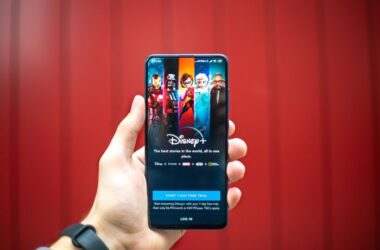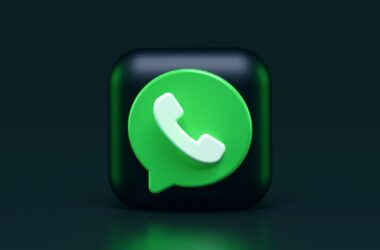Instagram is one of the most loved social media apps but can be a time-consuming app. If you need a break and deactivate or delete your Instagram account, this is the right article you stumbled upon.
Instagram can be mentally disturbing or a time-consuming affair, and taking a break is the right decision. It helps you to focus on your work and also relieves you mentally. This article will share a detailed step-by-step guide on how to delete an Instagram account on Android, IOS, and PC.
Do Remember; you can only deactivate your Instagram account once in seven days. So, you cannot reactivate and deactivate your Instagram account instantly in the 7 days period.
Also read: How to Add Multiple Links in the Instagram bio Using Linktree
How to Deactivate and Delete Instagram Account on PC?
The easiest way to deactivate or delete your Instagram account is through a working PC. The process is straightforward and does not involve any confusion. So, let’s delete your Instagram account with this Step-by-Step guide.
How to Deactivate Instagram account using PC?
- Open a compatible browser on your computer and log in to your Instagram account through the web.
- From the right-top, click on your account and hit on the “Settings” option.
- You can find the edit profile page, scroll down and click on “temporarily disable my account,” and wait for a few seconds.
- Now, you will need to answer why you are deactivating your account. Select an option that relates to the reason, or you can also choose “Something else” as an option.
- You will now need to enter the password of your account.
- Click the “Temporarily Disable My Account” button.
After this process, your account is temporarily disabled, and you are logged out of all the devices. You can reactivate your Instagram account anytime by logging in using your username and password. On the contrary, if you log in and want to deactivate your account once again, you will have to wait for seven days from the date of account reactivation. This is to avoid any misuse of the platform.
Also read: How to make Instagram Reels Video? Make Tiktok Like Videos
How to Delete Instagram account on PC?
- Open a compatible browser and log in to your Instagram account through the web.
- In a new tab, open the delete account page (click on the link to navigate directly).
- Select the reason for deletion similar to the account deactivation page.
- Enter the account password to confirm the authentication.
- Now, click on the “Delete username” button. Here, the username is your Instagram username.
This process will permanently delete your Instagram account and is an irreversible process. Notably, there is no way to get their account back as all the data is deleted. Be sure before performing this action.
Also read: How to Download Instagram Reels Video on Android and IOS?
How to Deactivate or Permanently Delete Instagram Account on IOS device?
A lot of people prefer the lazy method of deactivating their Instagram account through their IOS device. Unfortunately, Instagram does not allow deactivating or deleting Instagram account through the mobile app. That doesn’t mean you cannot. Without delay, let us show you how to deactivate and delete your Instagram account through your IOS device.
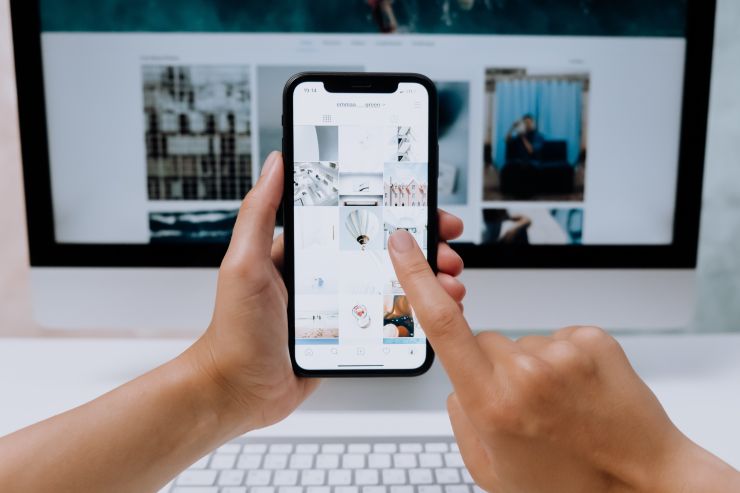
How to Deactivate Instagram Account on IOS Device
- Open the safari browser on your iPhone or iPad.
- Open Instagram and log in to your account.
- Now, click on the edit profile link, and you will be taken to the profile settings page.
- Click on the temporarily disable account option.
- Select why you want to disable your account and enter the password for your Instagram account.
- Click on “Temporarily Disable Account,” and your account will be deactivated.
You can reactivate your Instagram account by logging in to your account through the app or the website. If you log in and want to deactivate your account once again, you will have to wait for seven days from the date of account reactivation.
Also read: How to Download and Save Pinterest video on Android and IOS? [Simple Trick]
How to Delete Instagram Account on IOS device
- Open Safari web browser on your iPhone or iPad.
- Log in to your Instagram account and then open a new tab.
- In the new tab, open the delete account page (click on the link to navigate directly).
- Select the reason for deletion similar to the account deactivation page.
- Enter the account password to confirm the authentication.
- Now, click on the “Delete username” button. Here, the username is your Instagram username.
After this process will permanently delete the Instagram account. Moreover, it is an irreversible process, so be sure before performing this action.
How to Deactivate and Delete Instagram Account on Android?
There is no doubt about Android being one of the most used devices. Instagram can be deactivated, and the account can be permanently deleted using the Android device. Here is the process.
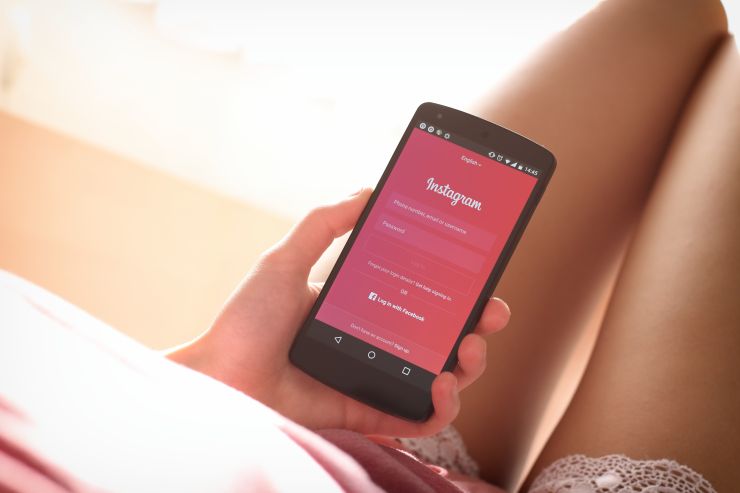
How to Deactivate Instagram account on Android device
- Open Chrome or any other browser on your Android device.
- Open Instagram and log in to your account.
- Click on your profile from the bottom-right, and you will be navigated to your profile.
- Now, click on the edit profile link, and you will be taken to the profile settings page.
- Click on the temporarily disable account option.
- Select why you want to disable your account and enter the password for your Instagram account.
- Click on “Temporarily Disable Account,” and your account will be deactivated.
Also read: How to Automatically Delete all Tweets and Retweets on Twitter
How to Delete Instagram account on Android device
- Open Chrome or any other browser on your Android device.
- Open Instagram and log in to your account.
- In the new tab, open the delete account page (click on the link to navigate directly).
- Select the reason for deletion similar to the account deactivation page.
- Enter the account password to confirm the authentication.
- Now, click on the “Delete username” button. Here, the username is your Instagram username.
Frequently Asked Questions
Yes, you can permanently delete your Instagram account on Android and your device. This process can also be done using a personal computer.
It is impossible to reactivate deleted Instagram accounts as the data is permanently deleted from the Instagram servers.
Yes, it is possible to delete an Instagram account on an Android device, but it cannot be done through the app. An android browser can help in deleting the Instagram account.
Final Words
To sum up, this is how simple it is to deactivate or delete your Instagram account on Android, IOS, and PC. On the contrary, the Instagram app does not allow you to deactivate or delete your Instagram account. You only have to use a browser to deactivate the Instagram account.
You may also like,