This review discusses the tough battle between two of the most popular design tools: Adobe Express vs Snappa.
Also read: Adobe Express vs Visme | Create Stunning Designs in 5 Mins
These days, social media has become one of the prime spaces for free advertising; be it a product or a service, large companies, marketing agencies, and primarily small businesses prefer showcasing their business on social media. Posting creative visuals is one of the best options to create engagement on such platforms, while making them was a tedious task earlier. Now, with the design tools, you can not only create posts for social media but also create other visuals such as ads, banners, offline flyers, and much more within a few clicks.
Two such influential design tools are Adobe Express and Snappa. Let’s compare them to find the perfect fit for creating outlandish creative designs in this review.
Adobe Express
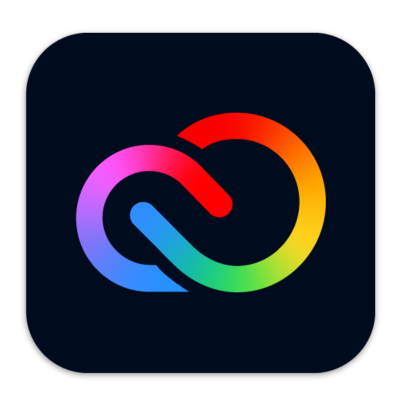
Features
- Easy to use
- Premium templates and design assets
- Design from various categories such as social media, flyers, advertisements, web banners, invitations, and many more
- It comes with a powerful content scheduler
- 100 GB of cloud space to store your designs
- Quick design share on platforms such as Instagram, Facebook, Twitter, Microsoft teams, and more
- Additional tools such as background remover, PDF editor, and video creator
- Premium features such as refine cutout, resize, and graphic groups
- Create hundreds of brand kits for quick designing
- 160 million royalty-free Adobe Stock collection* photos
- Edit on the go with mobile apps
- Extensive help, support, and pricing
Snappa
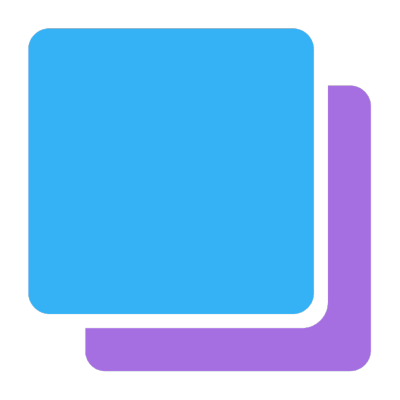
Features
- Easy to use
- 6,000+ templates to create stunning social media designs for multiple platforms
- 5,000,000+ HD photos & graphics – stock resources to use with your social graphics to create various creative designs
- Unlimited downloads to create and download as many designs as you wish with no limits
- Buffer/social media integrations to share your social graphics and designs directly from the tool to your account
- Upload custom fonts to create branded and creative designs using Snappa
- Remove the image background or save the designs directly with a transparent background
- Multiple user options to create designs in collaboration with the team
- Extensive help and support to solve your queries and help you use the tool seamlessly
Adobe Express is one of the top tools in the online design industry, and it has got its own reasons for being a desirable choice. There are thousands of free templates and a handful of additional tools and loaded features that help you design quicker than most competition. You can also create your designs on the go, and there is a lot more than just designing stunning visuals with this tool.
Snappa, on the other hand, is one of the great choices for creating attractive posts for social media and blog headers. You can also create different advertisement visuals using Snappa, but is it close enough to beat a prominent tool like Adobe Express?
Let’s review both tools and choose the perfect design tool for your next creative visuals; which will it be? Adobe Express or Snappa?
Who Should Use Adobe Express and Snappa Designing Tools?
If you are a newbie to the design industry and clueless about using whiz software that requires extensive knowledge, online design tools are one of the best choices. These are perfect when you want to create marketing posts for platforms such as Instagram or Facebook or if you’re going to showcase your new product lineup, create visuals for your Pinterest page, or even create a design to run ads.
Expert designers can also use Adobe Express and Snappa when they are running out of inspiration or want to create a quick visual. These tools are perfectly built for anyone who desires attractive visuals for a digital presence.
Also read: Adobe Express vs. VistaCreate | In-Depth Review (15+ Tests)
Setting up Accounts on Adobe Express and Snappa
One of the best things about online design tools is you don’t have to install them on your workstation, and they can be accessed using most browsers; if you are using them on your smartphone, you can find dedicated apps.
Moreover, when you create an account on design tools like Adobe Express or Snappa, you don’t have to subscribe to their plans immediately to start using them. You can use the free version to create designs, but it is always recommended that you upgrade later to one of the plans as it unlocks several other features which enhance the experience. Moreover, upgrading also gives you access to additional tools these have to provide, such as a content planner.
Let’s see how to create an account on Adobe Express and Snappa to get going on creating quick visuals.
How to Create an Account on Snappa?
Out of all the popular design tools we have tested, Snappa is both modern and traditional. Modern in terms of the user interface, options for users to create graphics, and more. However, traditional on how to create an account on it. Unlike design tools like Adobe Express, Canva, Desygner, Visme, and VistaCreate, Snappa does not offer an option to create an account using social platforms like Facebook and Google.
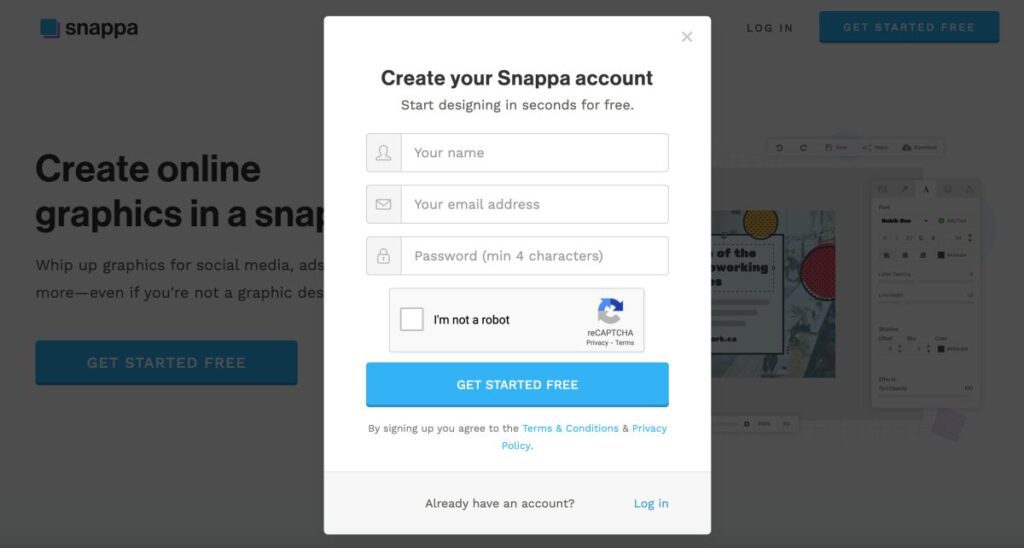
Here, you will have to create an account using the old-school way to sign up using the email account. So, if you are a privacy-concern user who does not want to create an account with social platforms, you can use Snappa to do so. However, most other people would like an easy way to create an account and stick to social platforms; Snappa can work on these to give a better experience to the users, like Adobe Express has to offer.
Moreover, there are no optimization options which is a bane to most of the users. As a non-designer, you wouldn’t want to spend your time scrolling and finding a template for a quick design. Optimizations make it simple as they show templates related to your work right away on your dashboard. Something which we find greatly done on Adobe Express.
Also read: Adobe Express vs. Desygner | 15+ Tests to Pick The Best Design Tool
How to Create an Account on Adobe Express?
Adobe Express is a concise tool that offers features that users are looking out for. This is also the reason why you find such a simple and easy-to-use user interface and tools right in front of you. Keeping users in thought, Adobe Express offers a well-curated sign-up page where you can create an account using multiple options.
If you want to sign up quickly, you can use social platforms such as Facebook and Google; however, if you are an Apple user, you can use the Apple ID.
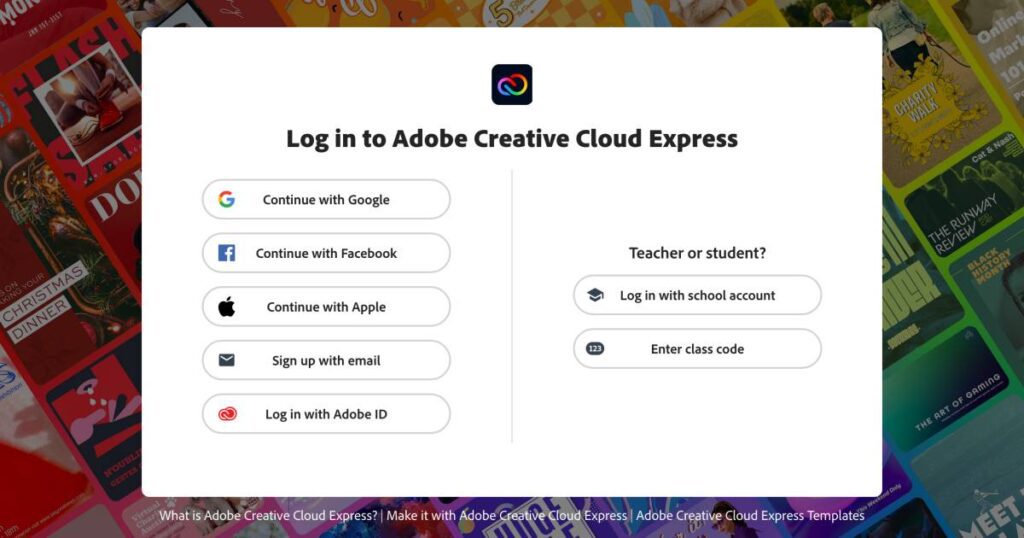
For those who are already a fan of Adobe and love their products, you can sign up using your Adobe ID, which keeps all your creative things moving right from one account. Old-school users or those who don’t have any of the above accounts can sign up using their email accounts which is also a convenient option.
Once you create an account, you can find a few optimization questions. These help Adobe Express curate the best recommendations for you in terms of templates and tools right on the top of your dashboard.
Overall, there are more options with Adobe Express, which makes it easier for users to create their accounts and use the tool on the go.
Feature Breakdown: Adobe Express vs. Snappa
What makes a great design tool is how easy it is to use and what features it has to offer. As a non-designer, it is crucial to choose the right tool which makes it easier for you to make a design without compromising your creativity. The design tools like Adobe Express also offer additional tools like background remover and PDF converter, ready-use templates, and several editing options, which makes them the perfect choice.
Let’s break down the features and check which is the perfect tool that has a lot to offer in terms of features and usability.
1. Ease of Use
As a novice or non-designer, most users ditch using design tools because they find them complicated. A poor user interface and experience is one of the biggest turndowns, and thankfully, Adobe Express and Snappa are full of ease.
Adobe Express vs Snappa: In our review, we find Adobe Express to have a better user interface in comparison to Snappa.
One of the advantages most users find on Adobe Express is the better user interface; you can find all the tools right on the dashboard, and it is well-organized to fit all the expectations of the users.
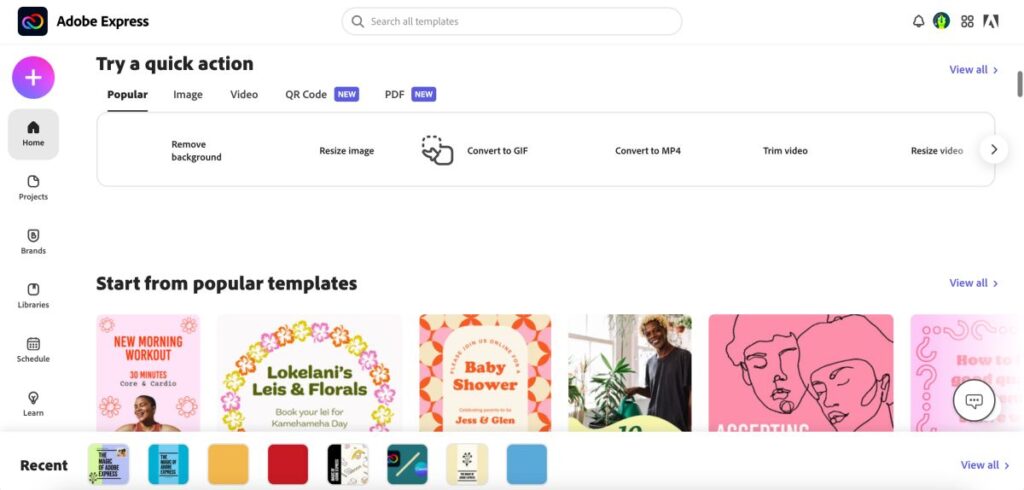
When you are on the dashboard, you can find all the related templates on your dashboard. These templates are selected on the optimization, which was done earlier while creating the account. On the left menu, you can find options to create a new template that also features other design tools for images, videos, and PDFs. Moreover, on the same left menu, you can find project libraries, assets, brand kits, a tutorial option, and a content planner for ease in scheduling posts on social media platforms.
Moreover, there are more than ten design-related apps that can connect with your Adobe Express account and improvise your overall experience with designing. One of the good things about Adobe Express is they consistently improve the user interface and bring more features to outstand the competition and give an experience to the users.
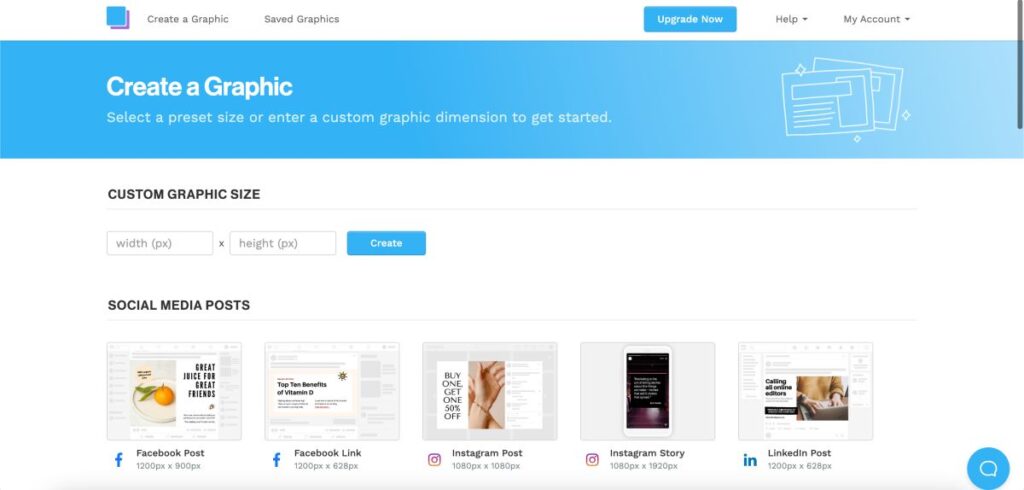
On the other hand, Snappa adds another disadvantage to its design tool after not being able to let users optimize the dashboard; a dull user interface. Unlike Adobe Express, you cannot manage libraries, assets, or brand kits directly from the dashboard; moreover, there is no clear option to manage the same inside the design editor, which makes it difficult for users.
One of the good points is you can find all the templates and custom size options on the top of the dashboard for ease in creating a design of your choice.
Overall, Snappa can improvise on their dashboard and add more tools and features to make designing easier, the way Adobe Express does.
Also read: Adobe Express vs. Canva | Which is The Best Design Tool?
2. Social Media Integrations
Sharing your designs on social media is now much easier, thanks to social media integrations on most design tools. So, when your creative visual is ready, you don’t have to download the file and then upload them on all the social media platforms; that’s quite a time-consuming process.
With social media integrations on design tools, you can easily share your design with one click and directly from the design editor. The best part is you can also schedule the posts using the content planner and save time in the future. The content planner also ensures that you never miss out on timely uploads and keep your engagement alive with your audience.
Adobe Express and Snappa, both of these design tools, support social media integrations on their platform, and you can use them for instant sharing.
Social Integrations on Adobe Express
- Google Classroom
- Microsoft Teams
Social Integrations on Snappa
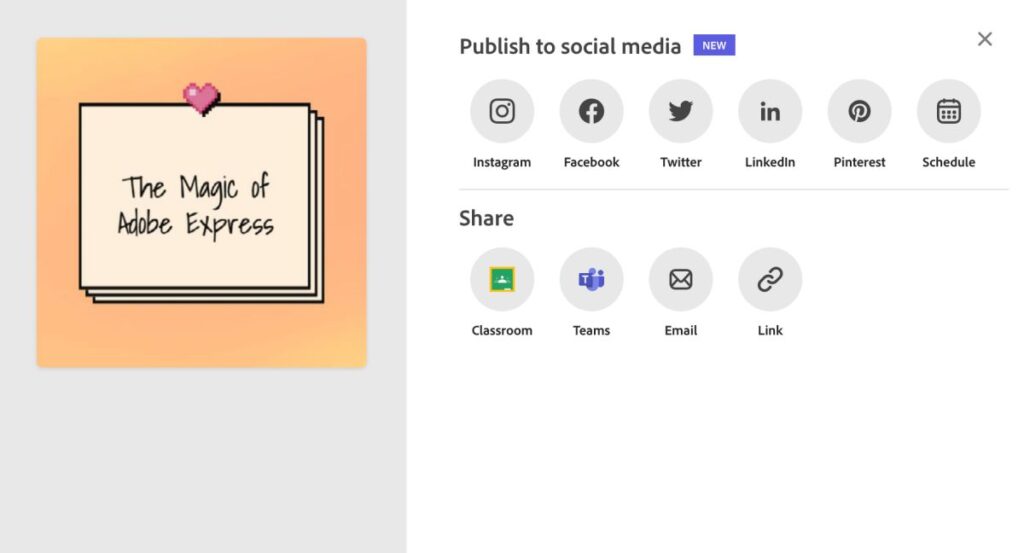
With Adobe Express, users can find several social media options, so if you create for a particular platform, you can instantly share your design. Moreover, if you are a designer in a firm or a student and want to present your design, you can easily do it with the help of Google Classroom and Microsoft Teams.
On the other hand, Snappa disappoints us once again with the least number of social integrations. You can only instantly share on Facebook and Twitter from the design editor, while for other platforms, you will have to download the design and then do the entire uploading process. Moreover, there are no options for presenting your design on any of the platforms like Google Classroom and Microsoft Teams.
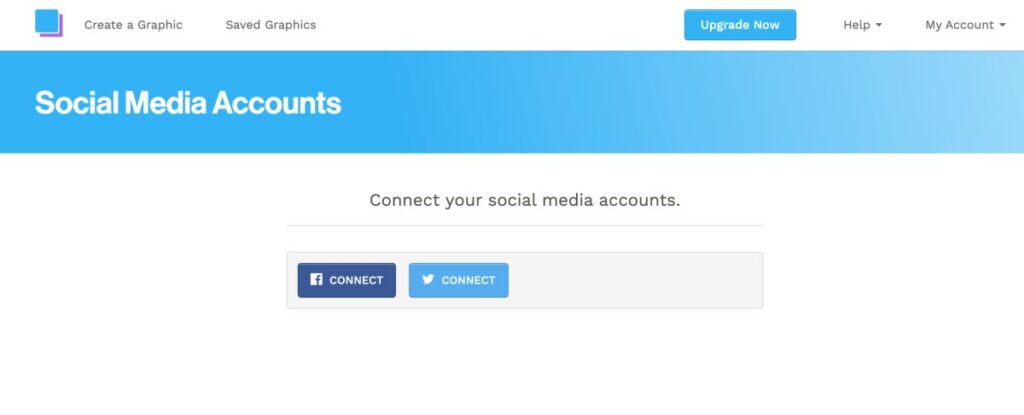
Since Snappa allows you to create graphics for multiple platforms like Instagram, Pinterest, YouTube, and more, we feel there is a good need for more social integrations like Adobe Express.
Also read: 10 Best Instagram Photo Resizer Apps & Online Tools
3. Ready to Use Templates
If you are a novice user who has just started designing, making creative visuals can be a little difficult for you. This is exactly where the ready-to-use templates jump in and help you create stunning visuals for your social media account or offline design needs.
These templates are made using the same tools which you find in the design editor, so you can always edit each element of the template and design as per your expectations. Moreover, these are also a great source of inspiration when you have a creative blockage.
Adobe Express vs Snappa: Both Adobe Express and Snappa have a wide collection of templates, but we find templates on Adobe Express to be more vivid, engaging, and creative than Snappa. Templates on Snappa are engaging and creative but not contrastingly different from the most common templates.
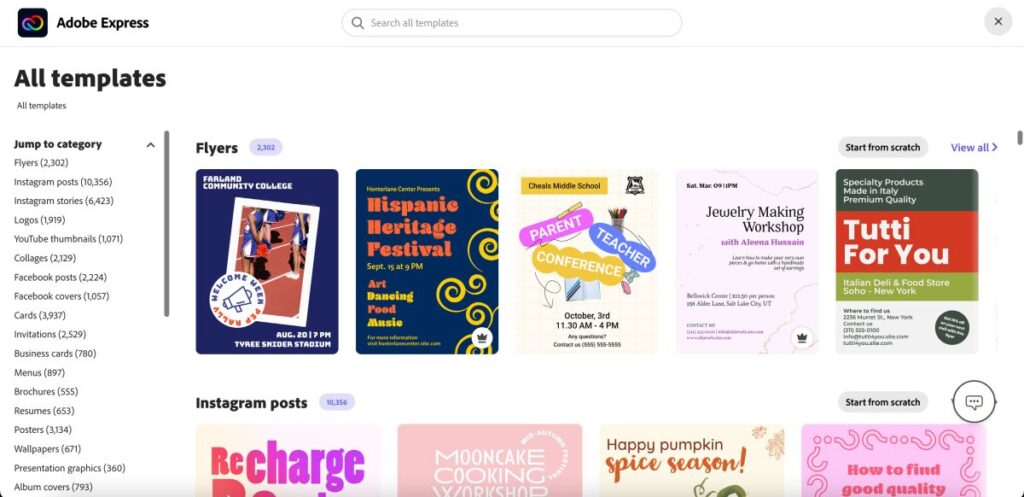
On Adobe Express, you can find templates for creating visuals for social media, book covers, posters and flyers, advertisements, restaurant menus, and invitations, to quote a few among all the categories. Moreover, Adobe Express fills in the shoes of educational and other professional needs with templates for resumes, logos, and product visuals.
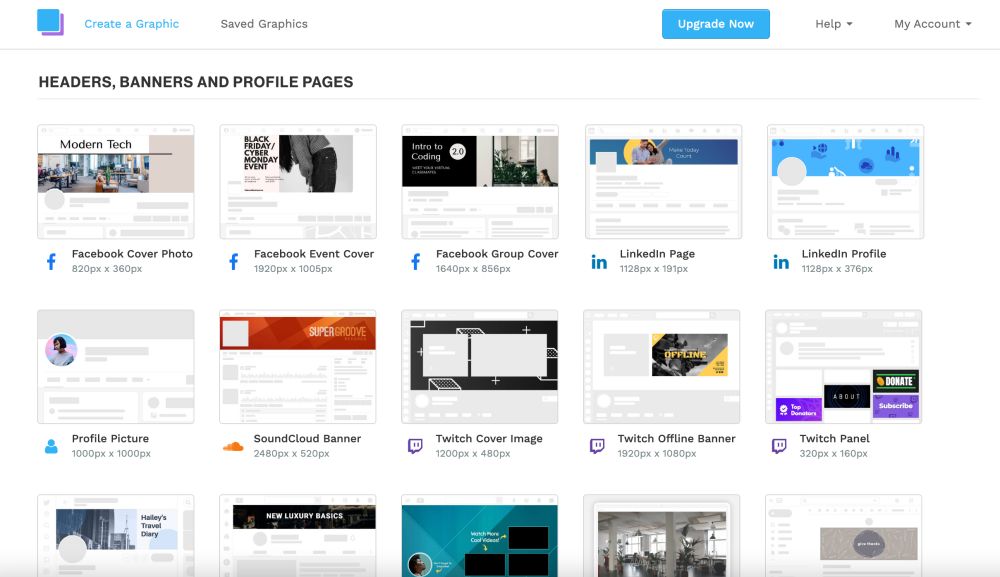
Snappa, on the other hand, has design templates for social media, blogging headers and footers, infographics, and digital Ads. Here you can find engaging templates, but Snappa misses out on creatives for restaurants, menus, resumes, logos, and so many more. Of course, you can create them from scratch on a blank canvas by using a custom size, but it still misses out on the ready-to-use templates. At the same time, Adobe Express offers them all.
Overall, Adobe Express is a great choice for vivid, contrasting, and unique templates, while Snappa could have done much better with these.
Also read: How to Make a Live Photo into Video on iPhone & iPad
4. The Background Options
When you want to make creative posts, the background creates a visual contrast in your design. Imagine having great design elements in the foreground but you have a dull or blank canvas in the background. It might look great if your design needs a blank white canvas and you have done it purposely, but other times, it might not make your design look great.
So, here is what you can do; customize the background of your design by using stock images/videos, sticker backgrounds, adding color palettes, or using grids. But do design tools like Snappa and Adobe Express offer such background editing options? Let’s find out.
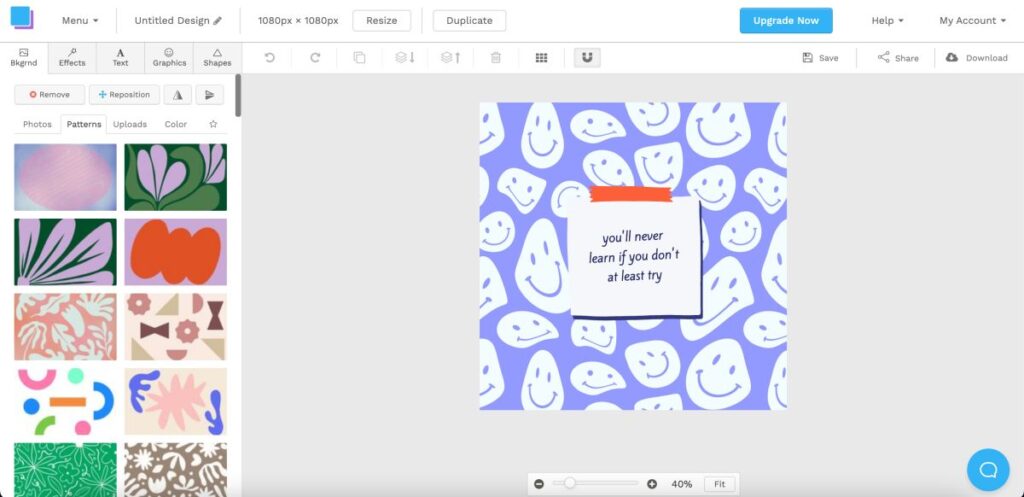
Snappa gives you the most basic background editing options, such as adding images or videos, changing the color, or even adding a background sticker. You can use these and still create stunning posts for different platforms without worrying about creative dips. Moreover, you can adjust the transparency or add contrasting foreground design elements and still make your design stand out in the crowd of social posts.
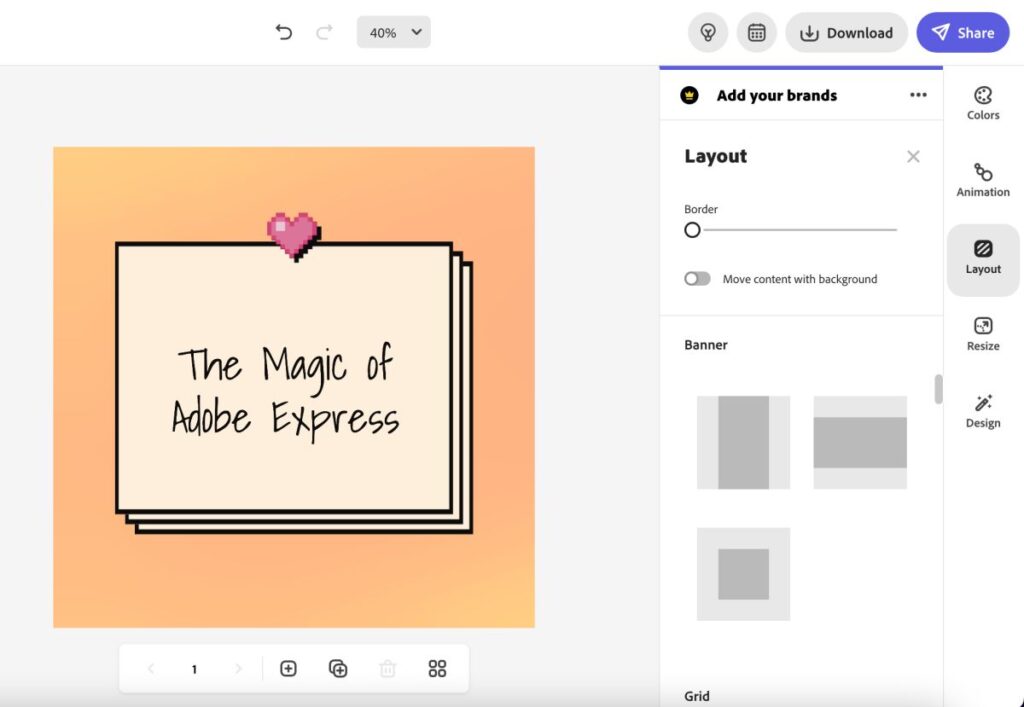
On the other hand, Adobe Express has a little more to offer alongside the basic background editing options. Here, you will have more control over the background by using grids, and there are beautiful options that come along with it. You can adjust the grids and have up to nine grids in total on the design, and also, these grids are available in different alignments, which makes them more desirable.
You can add borders to the entire design or each grid if you have used the grid option. Besides, you can also choose to add stock images, color palettes, or images from your device and still make that impact.
Overall, in our opinion, Adobe Express does great with the background option; while Snappa offers background tools, the added features on Adobe Express make it stand out from the competition.
Also read: How to Fix Google Photos Not Backing Up on Android & iOS?
5. Animations
If you want to create more engaging designs for your social media accounts, adding animations can be one of the best options. Using animations, you can easily capture attention while also expressing or conveying your message.
These animations are also one of the best options when you want to present a great feature of your product or service over dull text designs. But does Snappa or Adobe Express have better and unique animations than any other tool? Should users entirely rely on Adobe Express for animating their designs over Snappa? Let’s find out.
Snappa adds another item to their disadvantage list, and this time, it is one of the crucial design features; animations. Sadly, there is no animation option either for the entire design or the individual elements, in turn outdating the design tool.
On the other hand, Adobe Express has unique and engaging animations and is categorized under two types: text and photo-based animations. Text-based animations have fascinated us with all the flickers and typewriting effects. Moreover, the color shuffle is just the perfect animation if you use grids in your design, making it more lively and engaging than simple animations.
In addition to this, there are photo animations such as Zoom, Pan, Grey, Blur, Color, and Fade that animate how the design is visible on the screen.
Overall, Adobe Express is a clear winner regarding animations, as Snappa does not offer animations as one of its features.
Also read: MagEZ Slider Review | The Best 4-in-1 Wireless Charger for Apple?
6. Create your Template and Save it for Reuse
Saving and reusing templates is one of the oldest techniques to save time in designing, and if you have earlier used design software like Adobe Illustrator, you might have noticed how it allows you to save a project copy.
Here, you don’t have to save your template on your device; instead, it is created as a template and is available on your account. You can directly use it for making minor changes to your old design or for creating designs for new projects.
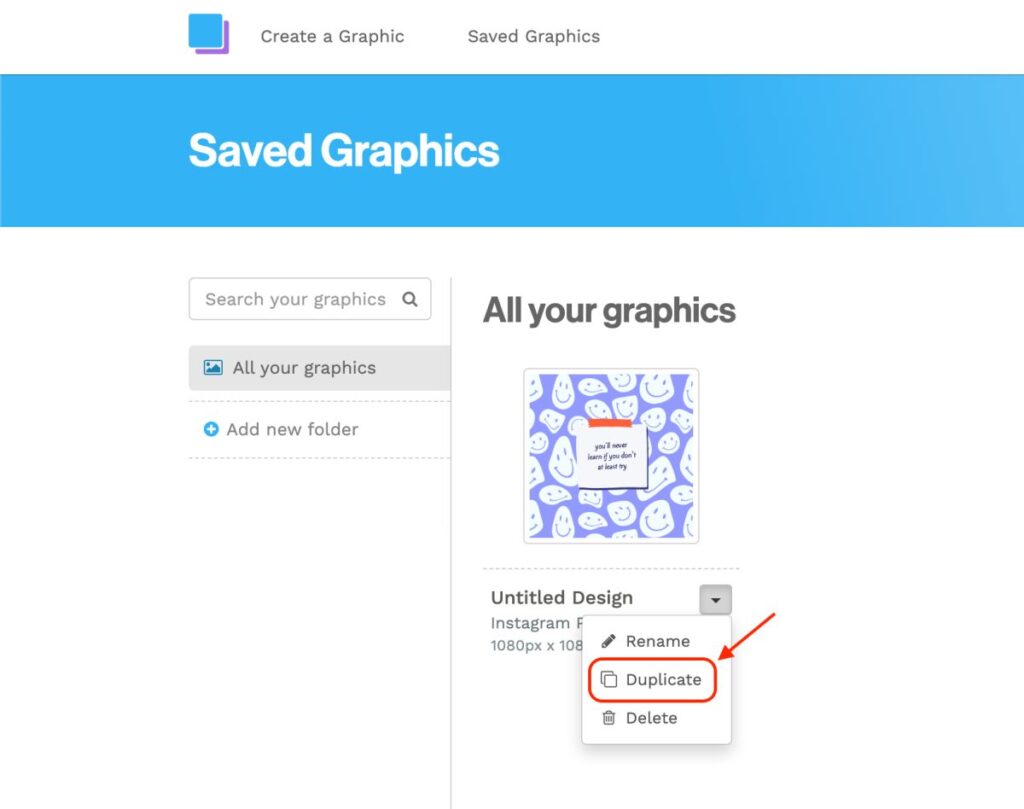
Snappa does not allow you to create a template directly like Adobe Express; here, you will have to first save the graphics and then duplicate them each time when you want to use them as a template. The saved graphics can be found in the “saved graphics” tab, which can be accessed from both the dashboard and design editor. It is one of the downsides of design tools like Snappa, as it does not allow you to create a standard version of the design.
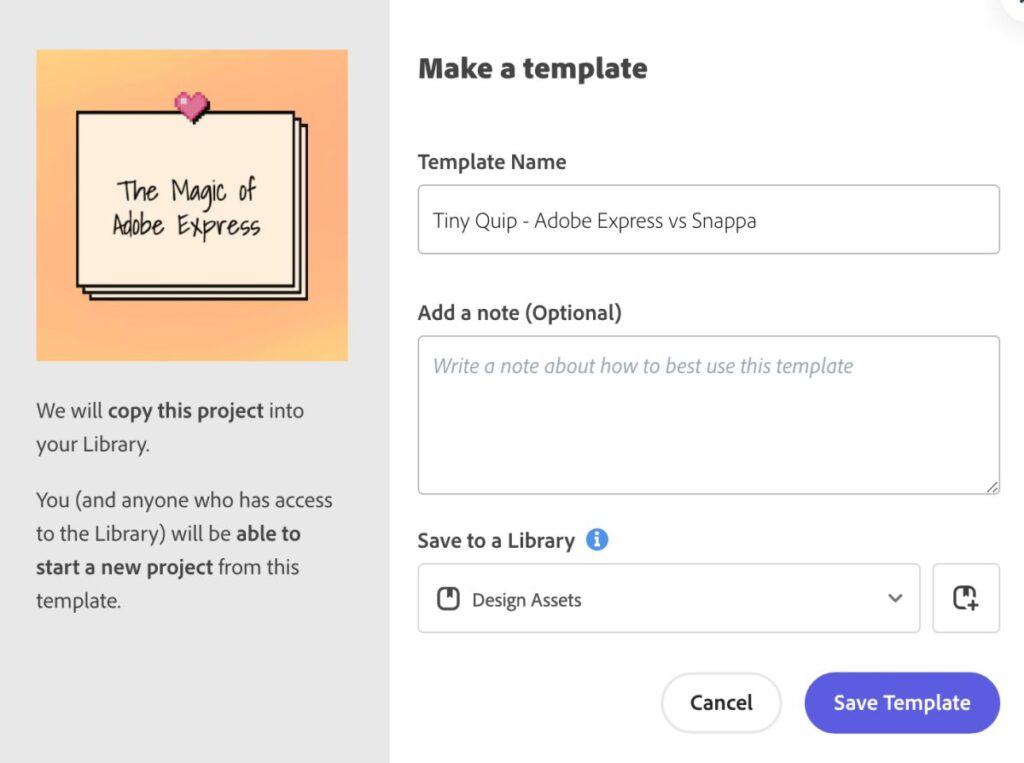
On the other hand, with Adobe Express, you can create a standard template, organize it, and write a note to yourself or the team members who will access the template.
Overall, we find Adobe Express to be more convenient than Snappa in creating a standard version of the templates, and Adobe Express makes a significant difference.
Also read: Beats PowerBeats Pro Review | Totally Wireless Earphones
7. Adding Text
When you add text to your design, it becomes more convenient to convey a certain message or showcase a brand or product. With text, you can add brand taglines, add one-liners, or showcase product and service facts and other relevant information. It helps you add value to your design.
Text is also one of the great ways to engage with your audience, but you should prefer not to overfill your design with text. Too much information on a single post can make it hard for users to stick with the design. Instead, you can use carousels to convey more information which is also one of the best engagement metrics on social media.
Likewise to all design editors, you can find text tools in both Adobe Express and Snappa but do they have to offer the best text features when compared to each other? Let’s find it out.
Also read: How to Turn on and Turn off Live Captions on Android Devices
Snappa maintains the disappointment show as it does not offer pre-made text groups. When you want to quickly create designs, text groups come in handy, and you don’t really have to work much on their font, style, and color as the best customizations are already applied. However, you can make some changes if you wish.
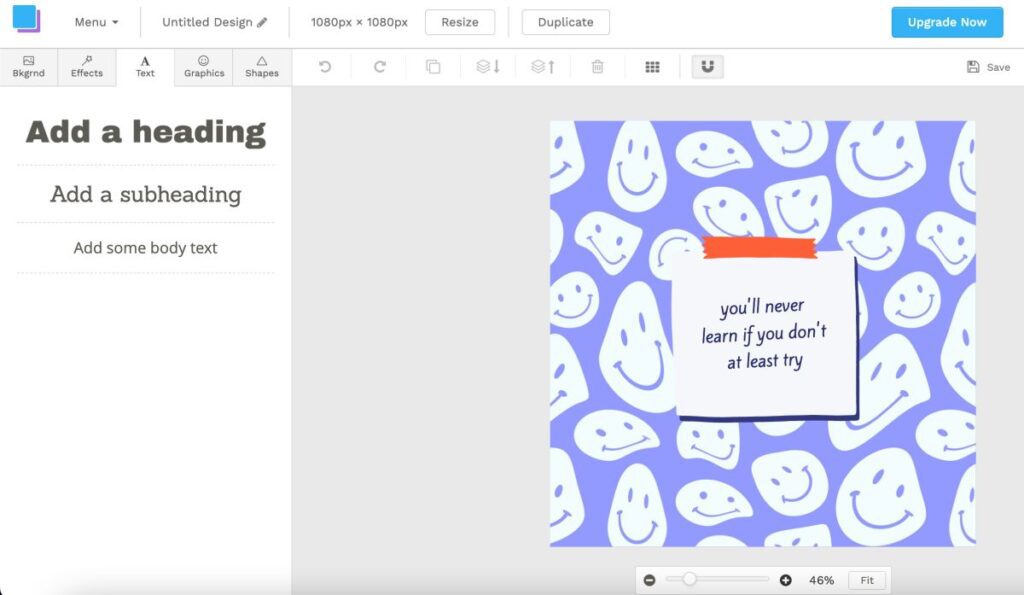
When you add basic text elements such as heading, subheading, or body text, you cannot find fascinating text features that can make your design much more intriguing. There are some basic text options such as font type, style, color, and size, and you can adjust the transparency and alignment alongside a few other text edits.
To Add Text to the Design using Snappa,
- While working on the design editor, you can find a “text” element feature on the left menu of the editor; click on it.
- Now, choose the type of text block and position it on your design or edit the text.
- You can then make changes to the text by changing the font type, color, or size to match your design expectations.
On the other hand, Adobe Express gives you more control over text placements and styles. You can find several text groups that can be positioned on your design with a single click, and the best part is you can also edit individual elements of these text groups. So, if there are three text blocks in a single group, you can edit each text block, change fonts and styles, and color palette to meet your design needs.
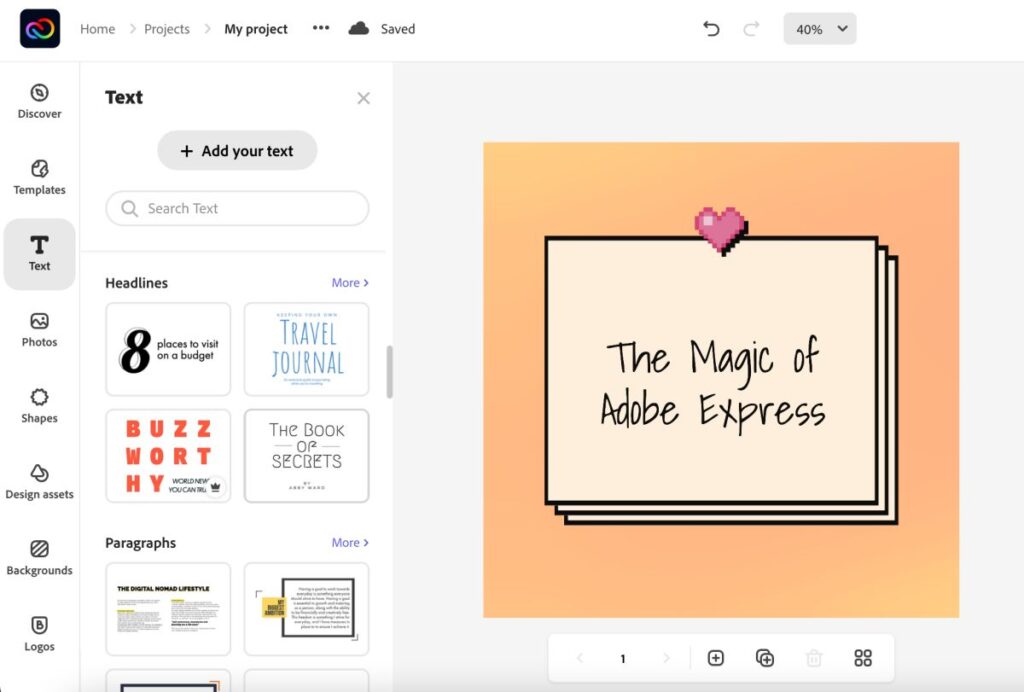
You can also add text to your design from scratch when you don’t wish to use the text group or have a creative style on your thoughts. Moreover, you can edit these text elements by adding font changes, shadows, shapes, and outlines to make the text on your design more lively.
To Add Text to the Design using Adobe Express,
- Create a design and tap on the “Text” element from the left window.
- You will find well-organized pre-made text groupings, and you can click on any of those to add them directly to your design.
- If you choose to add a text from scratch, click on the “Add your text” button from the top.
- On the right of your screen, you can find several text editing options which can be used to meet the design requirements and overall enhance the design.
8. Adding Elements (Graphics, Shapes, and Animated Characters)
Creative visuals are not everything about adding texts and images; to be creative with your marketing, product, or informational social media posts, one of the best things you can do is add unique but relatable elements to them.
Adding elements such as graphics, shapes, and animated characters is not something new in the design industry, but their evolution has made what designs look like today. You can now find more elements, such as graphics and animated characters, and a lot has changed in their design and quality, which makes today’s designs much more appealing.
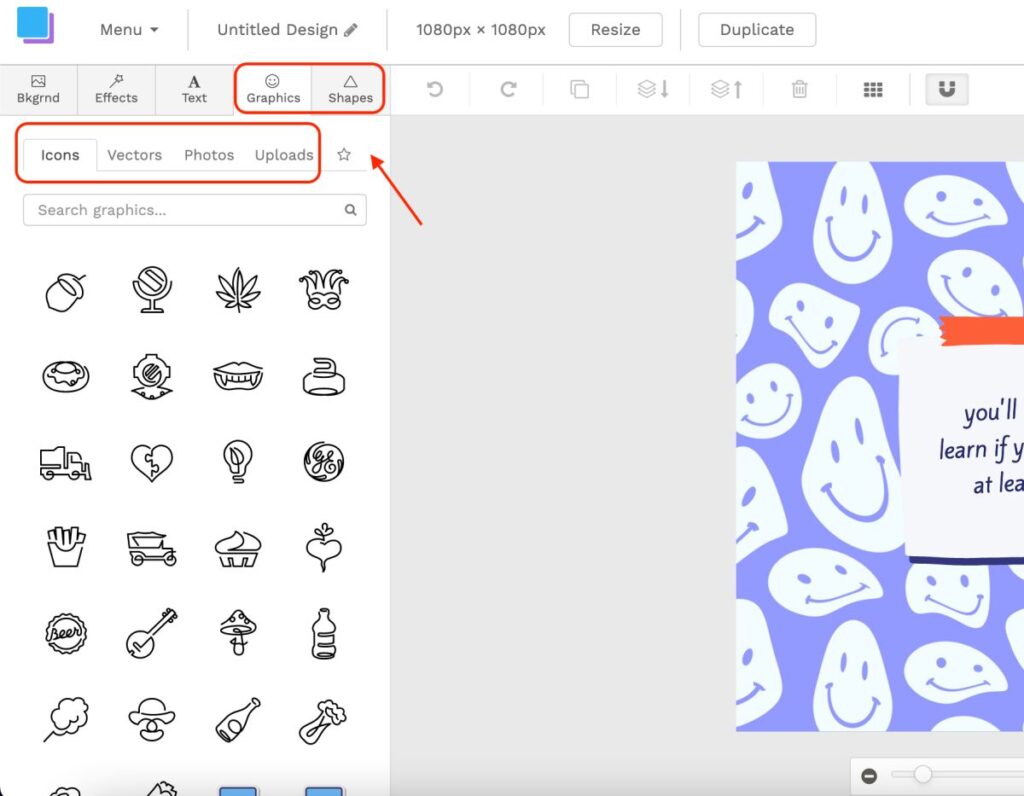
Snappa also allows you to add elements such as characters, shapes, and object graphics. There are two menus for adding elements that can be found in the left top menu of the design editor: they are categorized under graphics and shapes. Under the graphics tab, you can find options to add icons, vectors, and stock images. You can also upload an image from your device to make it more personalized. At the same time, from the shapes section, you can add basic shapes either in the solids or outline.
Also read: Replace Your Apple Pencil Tips When This Happens
On the other hand, you can find a huge collection/library of design assets when it comes to adding graphics and shapes. The design assets here are not limited to visually appealing graphics but also different kinds of brush strokes, frames, overlays, illustrations, and various other effects. These allow you to create more stunning visuals as you have more assets to play within your design.
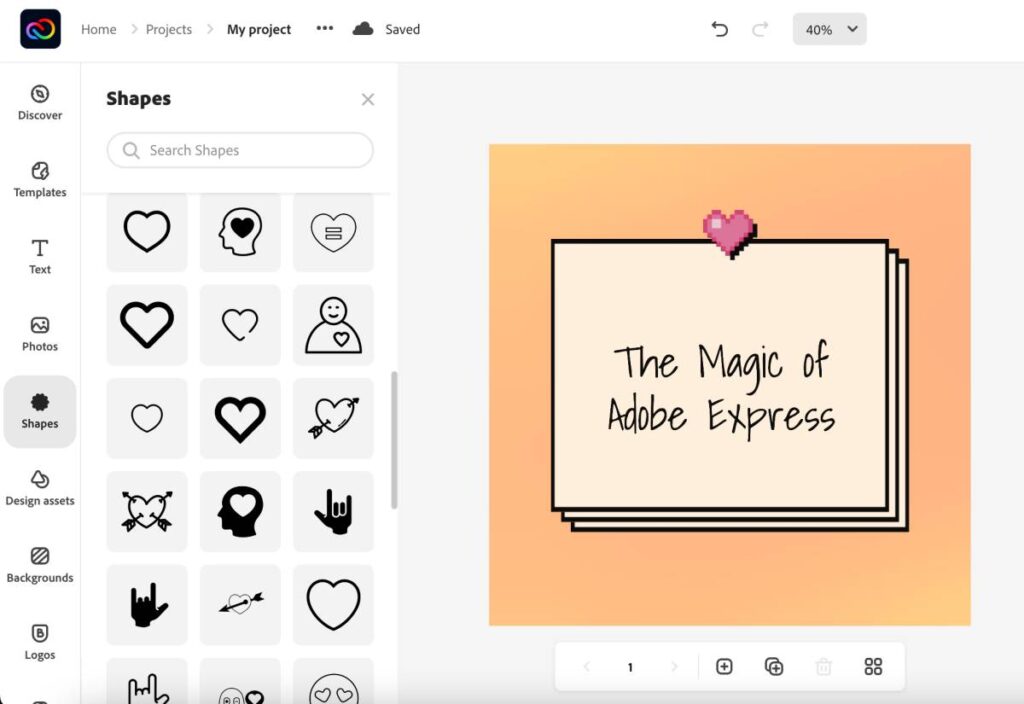
Adding graphics and shapes is relatively easy on Adobe Express; on the left pane menu of the design editor, you can find two categories: Design assets and shapes. Under the shapes section, you can find the most commonly used shapes in outline and solid forms. Moreover, placing them on your design is easier with a simple drag and drop. Once the shapes are placed on the design, you can edit them by resizing them, choosing border and fill color, and animating them.
Though Snappa has a lot to offer with its graphics elements, they are outdated and restrictive. On the other hand, you can do miracles with a huge collection on Adobe Express. In our opinion, Adobe Express has more modernized and appealing graphics that well fits the need of designers in this era and the near future.
9. Video Creating and Editing Tools
From social media ads to engaging the audience on social media platforms, videos are one of the best ways to communicate your product, services, or other useful information.
While design tools allow you to create stunning visuals for social media, you can also create videos for them. Platforms like Instagram have made videos more common among users, and it is from where your profile can get organic traffic and views.
But are design tools also efficient for creating videos, or are they still restrictive? Let’s find out.
A platform like Adobe Express is one of the great choices when you want to create videos alongside engaging social media posts. Unlike other design tools, the video editor is a completely different segment from the design editor and gives you more control.
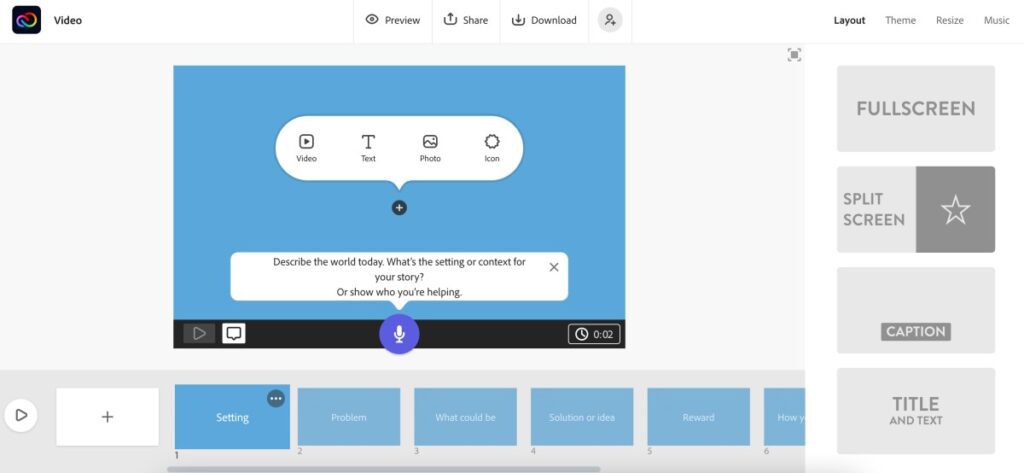
Here, you can find features such as video editing timeline, story layout, music, themes, and elements such as text and icons. Moreover, users can find dedicated video controls such as adding music, recording voice, using themes, and so much more.
In short, you get both the design editor and a fully-fledged video editor on a single tool.
Also read: How to Download YouTube Videos to iPhone Camera Roll
Unfortunately, we could not find any feature on Snappa that allows you to create such engaging videos as the video editor on Adobe Express. Undoubtedly, Adobe Express is one of the near-perfect best tools to have in your design pocket.
10. Adding Music to your Video
If you are creating videos, it is obvious that you will add music to them, or users might end up bouncing your video. That’s quite a task as you need to have royalty-free music or proper controls to add your music.
Unfortunately, as Snappa does not have a video feature, it misses out on music too. So, you cannot even create a social media post with music in it or create engagements. We think Snappa needs to play around with adding more features, while Adobe Express already does wonders with it.
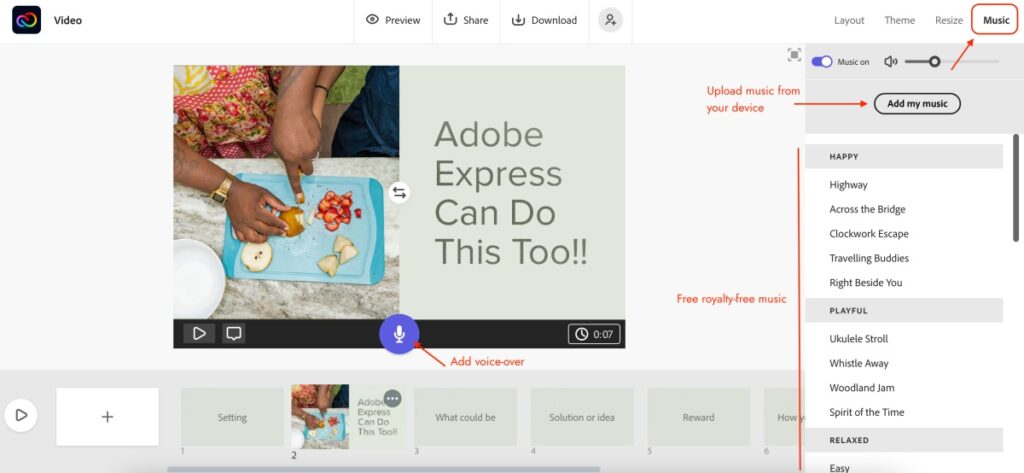
As there is a completely different interface for videos on Adobe Express, adding music is more convenient as you get more controls and the cue to adjust the music. On Adobe Express, at the right-panel menu of the video editor window, you can find a music tab. Here, using the music tab, you can either add royalty-free music from the Adobe Express collection or upload your music from the device. Moreover, you can also control the music volume, adjust the cue, and add effects to it.
What fascinates us about adding the music to the video using Adobe Express is you also get to record a voice-over. This is the best feature when you are making videos for products or want to convey a message in a human voice.
Also read: How to Download and Save Pinterest video on Android and IOS? [Simple Trick]
There is nothing to compare between Adobe Express and Snappa in terms of adding music, as one of the tools does not support the feature at all. Most importantly, the primary tool Adobe Express does wonders about adding music directly through the video editor.
11. Extra tools
Additional tools are some of the best perks non-designers can have to improve the overall design performance. While it is common to find them on popular design tools, Snappa misses out on them, and it’s another disappointment for users of Snappa.
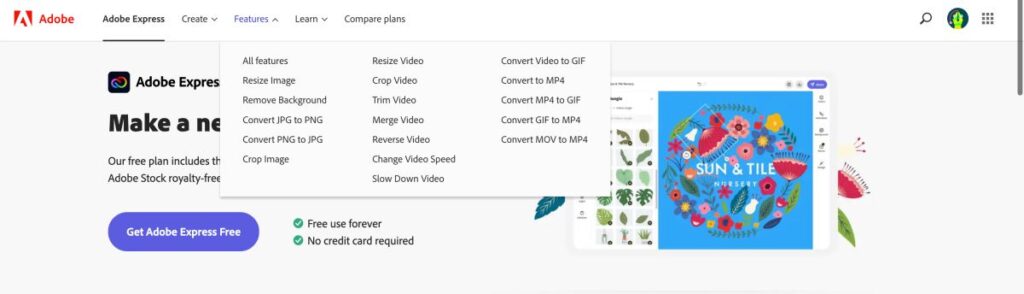
However, on the other hand, Adobe Express has several additional tools to offer. To start with the image-specific tools, we can find a background remover, content planner, and image converter from JPG to PNG and vice versa. These help to make your assets design ready, and once you are done creating them, you can prepare them for publishing.
There are also video-specific tools such as trimming video, merging, resizing, reversing and slowing down video, changing speed and converting from one format to another. You can also find PDF-related tools such as editing PDF files, combining/merging them, organizing the pages, and editing text and images.
Also read: 8 Best Online Tools to Convert PDF to Word Document
Overall, Adobe Express has a lot to offer regarding additional tools, while it is disheartening to find Snappa not to provide any.
12. Brand Kit
When you are a designer from a marketing agency or work for a brand, you often need to use logos, color palettes, and fonts to keep your designs dedicated to brands.
Now, Snappa, despite being a good design editor, also misses out on brand kits, just like some other significant design features. It is something Snappa can work on and introduce dedicated libraries for brands.
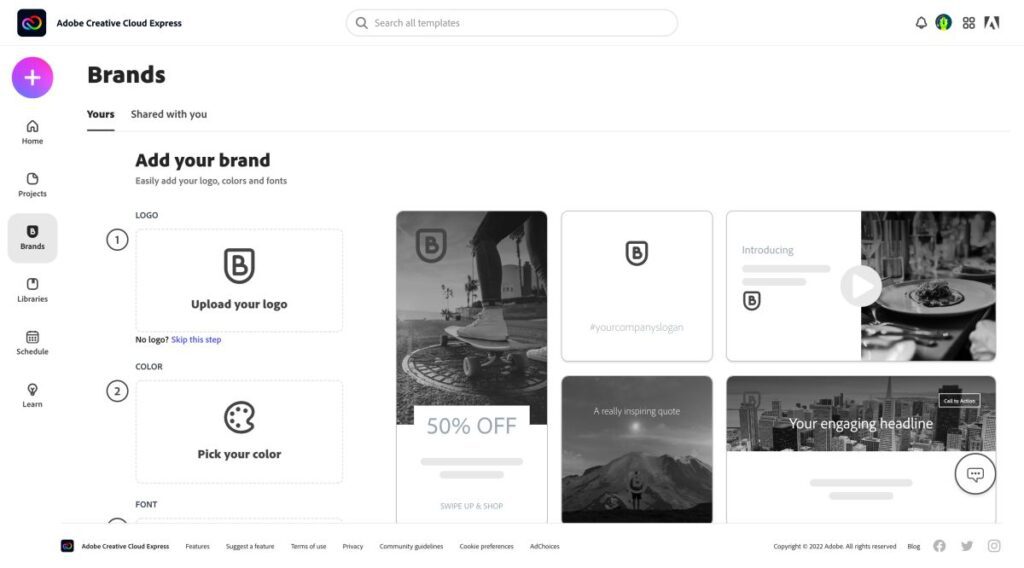
The good news is Adobe Express has a lot to provide with brand kits. Here, you can manage separate libraries for maintaining fonts, logos, colors, and other assets of brands, and the best part is you can create 100s of them.
Adobe Express does a great job with brand kits and is one of the best options if you are a frequent designer for brands and agencies.
13. Output Options
After spending quick minutes creating a stunning visual, it is disheartening to get poor-quality exports. Moreover, social platforms also reduce the size and quality, which can totally ruin your designs. So, its output options become the crucial factors to consider.
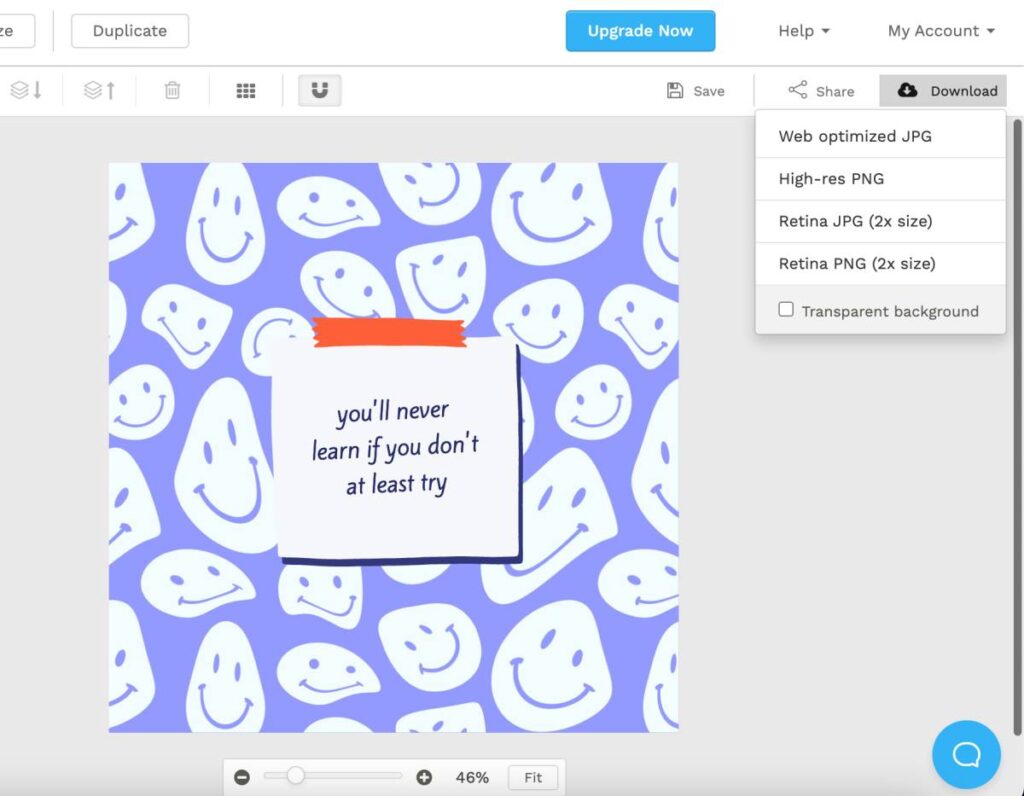
With Snappa, you can only export in web-optimized JPG, high-res PNG, Retina JPG (2x), and Retina PNG (2x). You can also select “transparent background” while exporting the design for various other platforms.
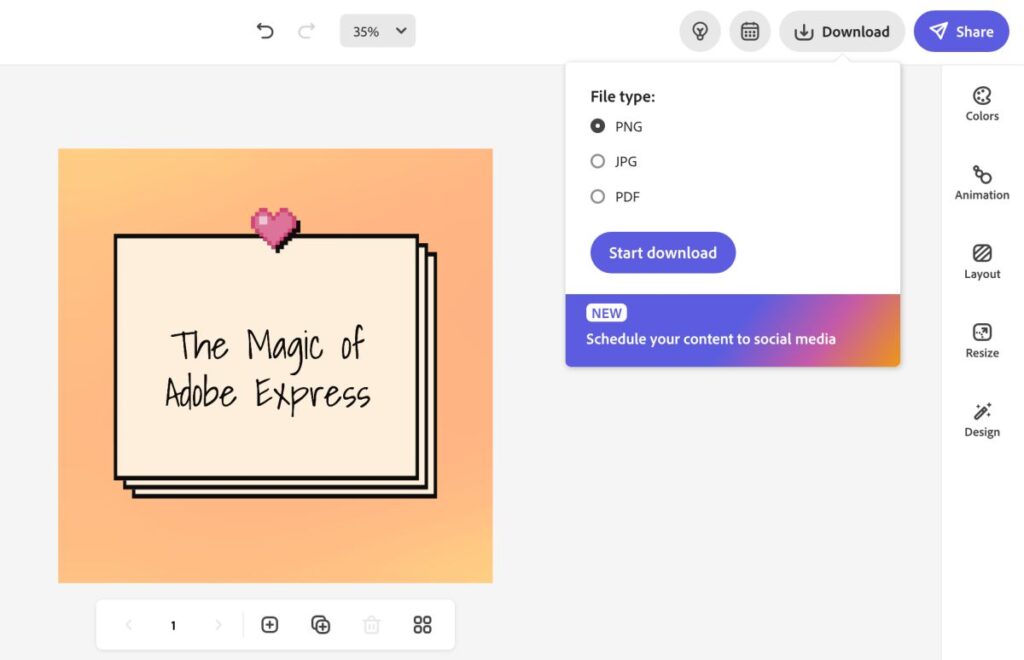
On the other hand, Adobe Express also does a great job when it comes to output options. Here you can find the JPG, PNG, and PDF outputs when you are in the design editor. Likewise, if you are in video editor mode, you can download the video in a high-quality MP4 file.
In our comparison, we find Adobe Express to offer several options with a much higher quality of export than Snappa.
14. Stock Images and Videos
When creating designs, it is common to find the use for stock images and videos as it saves your resources. You don’t necessarily have to shoot pictures or videos for informational and regular posts on your social media platforms, as there are free, royalty-free resources that can be used in your design.
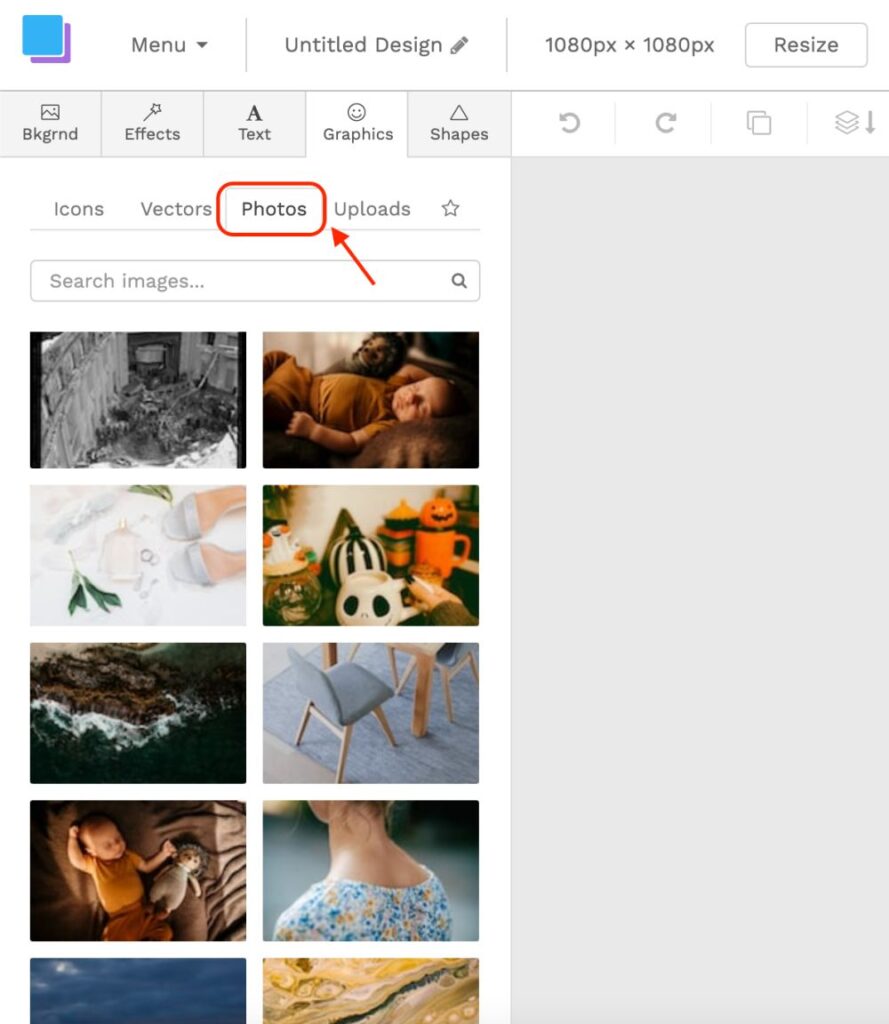
On Snappa, you can find 5,00,000+ royalty-free images and videos that are 100% well-fit for commercial purposes with conditions applied. These images are extracted from various stock images and video platforms.
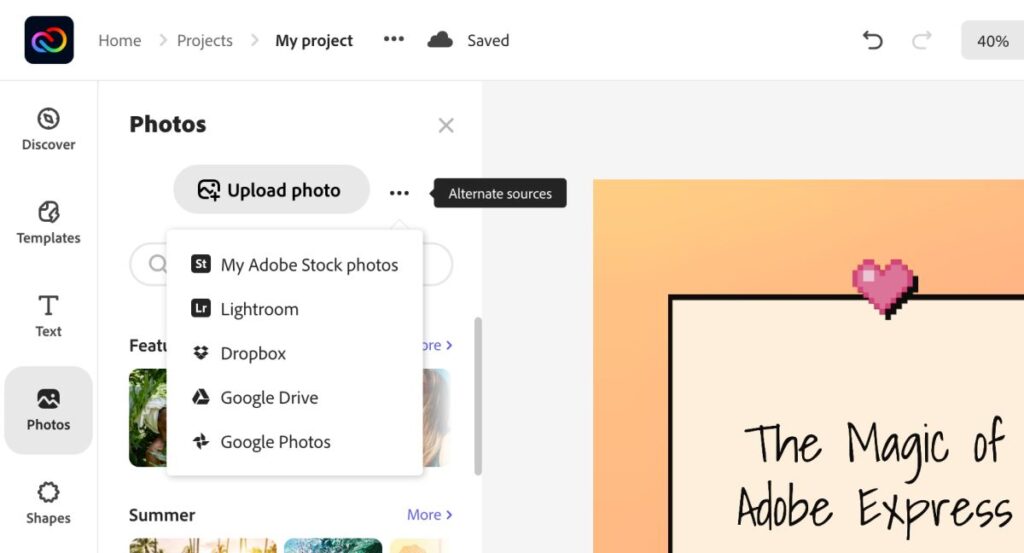
Adobe Express is, however, preferable compared to other design tools, as here you can find more than 147 million+ Adobe Stock resources such as images and videos. These are fit for any purpose of designs and their needs.
Also read: How to Change iPhone Keyboard Colour or Add Background Image
If the volume is to be compared, Adobe Express is the perfect choice over Snappa for its huge collection of stock images and videos.
15. Help/Support/Knowledgebase/Tutorials
Support and tutorials ensure the users are comfortable with using the design tool and all its features of it. It is common to find issues with using a software or web application product where users might not be aware of using a feature or is stuck with certain issues. Exactly, here is where a support team can help you with an appropriate solution or help you with tutorials.
The best kind of knowledge base or tutorial is a visual guide or video tutorial that makes it easier for users to understand. At the same time, one of the best support methods is raising a ticket or making direct contact with a representative.
Both Snappa and Adobe Express offer a few support options alongside knowledge base/tutorials; let’s check out which of these are the ones who take dedicated care of their customers and also how much you can rely on them as a user.
Though disappointing us with lacking many features, Snappa does not disappoint us with its flawless support system and tutorials. Here, you can find knowledgebase, which are written visual guides on various areas such as using Snappa, adding team members, troubleshooting, integrations, accounts, and billing. You can also find video tutorials which are one of the great options to understand solutions much more clearly.
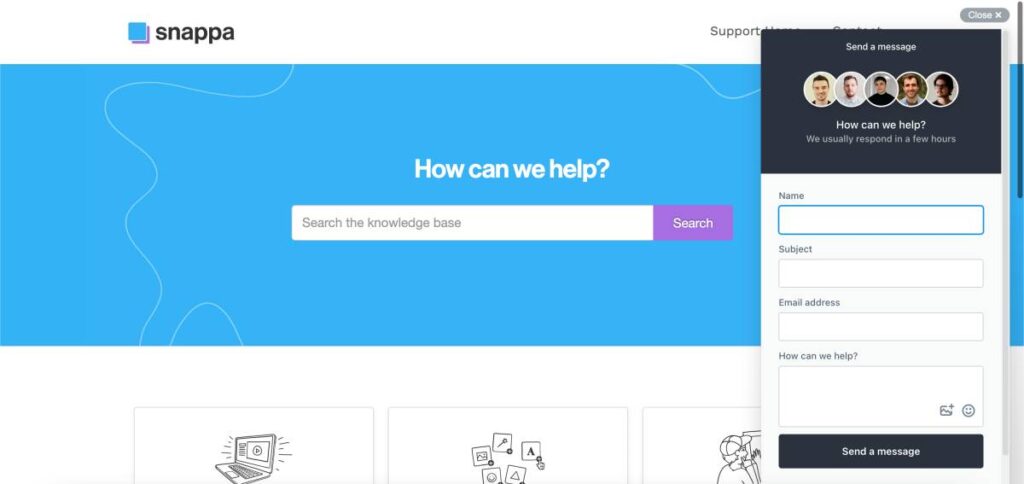
When it comes to support, you can send them an email regarding your issues, and this also features adding screenshots that help the support team understand the problem much more clearly. Moreover, you will get a reply within 24 hours to your issue, as per the contact team.
Adobe Express has quite a solid support option for its users, and it is when you can find Adobe Express does wonders for its users. Not many design tools offer support, such as an active support community. So, when you are in trouble, you can post your question and let other users help you quickly. Moreover, the support community is super active, so you can always rely on it for answers to your issues with the tools.
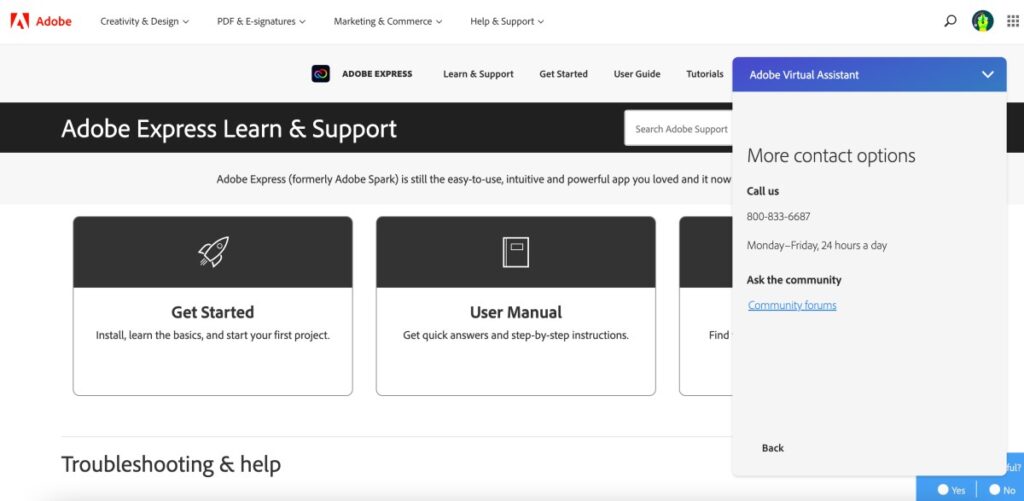
You can also find video tutorials, and these are detailed solutions that are both easy to understand and flexible options for users. If you can still not find answers to your solutions, you can always contact the support team with the help of a chatbox, and subscribed users can also book a direct call to the representatives.
Overall, though Snappa provides you with flexible support and tutorials, Adobe Express is much quick and dependable with all its options. Both the tools are great with their support options.
On-the-Go Editing with Mobile Apps
Editing with mobile apps is one of the best ways to create visuals on the go, and these are the best to ditch your big workstations and laptops. While several design tools offer a dedicated app, Snappa does not, and on the other hand, Adobe Express does surprise with it.
On Adobe Express, you can find iOS and Android-based applications that helps you to create designs on the go. Moreover, each update of the app is much more stable, and the development team regularly releases updates making the app much smoother with a better experience for the users. Not only updates, but the app also features all the additional tools such as background remover and PDF editors.
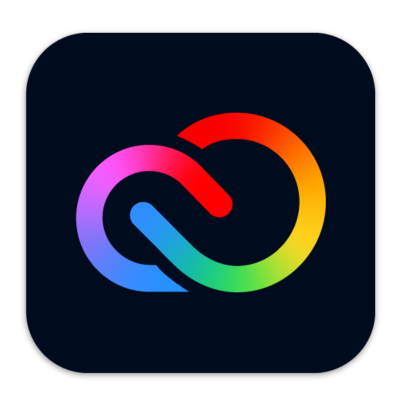
Download Adobe Express on Android and iOS
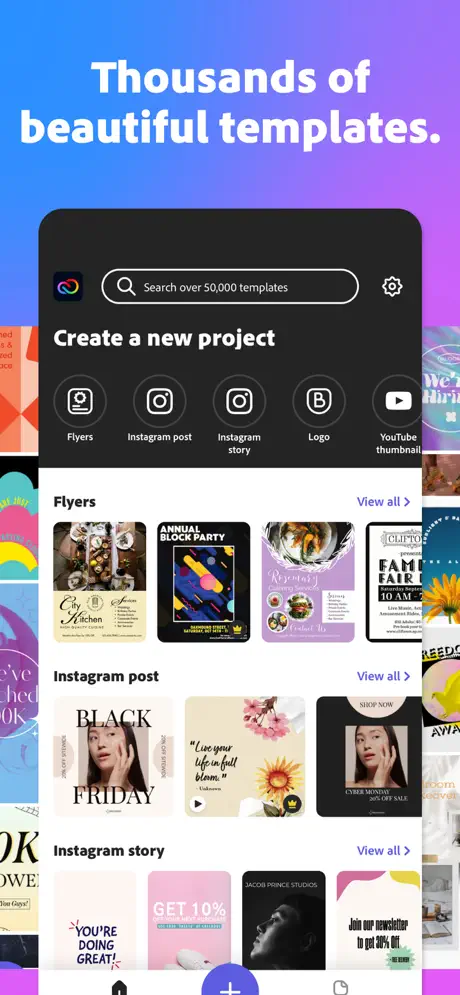
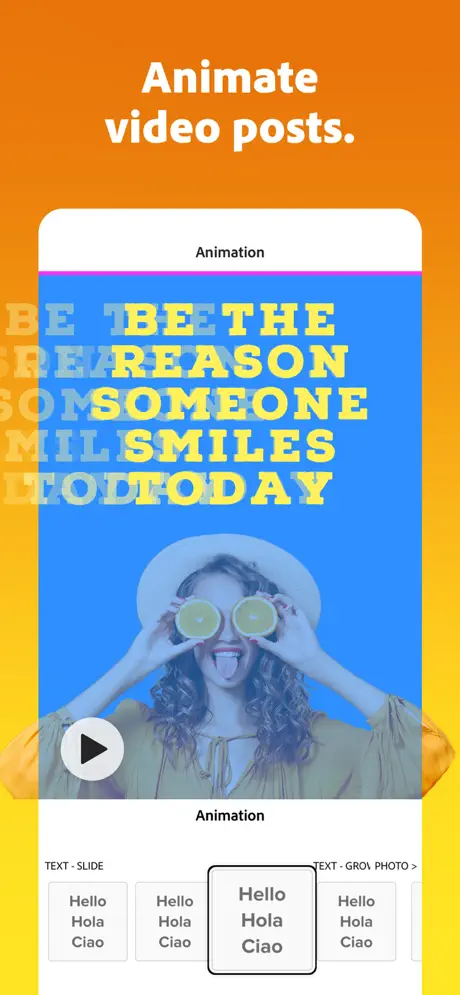
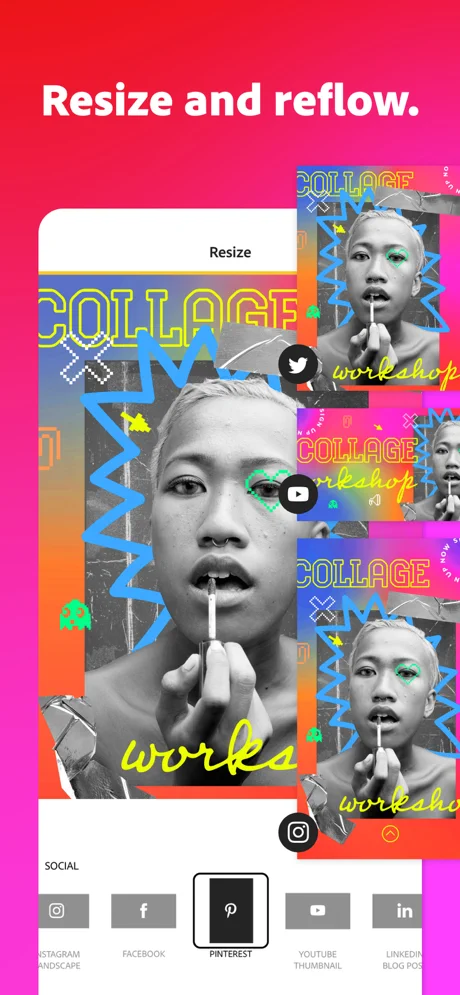
You can find lesser app crashes and the apps are bug-free compared to almost any other design tool. Adobe Express does exceptionally well with its design tool, while Snappa disappoints us overall with no app at all.
Plans and Pricing
One of the most crucial factors to consider while choosing a design tool is to check whether it fits your budget. Design tools come in monthly subscription models, and if it is something for which you are paying exceptionally and still not delivering results, you might want to rethink your choices.
As Snappa is quite old-fashioned and restrictive, does it justify its pricing? or Adobe Express fascinates us again? Let’s give check and find out which design tool is both functional and economical as a personal or enterprise choice.
Snappa Pricing [Billed Yearly]
Starter
$0.00
- 1 user
- 6,000+ templates
- 5,000,000+ HD photos & graphics
- 3 downloads per month
Pro
$10.00/Month
- 1 user
- 6,000+ templates
- 5,000,000+ HD photos & graphics
- Unlimited downloads per month
- Buffer / Social media integrations
- Custom font uploads
- Remove image backgrounds
Team
$20.00/Month
- 5 users
- 6,000+ templates
- 5,000,000+ HD photos & graphics
- Unlimited downloads per month
- Buffer / Social media integrations
- Custom font uploads
- Remove image backgrounds
- Team collaborations
Snappa offers three pricing models for users to pick from; Free, Pro, and Team versions. Though Snappa allows you a free version, you can find it to be quite restrictive compared to any other design tools we have ever tested. With the free version, you can access only 6000+ templates, 5,000,000+ stock assets, and three total downloads per month. So, you can download only three of those creative designs in the entire month.
With the Pro version, you can find everything from the free version with unlimited downloads and social integrations, a background remover tool, and a custom font uploading option. At the same time, with the team membership plan, you only get to see one difference, access to 5 team members. So, you get everything from the pro version and can allow up to 4 extra members to share the design editor.
Honestly, the pricing model on Snappa, in our opinion, is broken. There are not many features, and the design tool is quite old-fashioned, which also restricts users from exploring the design world. Moreover, you pay extra money to only let four other users share the design editor space.
Adobe Express Pricing
Free
$0.00
- Thousands of unique templates, design assets, and Adobe Fonts.
- A limited collection of royalty-free Adobe Stock – a free collection of royalty-free photos.
- Basic editing and photo effects, including background remover and animation.
- Create on both web and mobile.
- 2GB of storage.
Premium
$9.99 User/Month
- Everything with free plan plus:
- All premium templates and design assets.
- The entire collection of over 160 million royalty-free Adobe Stock collection* photos.
- Over 20,000 licensed Adobe Fonts, curved type, grids, and font pairs.
- Premium features like refine cutout, resize, and graphic groups.
- Plan, schedule, and publish social media content across multiple channels.
- Add your branding, logo, colors, and fonts in one tap.
- Convert & export to and from PDFs and other file types.
- Create, manage, and share your templates and assets with Creative Cloud Libraries.
- Create on both web and mobile.
- 100GB of storage.
- Access to other premium subscriptions with a single plan – Adobe Premiere Rush, Adobe Photoshop Express, Adobe Spark Video, and Adobe Spark Page.
Adobe Express does not confuse you with several pricing models; here, you can find a free version and a single subscription plan. With the free version, you get access to a lot of features, and there is so much to explore in the free version itself. If you are learning to design, Adobe Express can help you by allowing you to design for free.
However, the single subscription plan is also a must when you want to explore your design from the learning phase to the creative arena.
With the subscription model, you get access to 160 million+ Adobe Stock resources and 20,000+ premium templates with 100 GB of cloud storage for unrestricted designing. Moreover, you get access to tools such as resizing tools, refine and cutout tools, and access to premium graphic groups for ease in creative designing.
Additionally, with the subscription, you can create hundreds of brand kit libraries and manage the brand assets when designing brand-related posts. But this is not everything you get with Adobe Express; here, with one single subscription, users can access premium features from other Adobe tools, such as Adobe Premiere Rush and Adobe Photoshop Express, which makes this deal much more worth the pricing.
Overall, we think Adobe Express is the perfect tool, both in functional and economic terms. At the same time, Snappa needs to work around it a lot and rethink its design tool. From beginner to professional, if you want to learn and create designs and are confused between Snappa and Adobe Express, in our opinion, you should definitely mark your choice on Adobe Express.
Final Verdict | Adobe Express vs Snappa?
In this review of Snappa vs Adobe Express, we have found Snappa to be continuously disappointing us on multiple levels. In our opinion, they should rethink each and every part of their design tool and come back much stronger with new features and perks for users.
On the other hand, Adobe Express marks itself to be one of the top choices when it comes to designing. From functional features to additional tools and element-based editing, Adobe Express does wonders, and it is a must if you wish to elevate your design from novice to smart designer.
Before you leave…
Get Our Prime Content Delivered to your Inbox for Free!! Join the Ever-Growing Community… Right Now.
Adobe Express Clearly Wins the Clash
Adobe Express vs Snappa-
Ease of Use90/100 AmazingIn our review, we find Adobe Express has a better user interface than Snappa. Likewise to Adobe Express, Snappa can improvise on its dashboard and add more tools and features to make designing easier.
-
Social Media Integrations90/100 AmazingAdobe Express and Snappa, both of these design tools, support social media integrations on their platform, and you can use them for instant sharing. However, Snappa limits the social integrations to Twitter and Facebook and can add more platforms. Interestingly, there are several design sizes for Pinterest, YouTube, Instagram, and other media, but no account integration for them.
-
Ready to Use Templates80/100 Very goodComparatively, Adobe Express and Snappa both have a huge collection of templates to create stunning designs but Snappa limits itself to only specific categories and platforms. On the other hand, there are many more categories and platforms on Adobe Express, which help you create more vivid, contrasting, and unique designs.
-
The Background Options85/100 AmazingOverall, in our opinion, Adobe Express does great with the background option; while Snappa offers background tools, the added features on Adobe Express make it stand out from the competition.
-
Animations90/100 AmazingSocial media posts these days are a lot about animations, and Snappa misses out on such important features. Here, Adobe Express is a clear winner with text, elements, and photo-based animations. We also love the color shuffle animation which gives the design a more contrasting look.
-
Create your Template and Save it for Reuse85/100 AmazingAdobe Express has a more straightforward and organized way of creating templates and reusing them later, while you will have to duplicate designs each time with Snappa; they are hard to organize unless manually done using project folders. Overall, we find Adobe Express to be more convenient than Snappa in creating a standard version of the templates, and Adobe Express makes a significant difference.
-
Adding Text90/100 AmazingSnappa and Adobe Express are far away when adding text elements such as blocks and stickers. On Snappa, you only the basic text blocks and no other text-based graphic elements or stickers. For designing more creative content, you will have to use graphics, club manually, and then use them. However, we do like the custom font option, but Adobe Express does that too with its brand kit feature
-
Adding Elements (Graphics, Shapes, and Animated Characters)80/100 Very goodBoth Snappa and Adobe Express offer elements, stickers, and animated characters, but on Snappa, you can find them to be restrictive and old-fashioned. Adobe Express has more modernized and appealing graphics that well fits the need of designers in this era and the near future.
-
Video Creating and Editing Tools90/100 AmazingUnfortunately, we could not find any feature on Snappa that allows you to create such engaging videos as the video editor on Adobe Express. On the other hand, Adobe Express is one of the near-perfect best tools to have in your design pocket, with most of the helpful video tools and features.
-
Adding Music to your Video90/100 AmazingThere is nothing to compare between Adobe Express and Snappa in terms of adding music, as one of the tools does not support the feature at all. Most importantly, the primary tool Adobe Express does wonders about adding music directly through the video editor.
-
Extra Tools90/100 AmazingAdobe Express has a lot to offer regarding additional tools, while it is disheartening to find Snappa not to provide any.
-
Brand Kit90/100 AmazingAdobe Express does a great job with brand kits and is one of the best options if you are a frequent designer for brands and agencies. Snappa, on the other hand, despite being a good design editor, also misses out on brand kits, just like some other significant design features.
-
Output Options85/100 AmazingIn our comparison, we find Adobe Express offers several options with a much higher export quality than Snappa. With Snappa, you can only export in web-optimized JPG, high-res PNG, Retina JPG (2x), and Retina PNG (2x).
-
Stock Images and Videos85/100 AmazingIf the volume is to be compared, Adobe Express is the perfect choice over Snappa for its huge collection of stock images and videos.
-
Help/Support/Knowledge base/Tutorials90/100 AmazingOverall, though Snappa provides you with flexible support and tutorials, Adobe Express is much quick and dependable with all its options. Both the tools are great with their support options.









