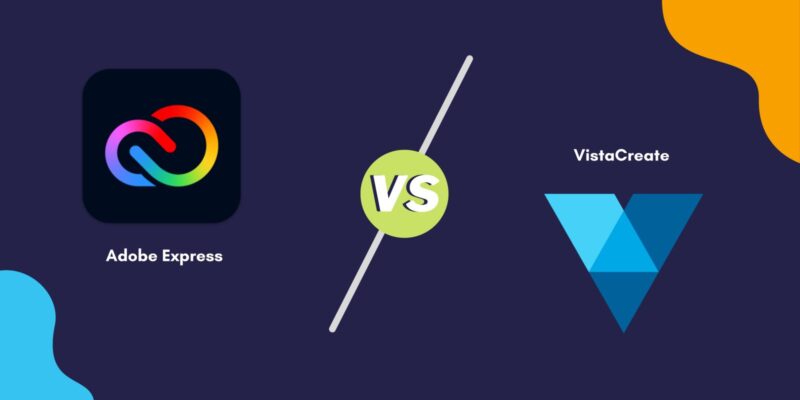This is a review of two of the most well-known design tools for non-designers: Adobe Express vs. VistaCreate.
Designing digital visuals has dramatically changed in the last couple of years, and now it is much easier for non-designers to create incredible graphics with the least effort. For making social media posts or creating ads and banners, you name your purpose, and the design tools are ready with the quick, ready-to-use templates. But there are so many design tools on the internet and the smartphone stores; which is the best among them? What makes it the perfect choice? To answer it, in this article, we will be reviewing two of the most well-known design tools: Adobe Express vs. VistaCreate.
Adobe Express (formerly known as Adobe Spark) allows users to create incredible graphics for social media, marketing ads, and many more with the least effort. The tool showcases ready-to-use templates, background remover, and dozens of other features, making it a popular choice among novice and expert designers.
VistaCreate (formerly known as Crello) was acquired by Vista, one of the largest online printing firms. A lot has changed ever since, and users can now find many supporting tools and features which make it stand out from all competitions.
Quick Links
- Who Should Use Adobe Express and VistaCreate Designing Tools?
- Setting up Accounts on Adobe Express and VistaCreate
- Feature Breakdown: Adobe Express vs. VistaCreate
- On the Go Editing with Mobile Apps | Adobe Express vs. VistaCreate
- Plans and Pricing | Adobe Express vs. VistaCreate
- Final Verdict | Adobe Express or VistaCreate
Also read: Adobe Express vs. Canva | Which is The Best Design Tool?
However, is VistaCreate a prominent competitor to Adobe Express? In this review, let’s dig it out to pick the best design tool among Adobe Express vs. VistaCreate.
Adobe Express
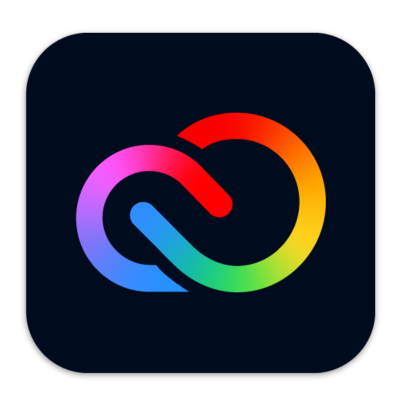
Features
- Easy to use
- Premium templates and design assets
- Design from various categories such as social media, flyers, advertisements, web banners, invitations, and many more
- It comes with a powerful content scheduler
- 100 GB of cloud space to store your designs
- Quick design share on platforms such as Instagram, Facebook, Twitter, Microsoft teams, and more
- Additional tools such as background remover, PDF editor, and video creator
- Premium features such as refine cutout, resize, and graphic groups
- Create hundreds of brand kits for quick designing
- 160 million royalty-free Adobe Stock collection* photos
- Edit on the go with mobile apps
- Extensive help, support, and pricing
VistaCreate
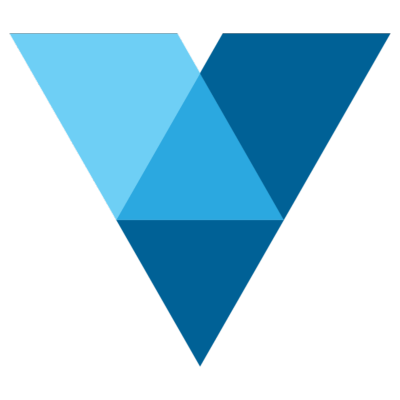
Features
- Easy to use and modern design interface
- 75K+ design templates
- 70M+ stock photos, videos, and vectors to use in your design
- Unlimited brand Kit with colors, logos, and fonts with the premium plan
- Powerful background removing feature
- Free fonts, music, animations, backgrounds, and objects
- 10 GB storage for files and projects [Free Plan]
- Direct posting to Facebook, Instagram, and Pinterest
- Resize feature to adjust design sizes for every platform
- Team account to manage all the designs and sharing them
- Unlimited storage on the premium plan
- Create stickers on the go with the sticker creator feature
- Comes with great help, support, and pricing options
Who Should Use Adobe Express and VistaCreate Designing Tools?
Design tools like Adobe Express and VistaCreate are more than just a design editor; anyone who wants to create attractive visuals or posts for their digital presence can find them to be one of the perfect choices.
From novice to expert, you can find both the tools well-built to withstand all the expectations of creating designs that do more than conveying the information; instead, they express. The massive collection of ready-to-use templates, fonts, graphics groups, and other design assets makes them the perfect choice for quick and impressive designs.
Also read: Adobe Express vs. Desygner | 15+ Tests to Pick The Best Design Tool
Setting up Accounts on Adobe Express and VistaCreate
Unlike the high-end design software we use on our desktop or folding pads (Laptops/MacBooks/Notebooks), these online design tools need no special environment setup. Also, you don’t need to download huge files and have great specs on your workstation to make simple, efficient, and fast designs.
Creative tools like Adobe Express and VistaCreate can be accessed online using a stable and fast internet connection, a compatible device, and a valid account. The best part is that you don’t even have to subscribe to these tools instantly as you sign up; you can always try them first and subscribe later.
However, we recommend you subscribe to a plan once you are on the go with your favorite design tool, as it unlocks premium content such as templates, design assets, and extra tools like a content planner.
Let’s see how to create an account on Adobe Express and VistaCreate and the options we get along during the account creation process.
Creating an Account on VistaCreate
VistaCreate and Adobe Express are two of the tough competitions, and they come along with their reasons to win. In the same contrast, unlike Canva, Desygner, or Visme, you can find a few more options other than Facebook and Google to create your VistaCreate account. So, if you are a privacy-conscious person, you will like having Apple ID as one of the options to create your account. Moreover, if you are an Android user or a user with no Apple ID, you can sign up using the traditional way, using your personal or professional email account.
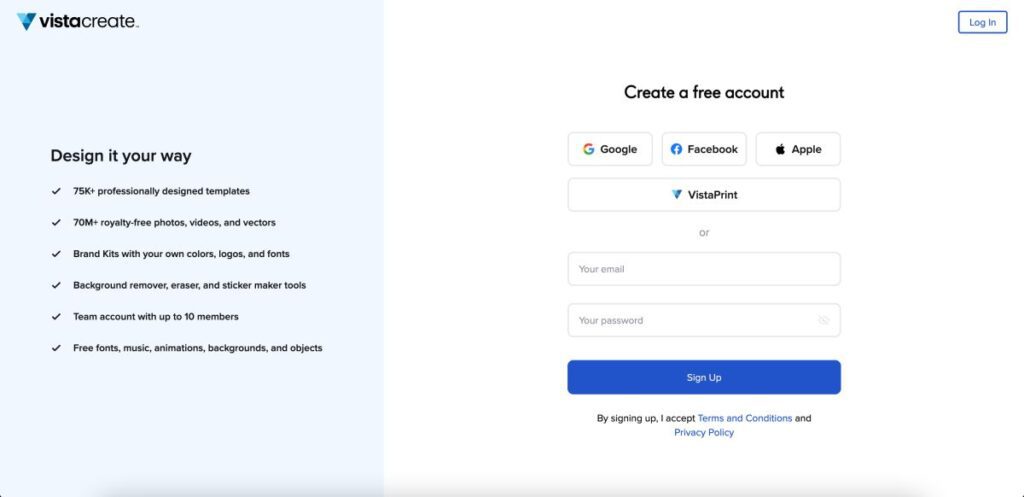
At the same time, we found something strange about what happens after creating the account. Unlike any other design tool on the internet, VistaCreate does not have any optimization option. So, you are presented with the templates as a general user and not specific to a particular role or purpose. It is where Adobe Express outsmarts VistaCreate by a near-perfect margin, and we hope there are more optimization features in the future.
Creating an Account on Adobe Express
Adobe Express has a couple of more sign-up options when creating an account on it. Here, you can find social platforms such as Facebook and Google to create your account; however, if you are a privacy-conscious person, you can also use Apple ID and the traditional way to sign-up using an email.
If you are an Adobe fan and love using most of its products, you must have an Adobe ID which can also be used to sign-up for Adobe Express. This way, you can keep all your Adobe accounts in one place and easily access them when you need them.
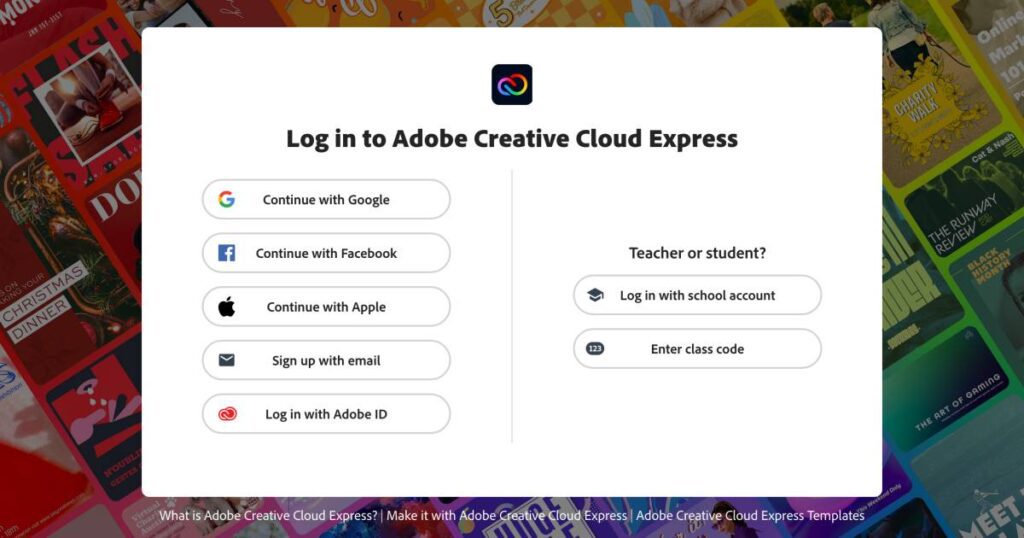
One of the best things about Adobe Express is getting a customized plan for educators and institutes; this is one of the best fits for design and marketing institutes, and the same can be used to access the Adobe Express on the sign-up page. You can directly log in through your institute email account or enter the class code and start using the design editor right away.
Once you have created your Adobe Express account, you will be redirected to the optimization page and improve your experience with Adobe Express. There are a couple of questions and how you will be using the tool and what design experience you have, and the tool itself will do the rest.
After optimizations, you can find related ready-made templates, tools, and other features right in your dashboard for a quick and creative visual.
Feature Breakdown: Adobe Express vs. VistaCreate
The best design tool is the one that has to offer more than just ready-to-use templates. The features that design tools provide are quite important, especially for non-designers who want to explore their creativity alongside making quick, creative visuals.
Design tools like Adobe Express offer a background removal and PDF converter tool, video editor window, ready-to-use templates, and several editing options, making it the best choice. VistaCreate also has several editing options to offer, especially after Vista acquired Crello and improvised it to match the design needs of non-designers.
Let’s break down and analyze each feature that Adobe Express and VistaCreate have to offer and pick the best choice.
1. Ease of Use
One of the turndowns to using a design tool is when it has a poor user interface and users like non-designers find it difficult to use the tool. Even if you are a novice, online design tools shouldn’t be difficult for you to use, as they are less complicated and don’t need more expertise on the topic. For instance, when you use expert tools like Adobe Photoshop or Illustrator, you might want to learn about the tool first and then start making your designs. On the other hand, when you are creating a design on online design tools, you can learn about them in a few minutes.
Adobe Express vs. VistaCreate: Both Adobe Express and VistaCreate have a proper user interface with all the tools and features right on the dashboard, making it easier for non-designers.
On Adobe Express, as you log in, you can find a well-made dashboard with all the templates, features, and tools right in front of you. There are also options to create custom templates or start with a blank canvas to explore your creativity while also meeting the design expectations.
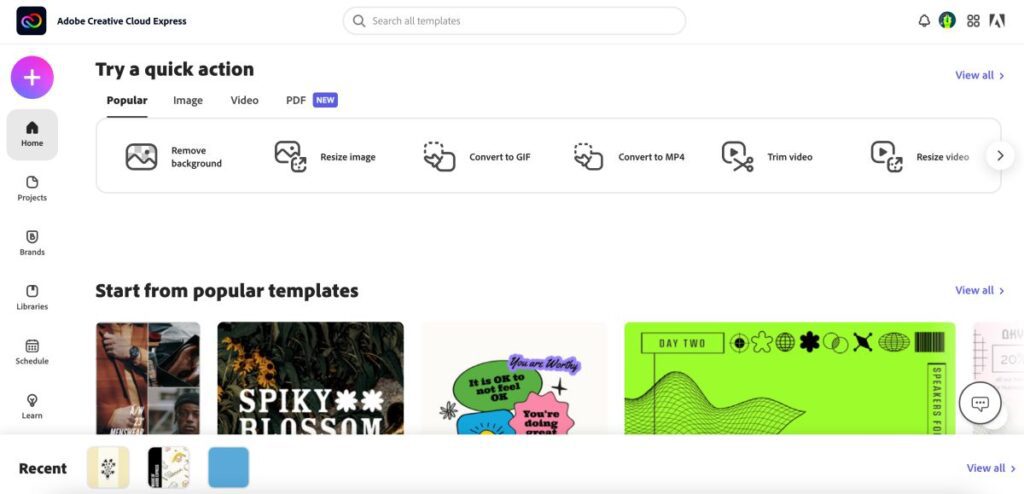
The “create” icon on the upper-left menu allows you to create graphics for multiple platforms and also gives you access to other images, videos, and pdf tools. You can also organize and manage your libraries, assets, and brand kits and schedule content for social media platforms right from the dashboard. To make designing an easier process, you can find all the connected apps from the upper-right menu of the dashboard without having to create an additional account for them.
Likewise to Adobe Express, VistaCreate also has a well-made dashboard that features all the tools and templates right in front of you. This well-designed dashboard also features a decluttered user interface while maintaining all the tools under separate tab sections.
You can create new designs using a blank canvas, templates, and stock images/videos, which we find fascinating about VistaCreate. There are also options to manage your brand assets, projects, and libraries straight from the dashboard without any hassle. And when you are uninspired or a novice learning to use the design tool, you can easily learn from VistaCreate by clicking on the “Tutorials” section.
Overall, Both Adobe Express and VistaCreate are tough competition to each other and are the best in the user interface for ease of use.
2. Social Media Integration
The next crucial factor on our list is social media integration, and these make a good impact on the users. With social media integration, you can directly share from the design editor, which saves a ton of time in the future. Moreover, you can also use the content planner to schedule your social media posts and never miss timely uploads.
Adobe Express and VistaCreate, both call for a tough battle when it comes to social media integration. It is because both of them have almost the same popular social media panel on which you can directly share your designs.
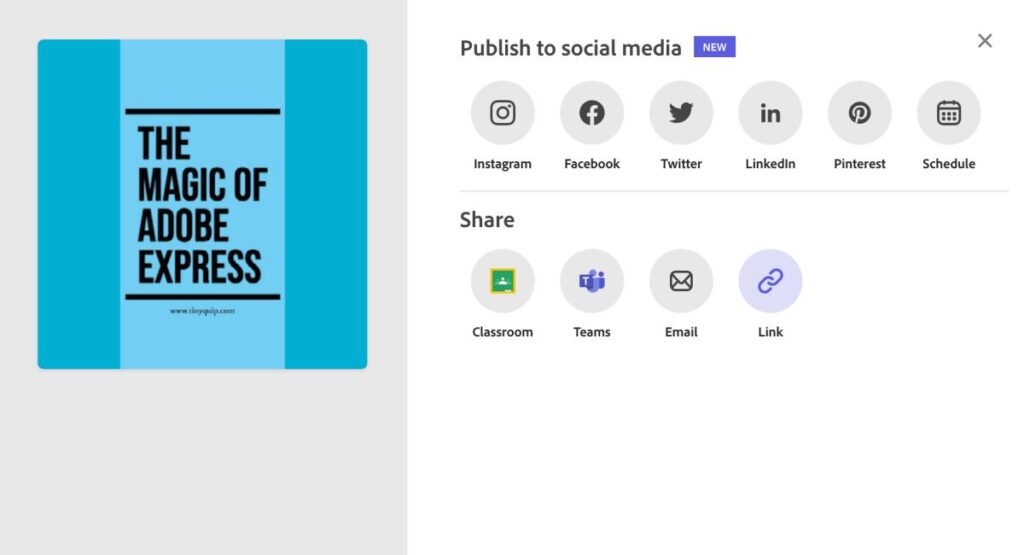
Social Integrations By Adobe Express
- Google Classroom
- Microsoft Teams
Social Integrations By VIstaCreate
While most of the sharing on VistaCreate is in the link format, which might not be desirable to the users. Most users, like non-designers, prefer sharing the designs in high-quality image format rather than links to the design. On the other hand, on Adobe Express, you can instantly share the designs in image format, and these are of high quality, which makes them more desirable.
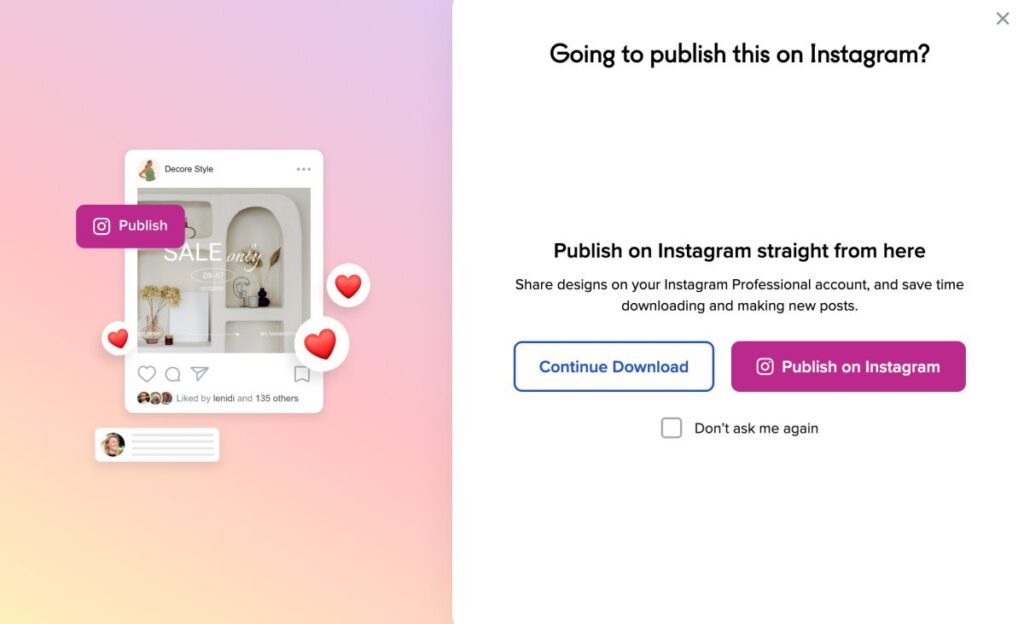
Overall, Adobe Express and VistaCreate do a near-perfect job in fulfilling user expectations in terms of social media integrations.
Also read: Best Instagram Photo Resizer Apps & Online Tools
3. Ready-to-Use Templates
Ready-to-use templates are one of the biggest time-saving features of design tools and also one of the important factors when choosing one. Templates help non-designers quickly get on the board and design a creative social media post or creative visuals for the offline world with the least effort.
The templates also serve as an inspiration for non-designers when they are having a creative blockage and spend too much time staring at the blank canvas. Most templates are designed by experts, so you can look at them and be inspired for your next design.
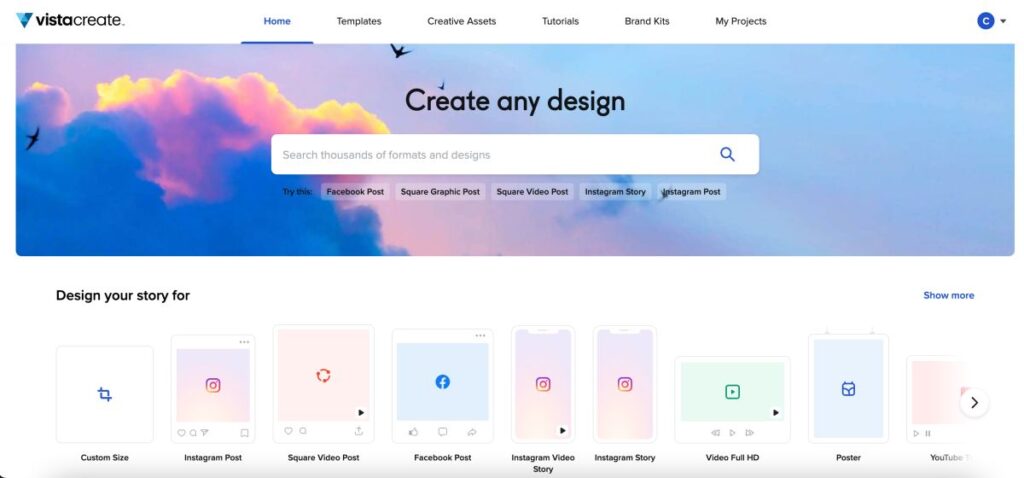
Moreover, a few times, design tools run a campaign and collect templates from across the world and pick the best ones to add to their template collection. So, you are always viewing and using the best designs from across the world.
Adobe Express vs. VistaCreate: It is hard to pick one when it comes to template comparison between Adobe Express and VistaCreate. Both of these design tools feature templates that are not only engaging but so well made that you can quickly find the one template you are looking for and still have thousands of other creative templates for the next time.
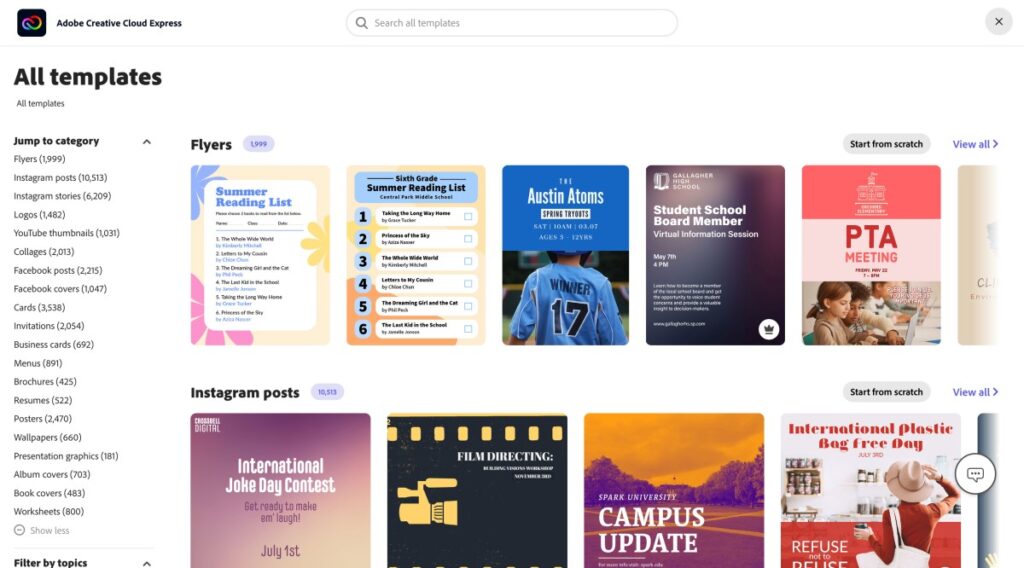
VistaCreate and Adobe Express offer templates for various platforms and needs, like blogging, social media, advertisements, marketing materials, events, book covers, collages, posters, and many more. You can go with Adobe Express for more vivid themes in the templates and also rely on VistaCreate for more options.
Also read: MagEZ Slider Review | The Best 4-in-1 Wireless Charger for Apple?
4. The Background Options
One of the things you can do to make your design creative is to add visual contrast to it. This can be done by adjusting the background of your design by using different background editing options.
Most times, the background also covers most of the design space and becomes one of the most important parts of your creative vision. From basic design to anything expert, you need to keep background tones in mind, or you will end up messing up your designs.
But do design tools like VistaCreate and Adobe Express have anything more to offer when it comes to the background? Comes, let’s figure it out.
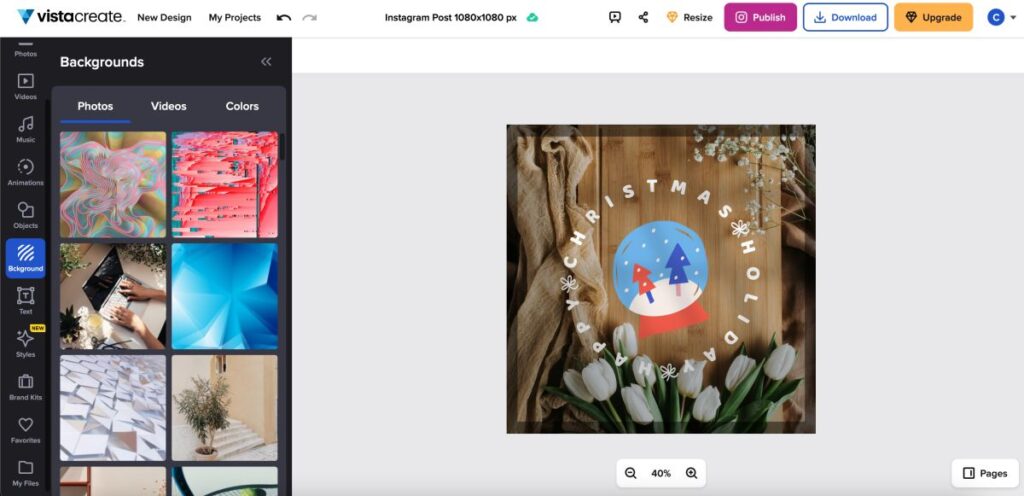
On VistaCreate, you can use stock images, videos, and a color palette to set up your background. Once you choose one among them, you can find background tools such as opacity, alignment, rotation, and borders to add or remove the contrast from your background.
Likewise to what Adobe Express has to offer, VistaCreate also gives you an option for adding borders. But it misses out on grid options which is one of the best background contrasts you can have on your designs. One of the downsides of using backgrounds from stock on Adobe Express is you cannot find a search bar to look up a certain background; VistaCreate can work on this and have enough room for improvisations.
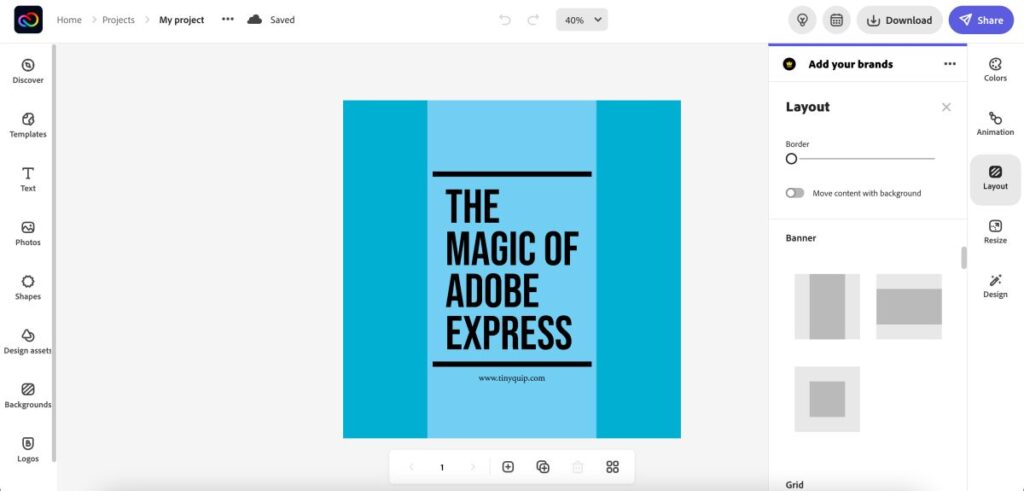
On the other hand, Adobe Express does a great job with the background editing and gives you more control over it. Here, you can firstly use images or color for your background contrast, and later, to make it more visually engaging, you can use grids.
You can use up to nine grids in a single design, and once you apply them, they adapt to your design and fill in the colors automatically. To showcase it well, you can also use borders for cell arrangements and give it a bold and lively look. There is also an option to “move the content with grid,” which automatically places the text and design elements on your screen in one of the grids or many grids if there is more than one design element on the screen.
Overall, Adobe Express and VistaCreate are nearly matching each other with the background options, but we will stick to Adobe Express; it has more background controls and gives you greater control over the background of the design. Moreover, we found more contrasting options on Adobe Express.
5. Animations
Animations are not the newest trend on social media but still manage to capture most of attention than most static posts. These can be used for smart marketing moves and get users’ attention to follow your product or service. Moreover, these are also more engaging and likely to convert the audience into customers for you.
Both VistaCreate and Adobe Express offer various animation styles for designers to create engaging visuals for their audience. But which is overall the best when it comes to animations? Let’s figure it out.
Likewise, to design tools like Canva, Desygner, and Visme, VistaCreate also allows you to animate individual elements on the screen but is again restricted to a limited number of animation sets. Here, you can find the basic animations to elements such as Zoom, Move, Fade, Wooble, Shake, Flash, Scale, and Spin. There is no animation for typing or animation based on the type of the elements on the screen.
On the other hand, animations on Adobe Express mesmerize and leave us in awe. Firstly, these are not only basic animations, and they are categorized into two types: text and photo-based animations. Secondly, you can find any animations that are hard to find on any of the other design tools.
The text-based animations make your text more lively and add an engaging visual to the entire design. Text animations on Adobe Express are typewriter, flicker, and dynamic animations, which are solely related to the alphabets and text. Whereas there are also animations such as fade, slide, grow, and color shuffle, which entirely change how your design is presented.
In addition to this, there are photo animations such as Zoom, Pan, Grey, Blur, Color, and Fade that animate how the design is visible on the screen.
Overall, we like animations on Adobe Express as they have more control over presentations, while VistaCreate can work on adding more animations to their panel.
Also read: How to Download YouTube Videos to iPhone Camera Roll
6. Creating your Template and Saving it for Reuse
Saving your designs as a template is one of the best ways to reuse them for the next projects or make changes to them when there is a request from your client. Creating your own template is also helpful when you are maintaining a theme on your social media page and all the designs use the same font, size, colors, and other styles. It is a big time saver as you don’t have to create them from scratch.
Creating a template is not a new feature on design tools like Adobe Express, but it is much more flexible and easier than the traditional software. You can create a standard version and keep creating new designs while maintaining the theme and positioning in design. VistaCreate also offers you to create a template, but it is not a standard version that Adobe Express has to offer.
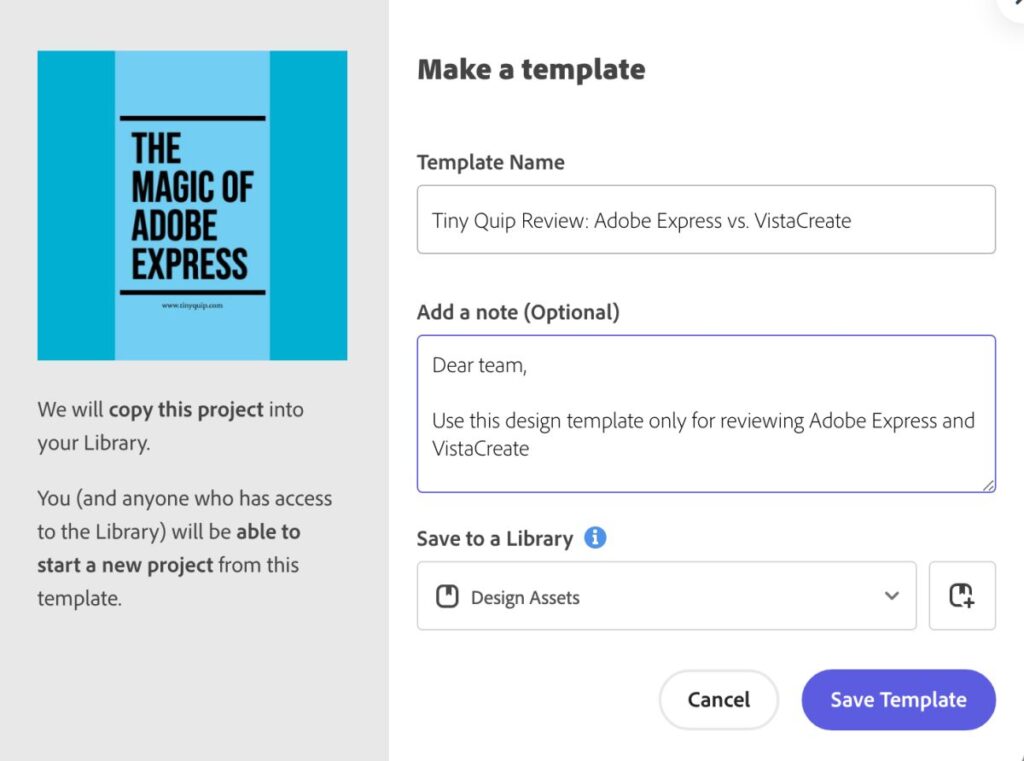
On Adobe Express, once you are ready to convert your design as a template, click on the share icon from the upper-right corner, and you can find an option to “Make a template,” which helps you instantly create a standard template version of your design.
One of the best things about creating a standard version of a template is how well you can manage them in the libraries. For instance, when you start creating the template, you can allot the name for your template, add a note for the next use or for other team members and organize it in your desired library.
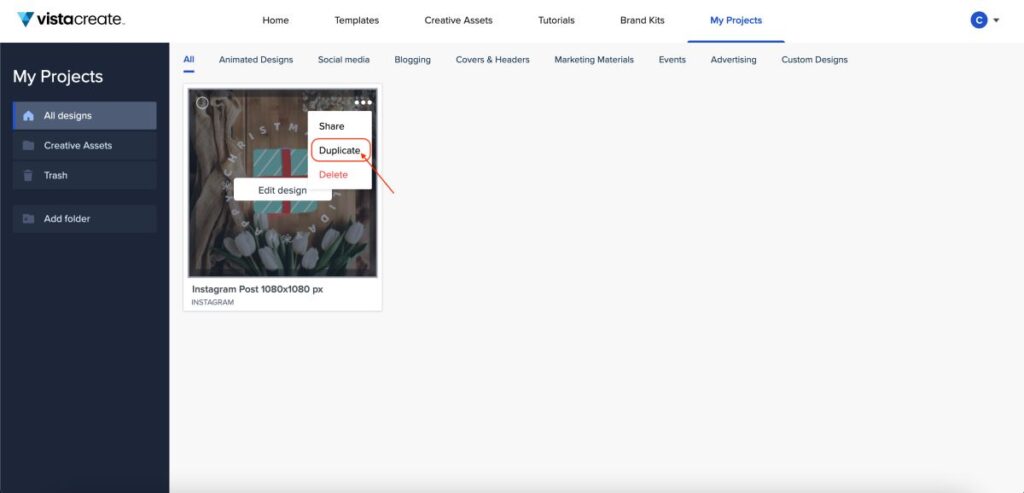
On the other hand, there is no direct way to create a template on VistaCreate, and you have to duplicate the design each time you wish to use it as a template. Now, this gets a little difficult to manage when you have thousands of designs in your project manager space.
We think Adobe Express does a great job when it comes to creating a template for reusing in the future and managing them in libraries in comparison to VistaCreate.
7. Adding Text
The text element brings elevation to your design and is useful in conveying important information such as a brand tagline, one-liner messages, informational tips, and many more, which we can easily find on social media platforms such as Instagram.
On VistaCreate, you can find both text groups and basic text options, which can be used to create text from scratch. Each text element is customizable, and you can add basic animations, change font size and style, or the color palette to meet your design needs. However, we miss the extra text-editing features we get with Adobe Express, and VistaCreate can think it over. While Adobe Express already provides this to their free users.
To Add Text to your Design using VistaCreate,
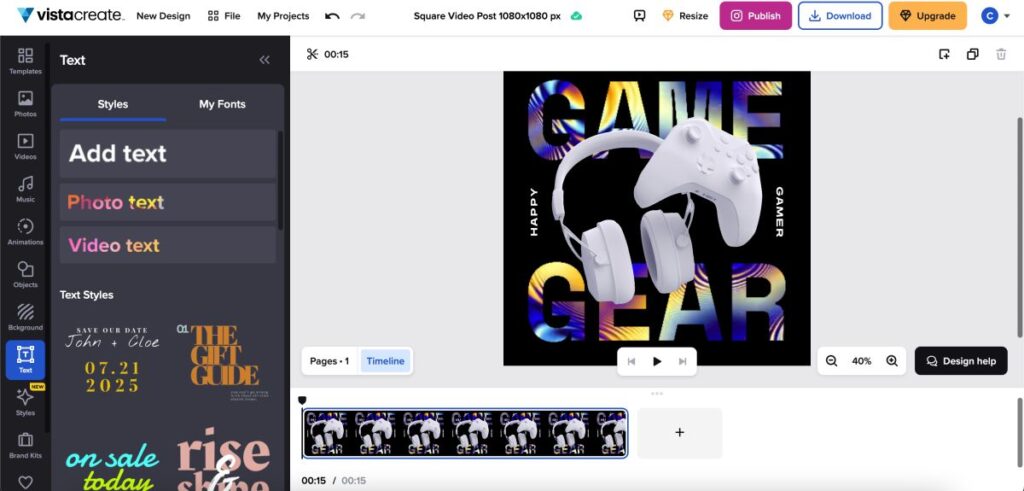
- Open the VistaCreate design editor and click on the “text” option from the left-pane menu.
- Now, you can find two sections: one of the sections is where you can add the text elements from scratch and customize them as per your needs. At the same time, the second section is where you can find pre-made templates, which allows you to freely add pre-made text groups to your design.
- You can now make the basic changes to the text, such as alignment, borders, opacity, and more.
On the other hand, Adobe Express also gives you more control over adding text and customizing them to meet your design needs. Here, you can find text groups for almost all the design cases and can edit each element of the text group if you wish to change its style or font. With a double click on the text group, you can modify its text, color, font style, and size or make other edits.
If you have a creative vision in your thought process and want to replicate it by adding elements like text from scratch, you can still do it with Adobe Express. In fact, you get to see more editing options, which enhances how you present text in your design. Moreover, once you have the text on your design but are a little unsatisfied with the font, you can always check the font recommendations from Adobe Express for a quick selection of fonts that match your design. Now, that’s something cool, and most design tools miss out on it.
Be it a text group or a single element of text, and you get to add effects to it, which helps in creating that visual contrast and elevating the text in your design. To be clearer, you can add effects such as shadows, shapes, and outlines to bring elevation to your design.
To Add the Text to the Design using Adobe Express,
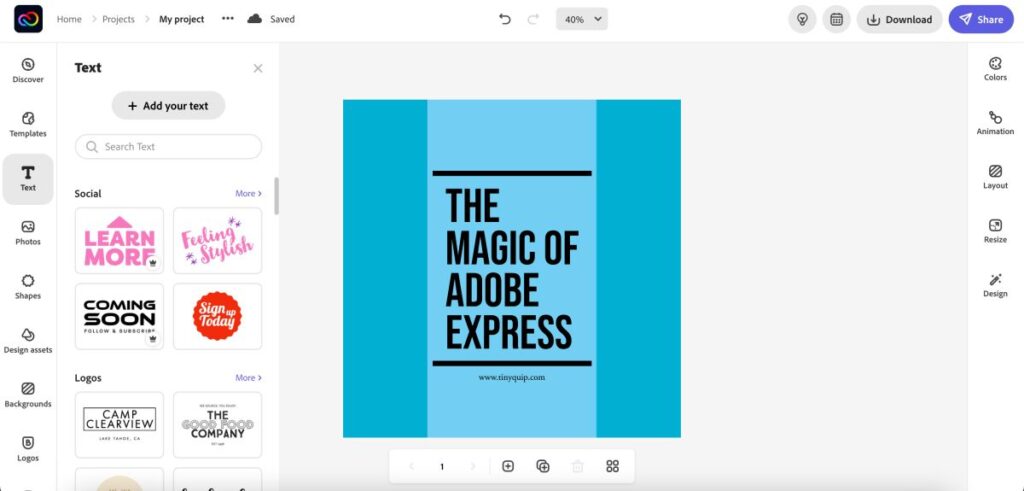
- Create a design and tap on the “Text” element from the left window.
- You will find well-organized pre-made text groupings, and you can click on any of those to add them directly to your design.
- If you choose to add a text from scratch, click on the “Add your text” button from the top.
- On the right of your screen, you can find several text editing options which can be used to meet the design requirements and overall enhance the design.
Also read: Replace Your Apple Pencil Tips When This Happens
8. Adding Elements (Graphics, Shapes, and Animated Characters)
Graphics, shapes, and animated characters help designers to add life to their designs; these are pleasing and allow you to create fun designs for social media platforms like Instagram and Pinterest.
Each design tool has a different collection of graphics assets, and based on this collection; you can choose to go along with the best design tool. Meaning, that graphics sets are also one of the crucial factors to be considered when you are choosing one of the best design tools. Both VistaCreate and Adobe Express have a wide range of graphic assets, and both of them differ on a large scale.
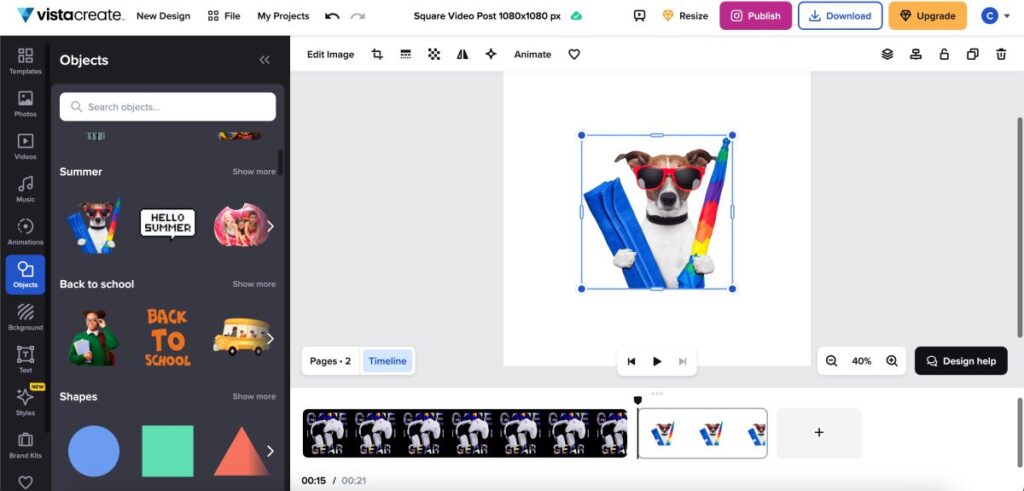
On VistaCreate, you can find graphic assets such as shapes, objects, characters, and more under the objects element on the left side of the menu. One of the differences that you can find with the graphic assets on VistaCreate is these assets are more cartoonized, which to an extent can be used on most social media graphics, but you might object to using them on serious social media posts or professional work.
Other than the objects, you can find the “animation” element just above the object element, which can be used to add animated graphics to your designs. Apart from these, there aren’t any much of options with the graphics on VistaCreate, and in our personal opinion, they are great enough.
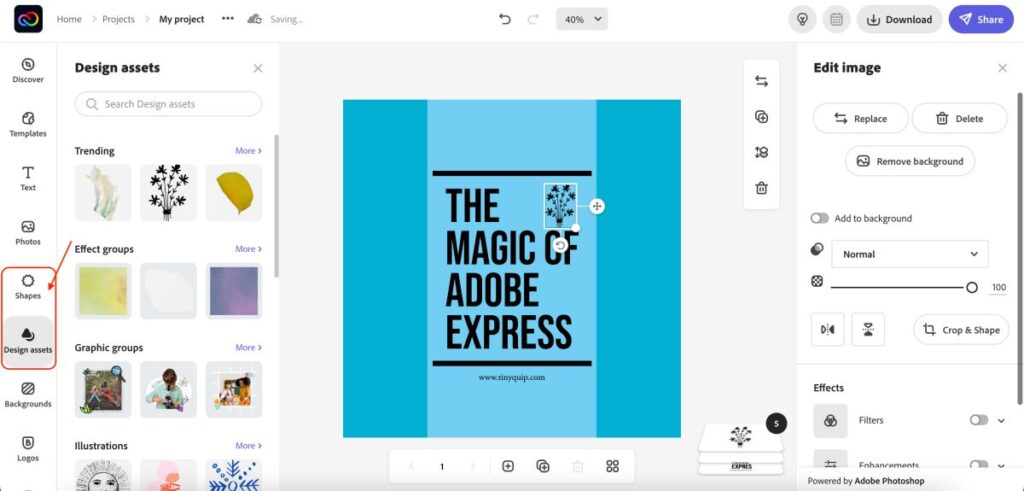
On the other hand, Adobe Express has a lot to offer in terms of graphic elements. Here, you can find not only graphics based on objects, characters, or daily life but also design-related graphics, which are often ignored by non-designers. Here, the graphics are categorized under two sections: design assets and shapes.
Under the design assets, you can find graphic stickers, effect groups, illustrations, brushes, frames, textures, elements, and overlays; these are some of the underrated graphic assets that can be used to bring elevation to your design. At the same time, you can add shapes of your choice as there are too many to choose from. Unlike most other design tools, Adobe Express showcases the basic shapes along with a huge collection of other shapes to meet your design requirements.
Moreover, placing them on your design is easier with a simple drag and drop. Once the shapes are placed on the design, you can edit the shapes by resizing them, choosing border and fill color, and animating them.
Overall, Adobe Express and VistaCreate closely meet the user requirements with the graphic assets. In our personal opinion, we will stick ourselves to Adobe Express for more realistic graphic elements alongside multiple design assets.
9. Video Creating and Editing Tools
Videos are now the most engaging way to connect with the audience, and thankfully, design tools now let you create videos too. However, it is not the same with every design tool to create short-form videos or videos that are more than just design pages.
But do VistaCreate and Adobe Express have dedicated video tools to create engaging videos? Let’s dig out more.
On VistaCreate, we could not find a dedicated video interface that allows users to create short or long-form videos. Instead, here you can create videos from design pages that are much like element-based animated design videos. This is something where we wish VistaCreate makes a difference by introducing a dedicated video interface, whereas Adobe Express does that seamlessly.
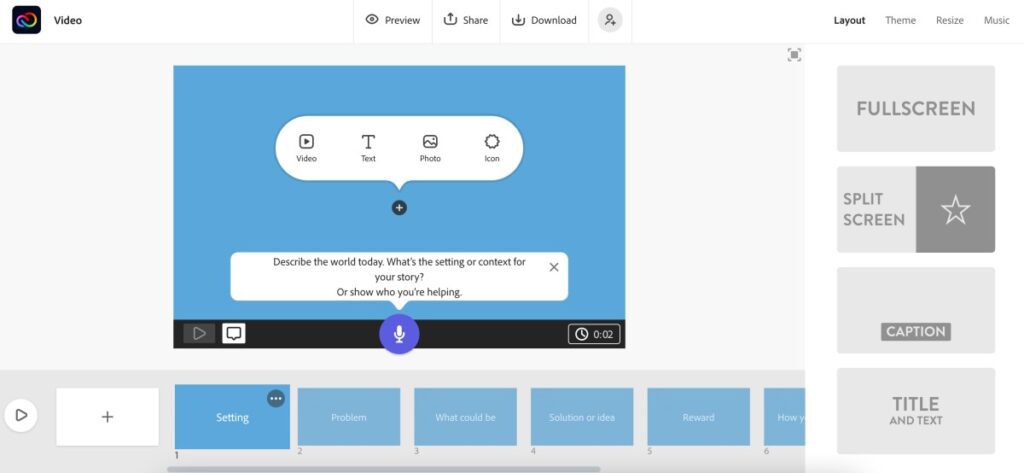
On Adobe Express, you can find a dedicated video timeline with features such as a video editing timeline, story layout, music, themes, and elements such as text and icons. Moreover, users can find dedicated video controls for adding music, recording voice, using themes, and so much more. It is just the perfect tool to create engaging videos on the go at the same time while creating intriguing social media visuals.
Overall, we think VistaCreate can improvise and introduce a much more dedicated video interface, such as Adobe Express. On the other hand, if you want to create engaging posts alongside creating social media videos, Adobe Express is just the right choice for you.
Also read: ExpressVPN vs. Surfshark VPN: Which is the Best Overall?
10. Adding Music to your Video
Without music, videos are just incomplete, and thankfully, VistaCreate and Adobe Express allow you to add them while creating stunning videos for social media platforms.
VistaCreate allows you to add royalty-free music or upload your own music to the design. This is helpful when you want to add music to your social media animated post but not exactly the video. Though you add a video from stock, you won’t be able to fully adjust it or get proper music controls to create a video wholly. You can find the music option from the left-pane menu of the design editor. One of the best things is at least you get to add music to your design, unlike other design tools, which are quite restrictive.
However, the story is completely different when it comes to Adobe Express, as it already has so much to offer with its video editor. Here, in the video editor window, in the right-pane menu, you can find a music tab using which you can upload royalty-free music or add music from your device.
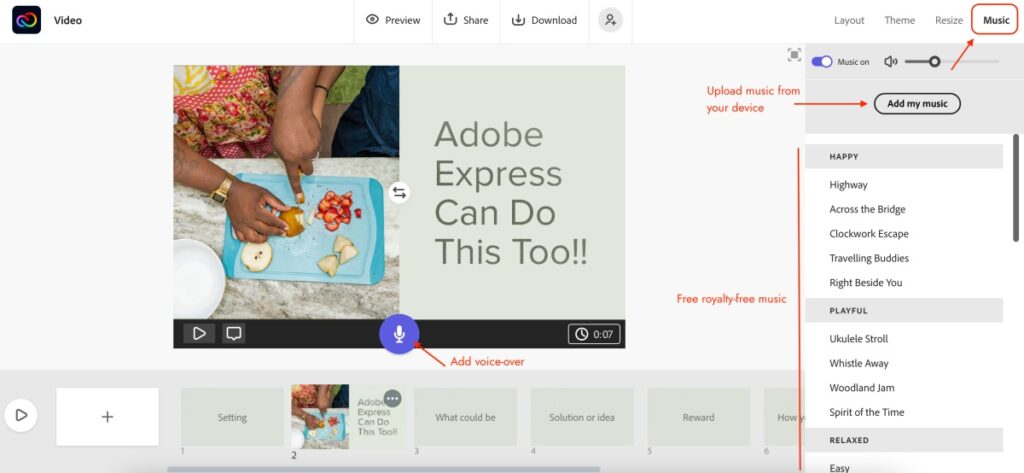
What makes a difference is you get a voice-over option, which is one of the best when you want to create videos on products or convey a message. Most users find real voice more engaging when it comes to video, and this is a great way to do it. If you have already recorded a voice-over from third-party recorders, you can also upload it and adjust the cue to create a perfect video.
Also read: Beats PowerBeats Pro Review | Totally Wireless Earphones
11. Extra tools
When you are using design tools, you find before and after designing to improve overall. This is because design tools not only help you design the visuals but prepare them for designing and help you share them after you are done with the design.
Unfortunately, VistaCreate does not have any additional tools.
On the other hand, Adobe Express is loaded with additional tools to help you prepare your design and do things later when your design is complete. Here, you can find the image, video, and pdf-specific tools.
With image-specific tools, you can find a background remover, content planner, and image converter from JPG to PNG and vice versa. These are perfect for helping you prepare the design for sharing.
But wait, that’s not everything that Adobe Express has to offer.
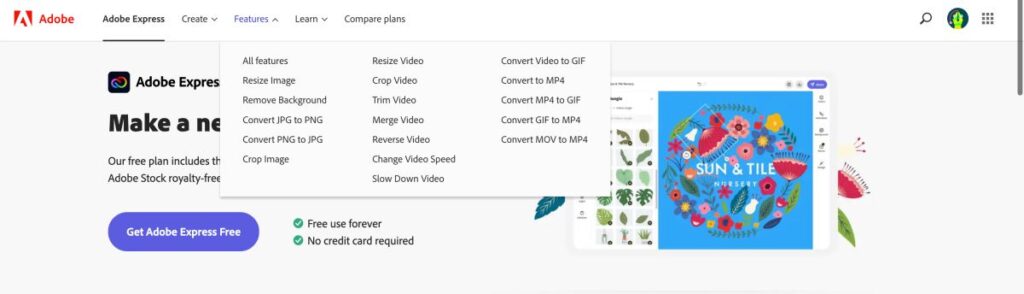
There are also video-specific tools such as trimming video, merging, resizing, reversing and slowing down video, changing speed, and converting from one format to another.
You also get PDF-specific tools for designing, such as editing PDF files, combining/merging them, organizing the pages, and editing text and images.
If you want to support your designs in all ways possible, Adobe Express is the best choice you can make.
Also read: Best Online Tools to Convert PDF to Word Document
12. Brand Kit
Brands kits are crucial design assets to have in your design pocket when you are working as a designer for an agency or brand.
The brand kit helps you collect the logos, fonts, and colors, which you can use to easily create brand-related posts. The purpose of using brand kits is to organize and quickly make changes in the design without having to use more effort.
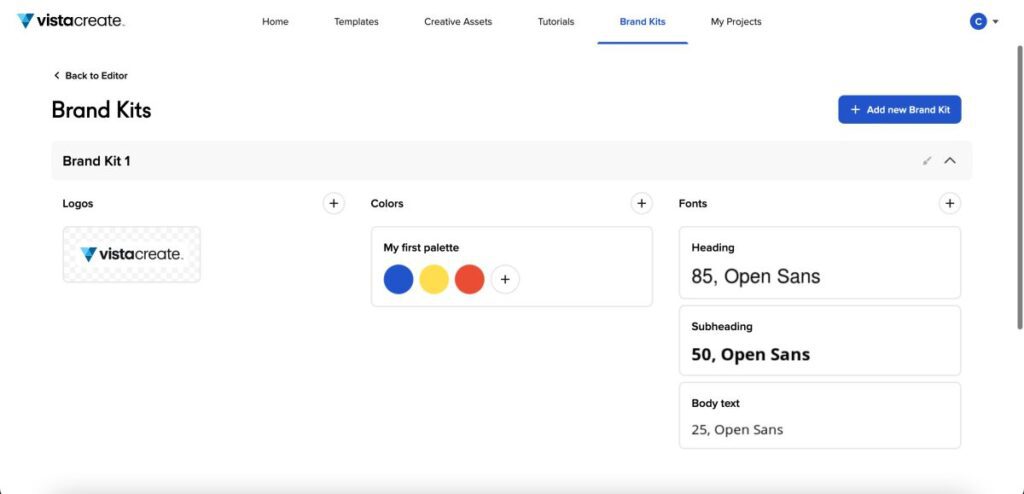
On VistaCreate, you can create as many brand kits as you wish, but only when you upgrade to a business premium plan. The brand kits on VistaCreate allow you to add logos, fonts, and appropriate color palettes that help you maintain the design policies of the brands.
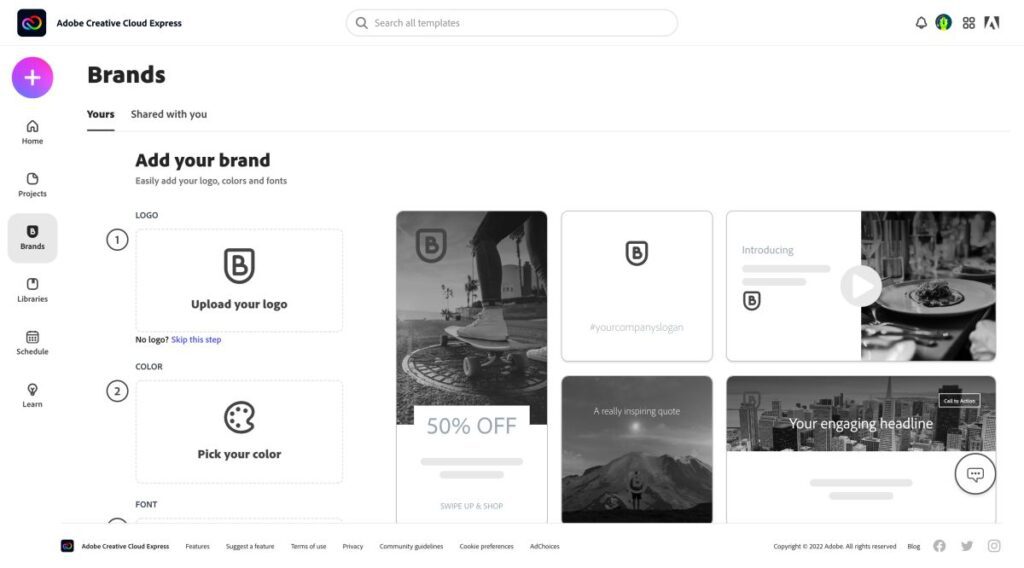
Adobe Express also has a lot to offer with brand kits. Here, you can manage separate libraries for maintaining fonts, logos, colors, and other assets of brands, and the best part is you can create 100s of them.
Overall, both the design tools do a great job with brand kits, and you can find both the tools efficiently save time for users while maintaining the brand policies.
13. Output Options
When you are ready with your designs, it becomes crucial to export them while maintaining the same quality. This comes after several free design tools fail to export the designs in high quality, and users end up being disappointed.
However, it is not the case with Adobe Express and VistaCreate. Here, both the design tools offer high-quality exports with various output options.
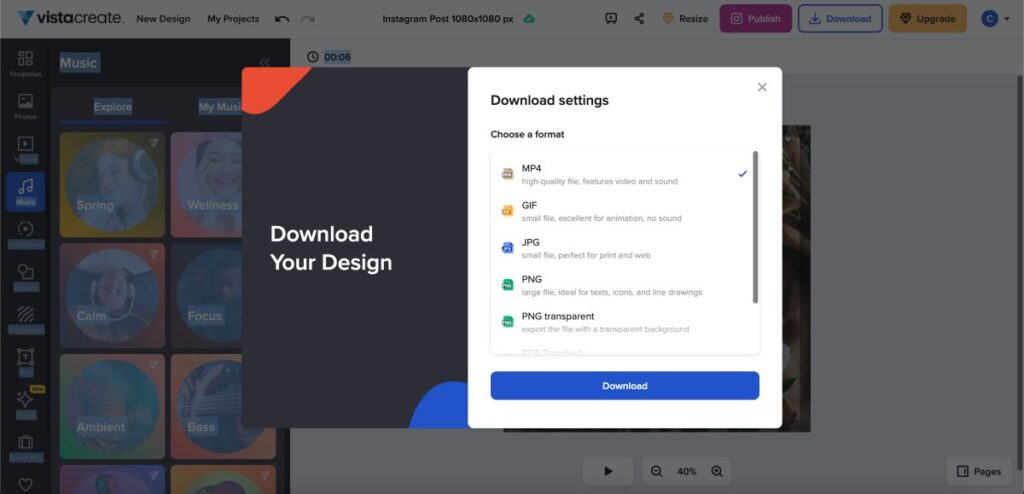
On VistaCreate, you can find several high-quality export options such as MP4, GIF, JPG, PNG, PNG transparent, PDF standard, and PDF print. These are easily the best options you can get to export your design and match it for uploading on several platforms.
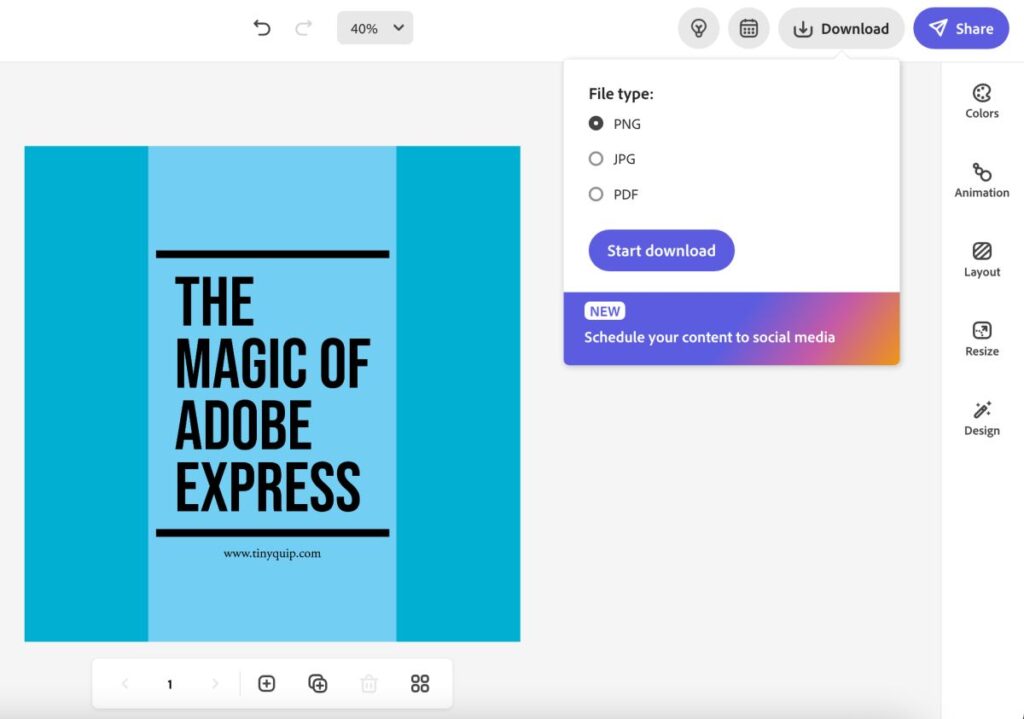
On the other hand, Adobe Express also does a great job when it comes to the output options. Here you can find the JPG, PNG, and PDF outputs when you are in the design editor. Likewise, if you are in video editor mode, you can download the video in a high-quality MP4 file.
Both VistaCreate and Adobe Express do a great job with output options. We found high-quality outputs, which most design tools fail to show up.
Also read: How to Find Previously Liked Posts on Instagram Without Any Tool
14. Stock Images and Videos
Stock images and videos are a great way to create quick designs as the resources are already available, and all you need to do is find the perfect resource, tap on it, and position it; that’s all it takes to use fast resources in your design. However, what makes a difference is the collection of stock resources that design tools have to offer.
On VistaCreate, you can find more than one million royalty-free stock resources extracted from various stock resources on the internet. These are easy to apply, and most of them are free to use without the business premium plan.
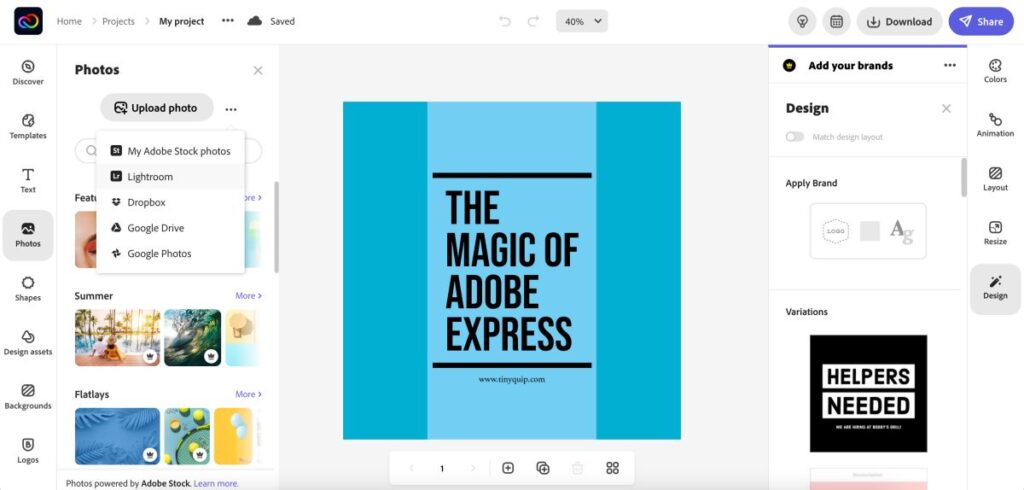
On Adobe Express, you get access to all the stock images and videos, which are in millions, more than 147+ million stock resources. Moreover, Adobe Express constantly updates the Adobe Stock so users can get more realistic and useful stock resources for their next designs.
Overall, when the collection size is considered, VistaCreate could have added more to their stock libraries. In comparison, Adobe Express does wonders with its own collection.
15. Help/Support/Knowledgebase/Tutorials
Help and support are the most crucial factors when it comes to ensuring users are comfortable with the design tool. It is ordinary to find issues with using the online tools, but then there are active support teams and tutorials that make it easier for users.
In our opinion, the best support or help sections are those which are quicker and more understandable. You can find video tutorials, visual guides, and faster replies with most of the tools. While it might not be the same with all the design tools, VistaCreate and Adobe Express does a great job with support. Let’s dig out more and conclude if they justify their support team.
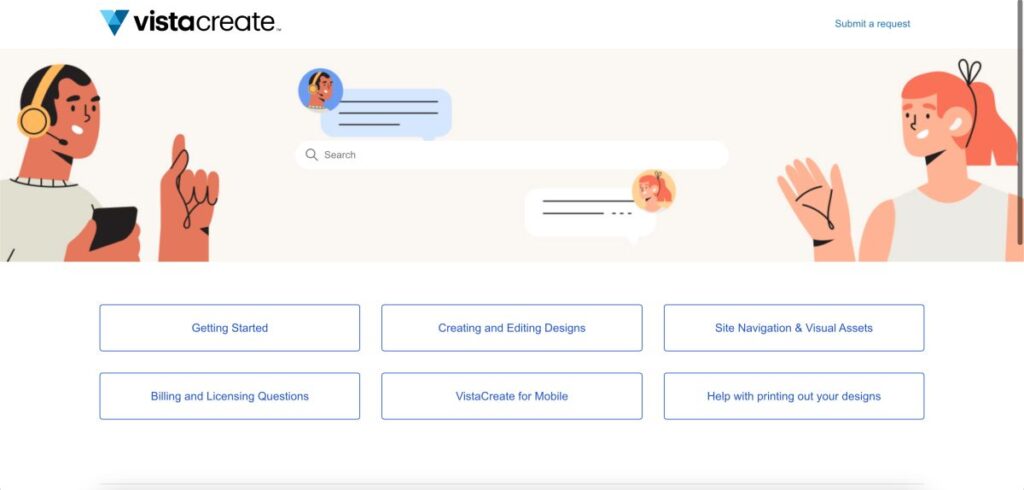
On VistaCreate, you can find three help and support options with its design tools. To start with, you can use the chatbox option to help yourself with basic issues or stick to in-detail video tutorials. These are great options, but we wish users could get a direct touch with a representative who can actually help them solve the issue in more detail. While chatbox on VistaCreate is more robotic and automated.
You also get to read visual guides when you are missing out on how to use certain features, which is also one of the best options.
On Adobe Express, you get a more active support team with help and support options. One of the fascinating support options is the active community/forum where you can post your issue, and other users bind to help you fix it. This is something we cannot find on most of the design tools; kudos to Adobe Express for delivering it.
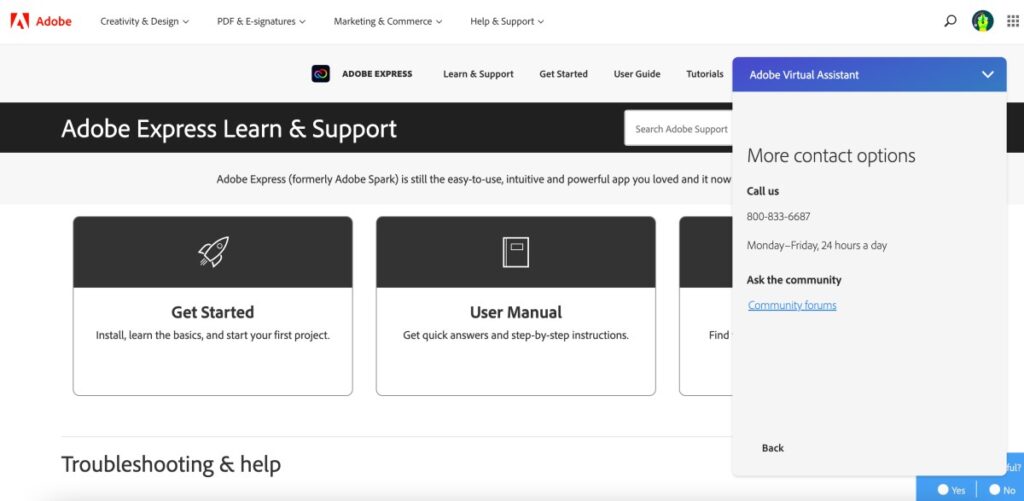
Moreover, you can also find visual guides and video tutorials when you want to learn more about the tool or how to use certain features. If you are facing issues for which you are unable to find solutions in the support community, you can also rely on the chatbox. The chatbox feature connects you with one of the representatives who can help you with a fix for the issue.
Subscribed users enjoy more benefits, such as a direct call which saves time and help users act quickly.
Overall, support and help are great on both platforms, while Adobe Express has a little more to offer than just the chatbox or visual guides.
On the Go Editing with Mobile Apps | Adobe Express vs. VistaCreate
Mobile apps are a great way to create designs on the go, especially when you are away from your workstations. While design tools like Visme and Snappa do not provide a dedicated app, in this case, both VistaCreate and Adobe Express have mobile-specific apps to help you create stunning visuals.
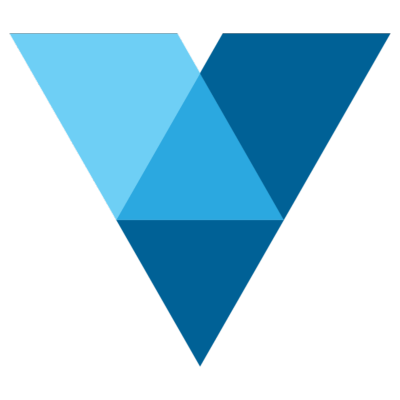
Download VistaCreate on Android and iOS
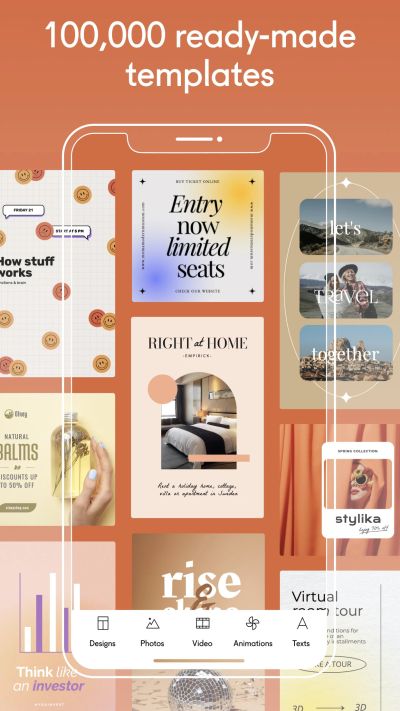
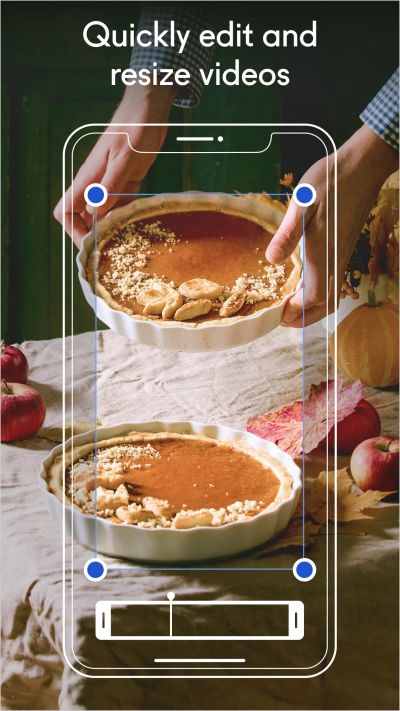
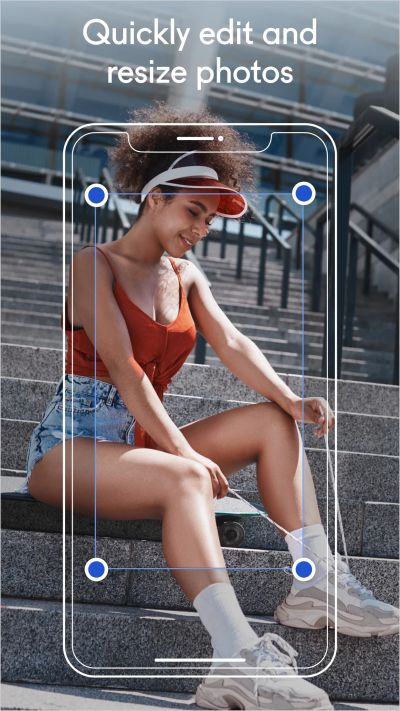
With an intriguing template collection and smooth interface, VistaCreate offers one of the best apps for creating visuals on the smartphone. The development team is quite professional and frequently releases updates to maintain the quality of service users get with the design tool.
Also read: Best Launchers For Android Devices
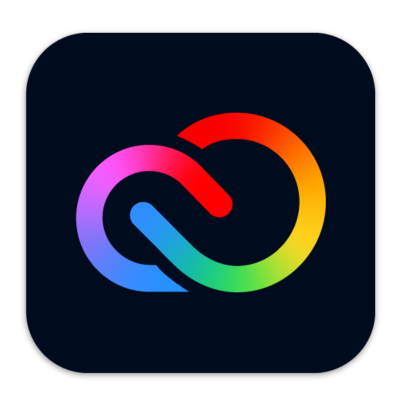
Download Adobe Express on Android and iOS
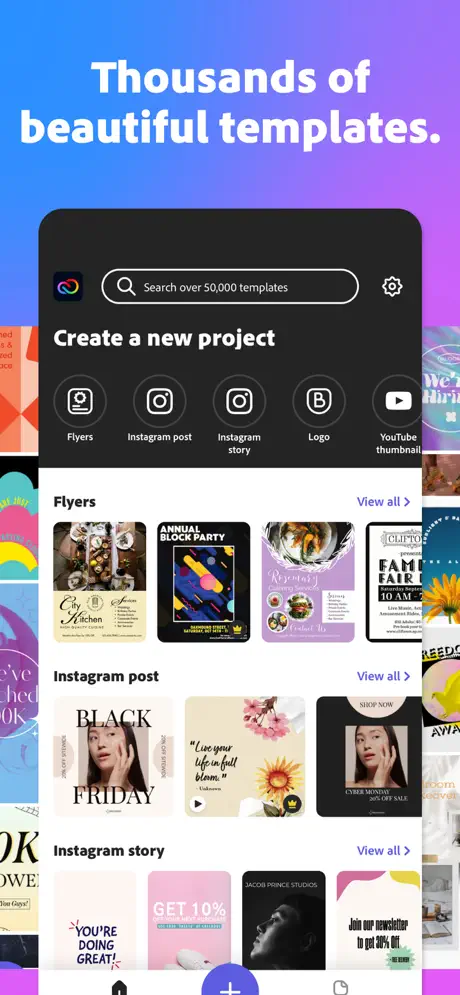
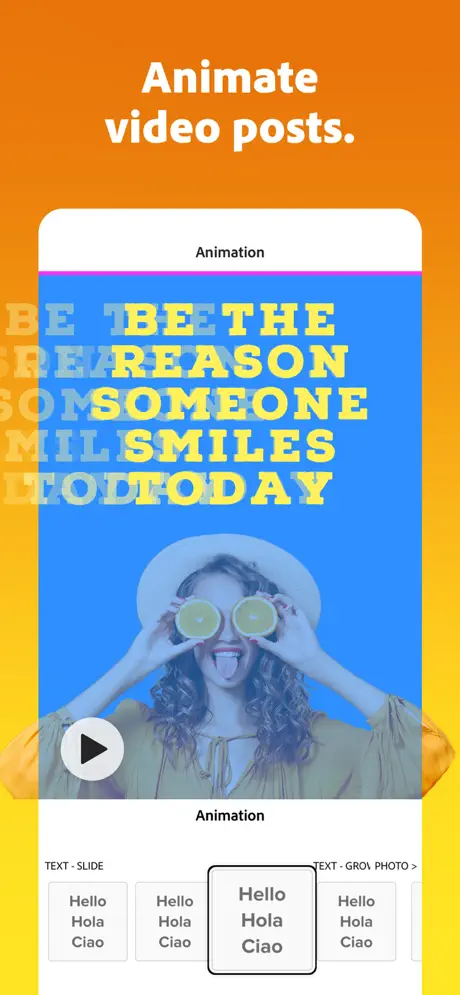
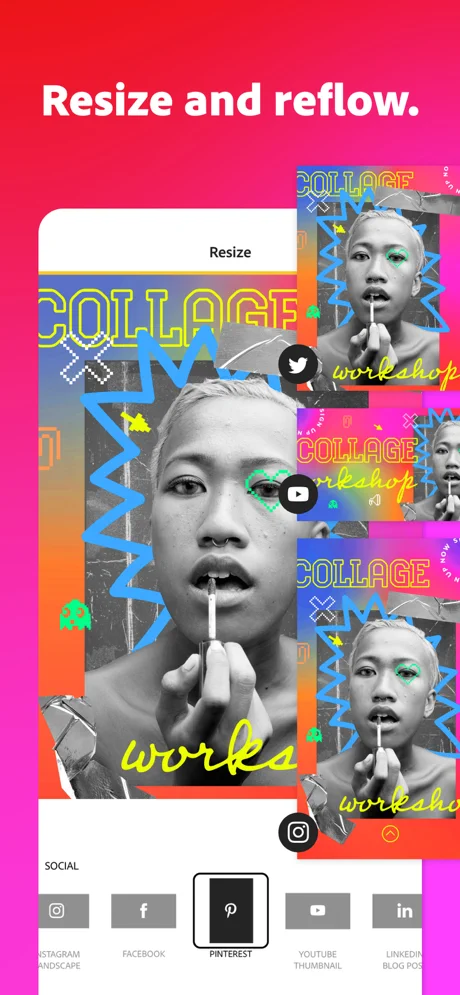
On the other hand, Adobe Express is no lesser and gives a tough call to VistaCreate with its detailed and smooth app interface. You can download Adobe Express on both Android and iOS devices, allowing them to be used by anyone who wishes to start designing or want to create designs on the go.
Overall, both app does a great job of providing a well-made smartphone interface to users. The best part is you don’t miss any of the tools while you are designing on a smartphone compared to web-based applications.
Also read: How to Schedule WhatsApp Messages on Android & iPhone
Plans and Pricing | Adobe Express vs. VistaCreate
Having design tools with exceptional features is great, but what if these design tools are not pocket-friendly? While choosing the best design tool, it is also important that your choice is under the budget as these come with monthly subscription models.
Both VistaCreate and Adobe Express give a cut to cut competition to each other, and it is, however, hard to choose one among them. But there is one single factor yet to asses, and it is the pricing models. Let’s check if both the design tools are pocket friendly against the features they offer.
VistaCreate Pricing
Starter
$0/mo
- 75K+ design templates
- 1M+ photos, videos, and vectors
- Brand Kit with colors, logos, and fonts
- Background removing feature
- Free fonts, music, animations, backgrounds, and objects
- 10 GB storage for files and projects
- Direct posting to Facebook, Instagram, and Pinterest
Pro
$10/Mo
- All the starter features
- 70M+ photos, videos, and vectors
- Team account
- Unlimited Brand Kits
- Unlimited storage
- Resize feature
- Sticker Maker
- Version history
VistaCreate offers you two pricing models; the free version and the business premium. With the free version, users can have access to 60,000+ design templates, one million+ stock assets, and other features such as brand kits, background remover, and 10 GB of free cloud storage for your designs. This is one of the best plans as it costs you technically zero money for learning design.
However, if you wish to upgrade and get more features, you get access to 70 million+ stock assets, team accounts, unlimited brand kits, a resize tool, and a sticker maker. This one is perfect for those who want to run a design business and need access to crucial features and assets.
Adobe Express Pricing
Free
$0.00
- Thousands of unique templates, design assets, and Adobe Fonts.
- A limited collection of royalty-free Adobe Stock – free collection of royalty-free photos.
- Basic editing and photo effects, including background remover and animation.
- Create on both web and mobile.
- 2GB of storage.
Premium
$9.99 User/Month
- Everything with free plan plus:
- All premium templates and design assets.
- The entire collection of over 160 million royalty-free Adobe Stock collection* photos.
- Over 20,000 licensed Adobe Fonts, curved type, grids, and font pairs.
- Premium features like refine cutout, resize, and graphic groups.
- Plan, schedule, and publish social media content across multiple channels.
- Add your branding, logo, colors, and fonts in one tap.
- Convert & export to and from PDFs and other file types.
- Create, manage, and share your templates and assets with Creative Cloud Libraries.
- Create on both web and mobile.
- 100GB of storage.
- Access to other premium subscriptions with a single plan – Adobe Premiere Rush, Adobe Photoshop Express, Adobe Spark Video, and Adobe Spark Page.
Likewise to VistaCreate, Adobe Express offers you only two pricing models: a free version and a subscription plan. Both the tools allow you to learn designing at almost zero money, but there is so much to offer alongside while using Adobe Express.
On subscribing to Adobe Express, you get access to 160 million+ Adobe Stock resources and 20,000+ premium templates with 100 GB of cloud storage for unrestricted designing. Moreover, you get access to tools such as resizing tools, refine and cutout tools, and access to premium graphic groups for ease in creative designing.
Let’s also not forget the content planner/scheduler, which comes along with the premium version and allows you to plan your social media posts in advance for timely uploads to help you shift your focus on other important work.
Additionally, with the subscription, you can create hundreds of brand kit libraries and manage the brand assets when designing brand-related posts. But this is not everything you get with Adobe Express; here, with one single subscription, users can access premium features from other Adobe tools such as Adobe Premiere Rush and Adobe Photoshop Express, which makes this deal much more worth the pricing.
Overall, while VistaCreate offers a cheaper deal, Adobe Express justifies the pricing against the features it has to offer. Moreover, let’s not forget the additional subscriptions such as Adobe Premiere Rush, Photoshop, Spark Page, and Spark Video that you get along with a single subscription.
Final Verdict | Adobe Express or VistaCreate
While VistaCreate is a perfect modernized competition to Adobe Express, you can still find a few flaws that you might want to consider. On the other hand, Adobe Express is a near-perfect tool with several features, assets, additional tools, and perks of having multiple subscriptions under a single Adobe Express model.
If you have just started designing, you can explore more tools with Adobe Express and learn and design for almost free. However, we recommend you upgrade and not miss out on the premium perks which can elevate your designs to a more professional and creative arena.
Also read: Best Google Photos Alternative for Android & iOS
VistaCreate is Close but Adobe Express Finishes the Line
Adobe Express vs. VistaCreate-
Ease of Use90/100 AmazingBoth Adobe Express and VistaCreate have a proper user interface with all the tools and features right on the dashboard, making it easier for non-designers.
-
Social Media Integration80/100 Very goodVistaCreate and Adobe Express both have intriguing social media and other integration options. However, VistaCreate offers social options such as Reddit, LinkedIn, and Pinterest which Adobe Express doesn't and in our opinion, these are a few crucial additions that Adobe Express can make.
-
Ready-to-Use Templates90/100 AmazingIt is hard to pick one when it comes to template comparison between Adobe Express and VistaCreate. Both of these design tools feature templates that are not only engaging but so well made that you can quickly find the one template you are looking for and still have thousands of other creative templates for the next time.
-
The Background Options85/100 AmazingOverall, Adobe Express and VistaCreate are nearly matching each other with the background options, but we will stick to Adobe Express; it has more background controls and gives you greater control over the background of the design. Moreover, we found more contrasting options on Adobe Express.
-
Animations90/100 AmazingOverall, we like animations on Adobe Express as they have more control over presentations, while VistaCreate can work on adding more animations to their panel.
-
Creating your Template and Saving it for Reuse90/100 AmazingWe think Adobe Express does a great job when it comes to creating a template for reusing in the future and managing them in libraries in comparison to VistaCreate.
-
Adding Text90/100 AmazingVistaCreate and Adobe Express call each other closely; both have text elements, stickers, and groups to offer. Moreover, there are multiple unique and also popular fonts which gives much more control over text placements.
-
Adding Elements (Graphics, Shapes, and Animated Characters)85/100 AmazingOverall, Adobe Express and VistaCreate closely meet the user requirements with the graphic assets. In our personal opinion, we will stick ourselves to Adobe Express for more realistic visual elements alongside multiple design assets.
-
Video Creating and Editing Tools95/100 The bestOverall, we think VistaCreate can improvise and introduce a much more dedicated video interface such as Adobe Express. On the other hand, if you want to create engaging posts alongside creating social media videos, Adobe Express is just the right choice for you.
-
Adding Music to your Video95/100 The bestVistaCreate and Adobe Express are fairly different when it comes to adding music. On Adobe Express, you can add music when creating videos for social media. In contrast, you can add music directly to a design when editing it in a design editor on VistaCreate. Fairly, both do a commendable job with music options.
-
Extra tools90/100 AmazingAdobe Express is not limited to adding text, elements, and backgrounds to a design; it has a lot of extra tools to offer, such as an image resizer, PDF editor, and dedicated video tools. If you want to support your design in all ways possible, Adobe Express is just the perfect tool for you.
-
Brand Kit85/100 AmazingOverall, both the design tools do a great job with brand kits, and you can find both the tools efficiently save time for users while maintaining the brand policies.
-
Export Options85/100 AmazingBoth VistaCreate and Adobe Express do a great job with output options. We found high-quality outputs, which most design tools fail to show up. You can download designs in an image format such as "JPG," "PNG," and "PDF," while you can save animated designs in video format such as an MP4.
-
Stock Images and Videos90/100 AmazingWhen the collection size is considered, VistaCreate could have added more to their stock libraries. In comparison, Adobe Express does wonders with its own collection (147+ Million).
-
Help/Support/Knowledgebase/Tutorials90/100 AmazingAdobe Express has a little more to offer regarding its users' support, knowledgebase, tutorials, and chat-based help. One of the most intriguing help sections is when you can directly call customer support, which is a much faster way to get help when using the editor or have questions about the tool.