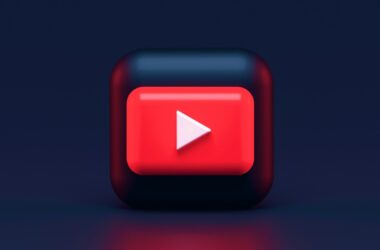A comparison review between two of the most popular design tools: Adobe Express vs Desygner
We need designs everywhere, from digital media to offline businesses, and now, we can do it in minutes with ready-to-use templates, quick graphic elements, and brand kits. What’s fascinating is you don’t need to be an expert taking professional courses or download whiz software to make these designs; it’s all now a piece of cake with the help of design tools like Adobe Express and Desygner. These tools are great for quick social media posts or ads, banners, and poster designing, but if you want to make a career out of graphic designing, a tool like Adobe Illustrator is one of the best choices.
Also read: Adobe Express vs. Canva | Which is The Best Design Tool?
While Adobe Express is one of the popular choices, Desygner is also an excellent tool for making graphics for social media on trends, causes, or sharing information. Both offer a wide range of frequently updated templates and tools that make creating a design easy, fast, and elegant.
But which is the best tool for designing social media and marketing posts overall? Adobe Express or Desygner? Let’s review it in detail and check on each feature to conclude the best design tool.
ADOBE EXPRESS
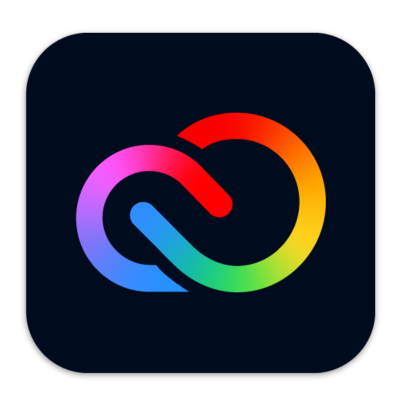
FEATURES
- Easy to use
- Premium templates and design assets
- Design from various categories such as social media, flyers, advertisements, web banners, invitations, and many more
- Comes with a powerful content scheduler
- 100 GB of cloud space to store your designs
- Quick design share on platforms such as Instagram, Facebook, Twitter, Microsoft teams, and more
- Additional tools such as background remover, PDF editor, and video creator
- Premium features such as refine cutout, resize, and graphic groups
- Create hundreds of brand kits for quick designing
- 160 million royalty-free Adobe Stock collection* photos
- Edit on the go with mobile apps
- Extensive help, support, and pricing
DESYGNER
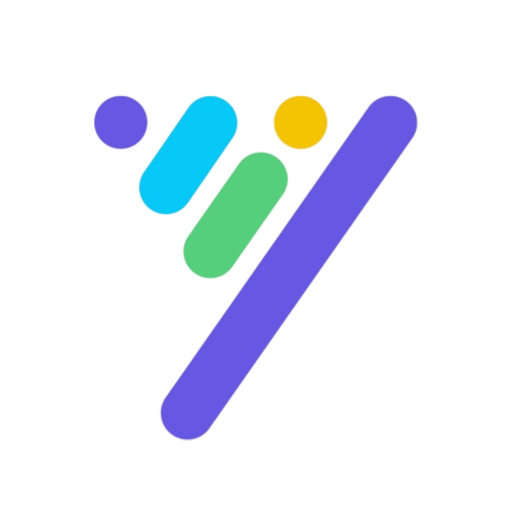
FEATURES
- Easy to use
- Choose between 300+ design format types. Social media posts, presentations, posters, and more.
- Access 147 million Shutterstock photos, illustrations, and videos. [Business Plan]
- Keep track of every change using design version history and rollback.
- Schedule your posts across multiple social media networks from your phone all in one place.
- Schedule your posts across multiple social media networks from your phone all in one place.
- Set up multiple Asset Libraries.
- Share your Pro+ plan with up to 5 team members for free.
- Share your Business plan with 100 guest users.
- Use on PC, Mac, iOS, and Android.
- Set groups, and create alerts, and schedules for collections.
- Share digital assets company-wide.
Who Should Use Desygner and Adobe Express?
Desygner and Adobe Express are quick social media post designing tools; any individual or organization can use these to create stunning social media graphics for their social media platforms. Moreover, if you are doing digital marketing, you can create posters for ads and banners without having to know how to create a great design.
Offline marketers and businesses can use Adobe Express and Desygner to create flyers and posters of their products, restaurant menus, visiting cards, etc.
Users can also create short product or advertisement videos using Adobe Express and Desygner. So, you can always look at them if you want a video editor alongside a design tool.
Also read: Beats PowerBeats Pro Review | Totally Wireless Earphones
Setting up Accounts on Adobe Express and Desygner
Creating accounts and logging in using your credentials is a straightforward process on Adobe Express and Desygner, making them more desirable. There is no complicated process such as setting up environment variables, adjusting the CPUs, or the need to have a high-end workstation setup.
With Adobe Express and Desygner, all you need to have is a fast internet connection, a valid subscription, and a compatible device.
In our comparison between Adobe Express and Desygner, we found that Adobe Express offers more signup options that well-fits the user. There are many options using which you can create an account or access it without having to create an additional account. This also becomes important when you are privacy conscious and only use a certain kind of email platform, such as the Apple ID, over Google or Facebook accounts.
In addition to this, Adobe Express helps you to optimize the interface for better use as per your needs. So, if you are a marketer or business that wants to create social media posts, you can find major templates dedicated to the same space. On the other hand, Desygner focuses on presenting a more general experience than something specific.
How to Create an Account on Adobe Express?
Creating an account on Adobe Express is not rocket science, thanks to the well-designed user interface and experience. There are several social media platforms that you can use to create your Adobe Express accounts, such as Facebook and Google. If you are concerned about not linking your social media platforms or don’t have access to them, you can also use your company or personal email address to create your account.
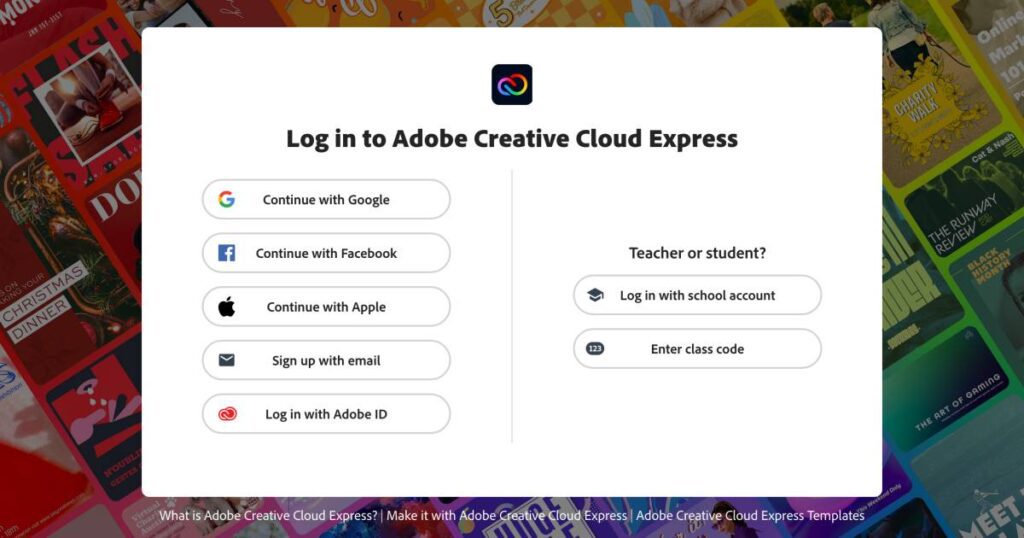
Adobe Express is a hub for creativity, and if you have earlier created an account on Adobe to use its other products such as Photoshop, Illustrator, Premiere Rush, or any other, you can use your Adobe ID to create an account for Adobe Express.
There are also options for teacher and student accounts, which can be created using the educational email id access provided by the institution. This is the best case for design schools that get an enterprise subscription well-curated for them by Adobe.
Once you have selected the platform to use for creating an account, you are presented with optimizations such as what skills you possess as a designer and for what purpose you intend to use the tool. You can choose several options, and according to those, the dashboard will be curated and optimized for you.
How to Create an Account on Desygner?
Creating an account on Desygner is also a simple and easy process. There are not many signup options available, but users can always rely on creating an account using the email if they have privacy concerns with platforms like Facebook and Google. Moreover, we wished there was special signup for educators and work institutions, and this is one of the areas Desygner can work upon.
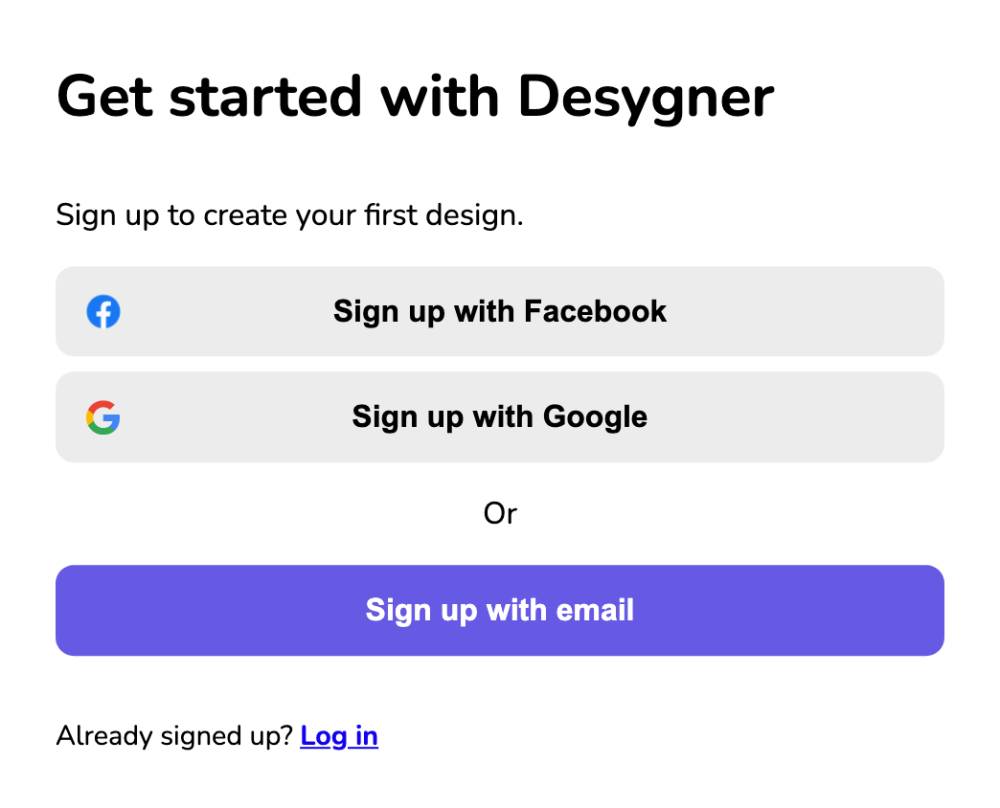
Once you choose Facebook or Google signup option to create a Desygner account, you will be redirected to the dashboard. However, if you choose email as the signup option, you need to confirm your account through the email service you are using. To confirm your account on Desygner, you can find a confirmation link in your inbox, tap on it, and your account will be confirmed.
There are not many optimization options available with the Desygner like we saw with Adobe Express. The interface is pretty simple, but you can only find a limited set of features on your dashboard as you log in.
Also read: Best Robotic Lawn Mower To Cut Medium and Large Lawns
Feature Breakdown: Adobe Express vs Desygner
One of the most efficient ways to know if a tool or software is the best choice for our requirements is to look at what features they provide. Both Adobe Express and Desygner are top-notch products in the online design tool space. However, the features help us distinguish the advantages and disadvantages of using them in the first place.
In the following sections, let’s evaluate the features that both Adobe Express and Desygner provide to their users. Moreover, we will compare both tools based on their features at the granular level to choose the best one among them.
1. Ease of Use – Abobe Express is a Near Perfect
One of the most crucial aspects of using a design tool for a novice is how easy it is to use the tool. For a more extensive level of creating graphics, users can always use design products such as Adobe Illustrator but need exquisite knowledge. Tools such as Adobe Express are pretty simple to use, and you can find instant, ready-to-use templates and elements to make your social media design on the go.
Adobe Express vs Desygner: Ease of use is one of the important factors that Adobe Express is better at compared to Desygner. There are pretty straightforward reasons for this; Adobe Express has a better UI and usability than Desygner.
When you first log in to Adobe Express, you can find a beautiful dashboard with all the tools and features. At the bottom, you can find the recent designs, and on the left pane menu, you can find options such as creating a custom-size design, projects, libraries, brand kits, content scheduler, and more.
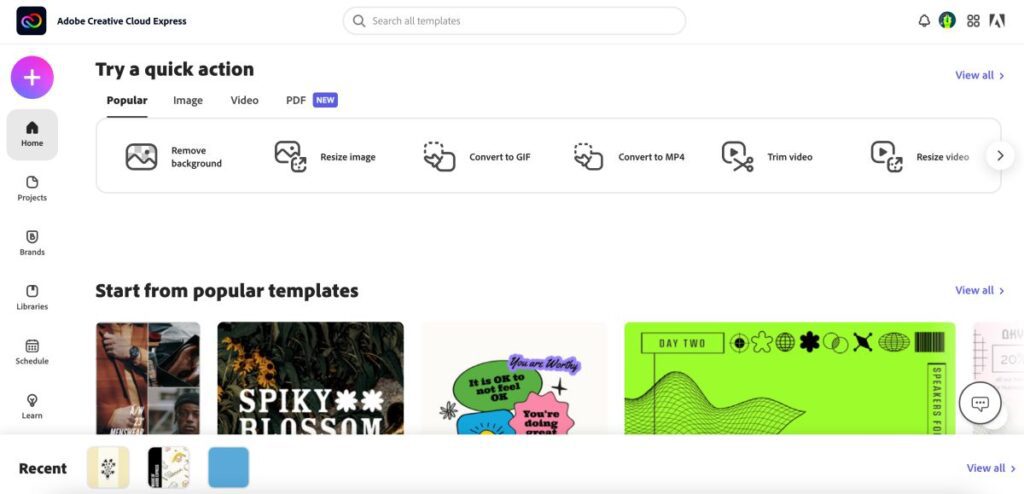
The left pane menu also allows you to access all the other video, image, and pdf tools alongside offering you custom sizes for your design.
On the top right of the dashboard, you can open a few connected apps such as Behance, portfolio, document cloud, acrobat sign, and a few more on the grid. It is a fully detailed user interface with all the options and features.
Meanwhile, when you log in to Desygner, the dashboard is a little dull with no direct option to create custom size graphics or access to other tools or features, and it cuts out on a more flexible or desirable user interface.
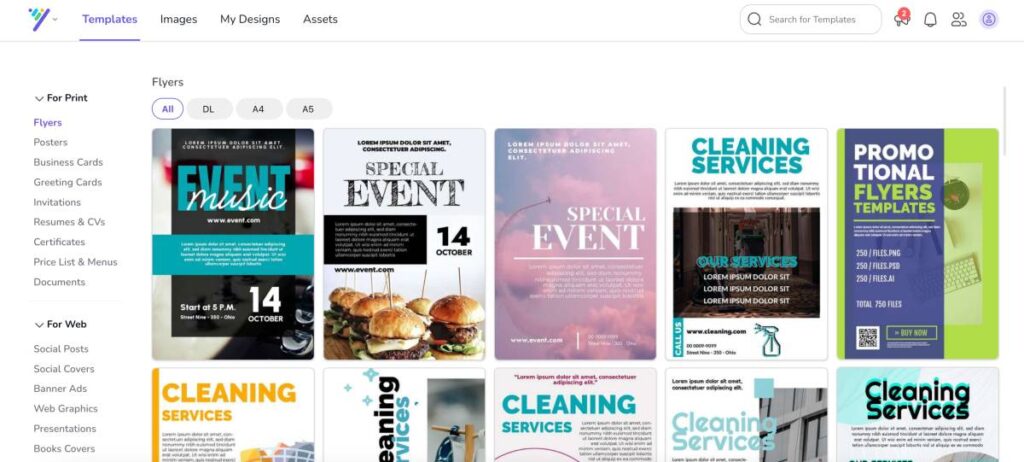
We think there is enough room for Desygner to improvise on making things easier for the users. For instance, there is no direct custom size design creating option on the dashboard. Under the design tab, you can find an option to create a custom format, or while editing your template, you can adjust the custom size. Desygner can improvise this by allowing users to find such tools right on the dashboard’s main screen and make them more accessible.
Also read: Best Wireless Mouse for Gaming | Razer, Logitech & More
2. Social Media Integrations | Adobe Express vs Desygner
Adobe Express vs Desygner: Designing tools like Adobe Express, Canva, and Desygner have made it much easier for users to share their designs directly on social media platforms. This is to cut down the time of downloading the design file and later uploading it on the platform, and it is quite a work.
With social media integrations, designers or users can instantly share their design files on social media platforms with one click. Moreover, users can also create a link to the design and share it on non-public social media platforms, which makes design sharing an easier process.
As we now know why social media integrations are important, it is necessary to have at least the right tools to instantly share your designs.
Social Media Integrations on Adobe Express
- Google Classroom
- Microsoft Teams
Social Media Integrations on Desygner Tool
- Facebook (Personal and Page)
Desygner offers a limited number of social media integration on its platform, but it also offers to share the entire project in the form of a link. What intrigues us are the privacy options that come along when you share the project as a link; you can hide and restrict the link to only certain people and ensure your design never ends up in the wrong hands.
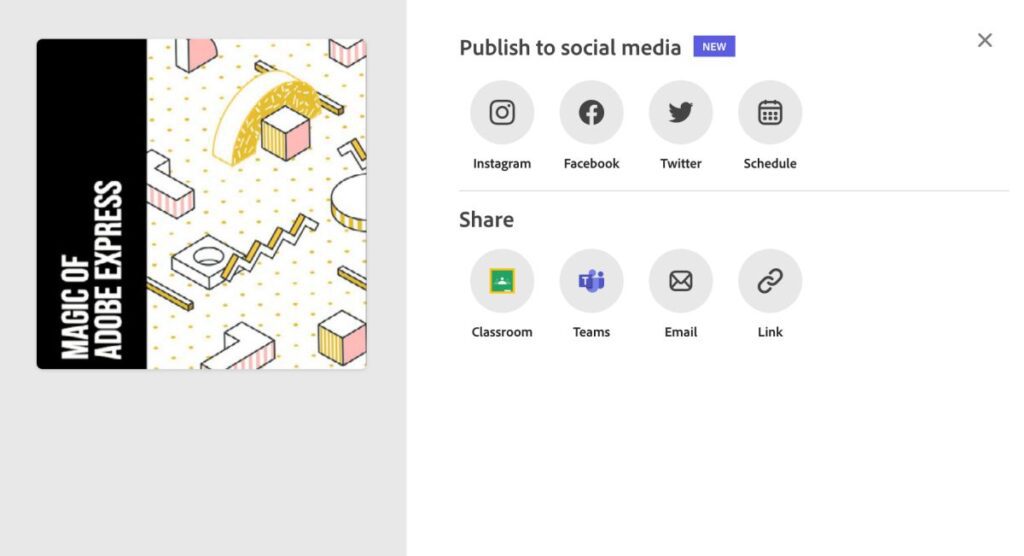
On the other hand, there are plenty of social media options you get with Adobe Express; you can directly share the designs on social media platforms such as Instagram, Facebook, and Twitter. In addition to this, you can also present your design on a presentation platform such as Google Classroom or Microsoft teams. This works great when your design is a part of your university projects, and Adobe Express makes it look seamlessly easy.
One of the advantages Adobe Express has over Desygner, and something which should necessarily have it on their tool, is a content planner. With the help of the content planner, users can easily schedule their design on social media platforms directly from the design editor and save that extra crunch of time for other important work. A content planner also helps you in time management, and there are least chances that you’ll forget to post your graphic on the social media platform. Desygner misses out on this, and there is a good room for them to have it embedded in their next big update.
Also read: ExpressVPN vs Surfshark VPN: Which is the Best Overall?
3. Ready-to-use Templates | Adobe Express vs Desygner
When you are using a design tool, it becomes quite important to have some of the best templates. A great template helps you to design faster while keeping you creative, which mesmerizes us about tools like Adobe Express and Desygner.
Ready-to-use templates are also a big win when it comes to inspiration. This is because such pre-made templates are designed by some of the top design professionals, and there is always a good chance for users to learn from such designs.
But when you are looking for a template, there are a few things you need to note. Look for a template that is both appealing and engaging, and if you are following a theme or pattern, you can stick close to the color pallet and design perspectives from the template hub.
Both Adobe Express and Desygner have a huge library of templates that you can use on the go.
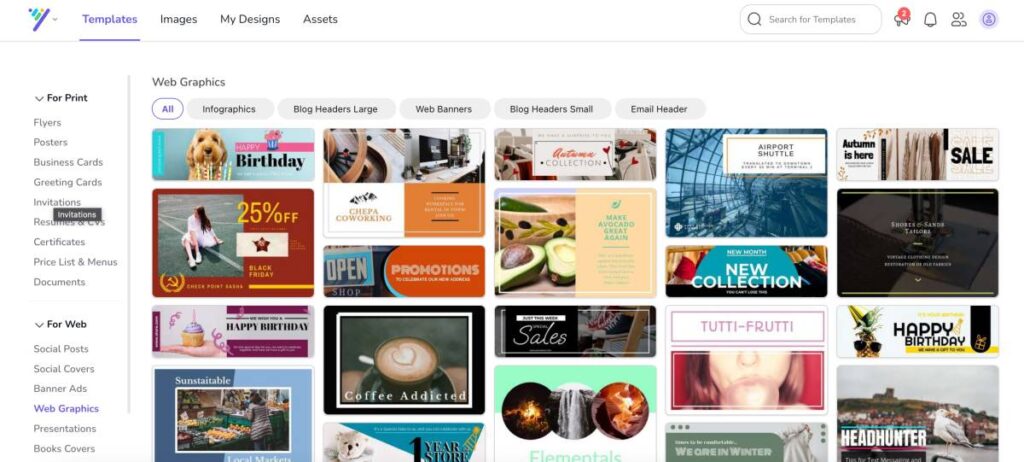
Desygner allows you to do the most with its wide variety of templates for different needs and platforms. You can find templates for social media, resumes, book covers, ads, restaurant menus, and 15 more categories to meet your needs. The templates are also available in different sizes when you choose a particular kind. For instance, when you choose a template for social media, you can find templates for multiple social media platforms such as Twitter, Instagram, Tumblr, and more.
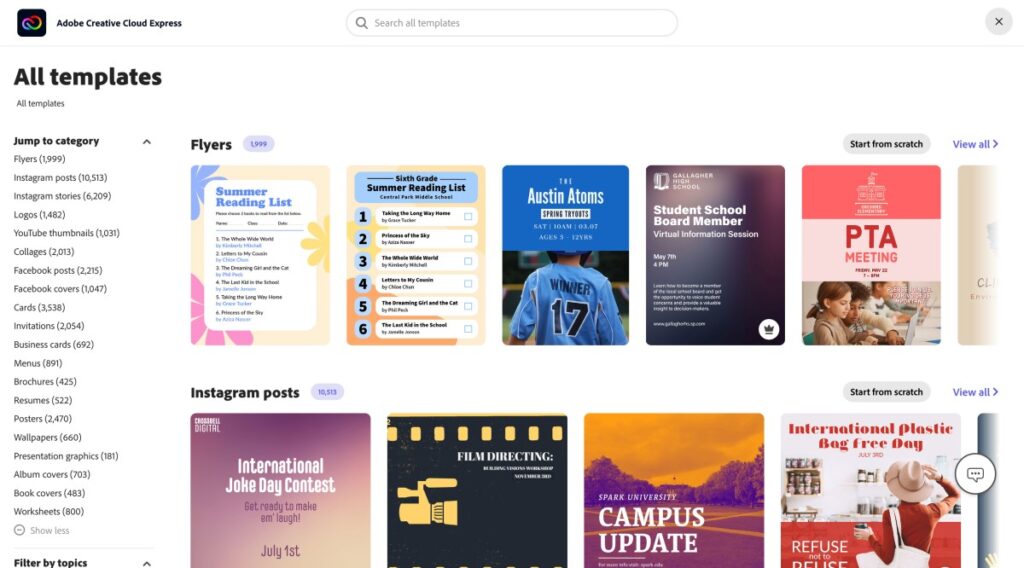
Adobe Express, on the other hand, is well known for its huge, creative, and engaging template library. While most pleasing templates are available as a paid option on Desygner, you can find equally creative designs under the free templates of Adobe Express. Both Desygner and Adobe Express are best with their template libraries and innovative enough to help you catch the audience’s attention.
Also read: NordVPN vs Surfshark: Which is the Best VPN Overall?
4. The Background Options | Adobe Express vs Desygner
Desygner vs Adobe Express: When creating a design, the background is one of the most important elements to create a contrast in your design. Moreover, you can now also animate the backgrounds, which gives you a more engaging visual than the old-time static posts. While there are a few options with the background, such as a solid color and an image, you can do more to create that visual contrast with tools such as Adobe Express.
When you are using Desygner, you can have two options to play around with the background; you can either change the background to a solid color or convert it into an image box and place an image. If you choose to change the background to a color, you can choose your desired color from 1.6 Million RGB colors; that’s quite too many choices. At the same time, you can either place a stock image or upload an image from your device if you wish to convert the background as an image box.
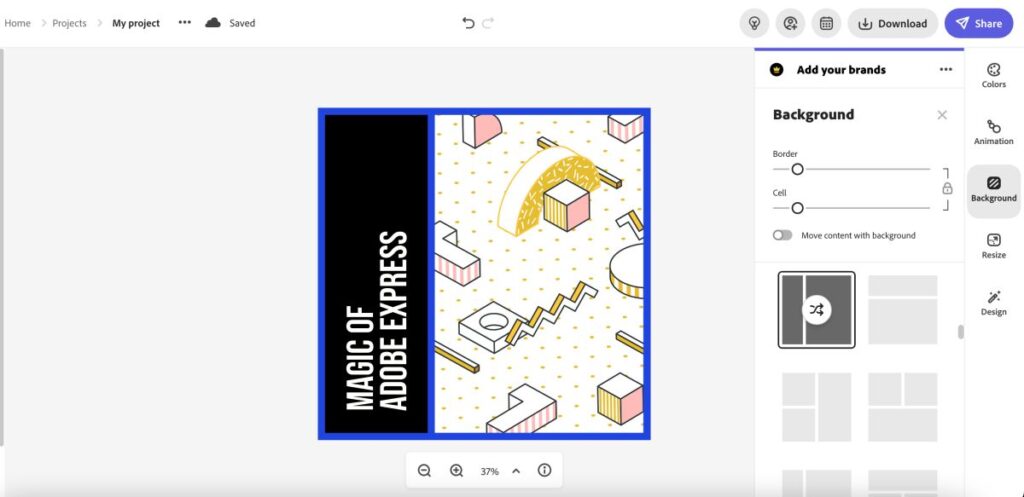
On the other hand, Adobe Express gives you more ways to create that background contrast; of course, you can add images from stock and device or choose a color for the background, but there is much more to it. Adobe Express allows you to add contrast by letting you add a border to your design or add multiple grids to the background of your design.
The grids are one of the best ways to add multiple elements to the background of your design. Adobe Express does a great job with the background options, while Desygner also gets the basic background needs.
Also read: Bark vs Qustodio: Which is the Best Parental Control App?
5. Animations | Desygner vs Adobe Express
Animations make our designs more engaging and intriguing; you showcase an idea, a smart marketing move, or even capture the viewer’s attention with a small animation on your design. These are also great when you want to create something for your social media platforms, such as Instagram or Pinterest, where you can usually find the culture of animated designs.
Desygner has the most commonly used animation styles, such as swing, bounce in and out, fade, zoom in and out, and more. What gives you flexibility for using animations on Desygner is you can apply the animations for individual elements and also the entire design. Moreover, Desygner can improvise by adding more and different animations to the entire design and the individual elements.
At the same time, Desygner also allows you to control the animation speed and animate multiple elements together, which is quite fascinating for designers.
On the other hand, Adobe Express has an exquisite set of animations for both text and design. They are categorized under two sections: text animations and photo animations. Both the categories are best for creating appealing animations, which are hard to find on most of the other tools. Moreover, these animations are not something we find commonly in most design editors; this makes using Adobe Express a better choice.
You can find a typewriter, flicker, and dynamic animations in text-based animation that animate every letter or word. There are also animations under the text, such as color shuffle, fade, slide and grow.
In addition to this, there are photo animations such as Zoom, Pan, Grey, Blur, Color, and Fade that animate how the design comes onto the screen.
Also read: Best Launchers For Android Devices
6. Creating your Template and Saving it for Reuse
Creating and reusing designs as templates are one of the most time-saving tasks for designers or marketers. The concept of creating templates and reusing them is not something new among designers; if you have previously used professional software for designing, you might have often saved the design file to make later changes or customize the design for a new project.
Fortunately, both Adobe Express and Desygner allow you to create and reuse the templates for later use or inspiration. However, are both tools efficient in letting users create their own templates? Let’s dig in more.
Adobe Express is a pretty straightforward tool that allows you to create templates and reuse them later. Unlike most other tools, you don’t have to duplicate your design and later search for them amidst the heap of your other designs; here, Adobe Express offers you to directly create a template and use it on the go whenever you need it.
How do you Create a Template on Adobe Express,
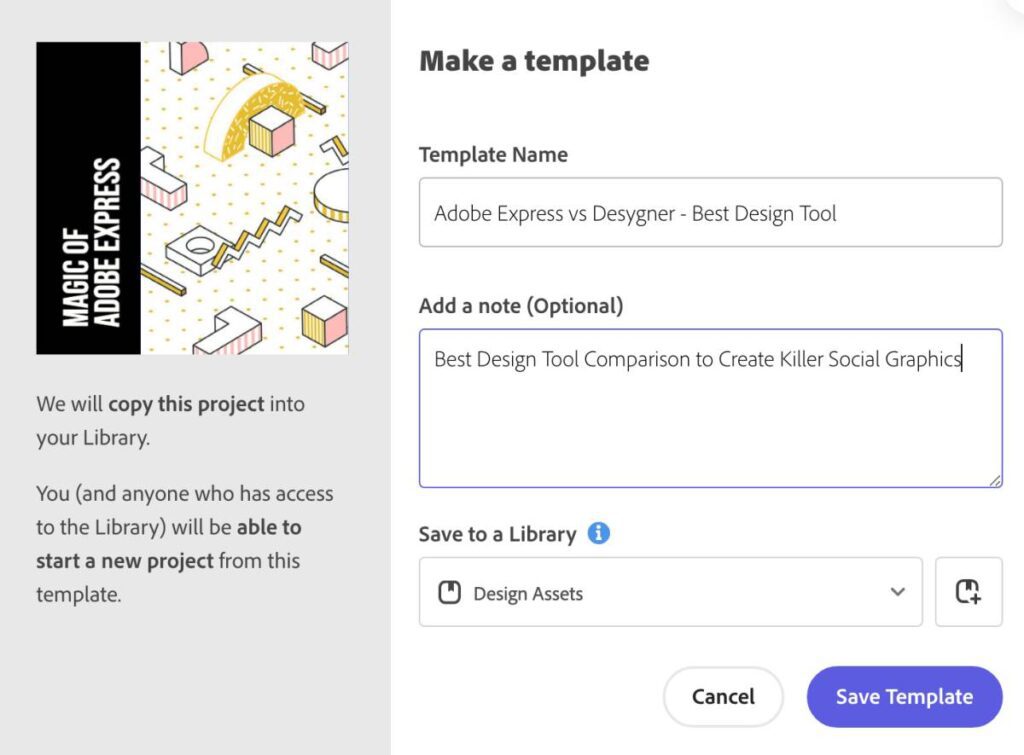
- Once you are ready with your design, click on the “share” button from the right-top window of your screen.
- Here, you can find the “Make a template” option; click on it.
- Let’s name our template and assign a library where you wish to share.
- If you are working in teams, you can also add a note for the template describing how designers can make the best use of this template.
Adobe Express surely does wonders for the designers by giving them a direct make template option. At the same time, you can also create templates with Desygner, but there is a catch.
On Desygner, you cannot find a direct “make a template” option when you are ready with your design. Instead, like Canva, you need to duplicate your design each time you wish to use it. In comparison, Adobe Express allows you to make a standard version.
Also read: Best Parental Control Apps for Android
How to Create a Template on Desygner,
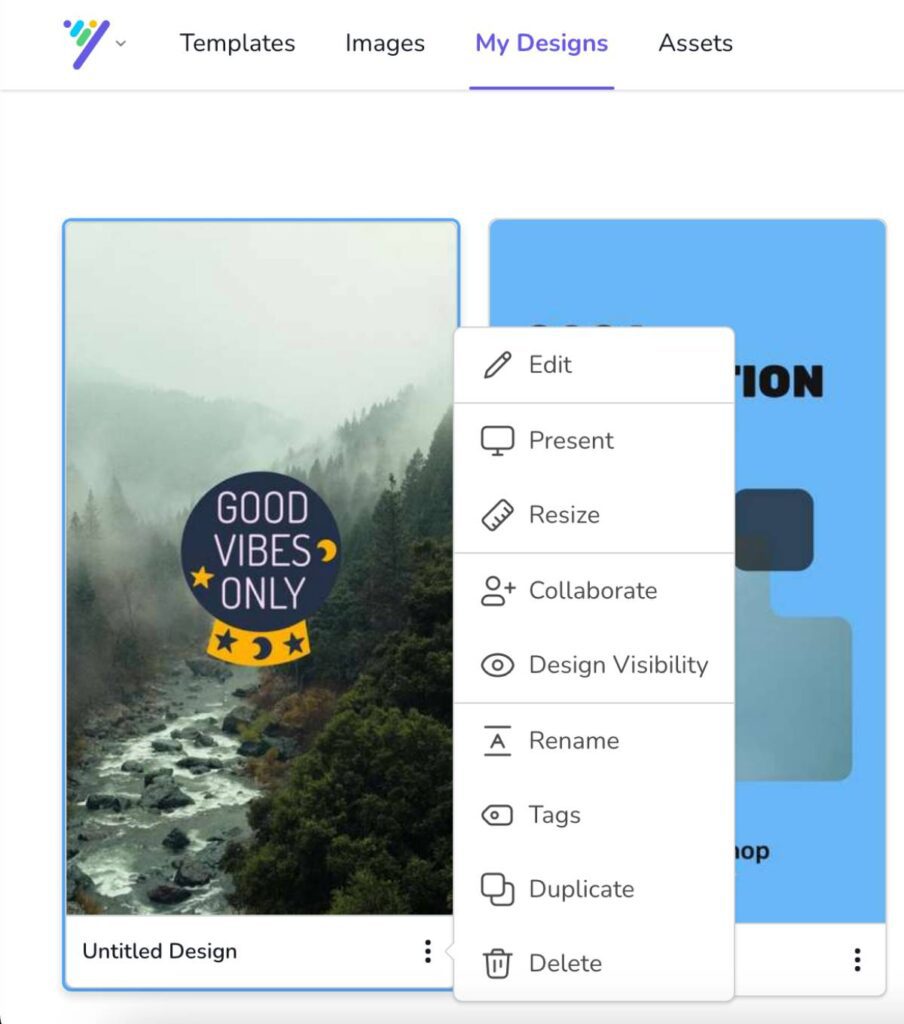
- Once you are ready with your design, ensure the changes are saved and navigate back to the Desygner dashboard.
- On the dashboard, you can find the “My Designs” tab, and this is where all your projects are saved.
- Find the design which you want to duplicate and click on the three-dot menu on it.
- Here, you will find the option to create a duplicate of that template.
In our opinion, Desygner can make certain changes to how designers can create a template; it will be best if they can give users more control by allowing them to create a template directly with a click of a button and organize them under a separate template section.
Also read: Best Accessories for AirTags: Key Rings, Straps, Loops & More
7. Adding Text | Desygner vs Adobe Express
Adobe Express vs Desygner: Designing is more of visually expressing your thoughts and ideas or showcasing certain ideas from a different perspective, but that does not eliminate the room for adding texts to designs. Texts are one of the important ways to convey significant information, such as a brand tagline, offers, or a list or paragraph of information for your social media and marketing posts.
Desygner and Adobe Express offer some of the best text addition features that give you more control over how you present them. One of the advantages is you can find pre-made text groups that can be instantly used with a single tap.
In this case, Desygner is quite different from the text options we find on design tools like Adobe Express and Canva. Here, you have to add text headings, subheadings, and paragraphs as an element as there are no regular text groups with different fonts and styles. Strange, but you can find text banners that are oftentimes used in posters or advertisements to showcase offers.
One of the good things about text banners is they are editable and are not more like a sticker. So, you can customize the text and consider it as a text group for your design, and this is still a fair option.
To Add Text to a Design using Desygner,
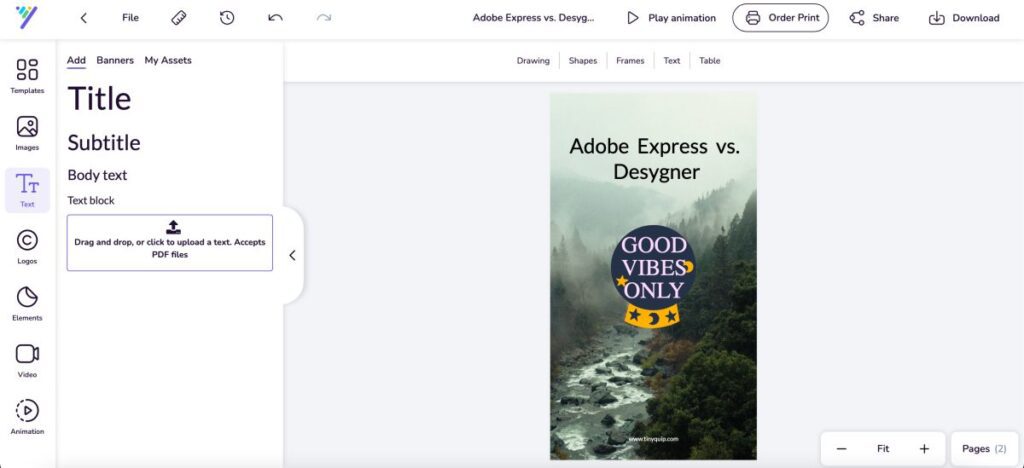
- Open the design editor on Desygner, and under the left pane menu, you can find the “text” element; click on it.
- If you are adding the text from scratch, you can find the text options such as “title,” “subtitle,” “body text,” and “text block.”
- Once you choose your desired text option, you can edit it using the commonly used text tools and place the text in the desired position of your design.
- If you want to add a banner text, select the banners tab from the text menu on the top. Scroll and select the banner that you wish to add.
- You can now edit the text, change the color and font, and place it in the desired position of your design.
Not to mention Adobe Express is a great design tool when it comes to adding text and having more control over the text editing tools. You can find a great library of pre-made text groups which can be used directly on your design, or you can choose to edit each element of it and make the changes. You can change the font, and size, give a shape to it and even add an outline and a shadow to your text.
If you decide to stick with manually adding text blocks to your design, you can still do wonders with it. When you choose to add text instead of a pre-made text group, you can explore your creativity in designing and play around with the text. On the left pane, you can find text editing options such as alignment, color, font, and size of the text. Moreover, you can adjust the shape settings, add shadow, or even an outline to make the text look bold and lively.
Lastly, if you are running out of font ideas to match your design, let Adobe Express do it for you. You can select the font recommendation by the tool, and you will find a perfect style to match your design.
Also read: Best Free Logo Maker App for iPhone & iPad
To Add Text to the Design using Adobe Express,
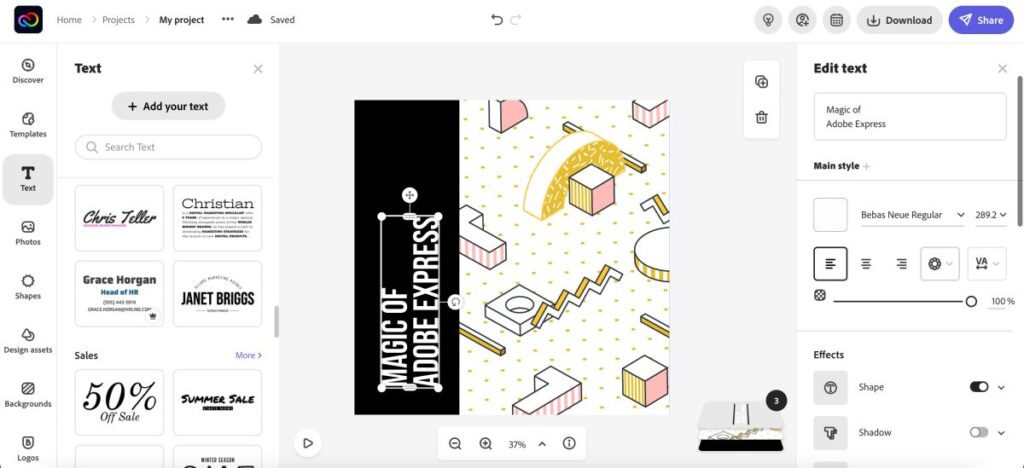
- Create a design and tap on the “Text” element from the left window.
- You will find well-organized pre-made text groupings, and you can click on any of those to add them directly to your design.
- If you choose to add a text from scratch, click on the “Add your text” button from the top.
- On the right of your screen, you can find several text editing options which can be used to meet the design requirements and overall enhance the design.
8. Adding Elements (Graphics, Shapes, and Animated Characters)
A great visual design is not all about adding images and texts; it comprises several shapes, graphics, and animated characters, especially when you are creating a post for social media platforms such as Pinterest and Instagram, where creativity with such elements make more engagements, and Adobe Express does that quite flexibly.
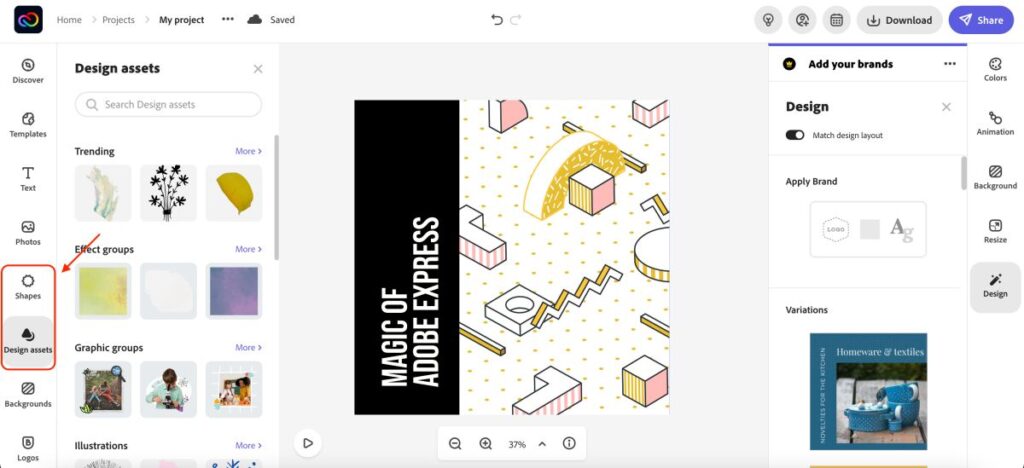
Adding graphics and shapes is relatively easy on Adobe Express; on the left pane menu of the design editor, you can find two categories: Design assets and shapes. Under the shapes section, you can find the most commonly used shapes in outline and solid forms. Moreover, placing them on your design is easier with a simple drag and drop. But is it all when it is about adding shapes to your design on Adobe Express? Well, not really. Once the shapes are placed on the design, you can edit the shapes by resizing them, choosing border and fill color, and animating them.
That’s not all. Most users miss out on the huge library of design assets on Adobe Express. Here, you will find almost all kinds of beautiful graphics that you can add to your design. Besides, the design asset is not limited to graphics, and you can add effects, illustrations, frames, brush strokes, and even textures and overlays.
With such a great library of design assets and shapes, Adobe Express turns out to be an ideally perfect tool for non-designers.
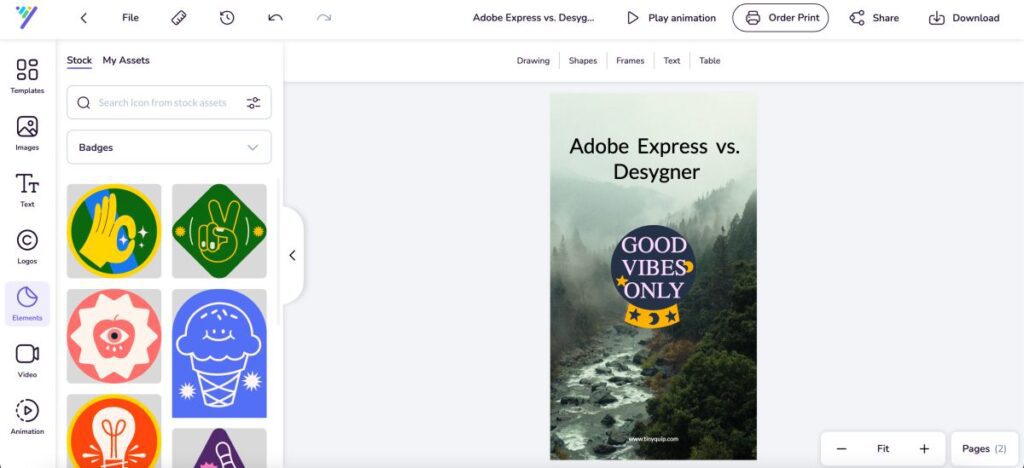
On the other hand, Desygner offers the users to add various basic shapes (all solids and no outline) and add drawings, frames, and tables. At the same time, there is a separate option to add graphic elements such as stickers, which are limited and less serious for dedicated designers. Most of these elements are enabled to access only when you take a PRO+ subscription, which is a little unfair to the users.
Also read: How to Change Alexa Voice, Language, and Accent
9. Video Creating and Editing Tools
Expressing ideas can be done with a great design, but when it comes to engaging the audience, videos are the best form. Social media platforms such as Instagram have made short videos much more common among users, and they have now turned out to be a little extra in engaging the audiences.
So, What other app do you have to subscribe to for creating business or marketing videos for social media? Well, none other than Adobe Express.
Let’s dig in more.
While design tools these days claim to offer a video editor along with the design editor, none of them hardly match what Adobe Express has to offer. On Adobe Express, users can find a fully-fledged video editor that can be used to make videos for widescreen and square social media platforms such as YouTube and Instagram.
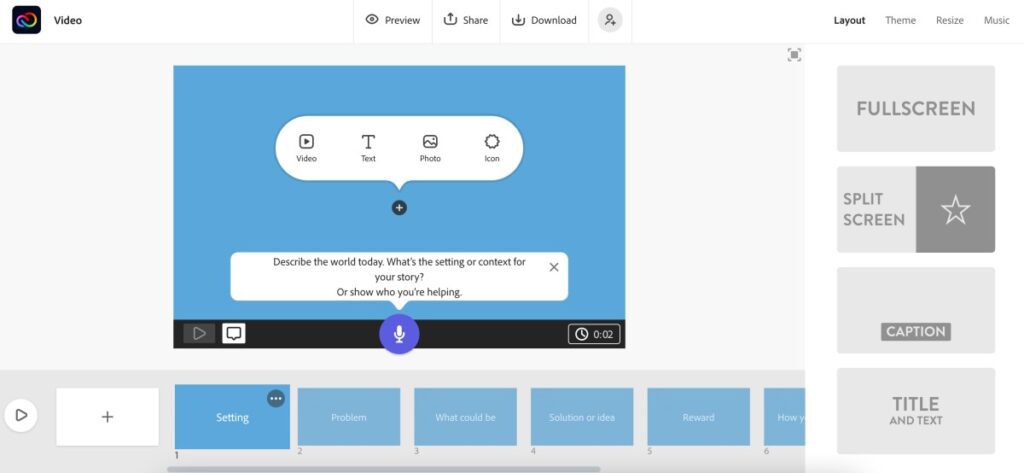
With features such as a video editing timeline, story layout, music, themes, and elements such as text and icons, Adobe Express is one of the great options for creating and editing videos.
In addition, the video editor and the design editor are not one and the same. Instead, they are different, and the video editor has to offer more features than just adding pages to your design. Here, you can find a timeline space with all the video controls, such as adding new frames, recording voice, time control for each frame, and adding music.
When you first create a video, you can choose a template that allows you to make your video more narrative, which is one of the best things about using the video editor on Adobe Express.
On the other hand, with Desygner, you can only create a video using your design and animating the elements of your design. This is done by adding more pages to your design, but that’s pretty bland and definitely not engaging.
Furthermore, there are no video editing options such as trimming the video, adding music, or adding transitions which contributes to being a limitation or disadvantage for Desygner users.
Overall, Desygner needs to work a lot on its video editor, while Adobe Express is a near-perfect tool.
Also read: How to Unlink Facebook from Instagram?
10. Adding Music to your Video | Adobe Express vs Desygner
When you want to convey a message or create a marketing or business video for the digital platforms, it becomes crucial to add music or voice-over to it. Without music or voice-over, such creative visuals are often dull and disengaging.
While Adobe Express offers a dedicated video timeline, you can find an option to add music from the stock library or upload one from your device. Furthermore, there is an entire tab dedicated to adding music, which can be found on the right-pane menu of the video editor. This leaves no chance of confusion when it comes to adding music to your narrative video.
You can adjust the volume of the music and choose from tens of royalty-free music for your video. If you have your own, you can also use the “Add my music” button to add music directly from your device.
But there is more to it when it is about adding audio to Adobe Express; if you want to convey a message or use your voice to add an audible value to your video, you can record the voice-over directly from the video canvas. This eliminates any need to use third-party voice recorders and saves that extra time for you.
Here is How to Add Music in Adobe Express,
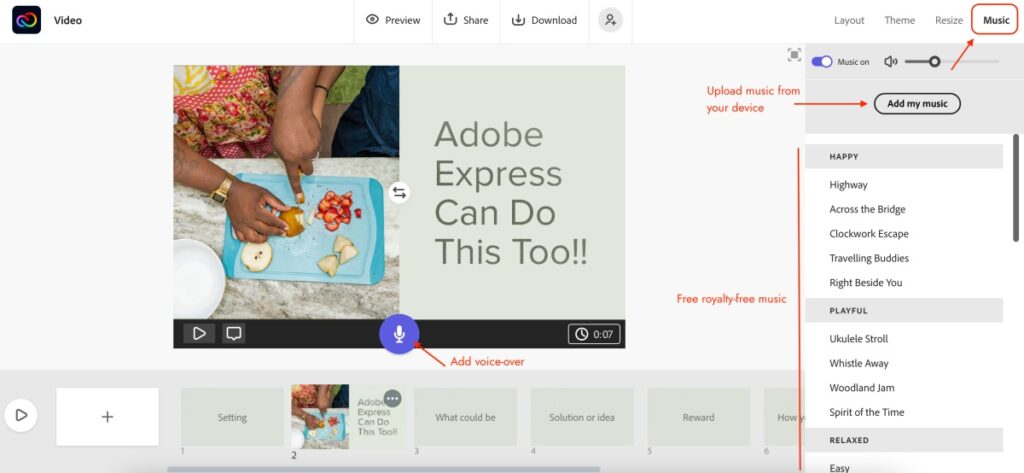
- Open the video post on Adobe Express and tap on the music option from the right-pane menu.
- Select audio from the library or use the “Add my music” button to upload a music file from your device.
- If you wish to record the voiceover for your video, you can use the “Mic” button in the center of each frame in the editor to record and use later.
On the contrary, Desygner does not allow you to add any music to your design files. This is a huge disadvantage for Desygner users, while users on Adobe Express do things seamlessly.
Also read: Best Instagram Photo Resizer Apps & Online Tools
11. Extra Tools | Adobe Express vs Desygner
Extra or additional tools are the best perks non-designers can have to make designing an easier process. It is one of the common features we find on design tools such as Canva, but there is something uncommon when it comes to Adobe Express; it’s unique, and here is the why.
Unlike the most common design tools, Adobe Express offers additional tools which are more focused on making better designs and videos. Here, on Adobe Express, you will find tools such as a background remover, content planner, and converting designs from JPG to PNG and vice versa (without losing much quality). Furthermore, there are video-specific tools such as trimming video, merging, resizing, reversing and slowing down video, changing speed and converting from one format to another.
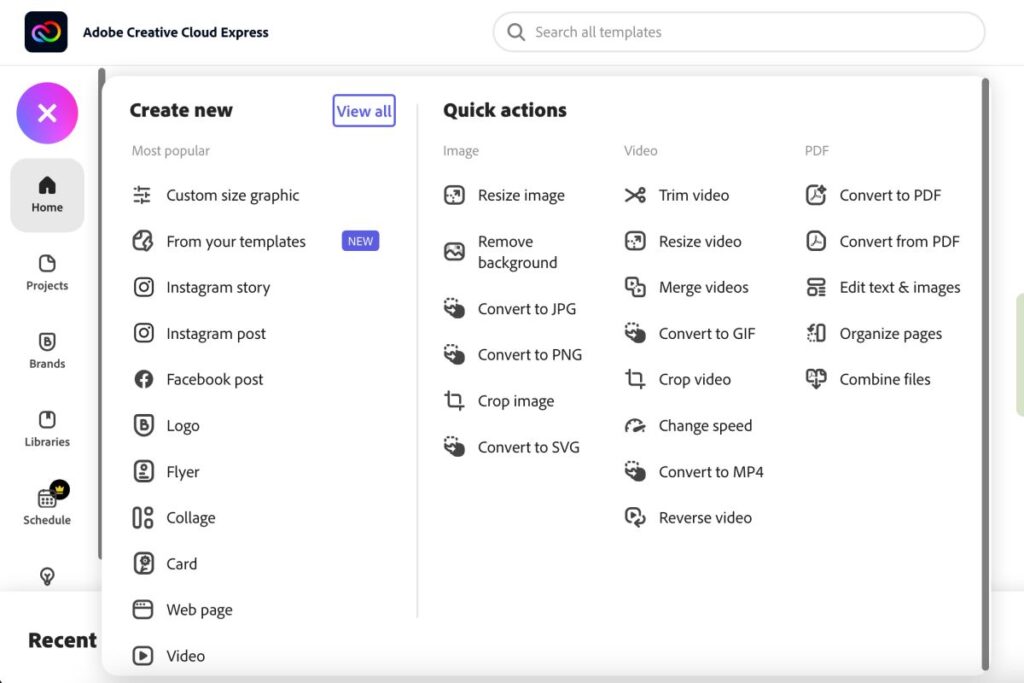
What fascinates us about the additional tools on Adobe Express is you can now edit PDF files, combine/merge them, organize the pages, and edit text and images. This is a great option if you have previously exported your designs in PDF format and now want to edit them or extract the design.
Such constant upgrade by Adobe Express makes it one of the best choices for designers but much more especially for non-designers and novice users.
On the contrary, Desygner does not provide any additional tools, which makes it one of the poor and outdated choices. We hope to see some good tools in the near future.
12. Brand Kit | Adobe Express vs Desygner
When creating a visual for a brand or a company, most times, you cannot export or share your designs without using brand assets in them. These brand assets are the fonts, logo images, and color palettes of a brand or the company.
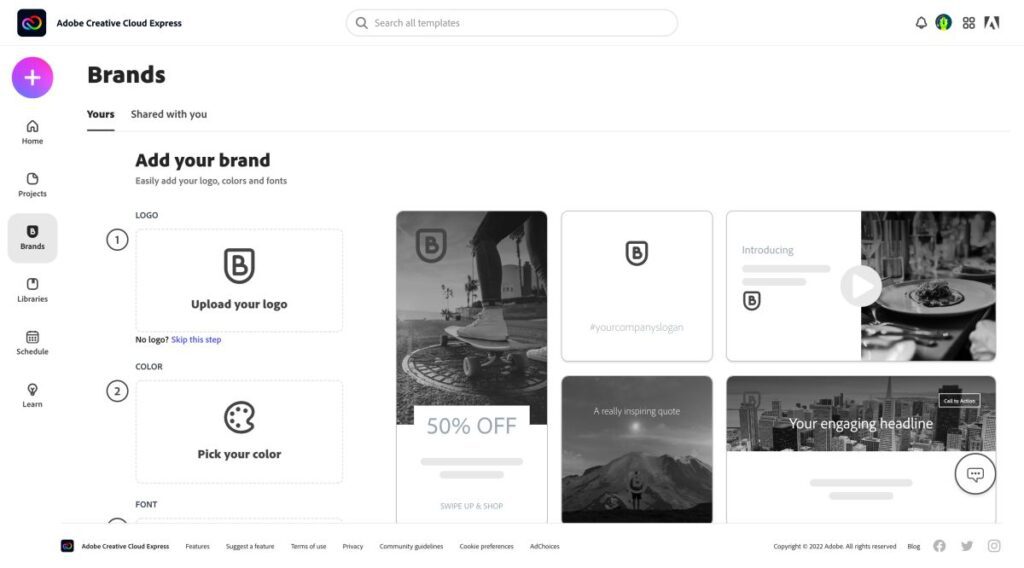
While designing, it is natural that you will require to use these brand assets, and it is best if they are found quickly. Though you can upload assets such as a logo as an image, finding them becomes quite a work under the pile of all other images.
That’s when a brand kit does the job for you. Adobe Express helps you create a separate library to maintain your brand assets such as logo, fonts, and color palette. Moreover, you can create more than 100 brand kits which come in handy when you are a freelancer or social media agency working for several clients.
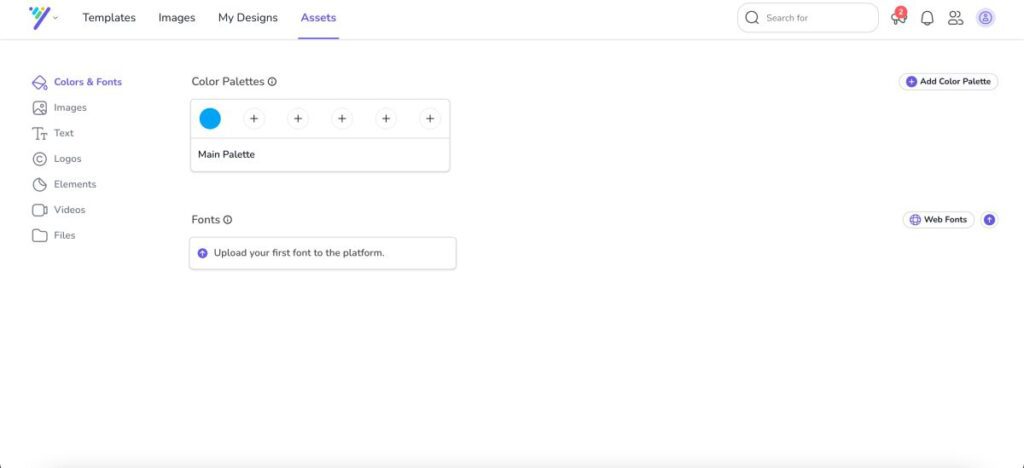
Desygner also does a good job when it comes to uploading assets for brands or companies. However, we wished they were a little more organized and had a separate folder to maintain the assets of each brand.
Also read: How to Fix WhatsApp Not Working or Crashing on iPhone?
13. Output Options | Desygner vs Adobe Express
Once you are ready with your designs, one of the crucial things to do next is download or share your design. This is one of the most factors when it comes to design editors, as most of them let you download the designs in low quality if you are a free user.
However, it is not the case with Adobe Express and Desygner. Both tools allow you to download your design in high quality and with several output options. For instance, you can choose to download your image in a PNG format over JPG as the pixels are clearer and give a more high-quality image.
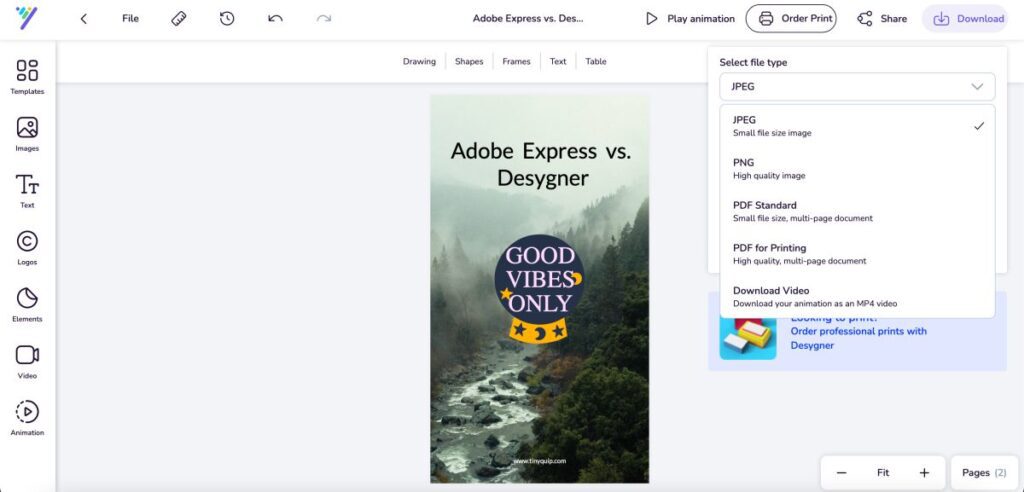
On Desygner, you can export the design in JPEG, PNG, PDF Printing, PDF Standard, and the video format for the designs with animations. These are the most commonly used options, and with these, you can easily share your design.
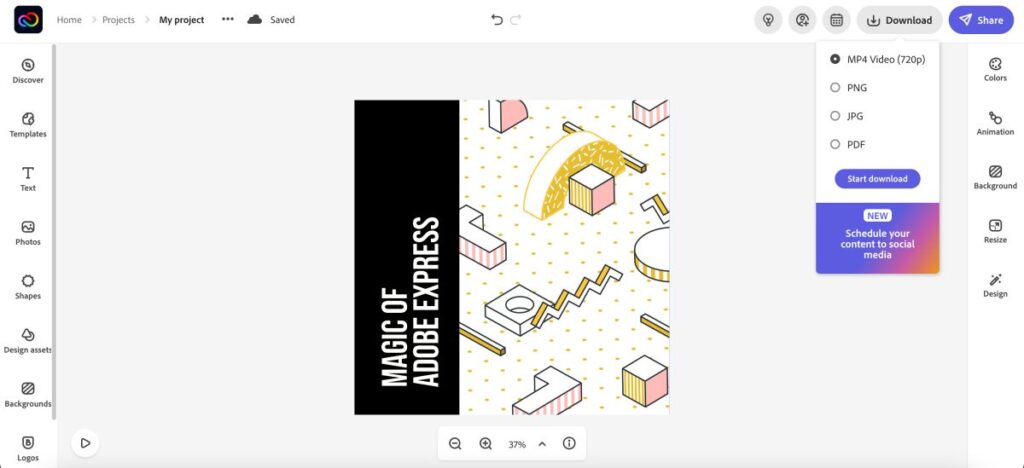
On the other hand, Adobe Express also does a great job when it comes to the output options. Here you can find the JPG, PNG, and PDF outputs when you are in the design editor. Likewise, if you are in video editor mode, you can download the video in a high-quality MP4 file.
Both Adobe Express and Desygner offer the best output options while maintaining the quality of your design.
14. Stock Images and Videos | Adobe Express vs Desygner
When you are creating a visual for social media platforms or creating ads, banners, or flyers, stock images and videos turn out to be one of the most crucial assets to have on your design editor. With most design editors, a few of these stock images and videos are free to use without any citation or pay. At the same time, if you get an Adobe Express (by the way, it’s budget-friendly), you can use all the stock images and videos from Adobe Stock; it’s like paying a small amount to access a huge library of stock assets.
Desygner, on the other hand, cannot be compared with Adobe Express as the stock images and videos are embedded directly from Adobe Stock. This means that both the design editors use the same resource for stock assets; Adobe Stock.
But wait, there is a catch.
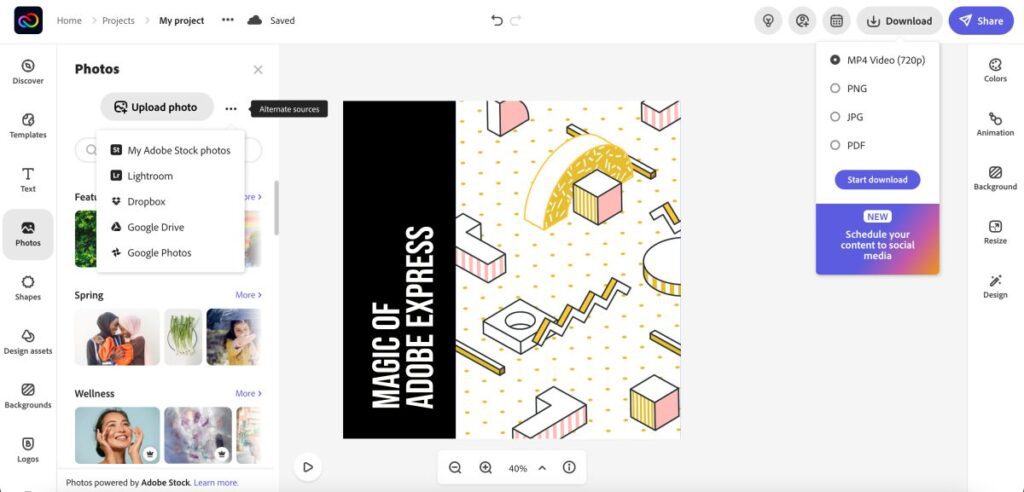
On Adobe Express, you get access to all the stock images and videos, which are in millions, while Desygner only embeds a large portion of it but not the entire Adobe Stock resource. This is the reason Adobe Express is preferable over Desygner in most cases.
15. Help/Support/Knowledge Base/Tutorials
The best design tool is also the one that ensures the user is comfortable using all the features, and if there is a certain problem, the user has access to a solid support team and help.
Alongside a support team, it is always best to have a knowledge base or help center with video or written tutorials on how to solve basic problems or use the tool.
Let’s find out how good is the help and support sections on Adobe Express and Desygner.
On Desygner, you can find a help center that is stacked with useful articles on how to use the tool and what to do if a certain feature is not working. Moreover, it is good to find video tutorials on how to use the application for designing purposes.
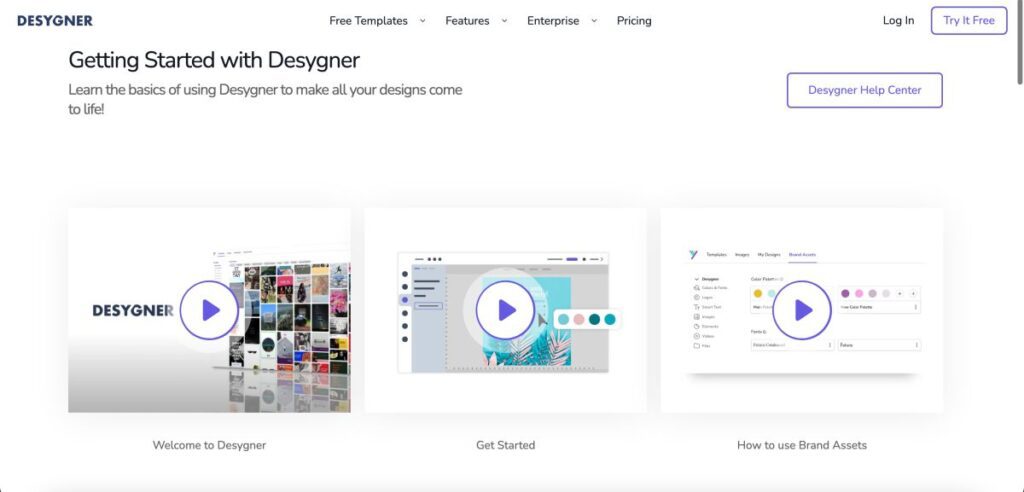
There are also written guides for accounts and payments related to issues, and we have found them to be pretty useful. In addition to this, if you are unable to find useful guides for your issue, you can directly contact the support team of Desygner using the contact form. Here, you can briefly describe the issue, specify the category, and also add screenshots to express your issue with more clarity.
Adobe Express offers a solid support team and detailed knowledge base tutorials to help the users with their issues with the tool. Considering all the support options, what fascinates us more is the active forum and community, which is always on the toes to help fellow users.
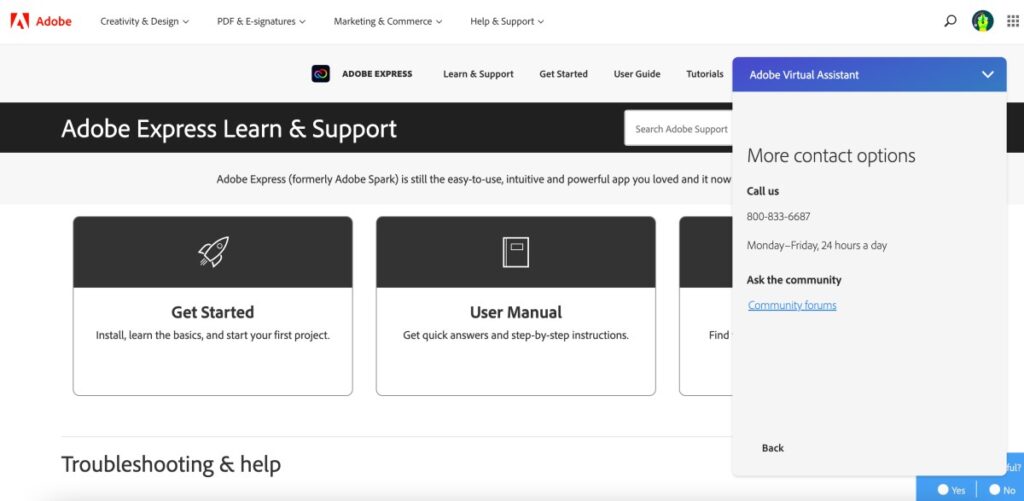
If you still can’t find answers to your issues on Adobe Express, you can always watch video tutorials on how to use the tool or contact the support team using the chat box option. If you are a subscribed member of Adobe Express, you can also find the direct call option, and a representative will assist you with your issue. Now, that’s what great tools do to help you when you need them the most.
Overall, we think Adobe Express has a great support team with several support options. At the same time, Desygner also does well for its users but misses out on support features such as a call option.
On the Go Editing with Mobile Apps | Adobe Express vs Desygner
Designing is now something not limited to high-end workstations or laptops. This is the digital era where mobile devices are much smarter, and you can design your social media or marketing posts, flyers, banners, ads, and almost all kinds of designs on the go.
One of the things we like about the design apps on smartphones is you don’t miss out on the major features that you find on the web version of the design tool. So, if you are using an additional tool, feature, or template for making brand-related or other kinds of posts, you can still do them on smartphones seamlessly.
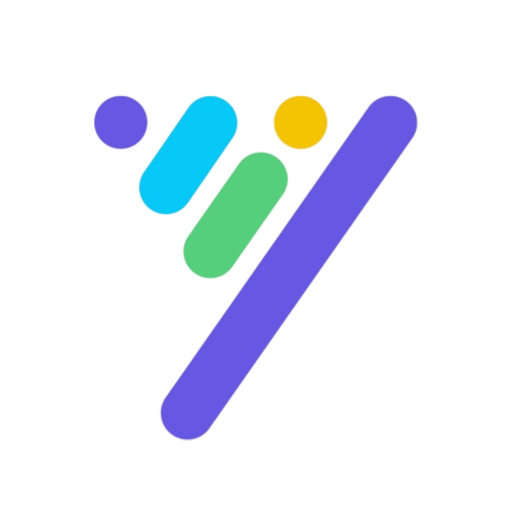
Download DEsygner App on Smartphone
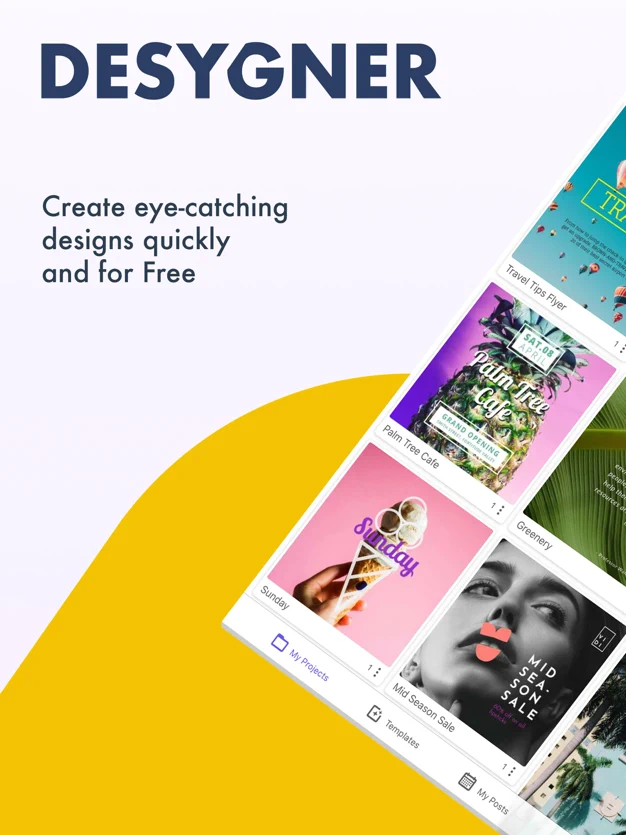
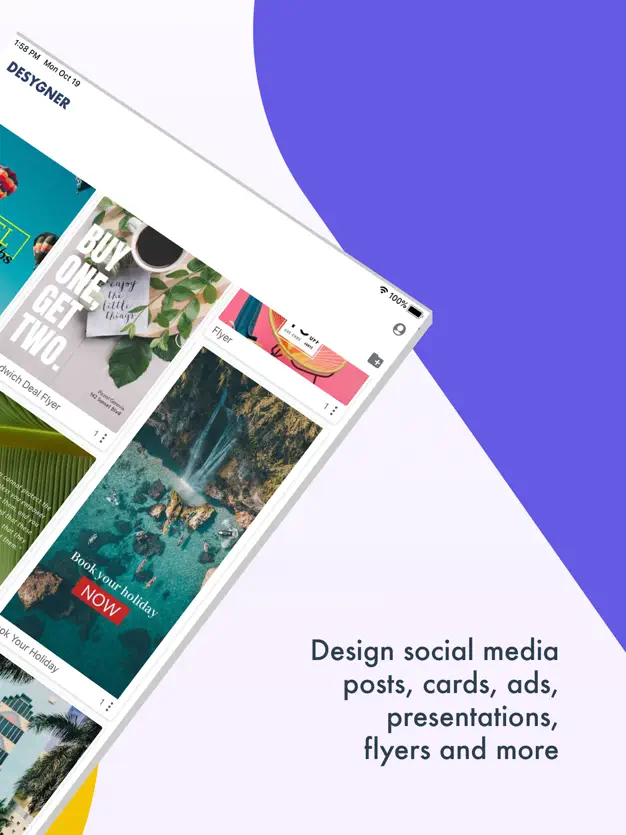
Likewise, the Desygner app also showcases all the tools and features that we can find on the web version of the tool. You can easily create posts using social media templates, adding texts, and using stock resources. On Android devices, the Desygner app initially works great, but soon you can find it to slowing down and turning unresponsive. Similarly, on iOS devices, we have found the app to be unresponsive most of the time. For instance, moving elements or placing texts is a little slower and could have been better. Clearing the cache data a couple of times can help you resolve this problem.
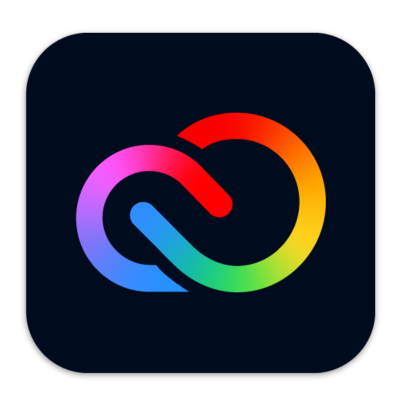
Download Adobe Express on Android and iOS Devices
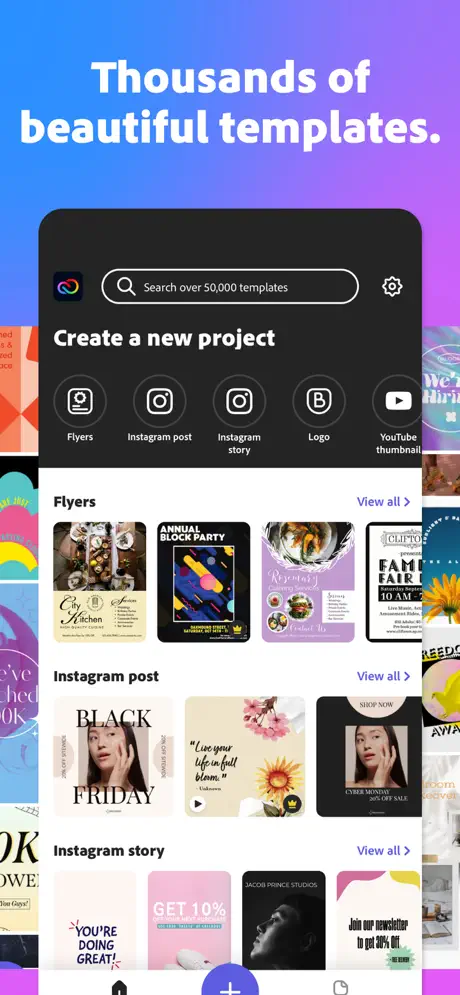
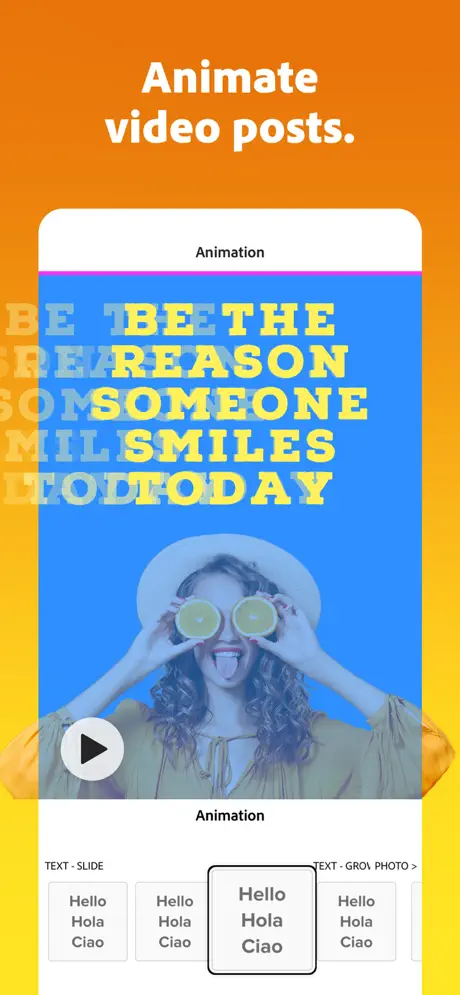
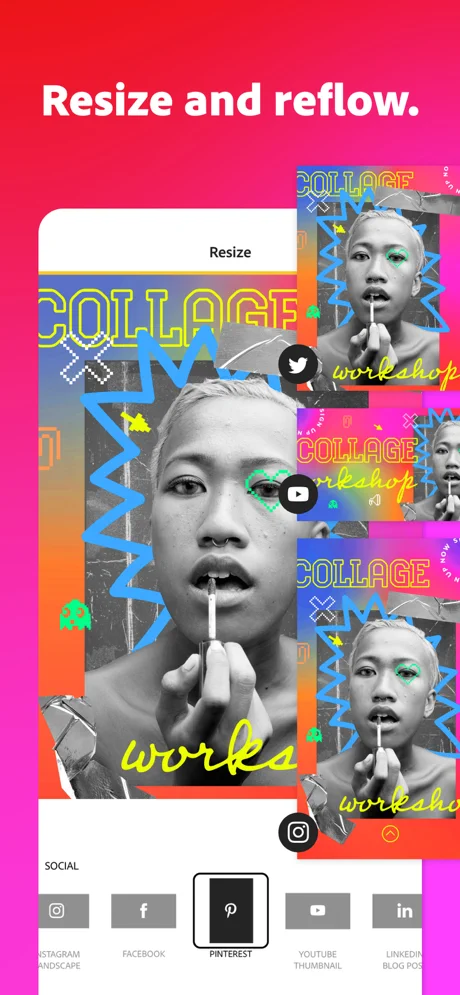
On the other hand, Adobe Express offers the app version for both Android and iOS devices. The development team regularly releases updates making the app much smoother with a better experience for the users. Likewise to Desygner and Canva, you can find all the tools and features right on your mobile app with lesser instances of app crashes or unresponsiveness. You can also contact the developer team through the App Store or Play Store if the app acts strangely on your device and the team quickly responds to you with a solution.
Overall, Adobe Express does much better when it is to the mobile app for allowing users to edit or create visuals on the go. While Desygner can improvise a little and reduce the instances of app crashes and faster battery drains.
Plans and Pricing | Desygner vs Adobe Express
Both the creative visual tools offer you a great set of features and tools to create stunning posts. However, it is also important to know if they are budget-friendly. Especially when they are charging more against the features they have to provide.
Let’s check out the pricing models both design tools have to offer.
Desygner Pricing
Free
$0.00/Mo
- Access an immersive library of beautiful templates.
- Choose between 300+ design format types. Social media posts, presentations, posters, and more.
- Discover Millions of free images & icons.
- Use hundreds of free fonts.
- Limited Assets Library.
- Create designs in any custom dimension you need.
- Resize and repurpose your designs automatically with just one click.
- Create impactful animated designs.
- Import & edit 10 PDF files with 100% control over the document.
- Download designs with transparent background.
- Use on PC, Mac, iOS, and Android.
Pro+
$4.95/Mo
- Everything in the Free plan.
- Share your Pro+ plan with up to 5 team members for free.
- Unlock all premium templates.
- Access 125 Million Shutterstock photos, illustrations & videos.
- Enjoy UNLIMITED Asset Storage & Assets Library.
- Resize UNLIMITED designs automatically with one click.
- Keep track of every change using design version history and rollback.
- Create UNLIMITED animations and make any design come alive, instantly.
- Remove backgrounds from images within seconds and get perfect results every time.
- Schedule your posts across multiple social media networks from your phone all in one place.
- Import UNLIMITED PDF files and make your documents fully editable.
Business
$9.95/Mo
- Everything in Pro+ Plan.
- Create templates for your team to use.
- Be in control by defining user roles, admins, members, or guests.
- Invite guest users for free and give your entire network easy access to the platform.
- Access 147 million Shutterstock photos, illustrations, and videos.
- Set up multiple Asset Libraries.
- Share digital assets company-wide.
- Organize your templates in collections.
- Set groups, and create alerts, and schedules for collections.
- Add restrictions to your templates and define exactly which elements can be changed by others and how.
- Boost productivity using features like filtered search and easily find designs with search and tags.
- Share digital assets company-wide.
Likewise to Adobe Express, Desygner has only two pricing models to cut down on the confusion for users. Free users can access all the basic features that include free templates, free fonts, images, and icons, use on any compatible device (Smartphone or working desktop/laptop), and a few more essential features.
At the same time, there are two subscription models: Pro+ and Business; the Pro+ subscription allows you to add up to 5 members and give access to 125 million Shutterstock assets. Moreover, you also get access to tools such as a background remover, content planner, and unlimited PDF file editor.
The business plan, on the other hand, gives you access to more Shutterstock assets and adds up to 100 guests per user. Moreover, you can set rules on templates, set groups, create alerts and schedules, and create digital assets company-wide.
Adobe Express Pricing
Free
$0.00
- Thousands of unique templates, design assets, and Adobe Fonts.
- A limited collection of royalty-free Adobe Stock – a free collection of royalty-free photos.
- Basic editing and photo effects, including background remover and animation.
- Create on both web and mobile.
- 2GB of storage.
Premium
$9.99 User/Month
- Everything with free plan plus:
- All premium templates and design assets.
- The entire collection of over 160 million royalty-free Adobe Stock collection* photos.
- Over 20,000 licensed Adobe Fonts, curved type, grids, and font pairs.
- Premium features like refine cutout, resize, and graphic groups.
- Plan, schedule, and publish social media content across multiple channels.
- Add your branding, logo, colors, and fonts in one tap.
- Convert & export to and from PDFs and other file types.
- Create, manage, and share your templates and assets with Creative Cloud Libraries.
- Create on both web and mobile.
- 100GB of storage.
- Access to other premium subscriptions with a single plan – Adobe Premiere Rush, Adobe Photoshop Express, Adobe Spark Video, and Adobe Spark Page.
There is a single straightforward plan for anyone who wants to use the premium resources of Adobe Express. Here, the subscribed users can find access to 160 million+ Adobe Stock resources and 20,000+ premium templates with 100 GB of cloud storage for unrestricted designing. Moreover, you get access to tools such as resizing tools, refine and cutout tools, and access to premium graphic groups for ease in creative designing.
In addition to these features, users get access to create brand kits for their businesses and add logos, fonts, and color palettes, which then are stored well-organized in the brand kit library. This makes using Adobe Express much more user-friendly, and once you are done creating your design, you can then export it in several file formats.
But this is not everything you get with Adobe Express; here, with one single subscription, users can access premium features from other Adobe tools such as Adobe Premiere Rush and Adobe Photoshop Express, which makes this deal much more worth the pricing.
Though Desygner has lesser pricing to offer in comparison to Adobe Express, it is clear that Adobe Express offers more than just the design editor; you can find tools for resizing, removing background from images, and a fully-fledged video editing timeline which Desygner misses out on. Moreover, you get access to Adobe Premiere Rush and Photoshop Express with a single subscription to Adobe Express, which makes it the best deal.
Final Verdict | Adobe Express vs Desygner
Both Adobe Express and Desygner are fascinating design tools for non-designers and users who are well-versed with designing. However, with better tools, features, and resources, Adobe Express clearly marks its win. What we like the most about Adobe Express is its constant effort in improvising the tool and regularly adding more templates and features to it. From marketing to business, call it anything, if you are creating social media visuals, Adobe Express is definitely the choice you are looking for.
On the other hand, though Desygner has lesser pricing, it misses out on a lot of features such as a video editor, adding music to the visuals, and a responsive and smoother app for creating visuals. It is not an overall bad choice for the users, they can still go for it, but when compared to Adobe Express, it is better to ditch it and try Adobe Express for stunning visuals.
Adobe Express Wins with a Bigger Margin
Adobe Express vs. Desygner-
Ease of Use90/100 AmazingCompared to Desygner, Adobe Express gives users more ease in using the editor with all the features and tools it has to provide. Desygner can improvise with the dashboard, make creating design a more straightforward process with buttons directly on the dashboard, and the editor can have more options to play with designs just like Adobe Express. Adobe Express is near-perfect with ease of use.
-
Social Media Integrations95/100 The bestThere are limited social media integrations on Desygner. At the same time, Adobe Express has a lot to offer and does not miss out on the content planner, which is quite efficient compared to any other design tool. The best part is you can present the designs directly to others using Microsoft Teams and Google Classroom without having a premium subscription.
-
Ready to Use Templates80/100 Very goodBoth Desygner and Adobe Express offer a huge collection of ready-to-use templates perfect for creating social media graphics, work presentations, invitations, flyers, and much more. There are more than 100 categories to create graphics, but if you are still missing out on a category, you can create custom graphics with custom sizes to meet your design expectations.
-
The Background Options90/100 AmazingLikewise to most of the design editors, Desygner also allows you to add a background, but it is common, while Adobe Express does more exceptional work with all the background options. Grids, cells, borders, and many other options make creating graphics a simpler process.
-
Animations80/100 Very goodLet's address it: Adobe Express's animation options are unique, with many text and photo-based animations. While these are perfect for creating engaging social media graphics, a few users might want to stick to basic animations with Desygner. We personally love using Adobe Express animations.
-
Creating Template and Saving it for Reuse95/100 The bestWhen you are designing for social media platforms and working with brands that follow a theme, creating a template turns out to be one of the smart decisions. While Desygner allows you to duplicate designs each time, Adobe Express gives a direct option to create a template which is one of the best things that Adobe Express has to offer.
-
Adding Text89/100 AmazingAdding text is one of the important elements of designs, and Adobe Express has a lot to offer with pre-made text groups, multiple text editing options, and more. Desygner has a lot less to offer, and you can mostly find offer stickers and more in the text groups. Desygner can improvise here while Adobe marks its easy win.
-
Adding graphics, shapes, and design assets90/100 AmazingAdobe Express has shapes and design assets that can be used to add graphic elements to your design. You can add outlined or filled shapes alongside adding other design assets from multiple categories. It has just the perfect collection of design assets for your engaging designs.
-
Video Creating and Editing Tools90/100 AmazingAdobe Express features a fully-fledged video editor with a story layout, music options, and more which is hard to find on any other online design tool. Desygner also misses out on this video editor, and we strongly believe they can introduce it in the future.
-
Adding Music to your Video90/100 AmazingWith Desygner, you cannot find any flexible option to add music to your design files which is a huge disadvantage for its users. In contrast, Adobe Express does it seamlessly. Moreover, you can also record a voice-over which is a huge advantage.
-
Extra Tools85/100 AmazingDesygner offers you a background remover and PDF editor, which are useful tools. However, Adobe Express also offers the same, and in addition, there are several other options such as content scheduler, video editor, refine cutout tools, and many more.
-
Brand Kit87/100 AmazingBoth Adobe Express and Desygner do a commendable job with the brand kits. Adobe Express is near-perfect, while Desygner is a little unorganized, which can be troublesome to the users.
-
Output Options80/100 Very goodBoth Adobe Express and Desygner give you better output options with high-quality exports. You can rely on both of these design tools to get the best output for your designs.
-
Stock Images and Videos88/100 AmazingAdobe Express offers you 160 million+ stock assets, a great feature for those who want to save time and need great assets. In contrast, Desygner cannot be compared as it offers stock assets from Adobe's Shutterstock database itself.
-
Help/Support/Knowledge Base/Tutorials90/100 AmazingYou get several support, help, and community options with Adobe Express while Desygner offers limited options. Surprisingly, during our review, the help page on Desygner was inaccessible most times which gave us a bad user experience.