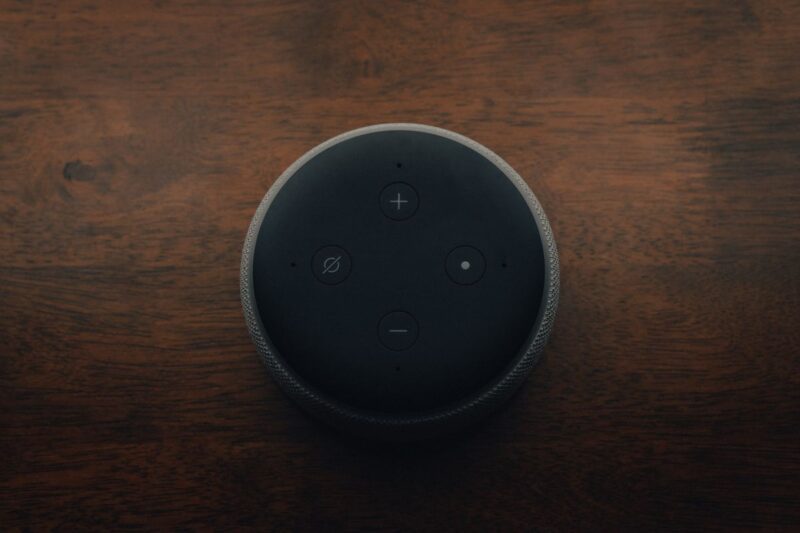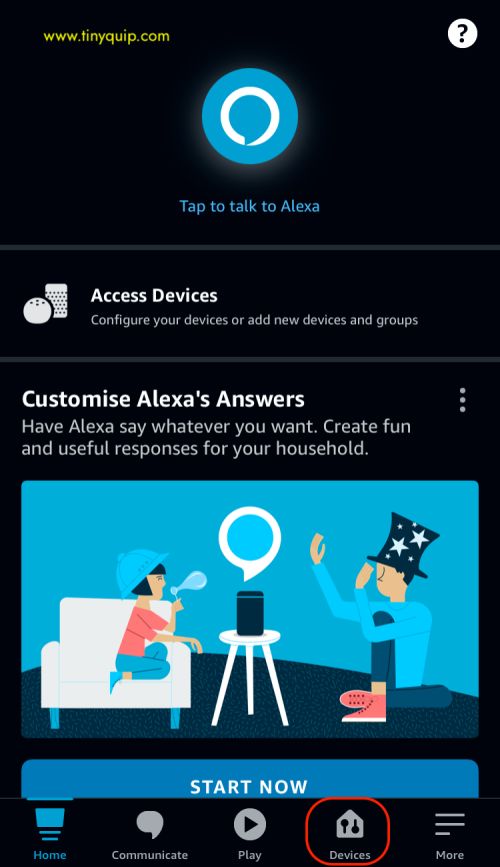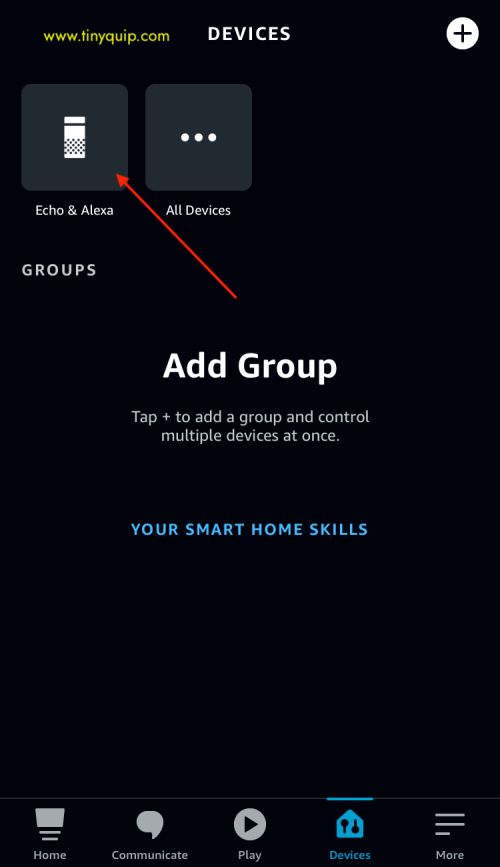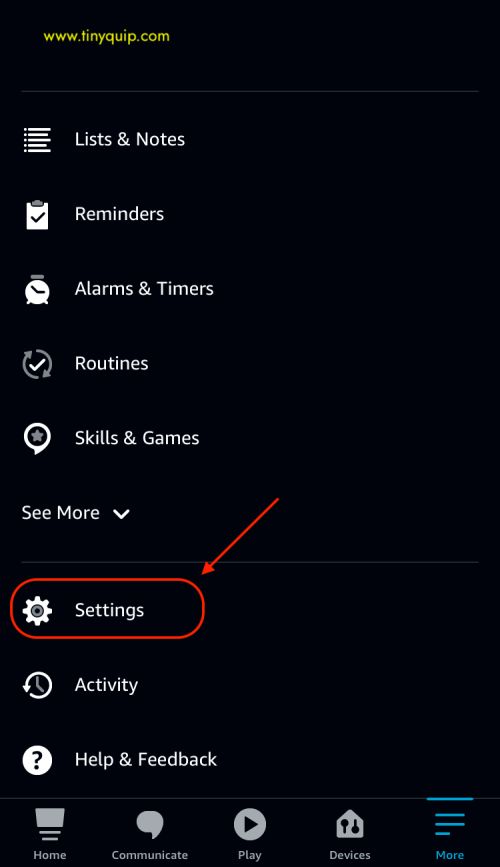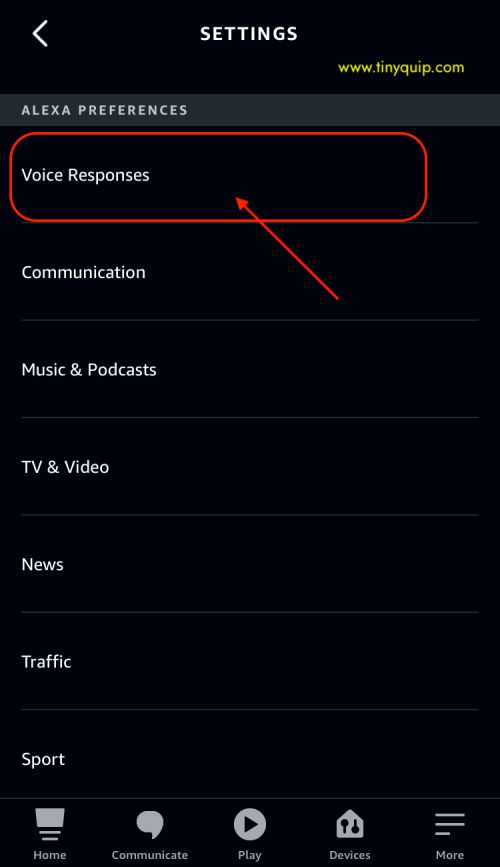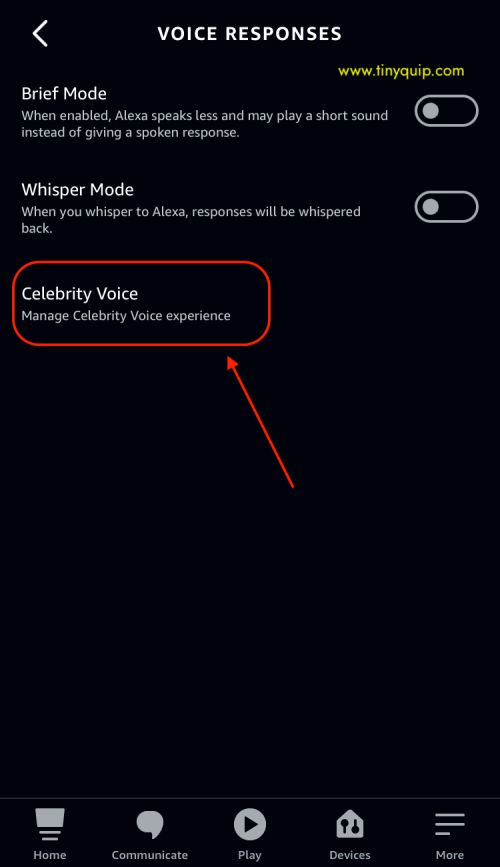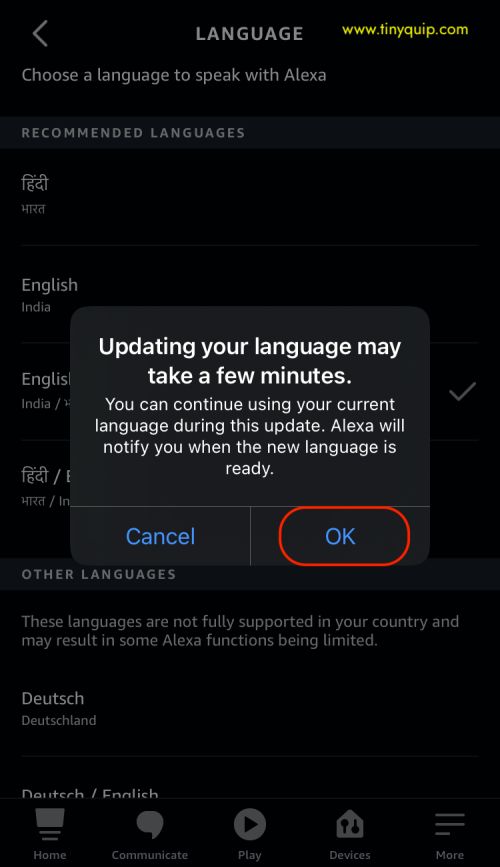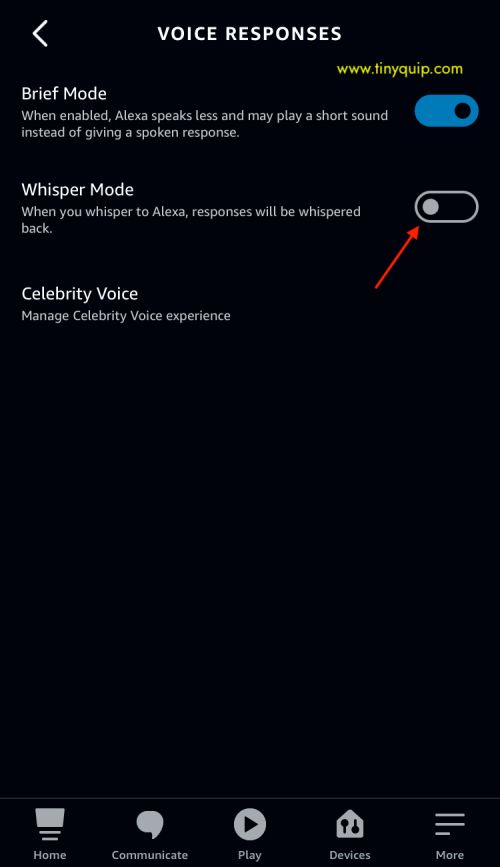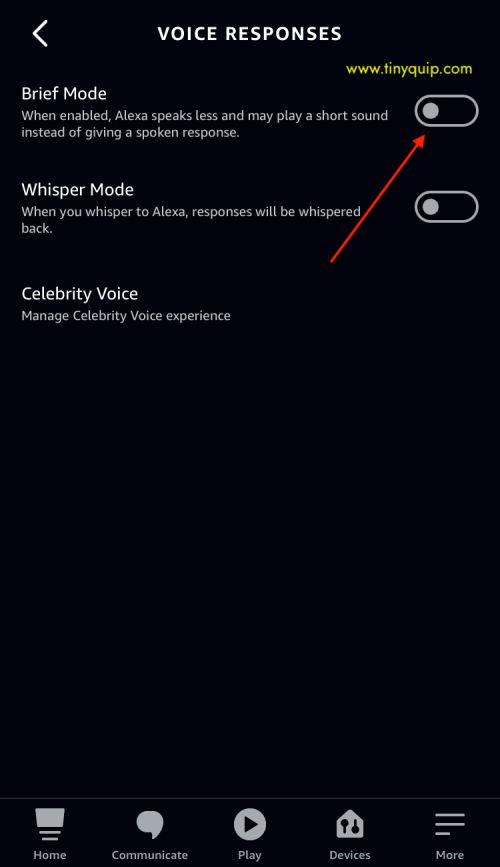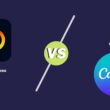If you are bored with the traditional Alexa’s voice and want to change it, this is a super informative guide on how to change the Alexa voice for you.
From adding items to your shopping list to getting answers from Wikipedia, Amazon’s Alexa is one of the most loved assistants among the users after Apple’s Siri. However, there is one thing that Amazon was back at until now; you can finally change the voice, accent, and language of Alexa.
Quick Links
Earlier, Amazon Alexa only supported the epic female voice Alexa is known for. However, Apple and Google, with their assistants and voice commands, were way ahead of Amazon by integrating multiple voices, languages, and accents. This was the feature Amazon was missing out on while doing way more than both the assistants. The good news is now you can set different voices on Alexa alongside those of celebrities of the particular country you are using Alexa in.
Also read: How to Stream Amazon Prime Video on Discord?
For example, in India, you can use the voice of the actor Amitabh Bachan on your Alexa. In contrast, in the US, you can use Alexa’s in the voice of Samuel L. Jackson, Shaquille O’Neal, and Melissa McCarthy. Not to miss out on, but these voices cost a certain price deducted from your Amazon account.
Alert: If you have only one Echo device, you can do it with this guide. However, if you have multiple Alexa speakers, you need to repeat the steps for each Alexa speaker manually.
Now, to the question, how to change Amazon’s Alexa voice?
How to Change Amazon Alexa Voice?
There are two ways to change Amazon’s Alexa voice, using the assistant or the app. Now, changing the Alexa voice using the assistant is tricky, so the best way to change Alexa’s voice is to use the app.
How to Change Alexa’s Voice using the Echo device?

- Ensure your Amazon Echo device is connected and gets a sufficient internet connection.
- Now, use the voice command “Alexa, change your voice.”
- If you have more than one Echo device, you must specify the device you want to change the voice.
- Once the voice is changed, Alexa will respond with a new voice and confirm the change. However, if the voice is not changed, you will hear an error message.
Though it is easy to change the voice using the Echo device, there is one problem with it; hard to configure it with voice commands. Comparatively, most people prefer using the app to allow more control over changing the voice.
Also read: How to Install & Watch Paramount Plus on Xbox
How to Change the Alexa Voice using the App?
Before proceeding further with how to change Alexa’s voice, you must have your app updated. Also, ensure you have a good internet connection, or you will see only the loading screen. For a faster internet connection, you can use either an internet speed booster or upgrade your WiFi with a better quality of ethernet cable. A poor ethernet cable eats half of your internet data.
Now, once you have a good connection and have updated the app, here is what you need to do to change Alexa’s voice.
- Open the Alexa app on your Android or iOS device.
- Now, ensure your Alexa device is paired with the app.
- Navigate to the “Devices” option from the bottom menu.
- You can find the “Echo & Alexa” icon in the devices menu; tap on it.
- Here, you will find the list of all the Alexa devices paired with your app and Amazon account. Scroll down and tap on Alexa’s voice.
- Select the new voice you wish to use.
That’s it, and you have successfully changed Alexa’s voice. However, one thing to note; this feature is not yet available in India and a few countries.
So, does that mean you cannot change Alexa’s voice in India? Well, you can do one thing, change Alexa’s voice with a celebrity voice. In India, as of now, you can choose legendary actor Amitabh Bachchan’s voice as your Alexa, but it comes at a certain monthly price.
Also read: Best Robotic Lawn Mower To Cut Medium and Large Lawns
How to Change the Alexa to Celebrity Voice?
Celebrity voice is something luring to most users; imagine a celebrity like Gordon Ramsay direct you with a recipe when you say, Hey, Gordon, tell me the recipe for pork.
Gordon is not the only celebrity, and different countries have multiple celebrity voices that you can integrate with your Amazon Echo device.
But how to get a celebrity voice on the Alexa device? Here is how to do it.
- Open the Alexa app on your Android, iOS, or iPad device.
- Navigate to the “settings;“ it can be found under the more menu (hamburger icon).
- Scroll down and tap on “Voice responses” under the “Alexa Preferences” menu.
- Now, you can find the “Celebrity voice” option; tap on it.
- Select the celebrity voice you wish to use, and you can also set the wake-up word as the same.
- That’s it, wake up Alexa and check if the celebrity voice is applied.
Alexa will confirm the order to your Amazon account if the celebrity voice is chargeable. If approved, you will be charged that amount.
Also read: Bark vs Qustodio: Which is the Best Parental Control App?
How to Change the Alexa Language and Accent?
Alexa also allows you to change the language and accent on the device, which is both fun and convenient; the best part is there are no challenging efforts in doing this.
Here are the steps to change the Alexa language and accent –
- Open the Alexa app on your Android, iOS, or iPad device.
- Navigate to the “devices menu.”
- Under the device settings, tap on the Alexa speaker, of which you want to change the language and accent.
- Now, scroll down and tap on “language“, and choose your preferred language.
- You will be asked with a confirmation prompt before successfully changing the language; tap okay to continue.
It will take a few minutes for Alexa to change the language on your Echo speaker. Additionally, not all the Echo devices support changing the language and those devices are set to the default language.
Note: Certain features will not be supported when you change the language.
How to Enable Alexa’s Whisper Mode?
We are certain that you, too, are tired of the loud Alexa voice or want to use it secretively. In such a time, you can enable Alexa’s special whisper mode; when enabled, this feature will make Alexa whisper to you rather than loud responses.
Here is how to enable the whisper mode,
- Open the Alexa app on your Android, iOS, or iPad device.
- Navigate to the “settings;“ it can be found under the more menu (hamburger icon).
- Scroll down and tap on “Voice responses” under the “Alexa Preferences” menu.
- Now, tap on the “Whisper Mode” to toggle it on.
That’s it, and the whisper mode is now enabled on your Alexa device. However, there is something more that you wish to do, maybe keep the responses short? The following section describes the trick.
Also read: Best Alternatives for Blinkist on Android and iOS
How to Enable Alexa’s Brief Mode?
Long responses are what some of the users don’t like about the Alexa devices; people sometimes need short and to the point responses that can fulfil their Alexa needs. Thanks to Alexa for considering this and embedding a brief mode on their devices.
Users can keep the responses short and to the point with the brief mode. But how do you enable it? Here are the steps.
- Open the Alexa app on your Android, iOS, or iPad device.
- Navigate to the “settings;“ it can be found under the more menu (hamburger icon).
- Scroll down and tap on “Voice responses” under the “Alexa Preferences” menu.
- Now, tap on the “Brief Mode” to toggle it on.
You might not always want to keep the brief mode enabled as it can deduce important information. Also, instead of verbal responses, Alexa might play a short sound for agreement or disagreement.
Also read: Best Accessories for AirTags: Key Rings, Straps, Loops & More
Get an Amazon Alexa Device
Upgrade your Alexa device with the newest and best deals on Amazon. These smart speakers are available in various ranges and designs. However, below are some of the best Alexa Echo dot variants along with a special edition.

Echo Dot (4th Gen) | Smart speaker with Alexa
- Available in three colours: Twlight blue, charcoal, and glacier white.
- Voice control your entertainment.
- Ask Alexa to tell a joke, play music, answer questions, play the news, check the weather, set alarms, and more.
- Control your smart home.
- Start Routines with your motion.
- Connect with others hands-free.

Echo Dot (4th Gen) | Smart speaker with clock and Alexa
- Available in two colours: Twlight Blue and glacier white.
- Perfect for your nightstand.
- Ask Alexa to tell a joke, play music, answer questions, play the news, check the weather, set alarms, and more.
- Control your smart home.
- Start Routines with your motion.
- Connect with others hands-free.

Echo Dot (4th Gen) Limited Edition | Diane von Furstenberg | Midnight Kiss
- Special edition Alexa speaker.
- Stream songs from Amazon Music, Apple Music, Spotify, SiriusXM, and others. Play music, audiobooks, and podcasts throughout your home with multi-room music.
- Ask Alexa to tell a joke, play music, answer questions, play the news, check the weather, set alarms, and more.
- Control your smart home.
Amazon Alexa for Kids | Special Edition
Alexa is also available in the kid’s range, making it more friendly. The kid’s edition has slightly different features focused on learning and growing for your kids. Additionally, these kids range come with a special learn and grow subscription which improves your kid’s education with thousands of hours of kid-friendly audible books, interactive games, and educational skills. Explore them below.

Echo Dot (4th Gen) Kids | Designed for kids, with parental controls | Panda
- Help kids learn and grow.
- Unlock a world of kid-friendly content (1 year of Amazon Kids+ gives them access to thousands of hours of kid-friendly Audible books, interactive games, and educational skills).
- Easy-to-use parental controls.
- Kids can ask Alexa to play music, read stories, and call approved friends and family.
- Comes with a 2-year worry-free guarantee.

Echo Dot (4th Gen) Kids | Designed for kids, with parental controls | Tiger
- Help kids learn and grow.
- Unlock a world of kid-friendly content (1 year of Amazon Kids+ gives them access to thousands of hours of kid-friendly Audible books, interactive games, and educational skills).
- Easy-to-use parental controls.
- Kids can ask Alexa to play music, read stories, and call approved friends and family.
- Comes with a 2-year worry-free guarantee.
Frequently Asked Questions [Faqs]
Yes, only in a certain region of the world you can change Alexa’s voice to Samuel L Jackson by using the celebrity voice feature.
Alexa’s popular celebrity voices are Melissa McCarthy, Shaquille O’Neal, Samuel L. Jackson, and Gordan Ramsay. Amazon keeps adding new celebrity voices through the skills feature.
Open the Alexa app, navigate the “Devices” menu, and select your device. Now, choose the voice you want to set for your Amazon’s Alexa Echo device under the voice responses.
You may also like to read,
- Best & Free Meditation Apps on Android | Sleep, Anxiety, & More
- 10 Best Google Photos Alternative for Android & iOS
- 6 Best Notes Apps for iPad and iPhone
Wrap up: Change Alexa Voice, Accent, and Language
You can easily change the voice of Alexa along with language and accent. Not only change your Alexa’s voice, but you can also set up a celebrity voice as your Alexa and get a response in their voice. In the above guide, we also discuss how to enable the whisper mode or Brief mode to set up Alexa’s voice at your convenience.
If you have any other questions on changing Alexa’s voice, do let us know in the comments. Also, subscribe to our newsletter below and never miss out on other excellent guides from us.