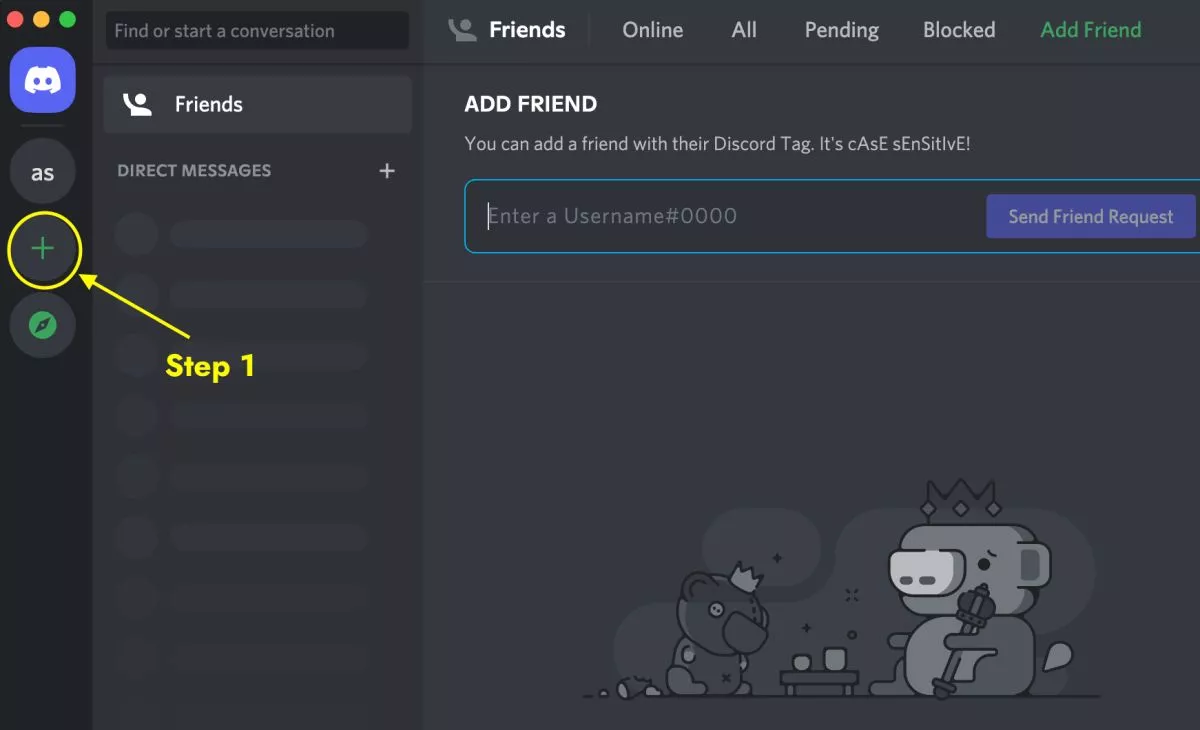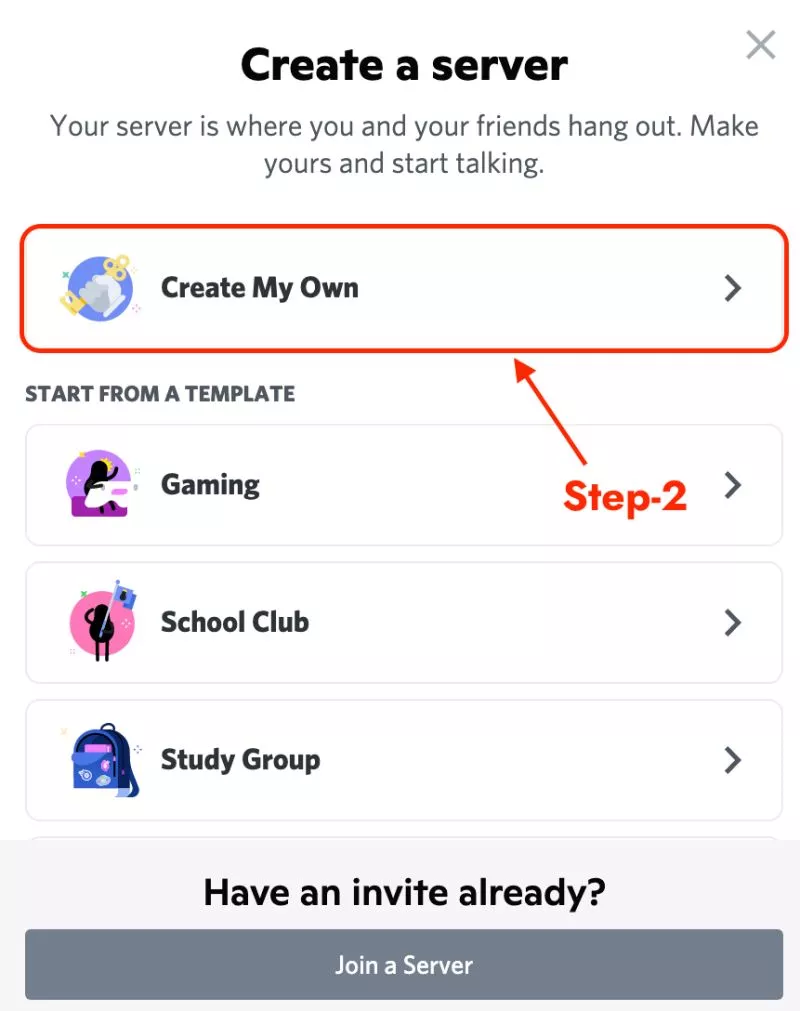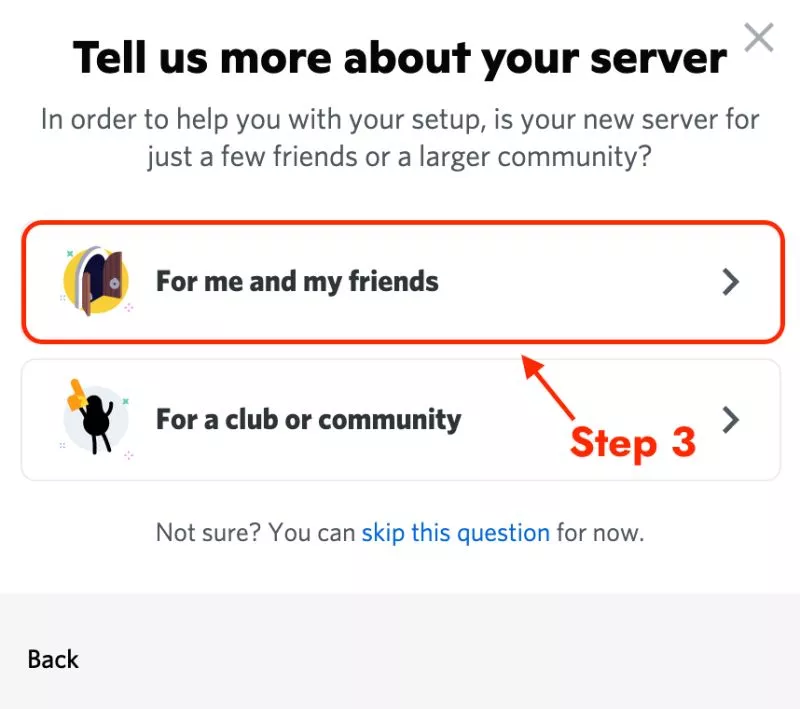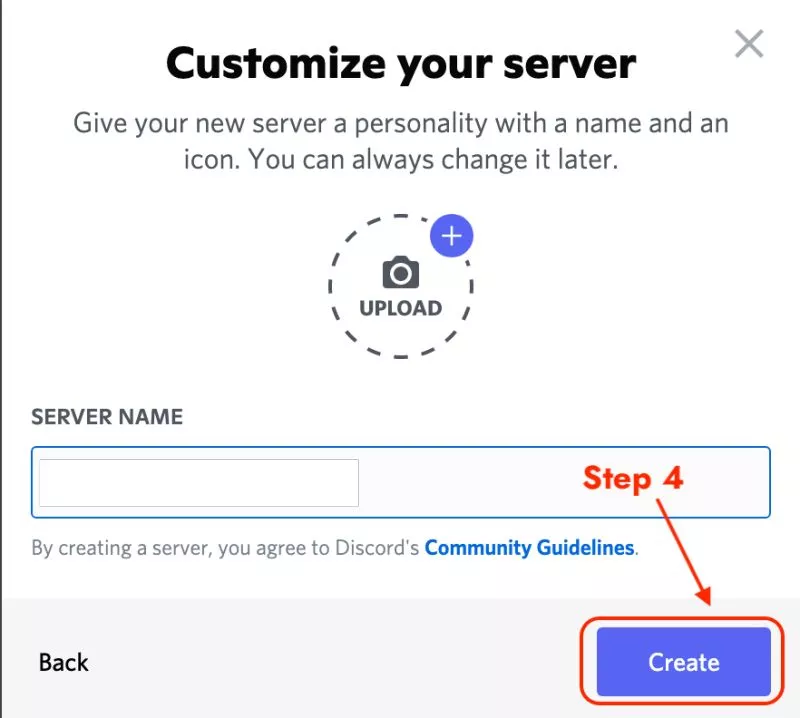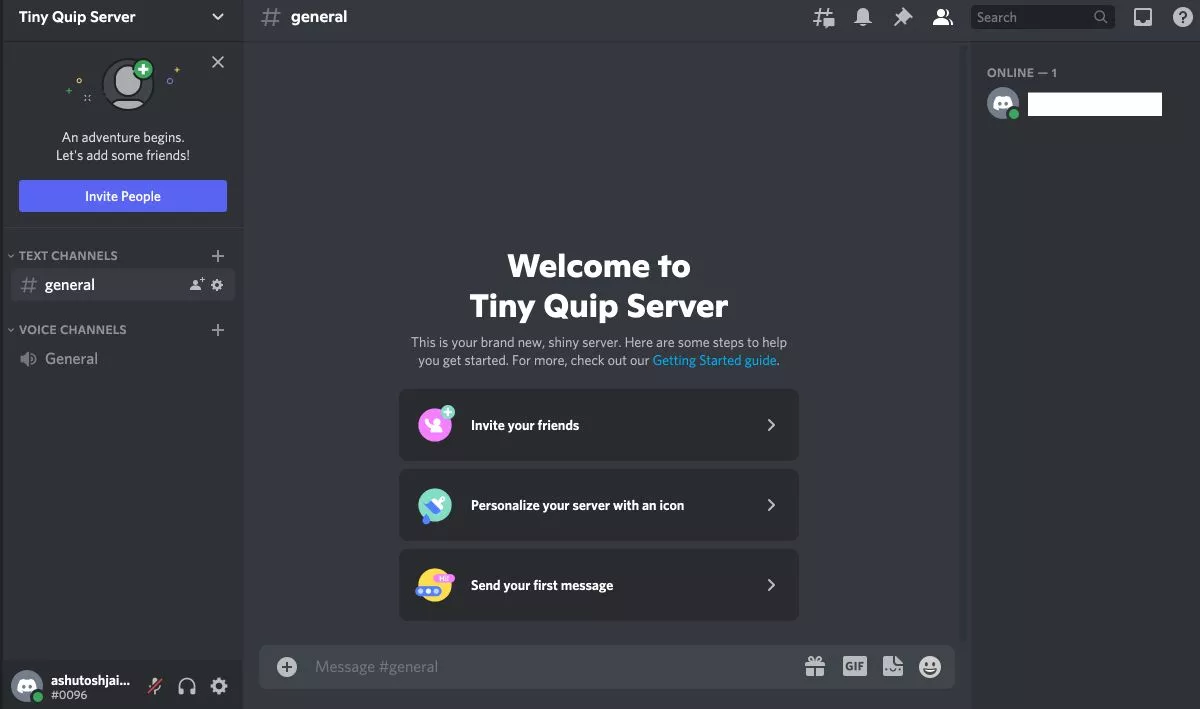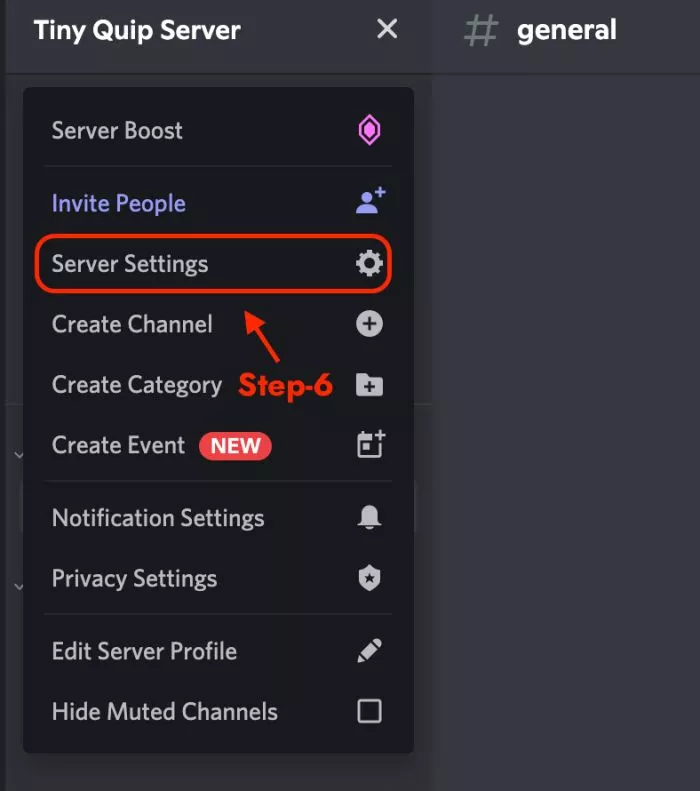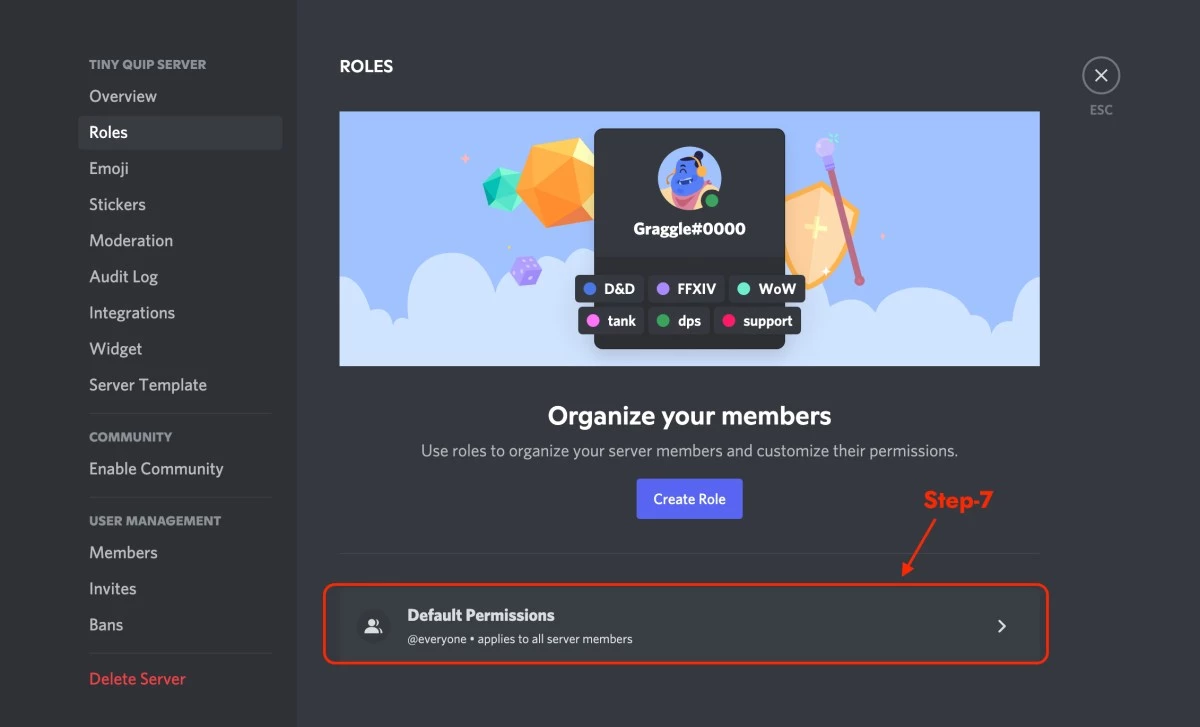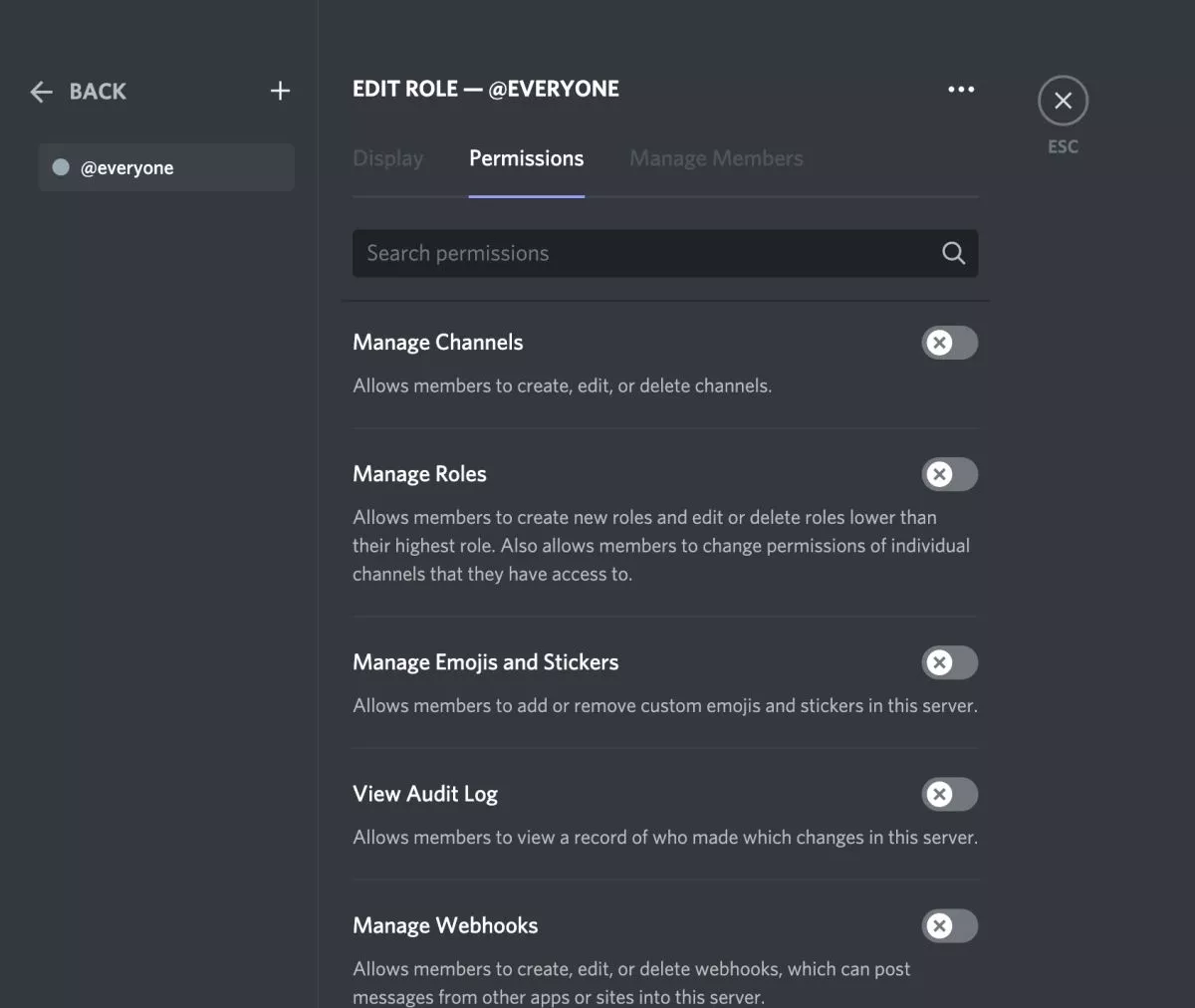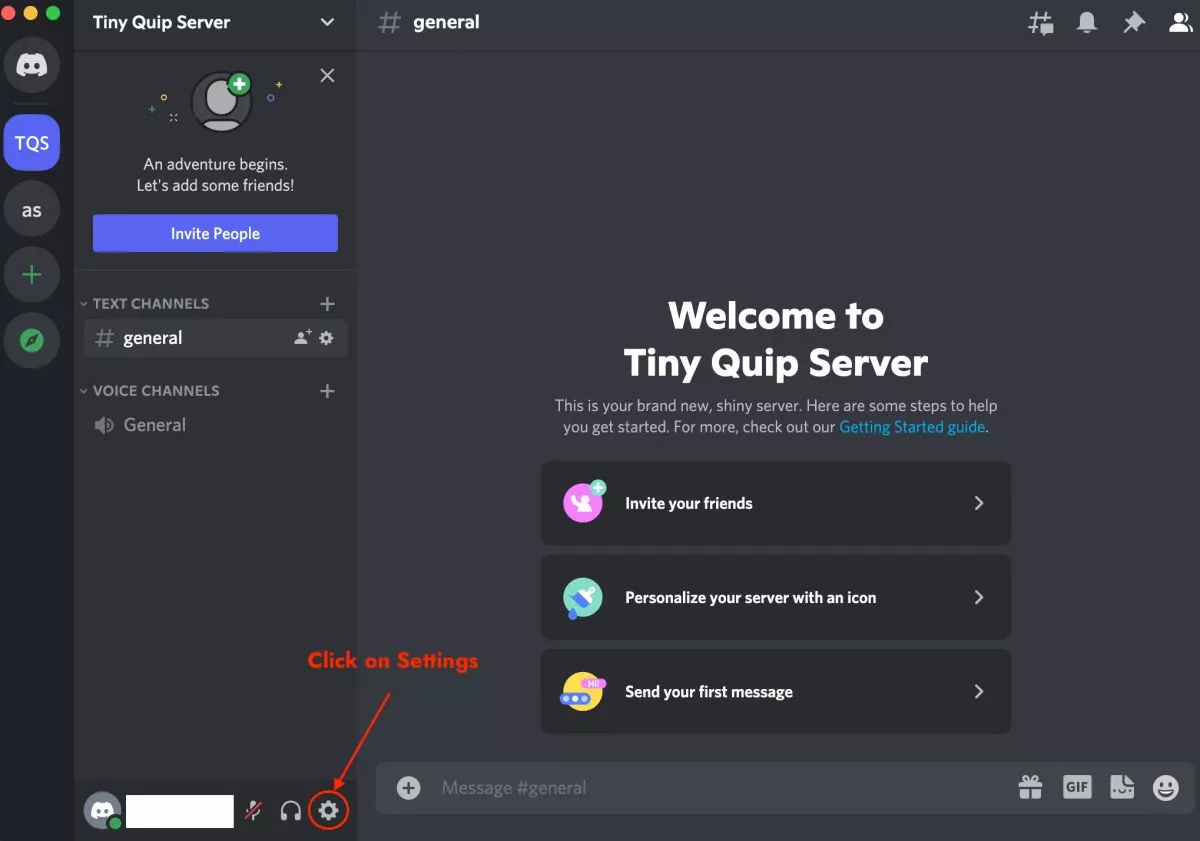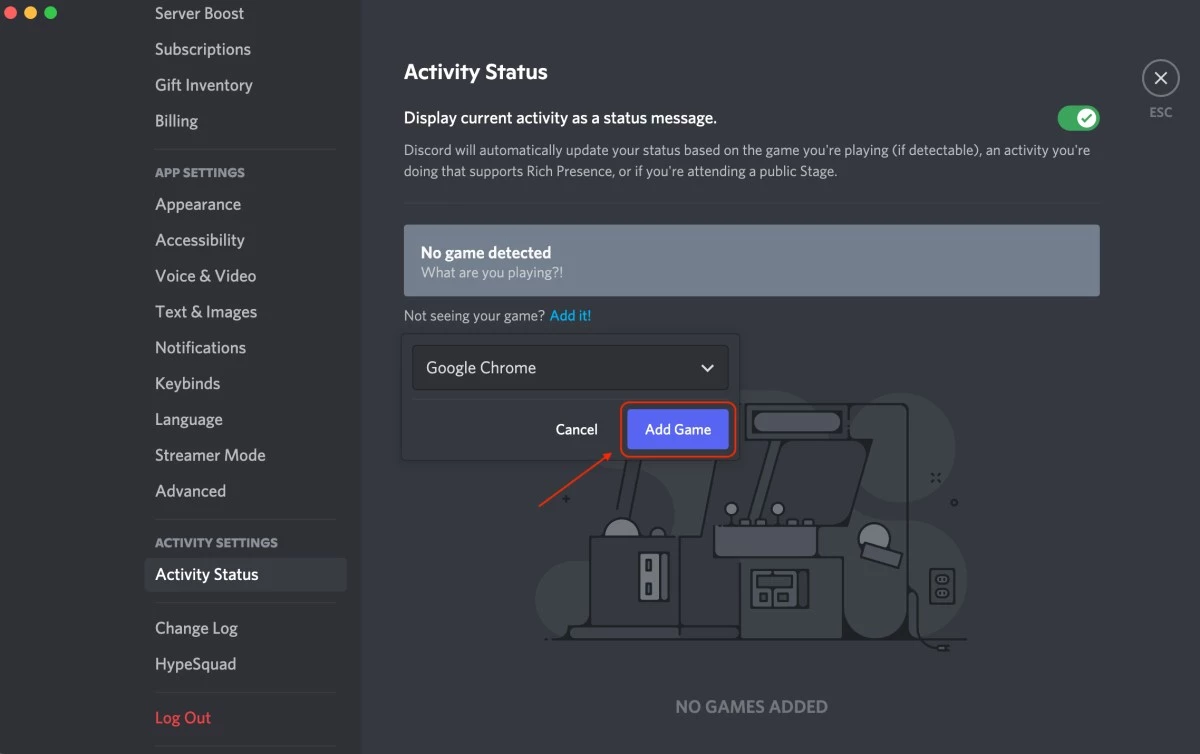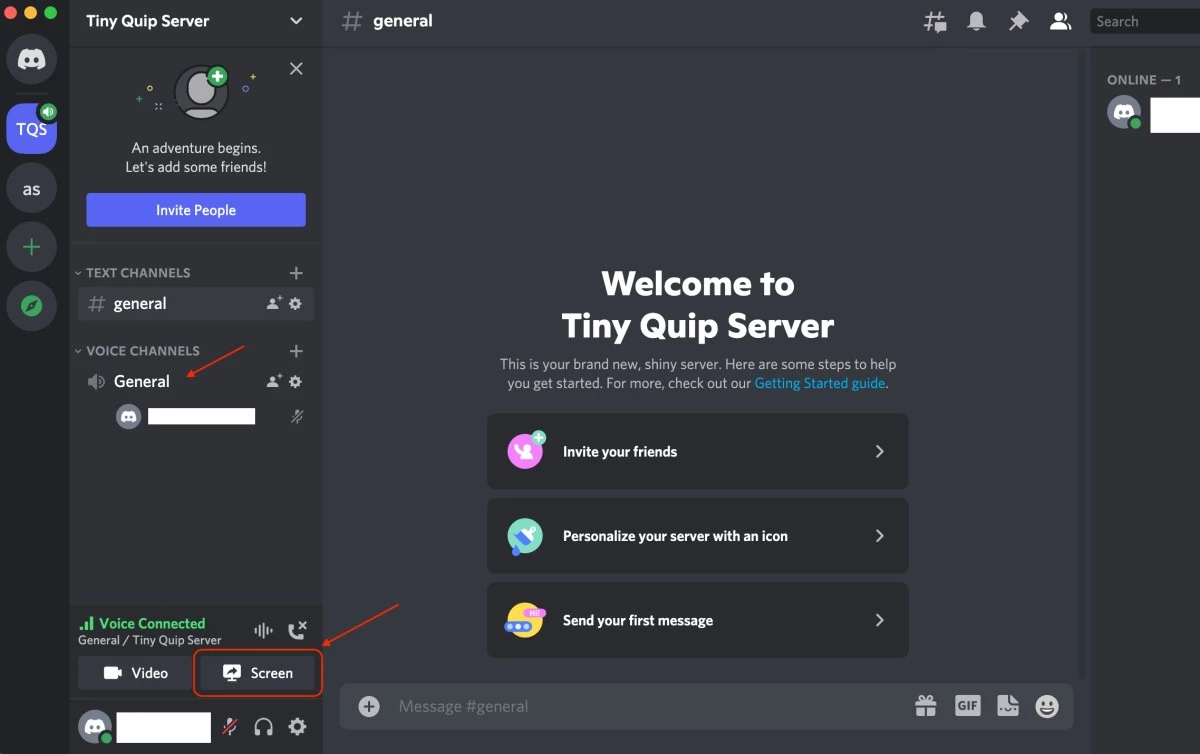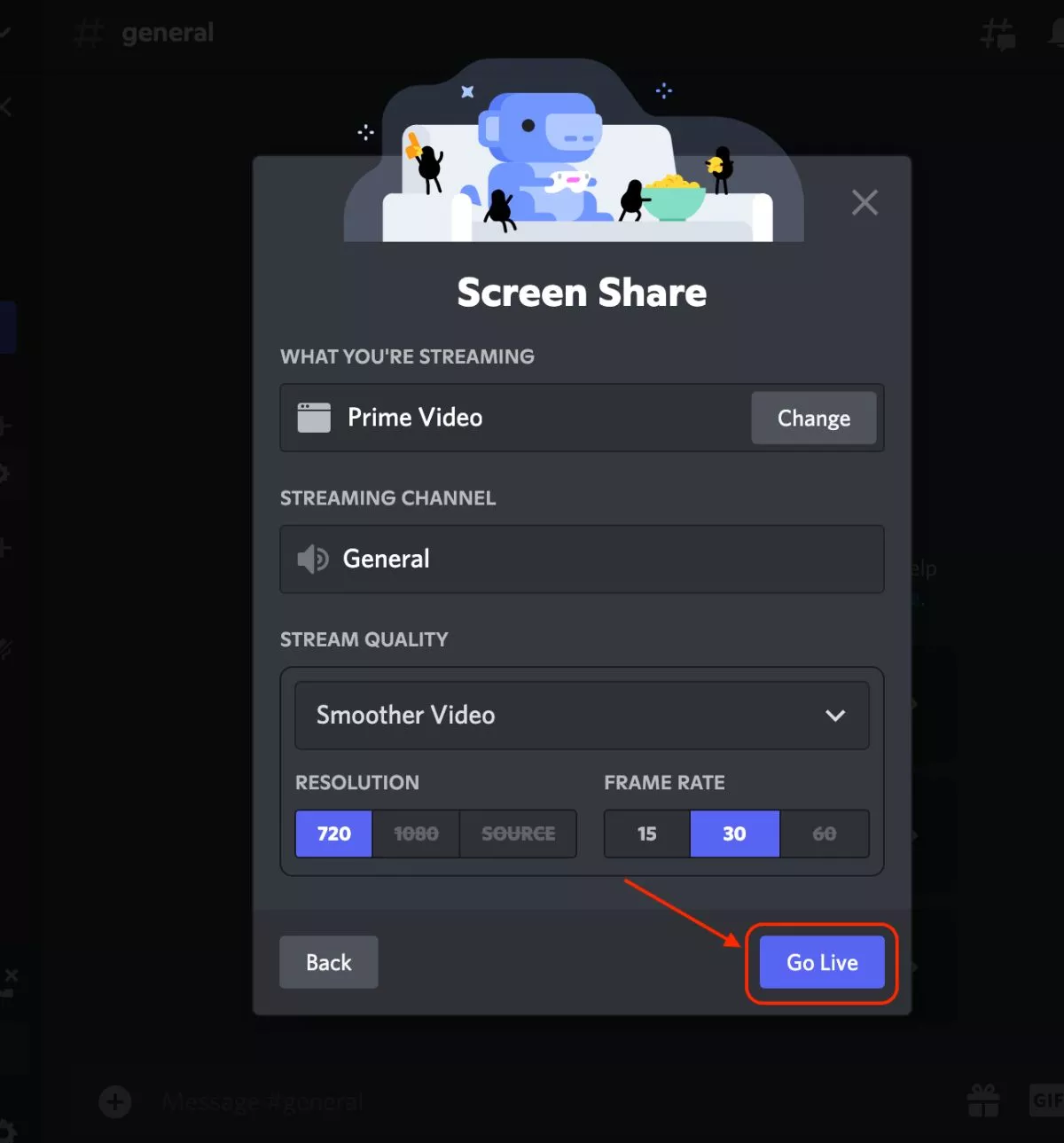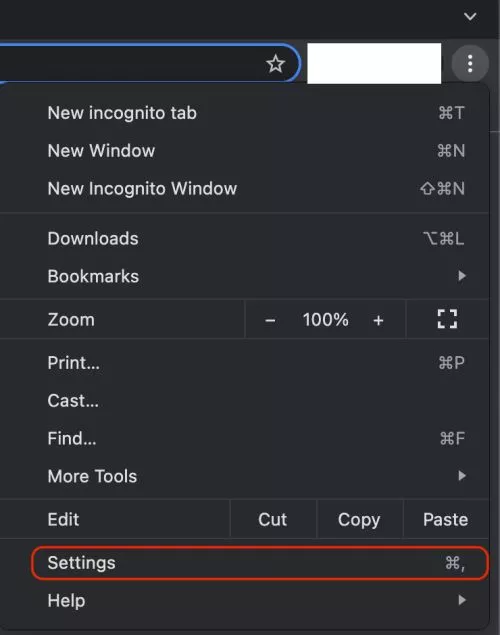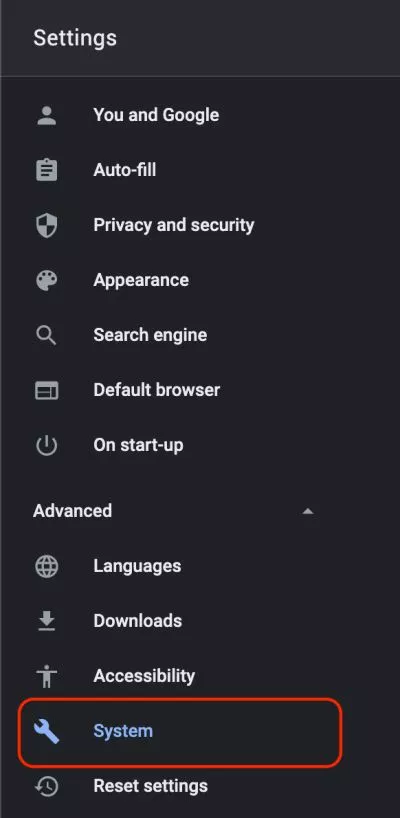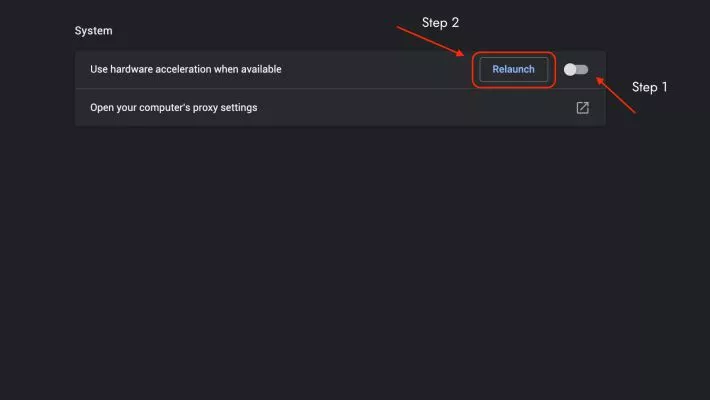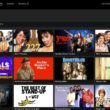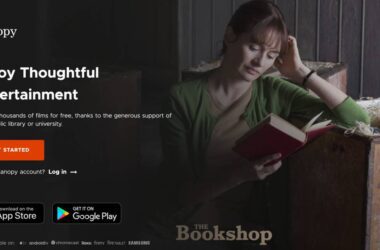Want to stream Amazon Prime Video on Discord? Here is how you can do it.
Prime Video, Hulu, and Netflix are some of the best platforms to binge-watch with your friends, but the long distance has killed most of the watch-together vibes/Movie nights. However, could you still watch the same movie, chat together or call, eat those popcorns, and laugh and cry at the same scenes? Well, it is possible, and you can do it all with Discord. In our earlier article, we showed you how to Stream Netflix on Discord with no additional subscription; in this article, we will see how to stream Amazon Prime Video on Discord with Friends.
Quick Links
Also read: How to Fix Among Us Disconnected from the Server Error | Android, IOS, & Steam
Amazon Prime Video is one of the top-notch preferences for movies and shows bluff; however, if you wish to stream it online with friends, Discord is one of the best options.
Unlike Netflix, there are no multiple plans for Amazon Prime Video, except for monthly or annual subscriptions. You can watch movies and shows on multiple screens simultaneously, including smart TVs and streaming devices. So, it shouldn’t be any problem to stream Prime Video on Discord.
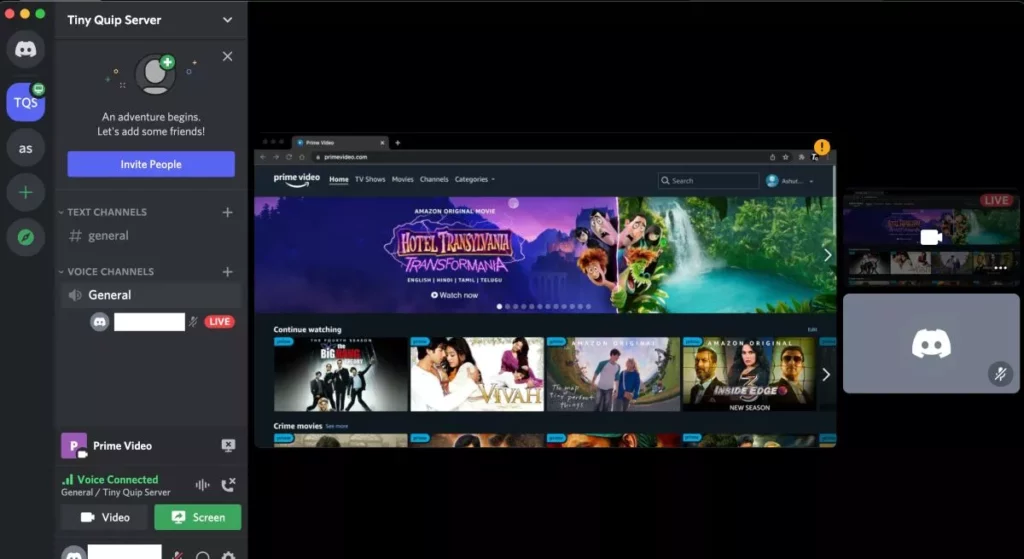
Besides, it is also great to have a faster internet connection; For this, you can choose a fast ethernet cable or WiFi speed boosters or extenders. These help you watch movies and shows without any stream buffers or lags as there will be a lot of friends streaming from the same server of the watch party.
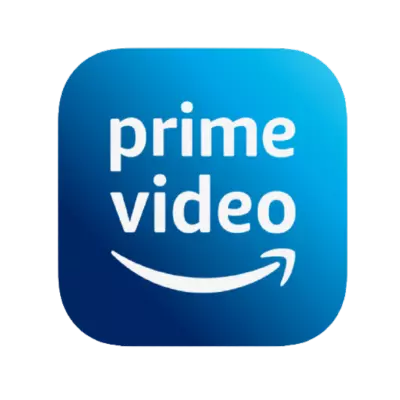
Get Amazon Prime
Amazon Prime subscription allows you to stream exclusive movies, shows, and unlimited movies on Android, iOS and PC devices.
With the prime subscription, you can play thousands of ad-free music and get a free 2-days delivery. It’s an offer not to miss; check the offers below.
Watch Amazon Prime Video on Discord
To watch Amazon Prime Video with your group, secretively/privately, we first need to create a server and set it as private. This private server will allow you to share conversations with friends, only allow friends to stream alongside you, and have complete control over it. However, some of the customizations would want you to upgrade to a Discord Nitro subscription, which is optional.
One of the best things about Discord Nitro is the increased resolution; with a Nitro subscription, you can stream Amazon Prime Video and other platforms at 1080p resolution, while the free version allows you to stream at 720p.
Create a Private Server on Discord
You don’t need to have a Nitro subscription to create your private server on Discord, and also it is an easy task. However, you will need to create a free Discord account to host or join other servers. Once you create a free account, follow the below steps to create a private server on Discord which we will use to host our Amazon Prime Video watch party with friends.
To create a private server on Discord,
- Open the Discord dashboard on your Mac, Linux, or Windows computer.
- Now, on the left panel of the Discord dashboard, you can find a plus icon; click on it to create your free private server.
- Here, you can choose the category of the server you wish to create; it can be gaming, entertainment, or anything non-specific.
- Choose to create the Discord server for “Me and Friends” over the “Community” to make the server private by default.
- It’s time to name your Discord server, name it to something easy or funky, and then click on the “Create” button.
- Your private discord is ready, and you can invite your friends using the invite link.
- To make it more secure, you need to change a few permissions; to access the permissions on the Discord server, click on the server profile on the top-left and then click on the “Server Settings” option.
- Under the “Roles” option, you can find the “Default permission menu,” tap on it.
- Now, disable all the settings to make your Discord server completely private.
- That’s it. Your private discord server is ready, and now you can stream anything privately with friends.
Stream Amazon Prime Video on Discord
Once your private server is ready, you can set up Amazon Prime Video and watch it alongside friends. Though there is a direct invite link to the video, it is best to have your friends join the private discord server; this helps users quickly join the watch party, and you don’t need to send them an invite link each time.
But the question is, the private server is ready, and friends are already invited to it; how do you stream the Amazon Prime Video on Discord now? Well, it is easy. Here are the steps you need to follow.
To stream Amazon Prime Video on Discord with Friends,
- Open “Amazon Prime Video” using a desktop-based browser such as Google Chrome or Safari. Ensure you do not use the Prime Video app, as it won’t allow you to screen share the window.
- Log in to your Amazon Prime Video account with a valid subscription or a trial account for students.
- Now, minimize the browser screen and open the Discord app on your browser; if you are connected to fast internet, you should have no problem connecting to the server.
- Open the newly created server (you should find it in the left pane) and then tap on the “Settings” icon besides the username.
- Now, you can find the “Settings” tab of your Dicord server; tap on the “Activity Status” option from the left pane menu.
- Here, you will find an option to “Add a Game Screen,” click on “Add it” and add Google Chrome as your game screen.
- That’s it, now go back to the Discord dashboard and click on the “Voice Channel > General” option.
- At the bottom left, you will now find an option to share your screen; click on it.
- Select “Google Chrome” from the option, and you will be shown a dialog box with related settings. Here, you can adjust the fps, resolution, and other stream quality options.
- Once done, click on “Go Live” and you should be able to stream the Amazon Prime Video with friends.
How to Watch Amazon Prime Video Without Black Screen on Discord?
If you are using Discord to stream the browser screen for the first time, it is typical that you will face the Black Screen or no screen or screen without audio issues. Trust us, listening to movies and shows with no visuals is no fun, pun intended.
However, you can still fix the Amazon Prime Video, only audio, no screen issue. All you need to do is a simple tweak on your Google Chrome browser; disable the hardware acceleration.
To disable the hardware acceleration on your Google Chrome browser,
- Open the Google Chrome browser and tap on the “three-dot menu” from the upper right of the browser options.
- Now, click on the “Settings” option.
- In the left menu of the Settings page, click on the “System” tab under the advanced options.
- Once you click on the System tab, you can find the “Use hardware acceleration when available” option; Toggle it to disable.
- Now, “restart the Chrome Browser,” and you should be able to fix the black screen error while streaming Amazon Prime Video on Discord.
Also read: How to Watch & Activate NFL Account on Smart TV
How to Watch Amazon Prime with Audio?
Streaming Prime Video on Discord with audio issues is nothing new to regular streamers, and if you are facing this issue, there are a couple of things you can do.
This problem is better solved when Discord has administrative access. If you do not provide administrative access to the Discord app, it won’t access the drivers and function correctly. Usually, first-time users or newer installations have such an issue.
The second problem is when the drivers are corrupted; this usually happens with the Windows computer. You can update the audio drivers from the “Driver” section of the Windows device manager options to fix this issue.
Also read: How to Fix HBO Max Keeps Kicking Me Out to Home Screen?
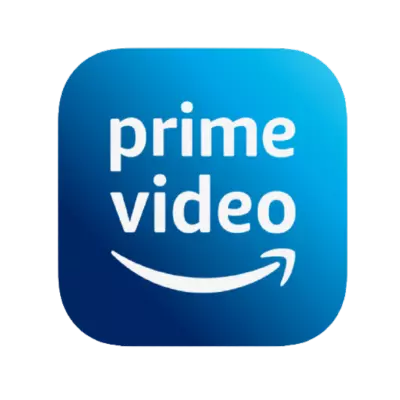
NordVPN vs ExpressVPN | Best for Prime Video?
Want to use the internet securely and seamlessly stream Amazon Prime movies and shows in your region?
There are no options better than NORDVPN and EXPRESSVPN.
But which is the best VPN? Know it here.
Frequently Asked Questions [faqs]
No, it is not legal to watch Prime Video on any screen-sharing platform, including Discord. The law of content and media protection disapprove of such acts.
Disable the hardware acceleration from the browser settings to remove the black screen error on Discord.
If you cannot hear any audio on Discord, one of the obvious reasons is no permission for audio on Discord. However, there can be other issues, such as outdated audio drivers or faulty speakers and earphones.
You may also like to read,
- How to Watch HBO Max on LG Smart TV Without App
- Bark vs Qustodio: Which is the Best Parental Control App?
- How to Watch Marvel Movies in Order? – MCU Marathon
Wrapping Up: Stream Amazon Prime Video on Discord
It is this simple to stream Amazon Prime Video with friends on Discord; you can also stream other platforms such as HBO Max, Hulu, and Netflix. We recommend you not screen share and use such platforms as it can cause a lawful conflict. Additionally, you can use NordVPN or ExpressVPN to stream geo-restrictive content with your long-distance friends.
We hope to have helped you stream Amazon Prime Video on Discord; drop them in the comment section if you have any questions. Also, subscribe to us on social media and subscribe to the newsletter below. We keep updating new deals and the latest prime updates to our audience.