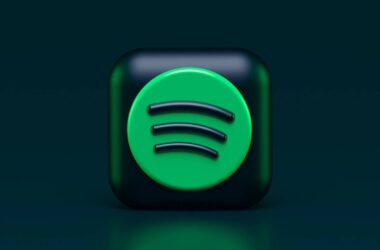This is an in-detailed comparison review between two of the most popular design tools: Adobe Express vs Visme.
In this digital era, there are many instances when businesses or individuals want to create ads, posters, banners, social media posts, and several other kinds of designs. From marketing needs to product images, non-designers have constantly been looking for tools to help them design more efficiently and quickly. Tools like Adobe Express, Visme, and others have made things easier in such fast scenarios, but two of these tools are more prominent among users. In this article, we will specifically be reviewing two of the popular choices among non-designers: Adobe Express vs. Visme.
Also read: Adobe Express vs. VistaCreate | In-Depth Review (15+ Tests)
If you have been into digital media for some time, Adobe Express is mostly not a new name to your ears. Consistently delivering design needs, Adobe Express has become one of the must-have tools for non-designers, and there are a couple of reasons for this.
On the other hand, Visme is not any less popular among users. Famous for letting users create brand-specific visuals for social media, Visme is something you might want to look out for creating stunning visuals. But does it match the features and give a tough call to Adobe Express?
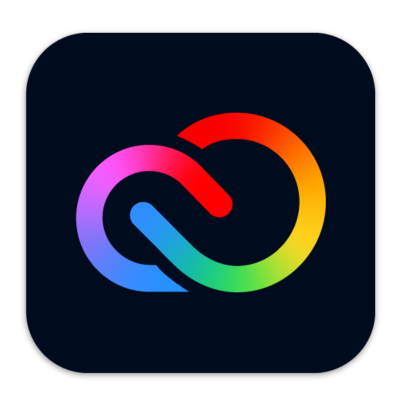
Features
- Easy to use
- Premium templates and design assets
- Design from various categories such as social media, flyers, advertisements, web banners, invitations, and many more
- Comes with a powerful content scheduler
- 100 GB of cloud space to store your designs
- Quick design share on platforms such as Instagram, Facebook, Twitter, Microsoft teams, and more
- Additional tools such as background remover, PDF editor, and video creator
- Premium features such as refine cutout, resize, and graphic groups
- Create hundreds of brand kits for quick designing
- 160 million royalty-free Adobe Stock collection* photos
- Edit on the go with mobile apps
- Extensive help, support, and pricing
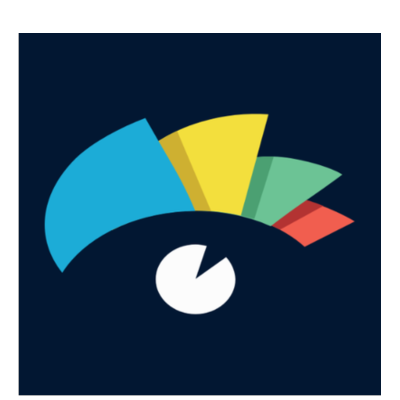
Features
- Easy to use
- Great set of premium templates and design assets
- Choose a template based on categories such as presentations, documents, charts and graphs, printables, web graphics, social graphics, videos
- Schedule your content with a content scheduler
- 100 MB, 250 MB, 3 GB, and up to 25 GB storage on basic, personal, business, and custom plans
- Share your designs on social media platforms and comes with quick integration of tools such as Mailchimp and Google Analytics
- A lot of options with brand kits, such as assets, templates, color schemes, and more
- Royalty-free stock resources such as images, videos, and music for quick designing
- Good support options include a knowledge base such as video and blog tutorials for help when you are facing issues with the app.
Let’s explore both tools and conclude which is the best online design tool among Adobe Express and Visme.
Who Should Use Adobe Express and Visme Designing Tools?
If you are a non-designer user who wants to create attractive social media posts with a few simple steps, Adobe Express and Visme are just the right tools you need.
The interface of both these tools is simple, and you can quickly find the features you are looking for, which makes creating visuals an easy process.
These design tools are also the best fit for creating offline posters, flyers, YouTube thumbnails, digital poster ads, book covers, and logos. You can also create your resume turning these design tools into a fit for personal, professional, and educational use.
Also read: Adobe Express vs. Desygner | 15+ Tests to Pick The Best Design Tool
Setting up Accounts on Adobe Express and Visme
Unlike the software we use on our workstations for designing, you don’t have to install Adobe Express and Visme on your workstation or set up an environment for it. These design tools only require a fast internet connection, a compatible device, and a valid account.
The good part is that you don’t have to subscribe right away when creating an account and stick to the free version until you are satisfied. However, we recommend later upgrading to a subscription as it unlocks various other features and assets that the tool has to provide.
Let’s see how to create an account and our options with Adobe Express and Visme.
Creating an Account on Visme
Likewise to Canva and Desygner, there are only three options for creating an account on Visme: Sign up using Email, Facebook, or Google account. Some privacy-conscious users would not prefer going with Facebook or Google accounts, while some users might want to use other sign-up options such as Apple ID, which Visme does not give out as an option.
Once you create an account either by email or social accounts, you can find a detailed questionnaire to optimize your account for the best experience.
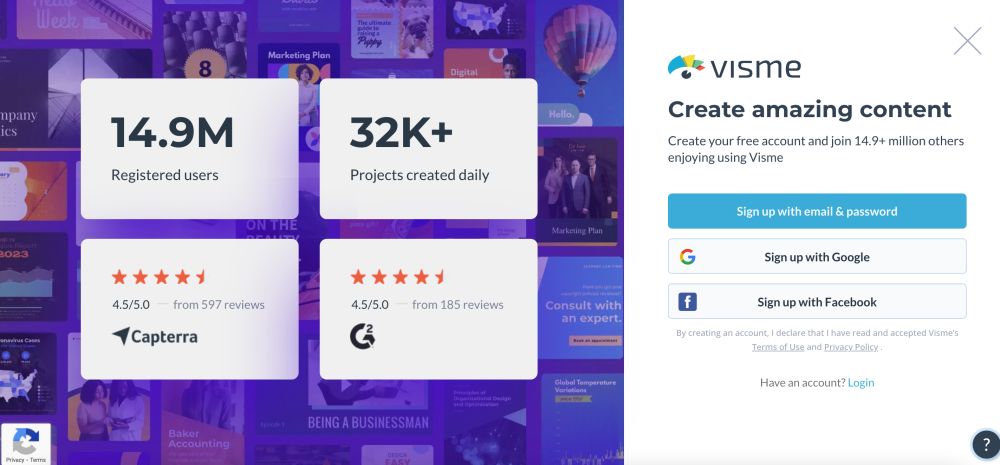
Firstly, you are asked the purpose of using the Visme design tool, and this is to present you with the templates that best fit your needs. You can choose among a small business, non-profit organization, personal use, education, or medium or large-scale enterprise. However, you can select only one option, which is not the case with Adobe Express.
After a series of questionnaires regarding the job role, experience in designing, and other relevant questions, your account is optimized and ready to use.
We think Visme can work around a little and give more sign-up options and, at the same time, allow users to optimize for multiple purposes.
Creating an Account on Adobe Express
Creating an account on Adobe Express is a more straightforward and transparent process. Moreover, you will find more sign-up options than Visme, giving you the freedom to create accounts with accounts other than Facebook and Google.
If you are an existing Adobe user, you can also create an account using your Adobe ID, allowing you to keep all your Adobe products in one place. If not, you can create your account using your email id, Facebook, Google, or Apple account seamlessly within seconds.
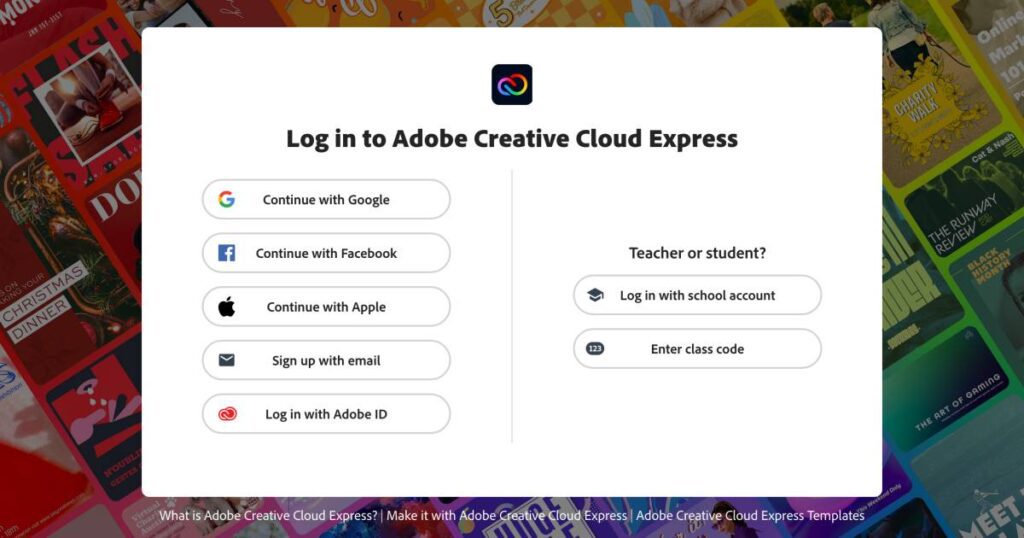
Once you have chosen the medium to create your account, the following window is all about optimizing your account. Here, you can find options such as small businesses, large to medium-scale enterprises, personal or educational projects, and presentations for your work. The best part is that you can select all the options if you are a general user and optimize your account for overall use, which is advantageous over what Visme offers.
After the optimizations are done, you can find related templates on your dashboard, which you can use to make quick social media posts.
Also read: Adobe Express vs. Canva | Which is The Best Design Tool?
Feature Breakdown: Adobe Express vs. Visme
When picking up the right design tool, it becomes essential for users, especially non-designers, to look at what features the tool has to offer. Design tools like Adobe Express offer additional tools like background remover, video editor, and PDF converter, alongside ready-to-use templates and several design editing options. This makes it one of the perfect choices.
Similarly, the other design tools offer a few other features which you might want to know before starting your design projects. One of the most important factors is the ease of usability and features for quick and creative designs.
Let’s look at the individual features of Adobe Express and Visme and choose the perfect design tool for you with a quick assessment.
1. Ease of Use | Adobe Express vs Visme, Which is Best?
When you want to start something new such as designing from scratch, and you are relying on design tools, one of the most crucial factors is how easy the tool is for you as a non-designer. For an extensive or expert level of designing, you can always shift to tools like Adobe Illustrator or Photoshop, but when you want to create something quicker which is also creative, the design tools need to be quite easy to let you create a great design.
One of the biggest turndowns of design tools is when they have a poor user interface, and users find it difficult to find certain features or use them in their design. The perfect design tool is one that has a less-complicated user interface with easy-to-use tools.
Adobe Express vs.Visme: Thankfully, both Adobe Express and Visme have a simple and easy-to-understand interface with almost no complications.
When you first log in to Adobe Express, you can find a well-organized dashboard with templates for all purposes. On the upper left of the dashboard, you can find all the options to create a design for a specific platform and links to other tools. The same left-side menu gives you all the options related to your design, such as brand kits, projects, libraries, and a content planner.
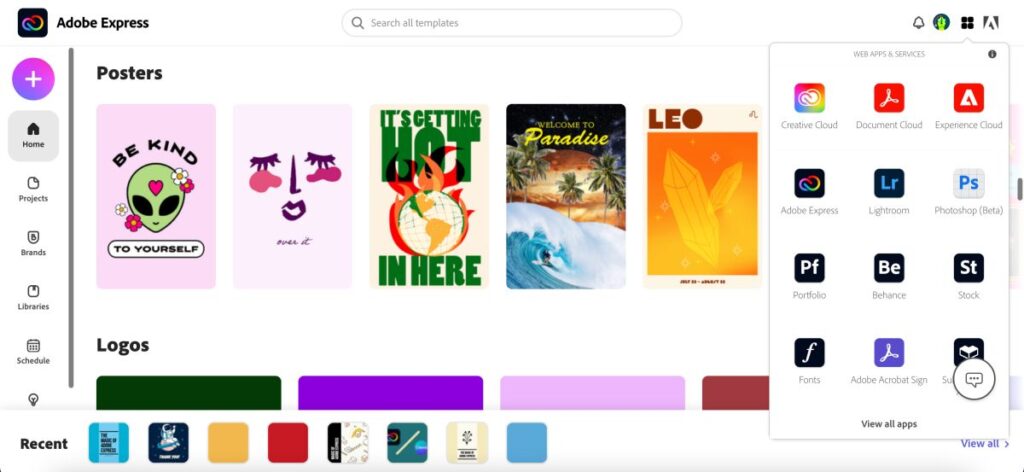
On the upper right of the dashboard, you can find an option to connect to other platforms like Behance using the same Adobe Express account. You can tap on the template from the dashboard and start creating your design without any hurdles and give visuals to your ideas.
On the other hand, Visme also offers a clean UI with lesser cluttering, and you can only find the templates in the dashboard. So, it is hard to organize and manage other things, such as brand kits or libraries, unless you are in the design editor.
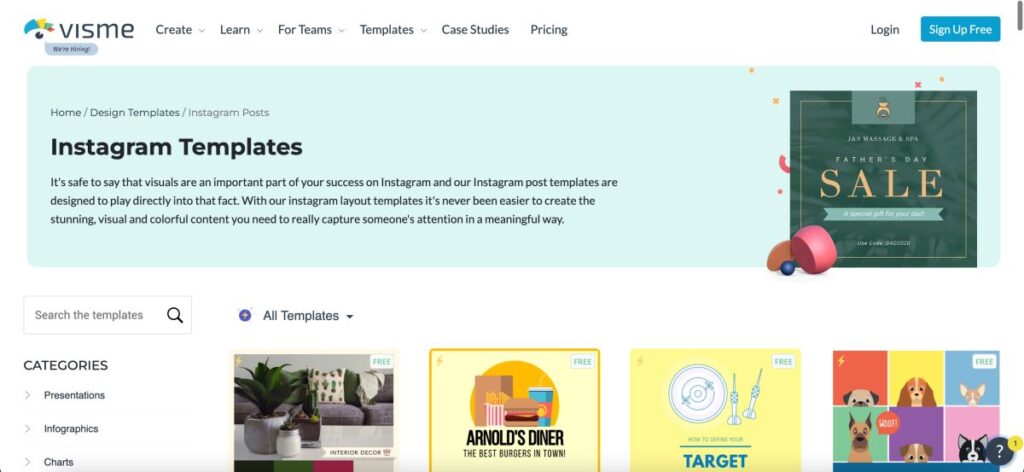
The design editor is beautiful when it comes to UI, strangely, when you want to create a new design, you are redirected to the dashboard where you need to select the template, blank canvas, or custom size, and then the second fold of design editor opens up. Here, you can find options such as adjusting the layouts, basic blocks like header and fonts, CTA buttons, stock photos, media library, files, and apps.
Overall, both the design editors Adobe Express vs. Visme, are well-organized and have a better UI than most of the other design tools for easy and quick design editing.
Also read: Replace Your Apple Pencil Tips When This Happens
2. Social Media Integration | Better Social Media Options?
Most of the designing we do on online design tools such as Adobe Express and Visme is for social media platforms and offline prints. Once the design is ready, we download it to our workstations and then transfer it to our smartphones to start the upload process. iPhone users can easily transfer them using the AirDrop feature, but Android users need a lot of workarounds to transfer the file itself.
To save our time of downloading and then uploading, users can directly share the designs through the design editor with social media integrations. With one click, it is all done.
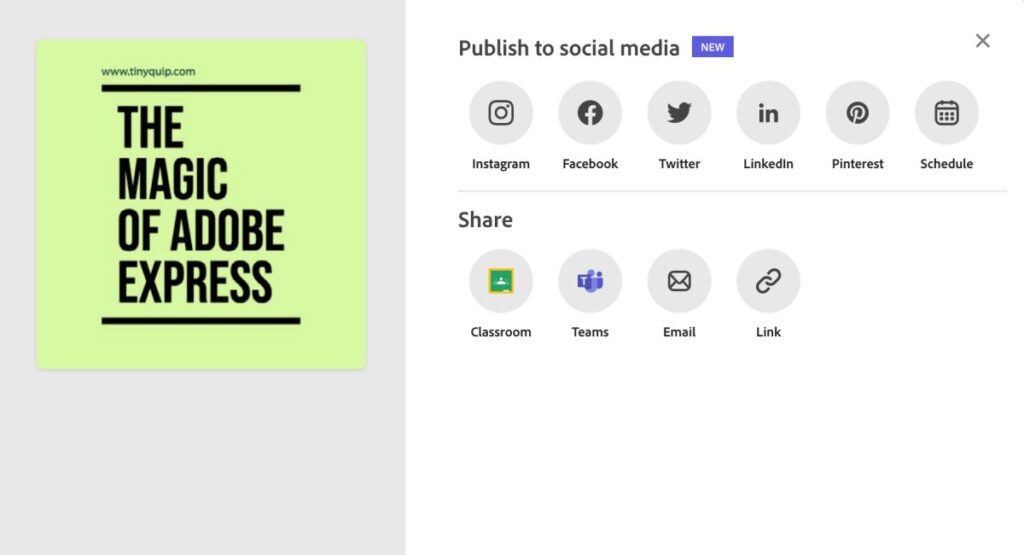
Both Adobe Express and Visme offer social media integrations such as Instagram, Facebook, Twitter, Pinterest, LinkedIn, and a few more. However, Adobe Express clearly wins in this factor. It is because social media integrations on Adobe Express are completely free, while you need to subscribe to a plan on Visme to use the same.
Strangely, out of all the popular online design tools, Visme is the only online design tool that charges you for social media integrations. We think Visme should rethink this and let users share the designs directly through the design editor, just like Adobe Express.
Also read: How to Automatically Delete all Tweets and Retweets on Twitter
3. Ready to use Templates | Visme vs Adobe Express?
Templates are one that most non-designers use online design tools for; they make designing a quick and easy task. With readymade templates, you can start designing right away; moreover, you have complete control over the design and make the changes that match your needs. For instance, you can change the background image or color, change the font type, resize an element and have complete control over each element. So, it’s more like something is already designed for you and all you need to do is add your text or needs and publish the design.
Ready-to-use templates are also helpful when it comes to inspiration for non-designers. Here, you will find a variety of templates made by expert designers, so you can tweak a little or get inspiration from them and start creating more engaging social media posts.
These readymade templates are quite an important factor that we miss out on most times. If you cannot find good templates, you will have to create one from scratch on a blank canvas, and it will be initially difficult for a non-designer.
Adobe Express vs. Visme: Adobe Express and Visme both have engaging, ready-to-use templates, and you can use them right away without wasting any time.
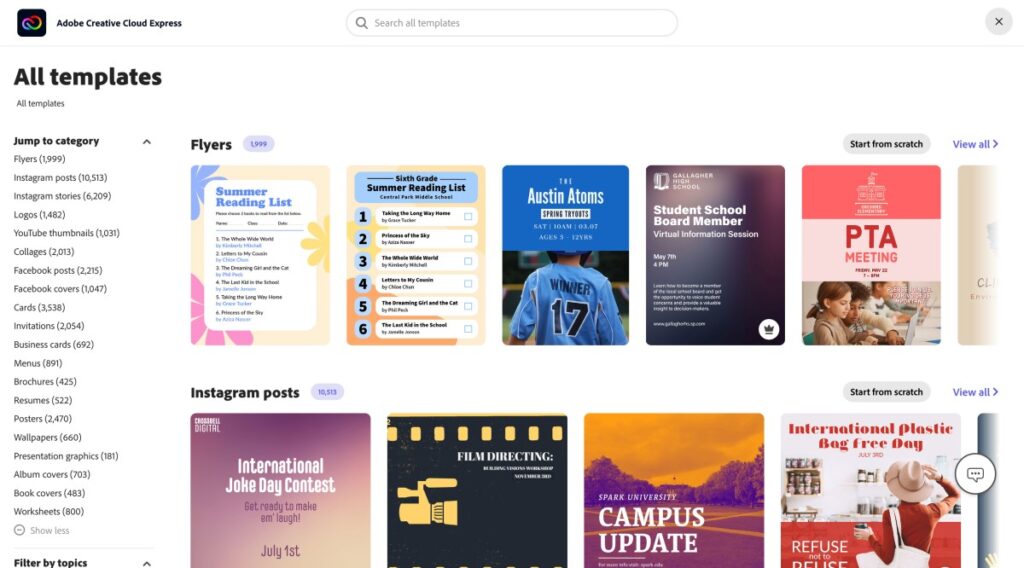
Adobe Express has templates for almost every platform; you can create quick, creative visuals for Instagram posts and stories, Facebook, flyers, posters, collages, Pinterest, Album covers, YouTube thumbnails, invitations, and menus are only a few categories, to say about.
What makes Adobe Express also a fit for educational institutions and corporates is its templates for resumes, logos, and products. By far, Adobe Express has a near-perfect collection of templates that you can use on the go.
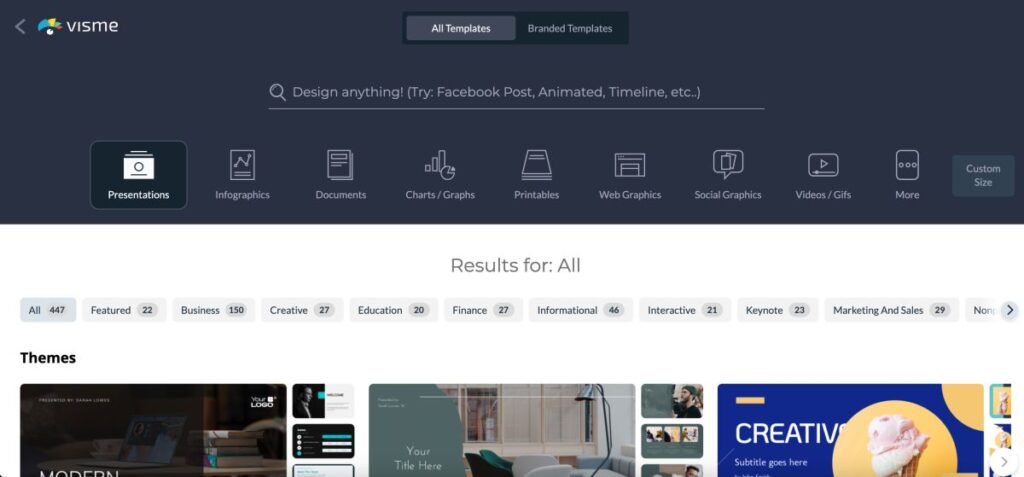
Likewise, Visme features more corporate themes with their templates, so you can find templates for presentations, documents, charts and graphs, web graphics, collages, and more. You will also find engaging templates for multiple social media platforms.
Also read: How to Unlink Facebook from Instagram
Overall, both Adobe Express and Visme have a great template library for their users to create engaging graphics for personal and professional work.
4. The Background Options
When you are making a creative visual for social media or offline printing, one of the most noticeable parts of the design is in the background. It is the most visible part of the design. This is why it is crucial to have a proper contrast between the foreground and background of the visual you are trying to present.
A poor background is one where it is hard to differentiate between the foreground and background elements. Considering the importance of the background, do Adobe Express and Visme offer enough options to create that contrast? Let’s find it out.
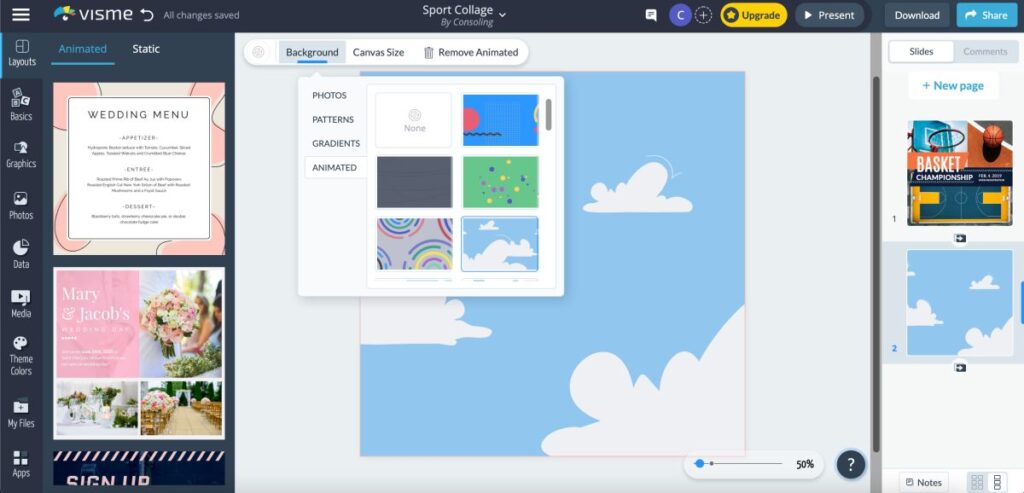
On Visme, you get some of the cool background options that make it look attractive, but you don’t have options like background grids and borders. You can start with placing images from stock, web, or device or use patterns, animated moving backgrounds, and gradients to add that contrast to your background. We loved the animated background option, but that’s the only unique feature Visme has to offer with its background.
On the other hand, Adobe Express gives you a little more control over the background of your design; you can start with adding images ( Adobe Stock or device) and color palettes or choose to keep the background transparent.
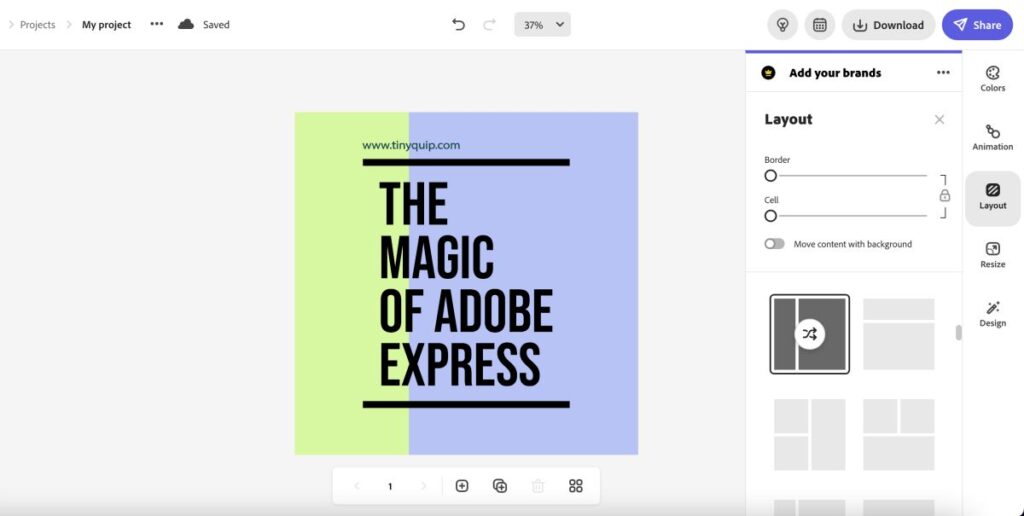
If you want to add more fun to the background, you can use grids and divide the entire design into nine parts. Grids allow you to give the background contrast you are looking for while also giving you more creativity in your design. Once done, you can also add a border to the entire design or cell and move the content in grids to blend it well.
Also read: 10 Best Instagram Photo Resizer Apps & Online Tools
Overall, we love both Visme and Adobe Express for their background edit options with all the freedom and uniqueness to them. There is little room for Visme to improvise the background options, while Adobe Express is a near-perfect choice.
5. Animations | Better Background Animations for Social Designs
Animations are one of the best ways to capture the viewer’s attention and create engaging visuals. With a simple animation, you can showcase a great idea or present a smart marketing move that has the potential to convert your audience into potential clients or consumers.
You can usually find animations as one of the design trends on social media platforms such as Instagram and Pinterest, and if you are creating visuals for such a platform, you should try using animations to make your design lively.
Visme has several basic animation options; you can find animations such as Fade, Fly (all directions), Zoom, Pop, Swing, and Bounce. Moreover, you can apply these to all the elements of your design, but it is considered best to keep as few animations as possible. We really wondered if Visme could have more animation options that are related more to the type of element rather than a general animation panel. For instance, a typewriter or fade animation for each alphabet of the text element would make the design more engaging than using generalized bounce and swing animations.
On the other hand, Adobe Express is a near-perfect tool for animating your designs, and it is not just swinging or fading animations. Here, Adobe Express has more to offer than just basic animations.
You can find animations categorized under two types: text-based animations and photo-based animations. Text-based animations fascinate us the most with different styles of animations such as typewriters, flickers, and dynamic animations. There are also animations for the entire element, such as color shuffle, fade, slide and grow. Overall, enhances how the text is presented in your design.
In addition to this, there are photo animations such as Zoom, Pan, Grey, Blur, Color, and Fade that animate how the design is visible on the screen.
Also read: How to Make a Live Photo into Video on iPhone & iPad
6. Create your Template and Save it for Reuse
If you are a frequent designer who works as social media manager to maintain posts for a social media platform, it is likely that you are following a post theme to beautify your profile or follow a certain type of design. Creating the same design each time from scratch is not really a great move and is too time-consuming. This is when creating your own templates turns out to be one of the smartest moves in designing.
To start with, you can create a standard version of your design as a template and use the same template each time when you wish to design a new social media post. Almost all design tools offer you to create your own templates directly (standard version) or by duplicating the designs each time. However, there is another crucial factor that tags along with creating a template, which is how well you can manage them.
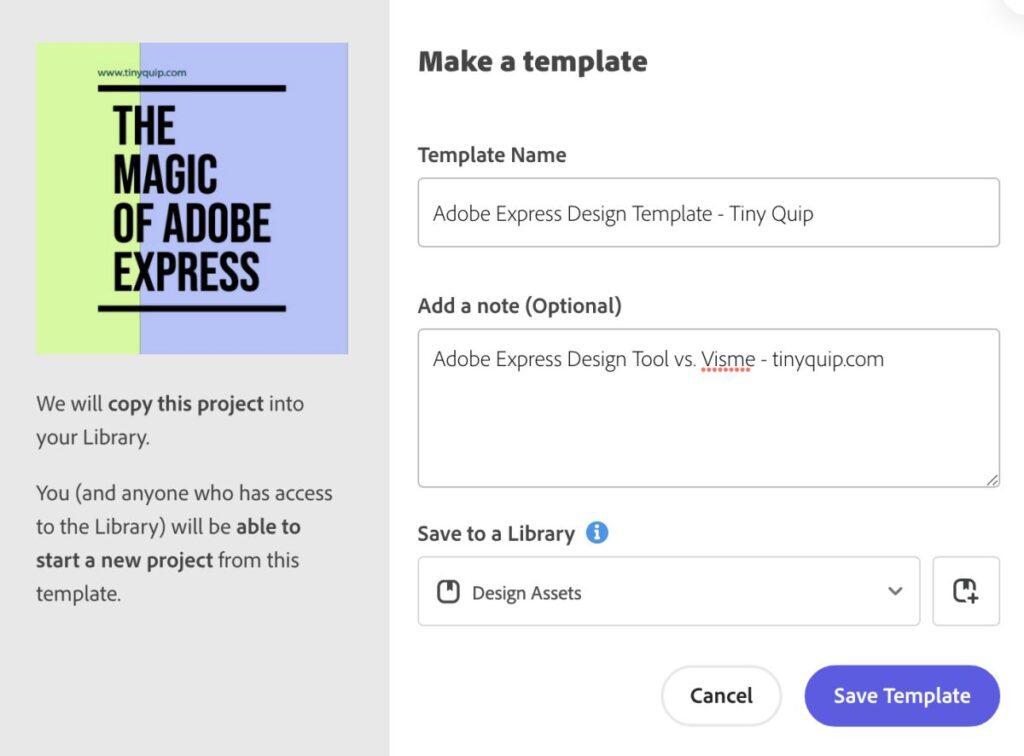
On Adobe Express, you can create a standard version of your template, which is one of the advantages for users. While creating the template, you can assign it a name, an optional message, and a library which makes managing the templates an easier task.
However, on Visme, there is no standard version of the template, and you will have to duplicate the designs from your projects each time you wish to create a new design out of it. Honestly, when you have only a couple of designs in your project library, you can easily find and duplicate older designs. However, when there are hundreds and thousands of designs, it gets tough to find one design among them all.
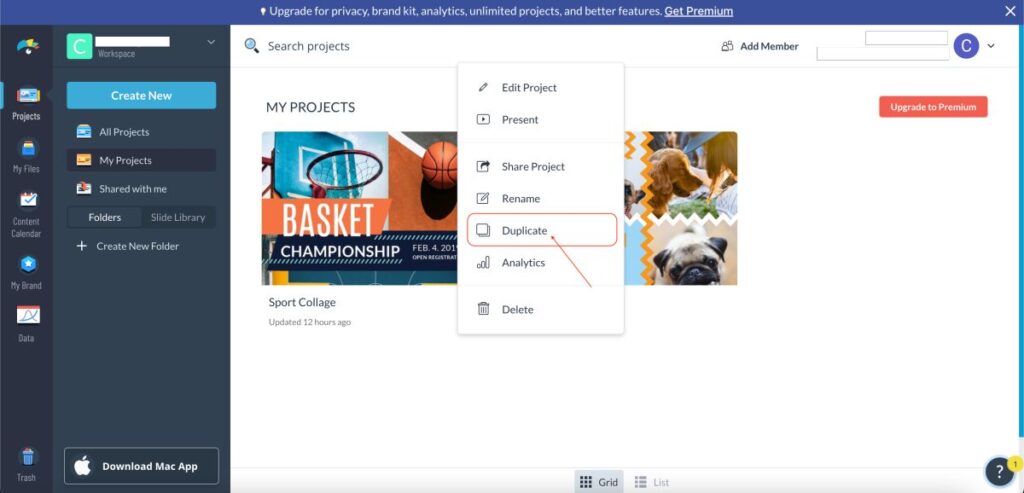
Overall, we think Adobe Express does a great job of allowing you to create and manage your templates with ease; they are quick, which makes designing a whole lot easier process, while Visme needs to improvise on managing templates created by users.
Also read: How to Backup your Google Photos
7. Adding Text | Fonts, Text Blocks, and Text Stickers
Adding text is one of the best ways to convey a message in your design; these are also helpful when you want to add brand tag lines, one-liner messages, or other relevant information to fulfill the purpose of your design.
Most of the design tools have several text-related options, and they also come with pre-made text groups. Meaning there are pre-made text elements, just like templates, and can be directly used in the existing design with a single click. Moreover, individual elements of these pre-made groups can be edited and repositioned after ungrouping and later can be made more engaging with text-based animations.
If you are fond of pre-made text groups for faster designing, Visme is not really a great choice. Here, you can only find a limited number of text groups in comparison to Adobe Express, which is a downside. As text groups are made up of multiple fonts, colors, and styles, and they can easily blend in or be customized to match your design needs. We really wished they had more variety of text groups for easier matching with the design.
To add text to your design on Visme,
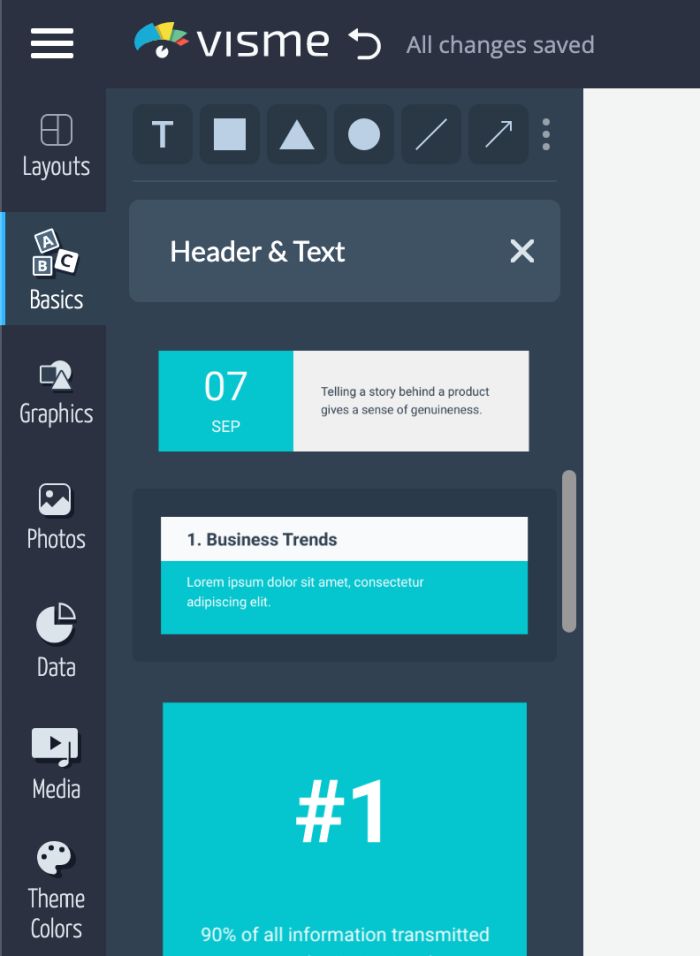
- Open the Visme design editor and tap on the “basics” elements from the left pane menu; click on it.
- If you want to add text from scratch, you can use heading level or body text elements and customize the fonts, style, and text to fulfill your text needs.
- However, you can find the pre-made text groups just below the heading and body sections that can be added with a single click.
- Once you add them, you can customize each of these elements to suit your design needs.
On the other hand, Adobe Express gives you more flexibility with the text groups; here, you can find several text options that easily blend in with your design, and you have more control over them. You can customize each element of the text, such as font, size, color, and style, to meet your design expectations.
You can also add text without using any text groups when you have a creative vision ready with you. When doing so, you can find more text options, such as shapes, shadows, and outlines, to make your text bold and lively.
Adobe Express also takes care of fonts for you, so if you are unsure of what font should do the wonders in your design, you can always check the bottom right-pane section under the text menu to get awesome font recommendations.
Also read: How to Change iPhone Keyboard Colour or Add Background Image
To add text to your design on Adobe Express,
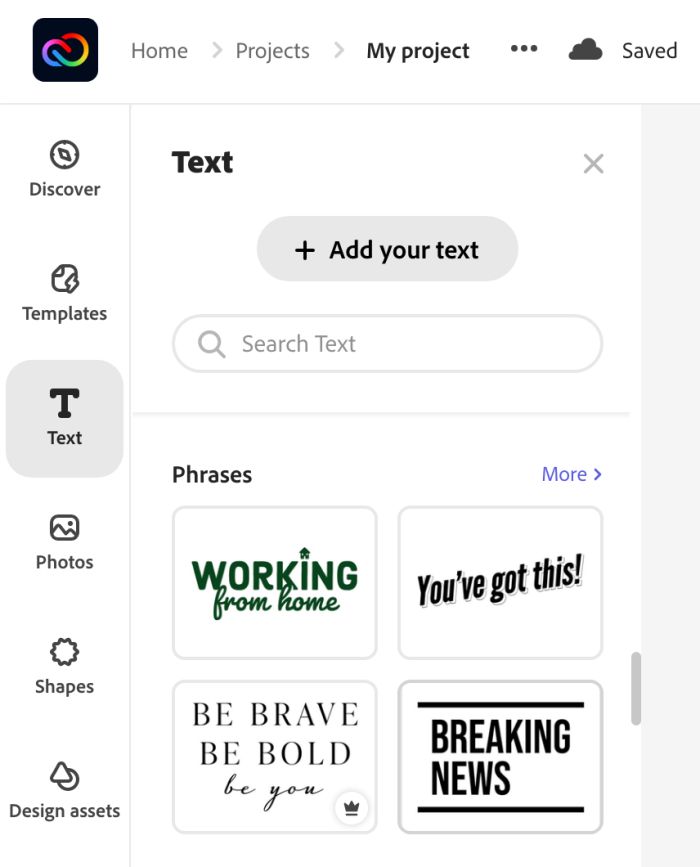
- Create a design and tap on the “Text” element from the left window.
- You will find well-organized pre-made text groupings, and you can click on any of those to add them directly to your design.
- If you choose to add a text from scratch, click on the “Add your text” button from the top.
- On the right of your screen, you can find several text editing options which can be used to meet the design requirements and overall enhance the design.
8. Adding Elements (Graphics, Shapes, and Animated Characters)
Graphics, shapes, and animated characters are one of the best ways to create engaging designs. Only adding a text element to the background image or color might not help you create engaging visuals on social media platforms; they look dull most of the time. However, if you are looking to create something fun, you can always look at adding elements such as graphics, shapes, and animated characters.
Each design tool has a different collection of graphic assets that can be used to add to the design needs. However, not all of them offer a vivid and modern collection. In this case, luckily, both Visme and Adobe Express have the best graphics assets libraries and several varieties to offer.
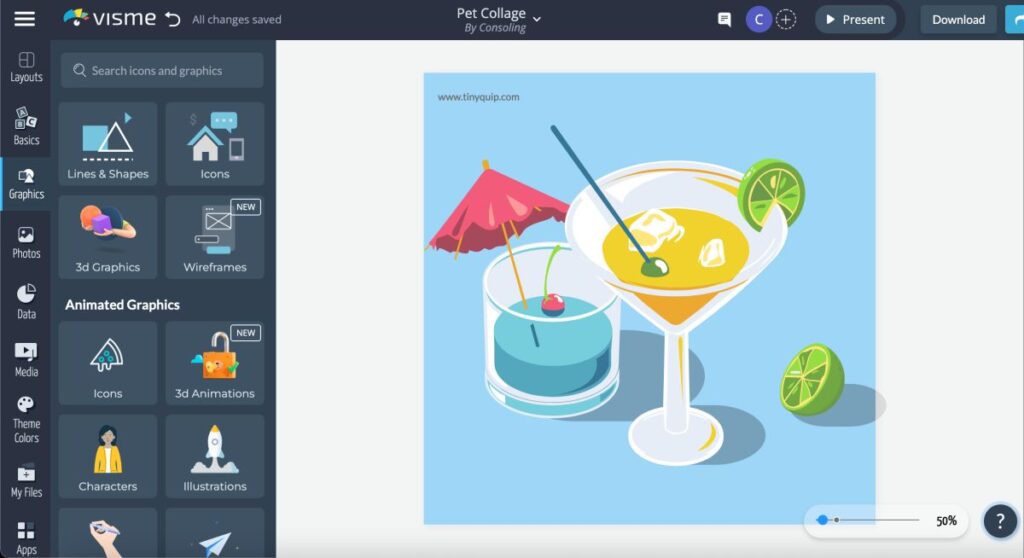
On Visme, you can find a huge collection of graphics, and there is a variety of them on the list. From icons and 3d animations to illustrations, there are more than 12 different collections of graphic assets. Moreover, some of these showcase animations and are well-designed to create fun and visually appealing designs. Moreover, there are several other kinds of assets such as stats and figures, graphics and texts, diagrams, calls to action, and photo grids to make designing a whole lot of intriguing process.
Likewise, Adobe Express is also a near-perfect competition to Visme and thanks to its huge collection of graphics assets. The design assets here are not limited to visually appealing graphics but also different kinds of brush strokes, frames, overlays, illustrations, and various other effects. These allow you to create more stunning visuals as you have more assets to play within your design. You can find several categories to choose from and make designs that capture the audience’s attention.
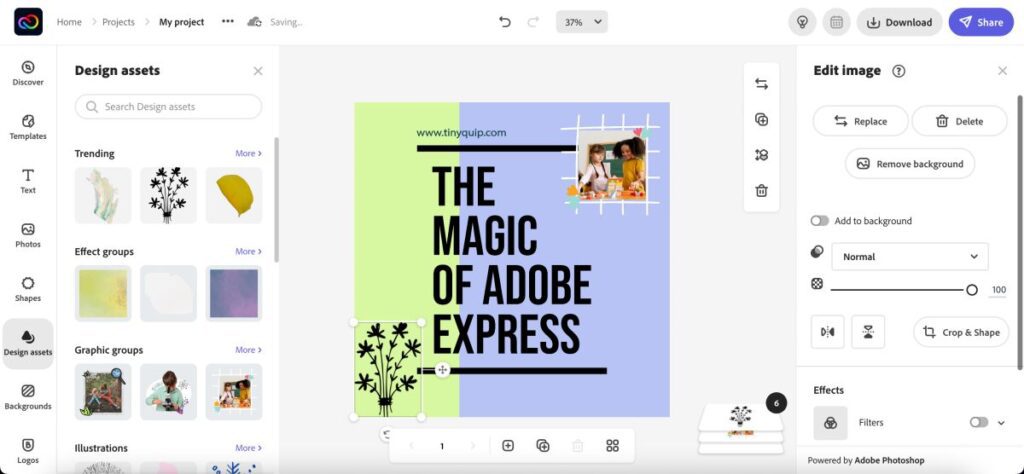
Adding graphics and shapes is relatively easy on Adobe Express; on the left pane menu of the design editor, you can find two categories: Design assets and shapes. Under the shapes section, you can find the most commonly used shapes in outline and solid forms. Moreover, placing them on your design is easier with a simple drag and drop. Once the shapes are placed on the design, you can edit the shapes by resizing them, choosing border and fill color, and animating them.
Visme and Adobe Express both have too much extra to offer with their graphics and other design assets. It is rare to find such collections that make your designs complete.
Also read: How to Check Facebook Messages without the Messenger App
9. Video Creating and Editing Tools
Short videos are the newest form of engagement on social media, and platforms like Instagram and TikTok have contributed enough to it. However, do you need to always have a dedicated video tool to create such engaging videos? Well, not really. Though there are video tools such as Adobe Premiere Rush, you can always use the design editor to create designs on the go.
Most of the other design tools only help you create a video using design pages that only have element animation as the video. Visme is one of those design editors and does not have any dedicated video editor for creating short or long-form videos. This is something we wish Visme improved and helped non-designers and other users to create videos with a more dedicated video interface.
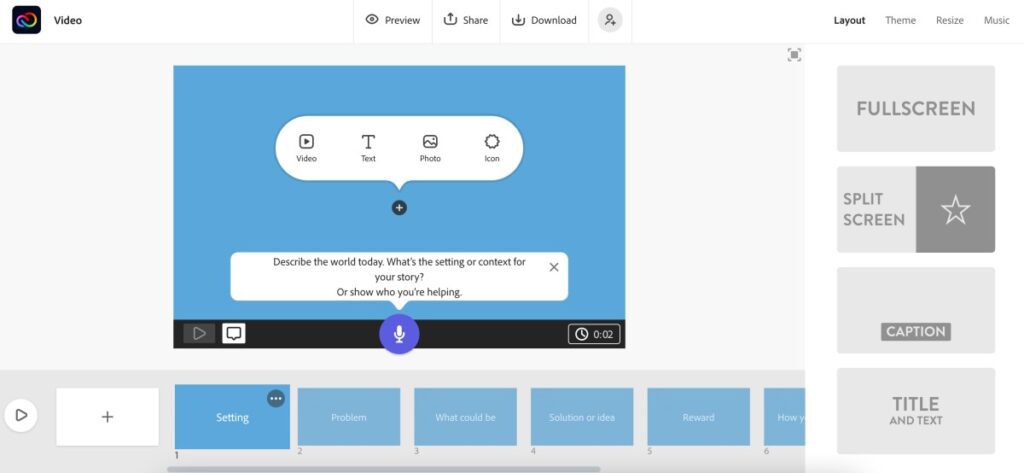
Fortunately, Adobe Express offers a more dedicated video interface for creating short and long-form videos. With features such as a video editing timeline, story layout, music, themes, and elements such as text and icons, Adobe Express is one of the great options for creating and editing videos.
Moreover, users can find dedicated video controls such as adding music, recording voice, using themes, and so much more. This makes Adobe Express a near-perfect tool for creating short or long-form videos.
Overall, Adobe Express does a great job with its video editing interface. While you can create animated videos on Visme, it can do better, like Adobe Express, with a dedicated video tool.
10. Adding Music to your Video
If you are creating videos for social media, it becomes important to match the music levels and ensure it is well-heard and blends in. However, most times, we don’t get to see a lot of video control in design tools as they are quite restricted to creating designs only.
Thankfully, you can add music while creating videos on both Visme and Adobe Express. Here, both the design tools give great control and features when it comes to adding music, including a voice-over, to your video.
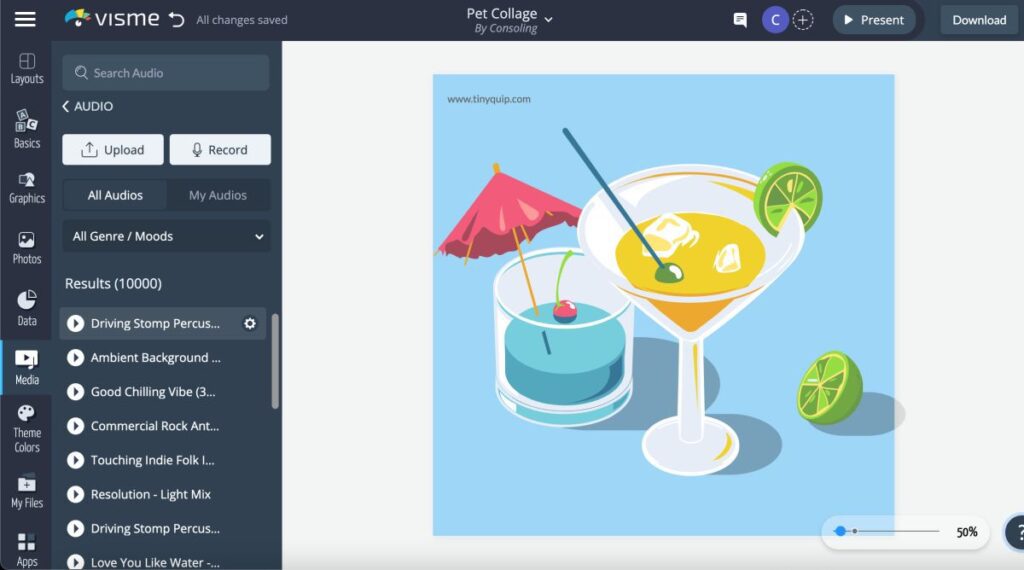
On Visme, you can find the “media” tab in the left-pane menu of the design editor. Here, you can select “add music” and choose one of the music files from the royalty-free music for your video. If you have an audio file of your own, you can upload it from your device and add it to your design file.
Though we have only found voice-over to be working best on Adobe Express, and it is a feature that most design tools miss out on, Visme allows you to add a voice-over. However, you don’t get much control, like adding a voice-over using Adobe Express.
On Adobe Express, as there is a fully-fledged video editor timeline, you can find a music tab on the right-pane menu, using which you can add royalty-free music or upload a music file from your device library. What fascinates us is you get to control the music and match it up with the cue to create a perfect sync video.
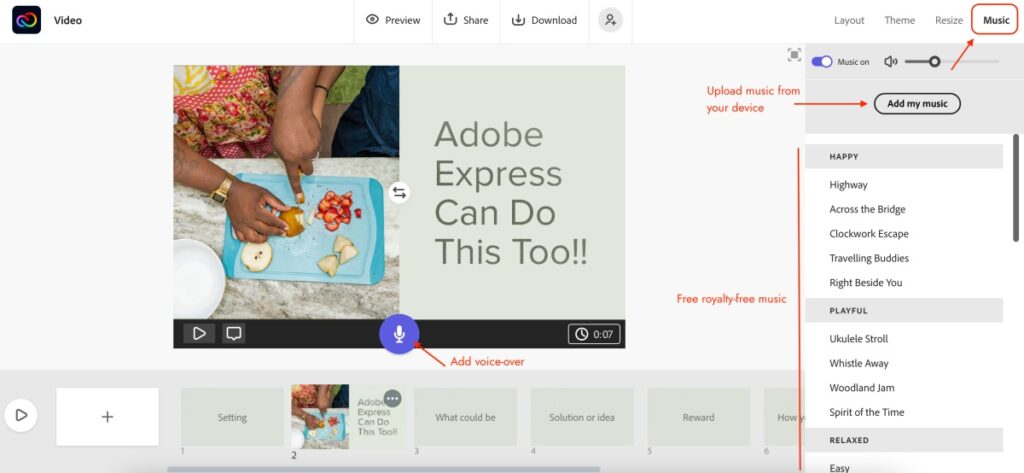
Moreover, there is a voice-over tool that allows you to add a voice-over to your video when you are presenting a product or information through your videos. In comparison to Visme, Adobe Express does a little better with controls, and users can stick to it for better quality and performance.
Also read: How to Wave Back on Facebook Messenger?
11. Extra Tools | Adobe Express vs Visme
Additional tools help you use the design applications much more efficiently and make things easier for you. From publishing, marketing, and binding your designs on other apps, these are the best options.
However, when it comes to Visme, there are only two additional tools to choose from, but they are efficient enough to make a difference. The first tool is the content planner, which allows you to connect to multiple social media platforms and timely upload your designs when you are on vacation or doing some other work. The second tool is the data tool that helps you collect information about your design from analytics after you have published the design for global design and collected data from Visme forms. Both tools are only accessible from the business premium plan.
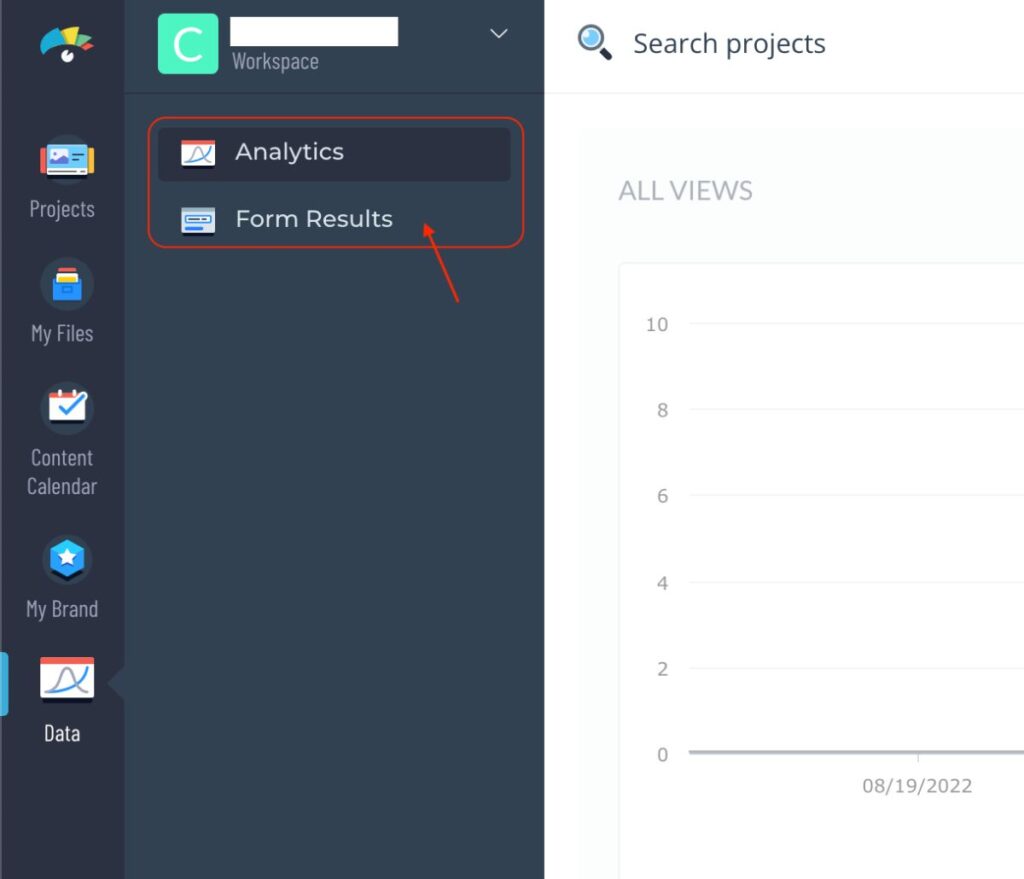
Other than these, you can find additional apps inside the design editor which are not specifically for design purposes but for marketing, cloud, and stock imports. A few popular among these are Mailchimp, Slack, Vimeo, Form Stack, Survey Monkey, and Google Analytics.
On the other hand, Adobe Express has several additional tools to try on, and these are the essential tools that are related to the design. Here, you will find tools like background remover, content planner, and image converter from JPG to PNG. Tools like background remover and content planner are some of the best tools. However, this is not everything that Adobe Express has to offer with the additional tools list.
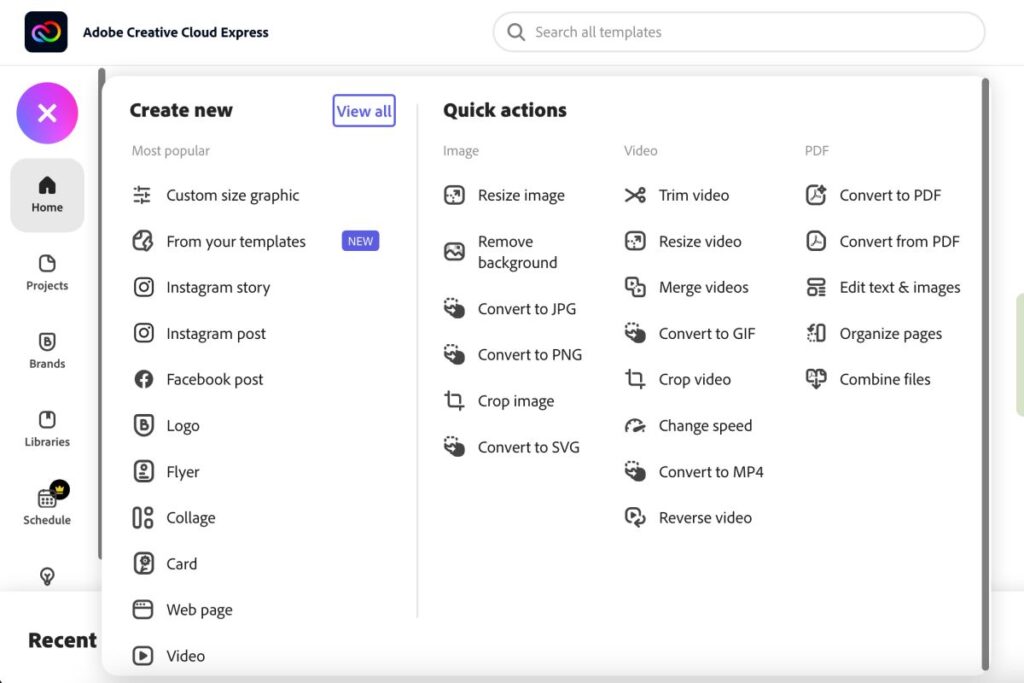
In addition to the above tools, you can find video-specific tools such as trimming video, merging, resizing, reversing and slowing down video, changing speed and converting from one format to another.
But wait, there is more to it.
It is possible to have designs in PDF formats and to deal with such designs, you can find PDF-specific tools such as editing PDF files, combining/merging them, organizing the pages, and editing text and images.
There are too limited options with Visme, while Adobe Express users enjoy several perks.
12. Brand Kit | Create Professional Graphics and Social Posts
Brand kits are one of the important things to have on a design editor as it helps you to create designs under brand policies. Moreover, it saves time and easily changes the design styles such as fonts, logos, and colors.
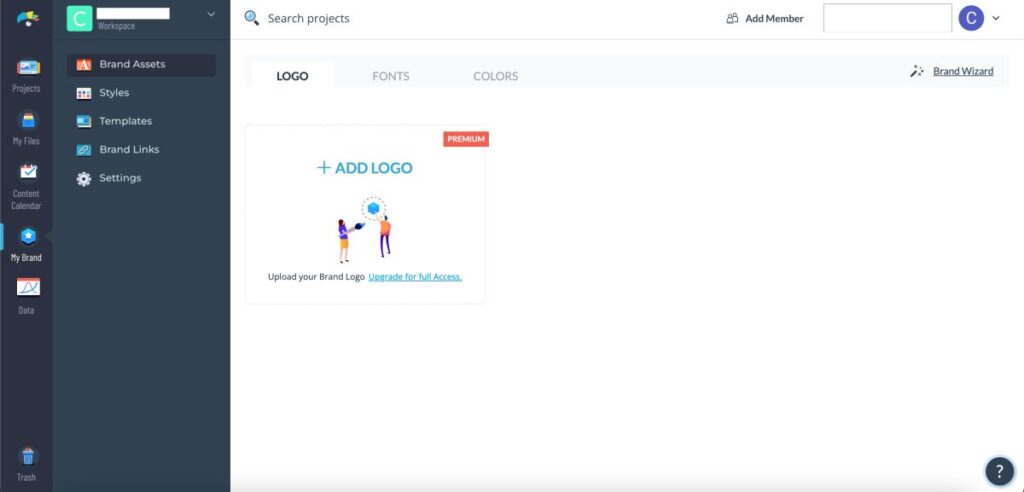
However, you cannot find much of options or a dedicated brand kit library on Visme. Here, you can upload files for fonts, colors, and logos, but you cannot organize them. Moreover, these are limited to 100MB, and if you need to upgrade the total space, you will have to upgrade your plan. We wish Visme had worked on Brand kits and made a separate library for ease of accessing brand assets.
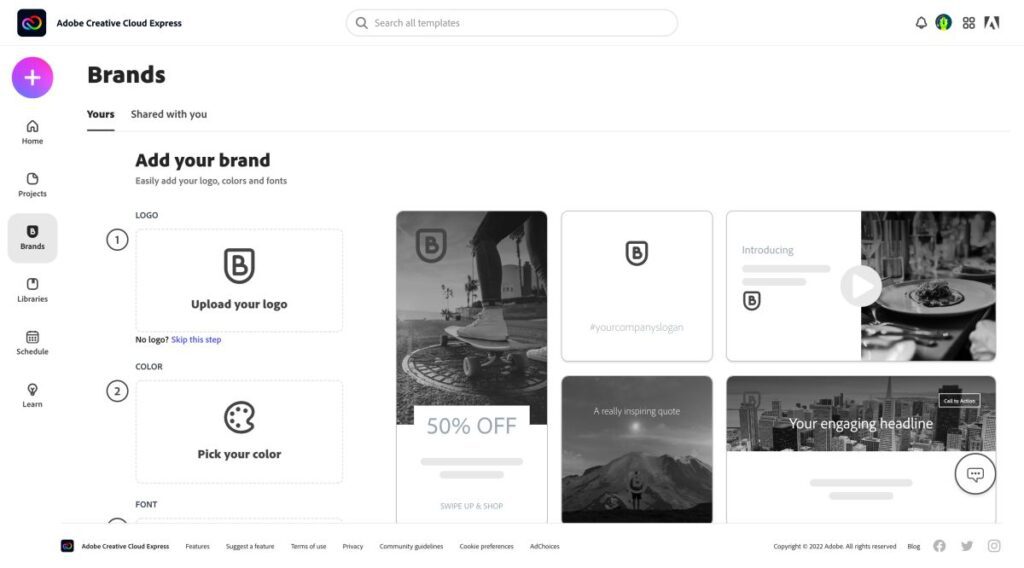
Adobe Express, on the other hand, can manage separate libraries for maintaining fonts, logos, colors, and other assets of brands, and the best part is you can create 100s of them.
Overall, there is better management and collection of brand kits on Adobe Express, while Visme needs to organize its libraries for ease of use, likewise to Adobe Express.
Also read: 10 Best Free Logo Maker App for iPhone & iPad
13. Output Options | Exporting your Designs
Once you are ready with your designs, you need to export them from the design editor and make them world-ready.
On Visme, if you wish to share directly on social platforms such as Facebook, Twitter, and Instagram, you need to have a premium account. However, when downloading it on your device, you can download it in JPG, PNG, PDF, Video, and HTML formats. These help in the easy sharing of files while maintaining the quality for almost all the platforms.
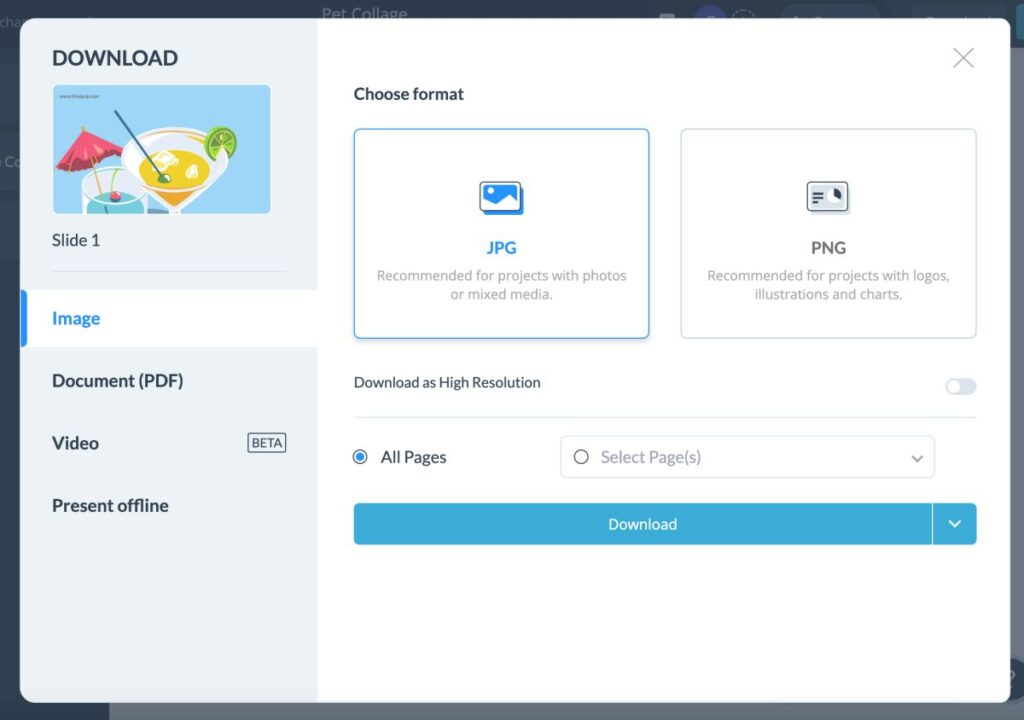
On the other hand, Adobe Express also does a great job when it comes to output options. Here you can find the JPG, PNG, and PDF outputs when you are in the design editor. Likewise, if you are in video editor mode, you can download the video in a high-quality MP4 file.
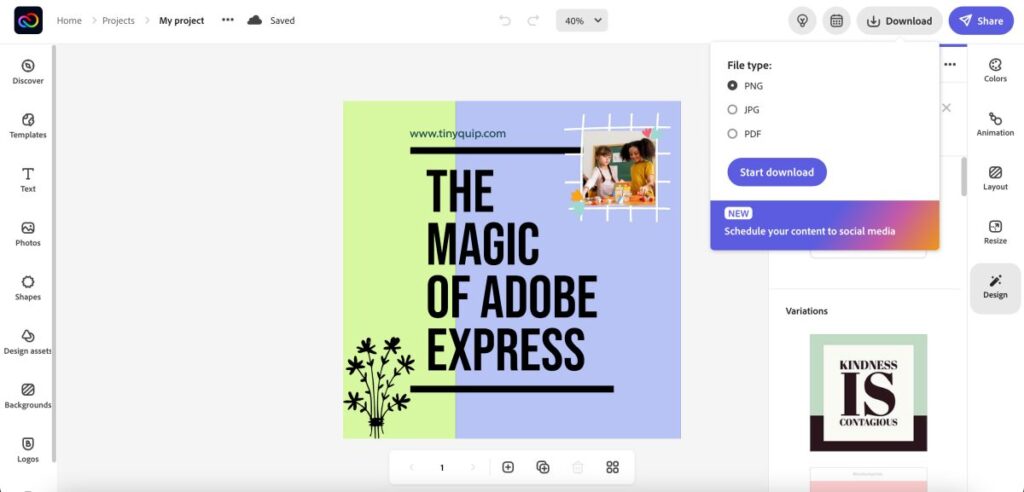
Both Adobe Express and Visme do a great job with exporting options. However, direct publishing to social platforms should be free; in our opinion, Visme can ease out on such features if they can, as almost all the design tools offer the same. In this comparison, Adobe Express does things perfectly while maintaining the quality of the images.
14. Stock Images and Videos
When you are designing posts for social media, it is common to find the use for stock images and videos as they save a lot of time and money involved in creating them. All you have to do is find the best stock resource, select and reposition it, and you are all ready.
On Visme, there are millions of royalty-free stock resources, such as images and videos from various platforms. However, most of these are paid, and you need to have a premium plan to use them.
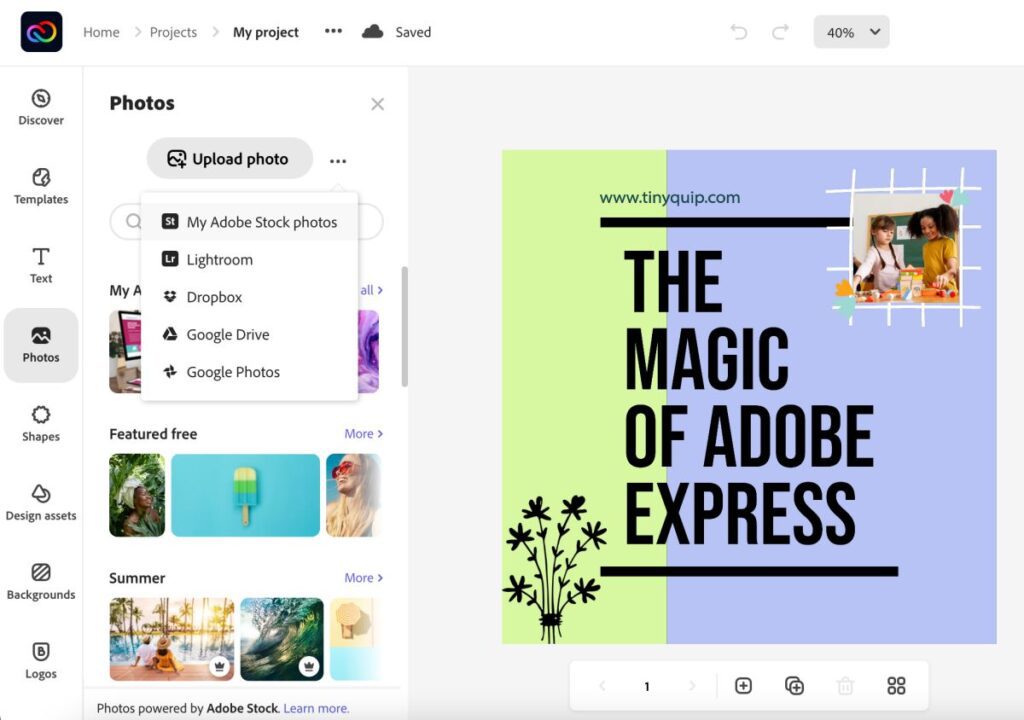
On the other hand, Adobe Stock holds more than 147 million+ stock assets in stock assets. Moreover, these are constantly upgraded by Adobe Express to ensure users find relatable and useful assets which are also more realistic and are hard to find with other design tools.
15. Help/Support/Knowledgebase/Tutorials
Help and support are the most crucial factors when it comes to making users comfortable while using the tool. But it is not the same with every design tool, and users end up being frustrated even after being subscribed users. Luckily, it is not the case with Adobe Express and Visme, and they have solid support to offer their users.
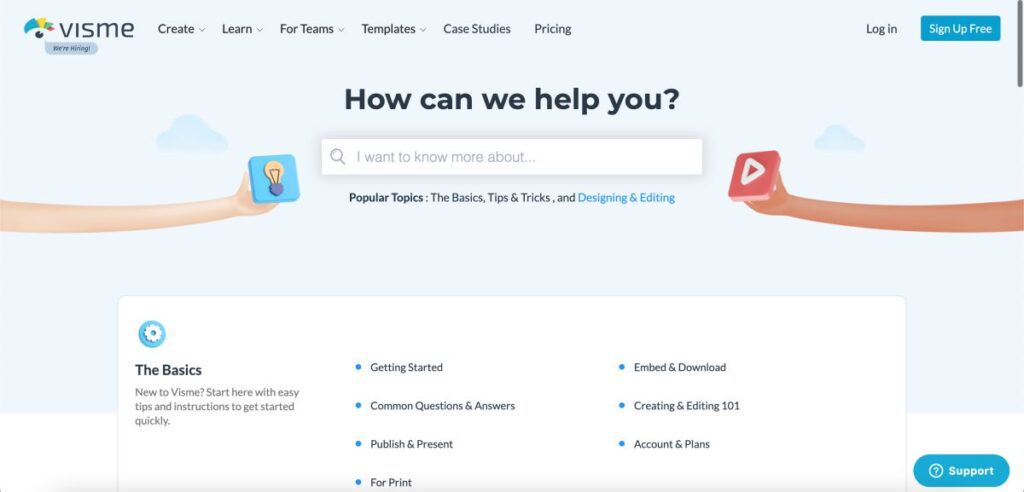
Visme offers you support with video and visual tutorials, and these are great for learning about the features Visme has to offer and using them effectively. Along with these, you can also find webinars, ebooks, blogs, and online courses to help you set the right use of Visme as a design tool.
When you are facing any issue, you can let the support team know about it using the Zendesk chatbox. This chatbox allows you to send an email to the Visme team with a detailed description of your issue. The best part is you can attach a screenshot of it to describe your issue in detail and get clearer solutions.
At the same time, Adobe Express has a solid team of support options for users and their problems. Firstly, you can find an active support community where users can post their problems, and other users join in to help and fix the issue.
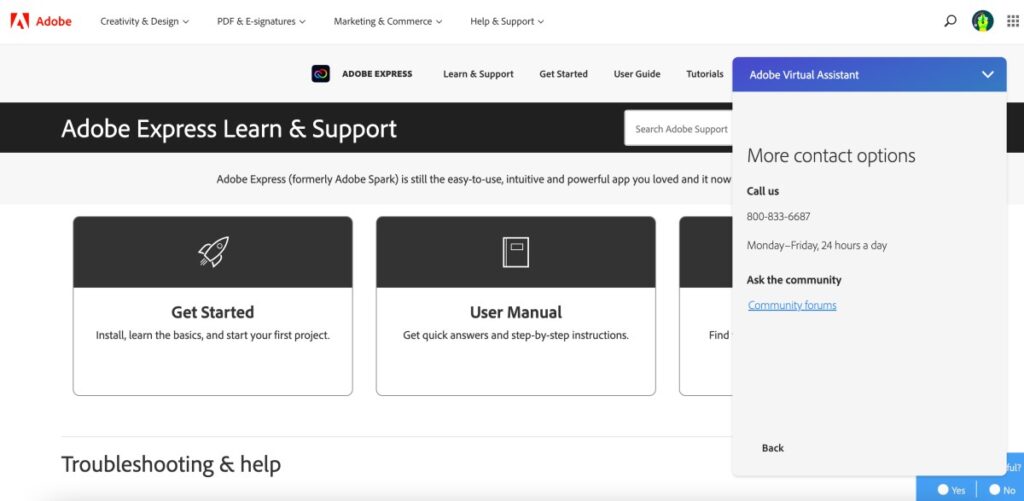
Moreover, there are several engaging video tutorials and visual guides that help you understand the tool much better and learn how to use it effectively. You can also use the chatbox if you have a certain issue with using the tool, and there are quick responses for the same. Subscribed users can also book a direct call with a representative and get assisted like never before. With such a support feature, Adobe Express marks exceptional dedication to its users.
Overall, both Visme and Adobe Express have a great support team and helpful resources. So, you can rely on them when you are in trouble with the design tools or want to fix certain issues with them.
On-the-Go Editing with Mobile Apps
When you want to create designs on the go, a web interface might not really be a good option for your mobile device. Thankfully, Adobe Express does the perfect job with its dedicated tool to create stunning visuals using your Android or iOS devices.
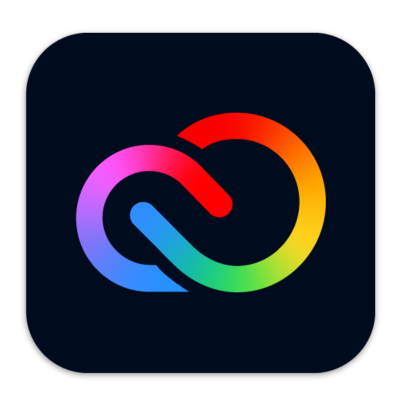
Download Adobe Express on Smartphone
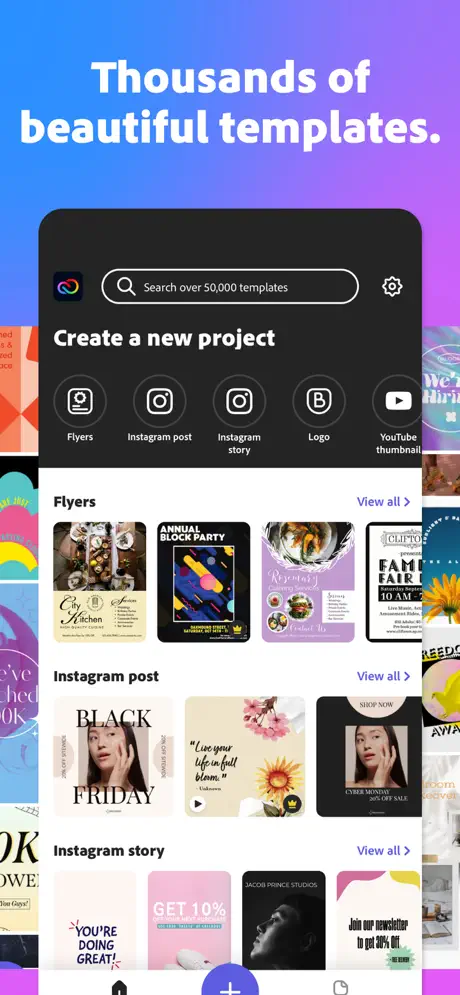
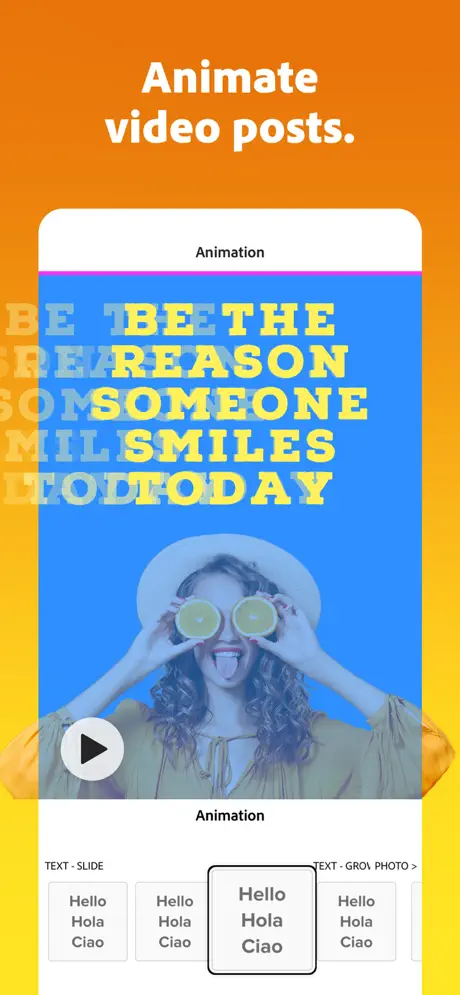
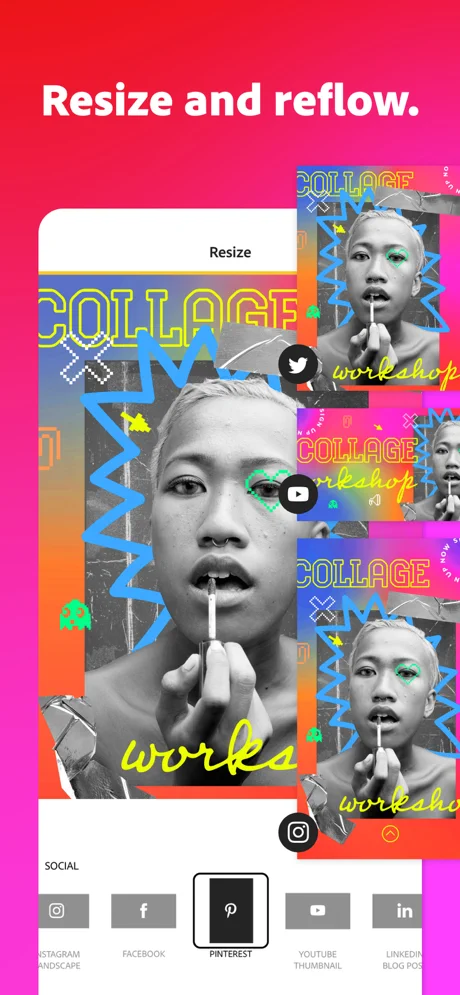
With Android and iOS applications for Adobe Express, you can find all the web features of the tool on your mobile app. Moreover, each update of the app is much more stable, and the development team regularly releases updates making the app much smoother with a better experience for the users. Unlike Canva or Desygner, you cannot find the app to be too slow; instead, with regular updates, you can find it to work better than earlier.
On the other hand, users cannot find a dedicated app for Visme, and the only way for users to have it is by using it on a web browser.
Overall, Adobe Express is a perfect choice with a dedicated app for your smartphone.
Also read: How to Create a QR Code on iPhone or iPad?
Plans and Pricing
Despite all the features, it is most important that design tools come in handy with the budget. Though you can use the free version to create visuals for social media and other platforms, it is best to have a subscription to avail yourself of all the features, such as content planners, additional tools, stock assets, unlimited brand kits, and many more.
But are Adobe Express and Visme pocket-friendly? Let’s check out the pricing models both design tools have to offer.
Visme Pricing
Basic
$0.00
- 100 MB Storage
- Templates & Design Assets Limited
- Most Templates
- Regular Support
Personal
$12.25
- Everything from the basic plan +
- 250 MB Storage
- Full Access to Templates and Assets
- Download as JPG, PNG, PDF
- 24/7 Email & Chat Support
Business
$24.75
- Everything in personal plan +
- 3 GB Storage
- Full downloading options including PPTX, HTML5, Video, & GIF
- Brand Kit, Analytics, Most Integrations
- Privacy Controls
Teams
Custom
- Everything in the business plan +
- 10-25GB Storage/User
- Custom Sub-domain
- Team Collaboration
- Advanced/Custom Integrations
- Security and User Controls
- Personalized Training & Onboarding
Pricing is subject to differ *
Visme has four pricing models for users to choose from, and they are flexible as per the user’s needs. To start with, first, you get a free version where users can enjoy 100 MB of upload, limited templates and design assets, and regular support. Whereas the “personal plan” upgrades the features for you, and now you can download the designs in JPG, PNG, and PDF with complete access to templates and design assets. You also get a 250 MB cloud space to upload brand assets or other resources such as logos, fonts, and colors.
While the free version and personal plan give you access to the basic tools, you can still fall short of other features. This is where you can subscribe to the “business plan” that allows you to collaborate with your team and access features such as analytics, brand kits, collaborations, and integrations. You also get 3 GB cloud storage to upload your assets and get more download options such as PPTX, HTML5, Video, & GIF.
For design schools and other institutes, there is a much better subscription than the business plan. After contacting the sales, you can create a custom plan for your medium to large-scale enterprise. The specialty of this plan is that you get all the features from the business plan, and in addition, you get 25 GB of storage, a custom sub-domain, advanced security options, and features like single sign-on.
Adobe Express Pricing
Free
$0.00
- Thousands of unique templates, design assets, and Adobe Fonts.
- A limited collection of royalty-free Adobe Stock – a free collection of royalty-free photos.
- Basic editing and photo effects, including background remover and animation.
- Create on both web and mobile.
- 2GB of storage.
Premium
$9.99 User/Month
- Everything with free plan plus:
- All premium templates and design assets.
- The entire collection of over 160 million royalty-free Adobe Stock collection* photos.
- Over 20,000 licensed Adobe Fonts, curved type, grids, and font pairs.
- Premium features like refine cutout, resize, and graphic groups.
- Plan, schedule, and publish social media content across multiple channels.
- Add your branding, logo, colors, and fonts in one tap.
- Convert & export to and from PDFs and other file types.
- Create, manage, and share your templates and assets with Creative Cloud Libraries.
- Create on both web and mobile.
- 100GB of storage.
- Access to other premium subscriptions with a single plan – Adobe Premiere Rush, Adobe Photoshop Express, Adobe Spark Video, and Adobe Spark Page.
Adobe Express does not confuse you with several plans; here, you can find either the free version or a single monthly subscription. Though the free version of Adobe Express is enough to create stunning designs and is far better than some of the paid subscription design tools, you can still subscribe to Adobe Express for additional perks.
On subscribing to Adobe Express, you get access to 160 million+ Adobe Stock resources and 20,000+ premium templates with 100 GB of cloud storage for unrestricted designing. Moreover, you get access to tools such as resizing tools, refine and cutout tools, and access to premium graphic groups for ease in creative designing.
Additionally, with the subscription, you can create hundreds of brand kit libraries and manage the brand assets when designing brand-related posts. But this is not everything you get with Adobe Express; here, with one single subscription, users can access premium features from other Adobe tools, such as Adobe Premiere Rush and Adobe Photoshop Express, which makes this deal much more worth the pricing.
Overall, Adobe Express might sound a little expensive, but you get a lot more in that pricing. Moreover, it is an all-in-one package deal for anyone in the creative design space or for the one who wants to just get started.
Final Verdict | Adobe Express or Visme?
Both Visme and Adobe Express are near competition with each other, and they are among the ideal choices for both designers and non-designers in the creative space. However, with better features, flexibility, extra tools, assets, and many more, Adobe Express marks its win.
The tool is perfect for those who are looking forward to entering the creative space and is an all-in-one package deal. Meaning you get access to other design tools alongside, such as Adobe Premiere Rush and Adobe Photoshop, which could have been way more expensive when subscribed separately. From business and marketing to creating visuals for social media platforms and designing for both offline and online world, there is a design for everything on Adobe Express, and it is the design tool that can create a difference.
Before you leave…
Get Our Prime Content Delivered to your Inbox for Free!! Join the Ever-Growing Community… Right Now.
Adobe Express vs Visme | Adobe Express Marks a Tough Win
Adobe Express vs Visme | Adobe Express Marks a Tough Win-
Ease of Use90/100 AmazingAdobe Express and Visme have a simple, easy-to-understand interface with almost no complications. The user interface is much better than most other design tools, and all the features are readily visible on the dashboard for quick access.
-
Social Media Integration75/100 Very goodOf all the design tools we have come across, Visme is the only design tool that charges (subscription plan) users for direct social media sharing. At the same time, Adobe Express allows you to share designs on social media directly from the interface for free.
-
Ready to use Templates92/100 AmazingBoth Adobe Express and Visme have a great template library for their users to create engaging graphics for personal and professional work.
-
The Background Options80/100 Very goodWe love Visme and Adobe Express for their background edit options with all their freedom and uniqueness. There is little room for Visme to improvise the background options, while Adobe Express is a near-perfect choice.
-
Animations90/100 AmazingThere are some of the best unique background and text animations on Adobe Express and Visme. On Visme, you can find moving animations, while on Adobe Express, you can find color shuffle, dynamic typewriter, and more.
-
Create your Template80/100 Very goodWe think Adobe Express does a great job of allowing you to create and manage your templates easily; they are quick, making designing a whole lot more straightforward process, while Visme needs to improvise on managing templates created by users.
-
Adding Text | Fonts, Text Blocks, and Text Stickers85/100 AmazingOn Visme, you can find pre-made text groups, perfect for creating professional designs, while Adobe Express is friendlier and more flexible. Overall, we love both the design tools with the text options, and Visme has some unique text groups that are worth trying.
-
Adding Elements90/100 AmazingVisme and Adobe Express have too much extra to offer with their graphics and other design assets. It is rare to find such collections that make your designs complete.
-
Video Creating and Editing Tools75/100 Very goodAdobe Express does a great job with its video editing interface. While you can create animated videos on Visme, it can do better, like Adobe Express, with a dedicated video tool.
-
Adding Music to your Video73/100 GoodAdobe Express has several music features, such as adding a voice-over, royalty-free music, and managing music libraries. Compared to Visme, Adobe Express does a better job when it comes to adding music to your videos for social media platforms.
-
Extra Tools80/100 Very goodVisme and Adobe Express both offer several additional tools that help you with designs and social media graphics; however, the tools that Visme has to provide are related more to marketing, such as Analytics and Mailchimp, while tools provided by Adobe Express are related to design such as PDF editing, video, and design-related. Besides, with Adobe Express subscription, you also get access to other creative cloud tools such as Adobe Premiere Rush, Spark Video and more. Once you are done with your designing you can readily remove the background of the design or schedule your content with a powerful content scheduler with a few simple clicks.
-
Brand Kit85/100 AmazingThere is better management and collection of brand kits on Adobe Express, while Visme needs to organize its libraries for ease of use, likewise to Adobe Express.
-
Output Options89/100 AmazingBoth Adobe Express and Visme do a great job with exporting options. However, direct publishing to social platforms should be free; in our opinion, Visme can ease out on such features if they can, as almost all the design tools offer the same. In this comparison, Adobe Express does things perfectly while maintaining the quality of the images.
-
Stock Images and Videos90/100 AmazingVIsme and Adobe Express have a vast collection of royalty-free music and video stock resources to help you design; most of these resources are free, while a subscription unlocks all the paid stock resources for commercial purposes.
-
Help/Support/Knowledgebase/Tutorials95/100 The bestBoth Visme and Adobe Express have an excellent support team and helpful resources. So, you can rely on them when you are in trouble with the design tools or want to fix specific issues with them.