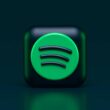With the internet readily available on our mobile devices, we can instantly share, scroll, shop, and enjoy a good laugh. However, it is equally important to protect our data and privacy as everything you do on the internet is easily visible to ISPs, the government, and even cybercriminals on your network. And this is where a VPN comes into the picture.
When you buy an internet service, your ISP offers you a couple of things, like the router or modem, an IP address, and a few other accessories. Or when you use your mobile data, all you need to do is hit a switch and you are connected to the internet. However, have you ever wondered how secure are these connection; can anyone see your messages or online activities, or just steal your personal information?
With a VPN service on your mobile phone, like an iPhone, you can ensure whenever you are connecting to the internet, your identity is hidden, and all your data travels through a secure encrypted channel. Also, VPNs replace and hide your IP address so you can maintain your anonymity while browsing the internet or social media apps.
In this guide, I will walk you through the complete process of installing and setting up a VPN on a mobile device like an iPhone or even an iPad. Also, unlike Android, there are a few additional steps to use a VPN on an iPhone/iPad.
Choosing the Right VPN
The first and foremost step is to choose the right VPN service; there are hundreds of VPN providers out there, and 90% of these VPNs don’t work as intended. It is mostly free VPNs and a few unregulated paid VPNs, as they store and sell a copy of your data and mostly eat up all your bandwidth while you are trying to connect to the internet. So, beware of such VPNs.
There are five factors that one can primarily look at when choosing a VPN service. Although we have an entire guide on how to choose the right VPN, I will list out a few short bullet points that should give you a surface idea of how to pick the right one.
- Security: Look for the encryption standards the VPN offers; most reputable VPNs offer AES-256 encryption, which is military grade, and added features like a kill switch, which secures your data even when the VPN abruptly disrupts.
- Speed: Check for the impact of VPN service on internet speed and whether the VPN uses server protocols optimized for speed without compromising security. Factors like server bandwidth and distance also play an important role.
- Privacy Policies: Most VPNs disclose if they are storing and sharing your data with third-party advertisers or agencies in their privacy policies. Look for a VPN that offers a strict no-log policy with independent server audits.
- Server Locations: VPNs with limited servers or server locations can ruin your experience as the number of users grows. Always look for a VPN that has a larger number of servers in individual locations. Also, if the server distance is far, the data packets need to travel longer, so ensure the VPN has near-to-use VPN servers for you.
- Compatibility: Not necessarily will you use the VPN service on your iPhone or iPad only; look for a VPN service that offers cross-platform compatibility so you can be protected while you are using your Mac, Windows, or Smart TV, too.
I recommend two reputable VPN servers: NordVPN and ExpressVPN.
How Do You Set up and Use a VPN on an iPhone/iPad?
The process of setting up and using a VPN on an iPhone or iPad can be understood in two steps: installing the VPN, configuring the VPN, and managing the device.
1. Installing the VPN on our iPhone/iPad
- Head to the App Store and download your preferred VPN service. I recommend choosing NordVPN or ExpressVPN for their extensive features and reliability.
- Once the download is complete, open the app, and you will be asked to sign in or create an account. Your account helps you with managing the devices, privacy controls, and other preferences. Both ExpressVPN and NordVPN offer student discounts and free trials, so you can test them out.
- After the account setup is complete, the app may ask you for certain app permissions and data tracking; you can choose your preferences and then click on “Agree to Terms of Service” to accept them. You can read the TOS for NordVPN and ExpressVPN before you accept them.
- You should be navigated to the app’s home screen; tap on the “Connect” button to use the VPN service. You can always choose the server location and other preferences before you tap on the “Connect” button.
- If you are connecting for the first time, you may need to configure the VPN on your iPhone/iPad first.
Also Read: Pitaka Apple Watch Band Review: Style Meets Durability
2. Configuring the VPN on your iPhone/iPad
- Tap on the “Settings” app on your iPhone or iPad
- Head to the “General” option and then scroll down till you find the “VPN and Device Management” option
- Tap on VPN, and you can see an option to “Add VPN Configuration.” Click on it
- Now, you need to enter the VPN configurations manually; don’t worry, it’s not much of a rocket science
- Choose the VPN protocol and enter a description, server, and remote ID. Lastly, authenticate using your VPN account’s username and password.
- That’s it.
Also Read: The Best Wireless Charger for iPhone: Cut the Cord
How Do You Activate or Deactivate the VPN on your iPhone or iPad?
After setting up the VPN service, it is always a worry about how to activate or deactivate it. Do you need to do it manually every time you connect to the internet or you keep it always on? Also, how do you change the servers?
1. Activating and Deactivating the VPN on your iOS Device
Most VPNs want you to manually turn on the VPN when you connect to the internet. You can easily do it by launching the VPN app and tapping on the “Connect” button. Once the VPN is activated, you should also see a VPN symbol on the notification bar indicating you are using a VPN service. If you wish to stop the VPN, you can launch the app and tap on the “Disconnect” button, and the VPN shield will be removed from your network.
This manual process is recommended as sometimes, you might not want to use a VPN service. For example, when you are using a banking app, it might flag your anonymous identity and restrict you from using its services when a VPN is connected. These are just the security measures that banks employ to ensure only the right and authenticated person is allowed to use your account.
The other cases are while facing issues playing games, listening to music, or even streaming web media. However, this is not always the case with such apps, and only when there is an issue with the network or the platform.
Also Read: How to Transfer Photos Between iPhone and Android | Quickest Way
2. How to Change Server Locations on a VPN using an iPhone/iPad?
Changing the server location is one of the crucial tasks to do when you want to unblock geo-restricted content or change your virtual location.
Here are the steps to change server locations on your VPN,
- Launch the “VPN” app on your iOS device, and you should see the app dashboard.
- Most VPNs show the server options right below the connect button or on the top-right of the screen. Tap on this option.
- Based on your VPN service and subscription, you can see all the available servers and their locations with added information like ping and bandwidth availability.
- Choose an appropriate server that suits your requirements and tap on it. The VPN app may take a few seconds to make this change.
- If your VPN app supports automatic server switching, you wouldn’t need to create a different profile as we did earlier under “VPN configurations and device management” settings. The app handles everything, even if you are changing servers every minute. However, if the app doesn’t support automatic switching, you will need to create VPN profiles with server and other details, and the app will then switch every time between these profiles when you switch the servers.
NordVPN

- Secure Internet
- Strict No-Logs Policy
- Use with ease
- Multiple devices
- Ultra-fast connection
- Worldwide access
- VPN servers everywhere
- P2P Servers
ExpressVPN

- 160 VPN Locations
- Split tunneling
- Kill Switch
- Best-in-class encryption
- Private DNS on each server
- Unblock Streaming websites
- Hide IP address
- No-log Policy
Frequently Asked Questions [FAQs]
Yes, using a VPN on your iPhone or iPad can enhance your privacy by hiding your IP address and encrypting your internet connection, protecting your data from ISPs, hackers, and others on public networks.
Look for VPNs with strong encryption (like AES-256), a strict no-logs policy, fast connection speeds, and plenty of servers in different locations. Avoid free VPNs, as they might sell your data or provide inadequate security.
Yes, using a VPN can sometimes slow down your internet speed due to encryption and the distance of the server you’re connected to. However, high-quality VPNs minimize speed loss to provide a good balance of security and speed.
To activate the VPN, open the app and tap “Connect.” To deactivate, open the app and tap “Disconnect.” Some VPNs also offer an option to automatically connect whenever you’re online.
Like any app that runs in the background, a VPN can use more battery, especially if it’s actively encrypting data. However, modern VPNs are designed to be efficient and should not significantly impact battery life.
Some countries block access to VPN services. If you can’t download a VPN app from the App Store due to such restrictions, you might need to use alternative app stores or download the app before entering the country if possible. Here are the best App Store alternatives to try.
In most countries, using a VPN is perfectly legal as long as you’re not using it for illegal activities. However, some countries have restrictions or outright bans on VPN use, so it’s important to check local laws.
Wrapping up: How to Set up a VPN on an iPhone or iPad
This pretty much sums up my guide on how to set up a VPN on an iOS device like an iPhone or an iPad. Always remember that a VPN service should help you secure your data and identity and not steal it, so only use a reputable VPN service like NordVPN or ExpressVPN. With a VPN, you can also use public networks worry-free or connect to unknown WiFi connections while traveling with an encrypted layer of security.
Check out their discounted offers – NordVPN and ExpressVPN.
If you like this guide, please help us spread the word about Tiny Quip and get more love from our audience. You can also share it on your social media handles and tag us. Also, join our Telegram channel, Facebook page, and Twitter to never miss a quick update.
Before You Leave
Get Our Prime Content Delivered to your Inbox for Free!! Join the Ever-Growing Community… Right Now.
Give this article a quick share,