Android emulators have been around for quite a long time allowing PC users to use Android for various purposes virtually. Be it deploying and testing new apps by developers or playing arcade games; you can do it all without actually having to buy a new device. But what is an Android emulator? Which are the best Android emulators for Windows 7, 8, 10 & 11? Should you be using them? We got you entirely covered in this article.
Also read: 13 Best NDS 3DS Emulators For PC & Android
Why Use Android Emulators on Windows?
Android is ruling more than half of the smartphone industry, and there are many reasons why one should be using an Android emulator.
A lot of developers test their developed apps on virtual devices rather than the actual devices to avoid complications. Android emulators are one of the best ways to emulate an Android experience on your Windows computer. You can play Android games, download and install apps from the store, test apps, and perform several other operations.
For gaming-specific emulators, we suggest you use Momo Emulator. If you are looking for GBA-specific emulators, here is a complete list of the Best GBA Emulators for Android.
But which are the best Android emulators for Windows 11, 10, 8 or 7? We tested dozens of them, and here are our best picks.
Also read: How to Download & Install GBA4IOS on any IOS Device – A Walkthrough Guide
8 Best Android Emulators For Windows 11, 10, 8 and 7
It can be hard to choose an Android emulator, as there are several out there. The problem is that there are several outdated and not working Android emulators for Windows 10, 8, 7, and 11, so choosing one that can work perfectly for you is a little hard. However, we have the best picks below.
1. LDPlayer – Android Emulator for Gaming
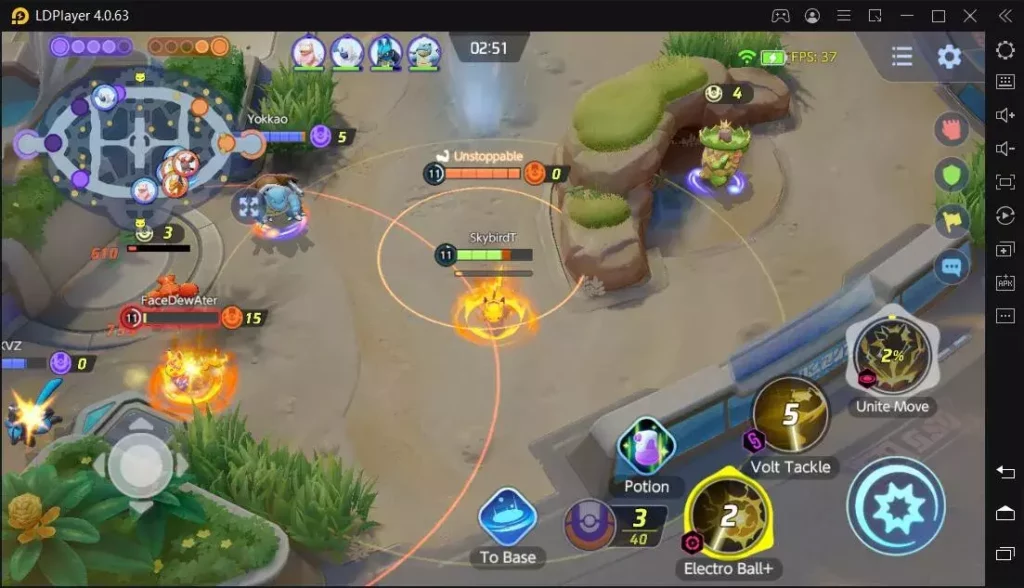
Key Features
- Lightweight Android emulator.
- Pre-installed games.
- Bluestack-like interface.
- Can install external apps and games using APK files.
- Regular updates.
LDPlayer is one of the popular and must-have Android emulators for Windows; however, it is not for developers but definitely for gamers. You can find hundreds of popular games on the store, such as Garena Free Fire, Clash of Clans, PUBG, Roblox, and more.
In addition to this, you can install apps and games using the APK files directly on the LDPlayer Android emulator. One of the features we love about using LDPlayer is the smoothness you can experience with it; this is mainly because the emulator is lightweight in nature. Besides, it has an Bluestacks like interface which is easy to use and navigate; this is also why it feels more like an Android device but virtual and you cannot touch.
Not only games, but you can also use apps like Instagram, Facebook, and TikTok; if you cannot find them on the LDPlayer, you can download the apk file, execute them, and use it conveniently on your virtual Android phone.
The Good
- LDPlayer is a lightweight Android emulator, making it faster and less resource-intensive than some alternatives.
- With a variety of popular games pre-installed, users can dive right into gaming without the hassle of downloading and installing games from scratch.
- Sporting a Bluestack-like interface, LDPlayer is easy to navigate, making it accessible for users familiar with Android or even those new to emulators.
- The ability to install external apps and games using APK files adds versatility, allowing users to enjoy a broader range of applications not available in the built-in store.
The bad
- While you can install any app using APK files, some users might find it inconvenient to search for and download APKs for apps not available directly on the LDPlayer store.
- LDPlayer is tailored more towards gamers rather than developers, meaning it may lack certain features that developers look for in an emulator for testing and development purposes.
Also read: How to Permanently Delete TikTok Account?
2. Genymotion – The Perfect Android Emulator on Windows
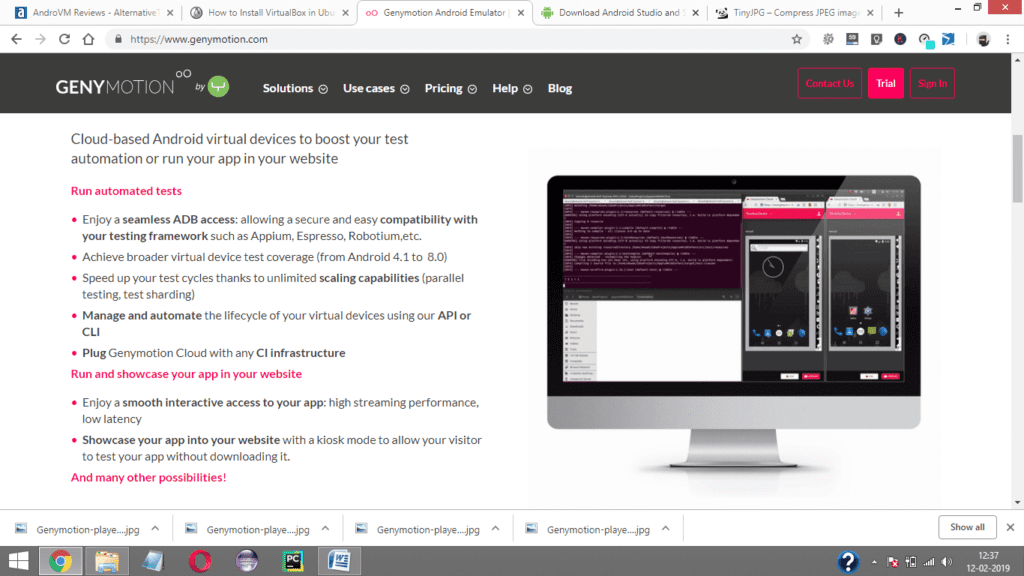
Key Features
- Battery test
- GPS
- Webcam
- Network testing
- Disk IO throttling
- SMS and call interruptions
- Accelerometer and multi-touch
- Pixel Perfect
In the first place, the best part about Genymotion is the features and compatibility it holds for your convenience. The GPS feature is something that is not available on most Android emulators. With GPS, you can develop and test your location-based Android apps.
Like other Android emulators for Windows, Genymotion allows you to use the webcam; this feature allows you to use camera applications and screencast your virtual device.
You would not like to have network interruption on any device using your apps. Genymotion allows you to have a network test while developing your Android application, and that’s why it is one of the best Android emulators.
With Genymotion, you can also check Disk IO throttling and emulate devices with slow internal storage. Along with the accelerometer and multi-touch, it has a pixel-perfect display.
Also Read: Best File Manager for Windows
Premium Features of Genymotion
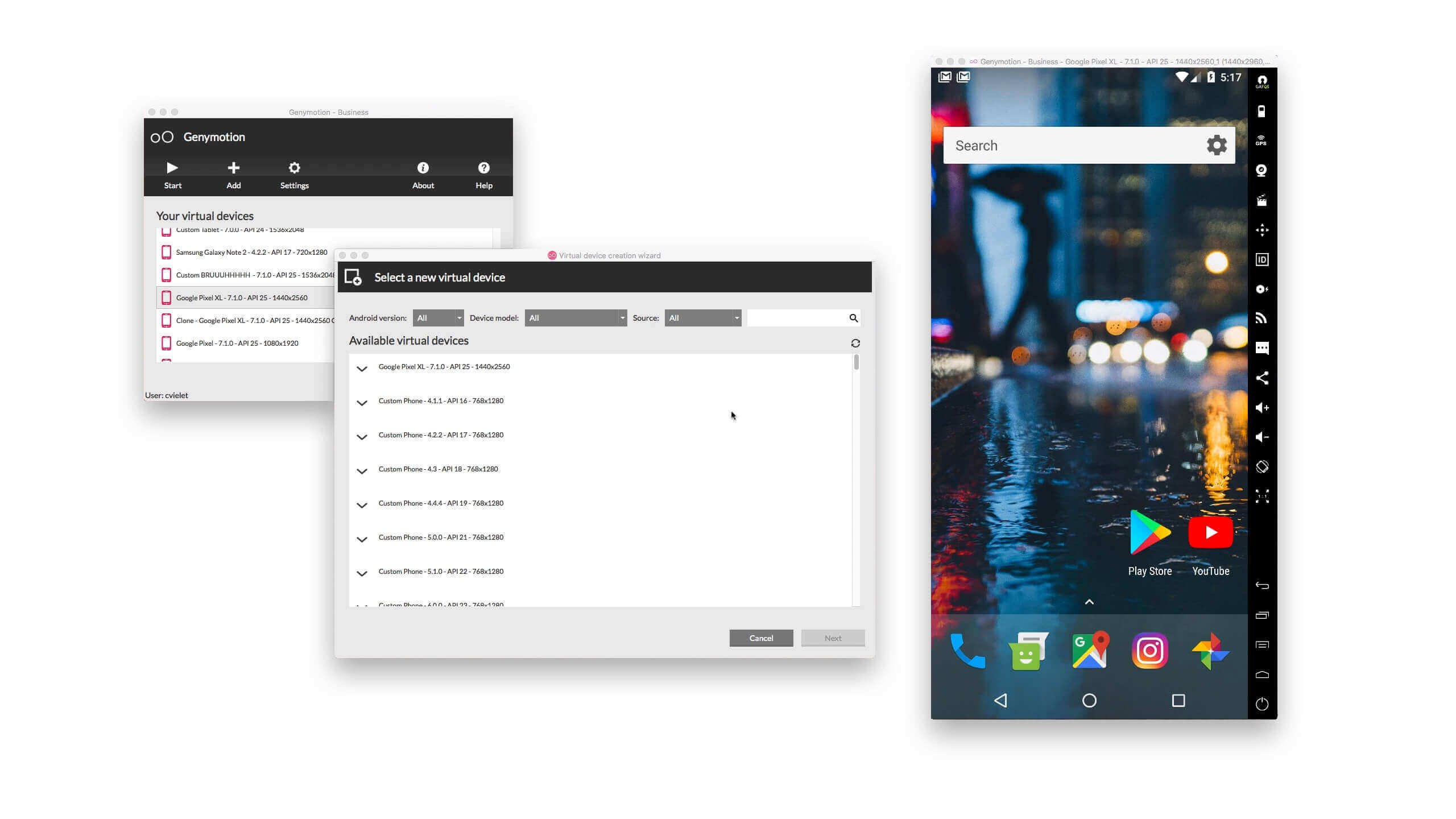
Android ID and IMEI can be changed on the go without having to reboot your device. This enhances track testing and categorizes your device. The device ID and IMEI are displayed with this tool and are handy in use. With premium features, genymotion is a must-have Android emulator.
With the Open Gapps feature, you can test and run your developed Android applications with a single click. If you are using an app based on Google Play services, then this will ease your testing capabilities. It also allows you to clone and reset your Android device.
The Good
- It can be integrated with Android Studio and Eclipse.
- Cross-platform support with a large library of emulated devices and custom devices.
- Free version available + bundled with VirtualBox (Non-commercial version).
- Simple setup with GPS widget included.
The Bad
- Custom display resolutions are not allowed.
- No OpenGL support.
3. Bluestacks – Android Emulator and Games
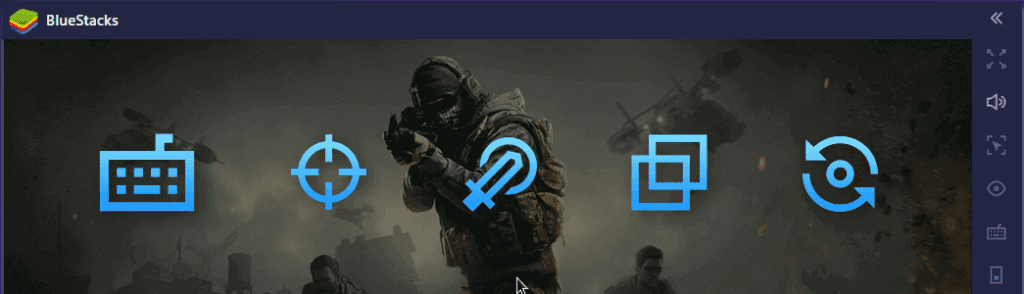
Key Features
- Supports external controllers.
- Optimizes CPU usage.
- Multiple gaming.
- Gamer Specific Android emulator.
- Install Play Store apps on Windows PC.
Bluestack Android emulator is designed to use Android apps and play games on PC such as Windows. This is one of the best Android emulators along with Tencent’s to play your favourite games directly on a bigger screen.
With Bluestacks, you can connect external hardware such as a gaming keyboard and mouse while playing your favorite mobile game on a Windows PC using the Android emulator.
Additionally, with Bluestacks, you can play multiple games without compromising CPU performance; this is a great way to play games on one large screen or sync them on multiple screens, something that most Android emulators don’t provide.
Bluestacks Android emulator can help you with local language translation of any game and automate tasks. Suppose you are changing your weapon during the game, then you can automate a single button to change your weapon repeatedly even if it is not programmed originally in the game.
Bluestacks also offers multiple other utilities, such as disk cleanup and multiple Android profiles. You can record and also screenshot your gaming experience right from Bluestack’s Android emulator.
The Good
- Easy to use and set up.
- Decent performance.
- It can run multiple instances.
- Install apps from stores and APK files.
The Bad
- The default home screen cannot be customized and lags.
- Limits Android functionality with default launcher.
- Bloatware and loaded with Ads.
4. AndyOS – Android Emulator for Windows
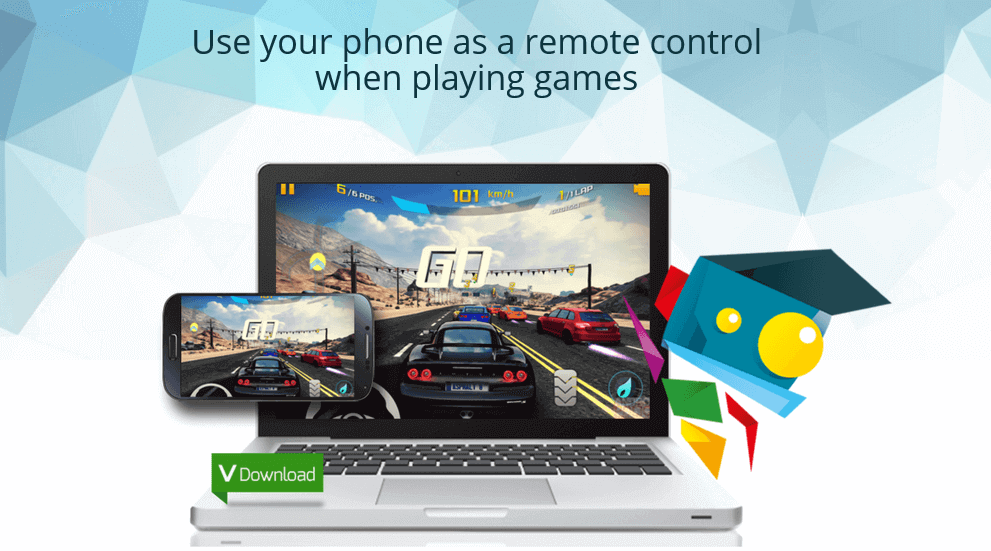
Key Features
- Phone as a remote control.
- Run communication apps.
- Seamless transitions.
- No limit on storage.
AndyOS is a powerful Android emulator that provides a better hand in GUI-based applications. The most interesting feature of the AndyOS is how it is built to play games and emulate the whole Android operating system. It is quite handy when it comes to playing games on your emulator compared to other Android emulators.
Not only games but AndyOS is also good when it comes to fulfilling the requirements of the emulator. It is overall a good Android emulator. You can also run and use your social media apps like Snapchat, WhatsApp, Instagram, and much more. AndyOS is pretty much like a smartphone on your computer.
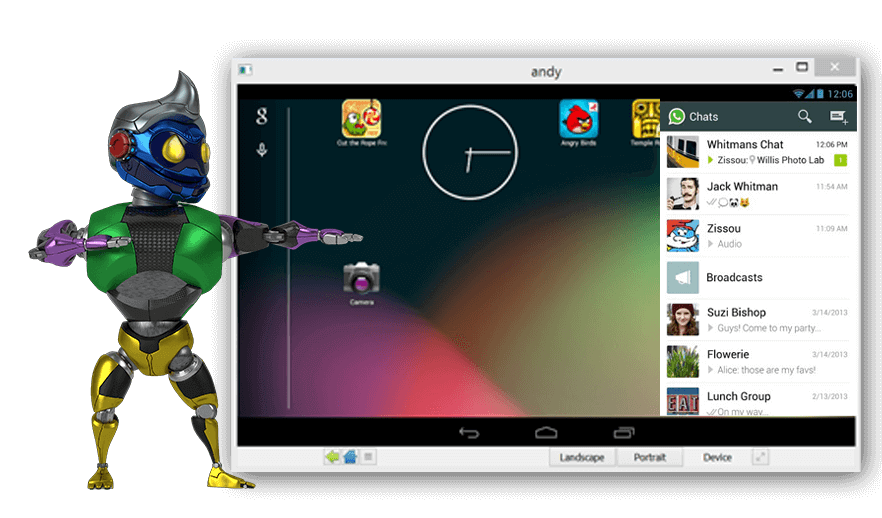
If you want to use an Android emulator just like any other smartphone and not develop apps, you can download AndyOS. It provides a seamless transition of apps and eliminates storage restrictions as you store directly on your PC. No doubt, it is one of the benchmarks for Android emulators for Windows.
Moreover, it lets you explore all the parts of an Android device in a virtualization experience and is visually appealing.
The Good
- AndyOS emulator can be rooted.
- Allows installing third-party launchers.
- Great application stability and compatibility.
- Fully functioning notifications and widgets.
- Stable and better Clash of Clans experience.
- Available on Windows 7, 8, 10 and 11.
The Bad
- Reported to drop a Bitcoin miner on the user’s computer.
- Resource intensive.
- Only installs in Windows C drive.
- Poor cross-platform – No Linux support and crashes Mac.
Also read: 9 Best Launchers For Android Devices
5. Anbox – Best Android Emulators
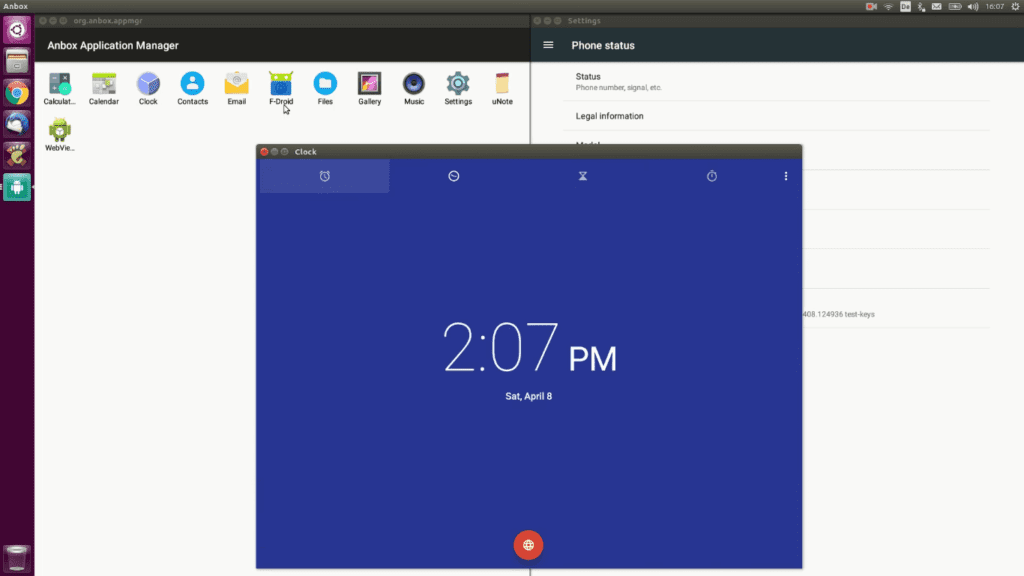
Key Features
- Open Source
- No limits
- Secure
- Performant
- Integrated
- Convergent
Anbox is one of the most pioneer Android emulators present for Android app development in Linux. It stores the whole operating system inside a container, abstracts the hardware and also integrates core services. Every Android application on the device will be integrated as a native application.
The best part about this Android emulator is the way it is designed. Anbox uses LXC to provide virtualization. LXC is a Linux container that allows you to run multiple operating systems on a single controlled host. These multiple operating systems are isolated and have operating system-level virtualization.
Since Anbox is at operating system virtualization, it does not have direct access to any hardware resources. You can put it this way: it installs all your applications in a sealed box, disallowing any access to your hardware or data.
It is seamless and does a lot like a bridge between hardware acceleration features when it comes to performance. When compared to other Android emulators on Windows, Anbox is an emulator that focuses on saving your data and hardware resources.
Anbox tightly integrates with the host operating system and provides all the flexibility for virtualization. This Android emulator manages a good line of hardware to let you even play the most resource-intensive games without compromising hardware.
It has great versatility for emulation; it supports all the versions from cupcakes to the latest Android version in the market.
The Good
- Runs Android apps seamlessly alongside Linux applications
- Offers better performance by using the Linux kernel directly, avoiding hardware virtualization
- Allows for community contributions and customization
- Enhances security by isolating Android apps in a container
- More efficient on system resources compared to full Android emulators
The Bad
- Installation and configuration can be challenging for beginners
- Some hardware features like Bluetooth and GPS might not be accessible
- Not all Android apps run smoothly due to compatibility issues
- It may have slower updates and support due to being a smaller open-source project
Also Read: How to Convert EXE to APK on Android and PC
6. Android Studio – Official Emulator For Android
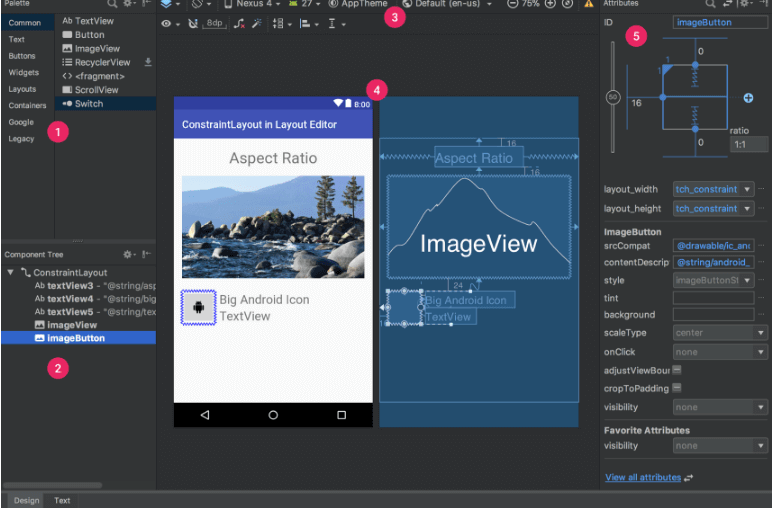
Key Features
- Visual layout editor
- APK analyzer
- Fast emulator
- Intelligent code editor
- Flexible build system
- Real-time profilers
Android SDK is an official emulator for Android which allows you to monitor a virtual Android device on your screen. It lets you test your developed Android apps without any hazel and is convenient.
The most amazing feature of this emulator is the visual layout editor. This is an intelligent way to design your Android apps by dragging UI elements into the visual editor instead of writing the code. The visual layout editor allows you to create your designs on different versions. Along with testing layouts on different versions, you can also test it on different sizes of screens.
The Android SDK provides insights for APK composition with an APK analyzer. This helps to reduce the time spent on debugging issues along with dex support inside your app itself. The APK analyzer also reduces the size of the developed app being exported. An APK analyzer is a powerful tool that compares two apps side by side and provides a quick view of final versions, such as the Android manifest.
Also read: How to Download YouTube Videos on Android and iPhone
Additional Features Compared to other Android Emulators for Windows
This Android emulator is faster compared to other emulators and allows you to test your apps conveniently. It is almost similar to a real device with testing capabilities of stimulating calls, text messages, sensors, network applications and location-based operations. It is fast and allows you to use a pre-defined configuration for different Android versions.
Furthermore, the intelligent code editor is a perk for Android developers. It lets you edit your code and develop it intelligently. Android profilers help with real-time updates of what CPU memory and other resources your app is utilizing.
The Good
- Offers high compatibility with Android applications, including those requiring newer Android versions, thanks to frequent updates.
- Seamlessly integrates with Android Studio, providing a unified environment for coding, debugging, and testing.
- Supports advanced emulation features like GPS, network latency, sensor events, and screen orientation.
- Allows emulation of a wide range of devices, including different screen sizes and hardware capabilities, helping developers test app behavior across conditions.
The Bad
- It can be quite resource-intensive, requiring a powerful computer to run smoothly, especially when emulating newer Android versions or running multiple instances.
- Setting up advanced features like custom network conditions or hardware sensors can be complex and time-consuming.
- Despite high compatibility, some apps may still encounter glitches or behave differently compared to physical devices due to the emulation layer.
Also Read: How to Transfer Photos Between iPhone and Android | Quickest Way
7. Android x86 – Android Emulator for Windows
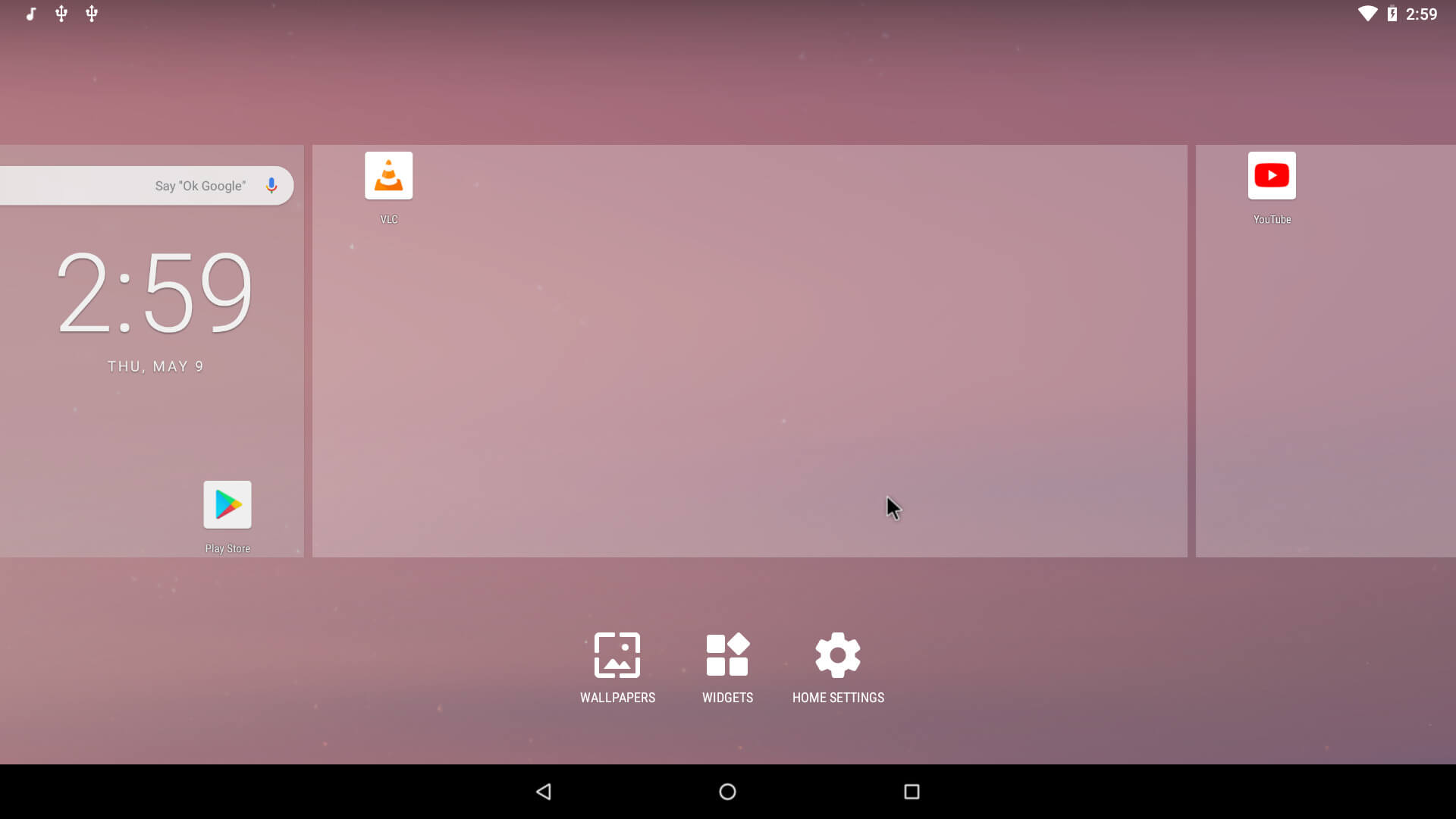
Key Features
- Open-source
- Standalone live systems
- Built-in wifi support
- Free ISO download
- It can be downgraded
Android x86 is one of the best Android emulators to use if you are facing problems with Genymotion. It is open-source software available in ISO format and is easy to install. You can also access their source code and manipulate the emulator as you need. The idea behind Android x86 is to bring the Android operating system to Linux operating systems, and developers test the apps and perform operations. Install an Android x86 emulator on your computer, install a VirtualBox, and select the downloaded Android x86 ISO file.
The installation is pretty simple and directly interacts with the hardware on your system. It uses the concept of virtualization on your Windows computer with the help of VirtualBox and lets you create your live Android distribution.
Android x86 supports an inbuilt wifi connection, and it doesn’t require any network configurations to run your applications unless you want it. If wished, you can also manipulate features such as adding a network bridge and more.
The ISO files can be easily downloaded from the official website, and they can also be downgraded using the same files. It is pretty much one of the alternatives for Genymotion and can be used if you suffer from Genymotion in the first place.
The Good
- Allows older PCs and laptops to be repurposed as Android devices, extending their useful life
- Provides a cost-effective way to access Android on a larger screen without needing to purchase new hardware
- Supports dual-booting, enabling users to switch between Android and another operating system like Windows
- Offers a complete Android experience, including access to Android apps and games
The Bad
- May face issues with drivers, especially for WiFi, Bluetooth, and graphics, leading to hardware functionality problems
- On laptops, running Android-x86 might result in faster battery drain compared to the native operating system
- Performance can be inconsistent, with some apps running smoothly while others may lag or crash, depending on the hardware compatibility
Also Read: Bark vs Qustodio: Which is the Best Parental Control App?
8. ARChon Android Emulator
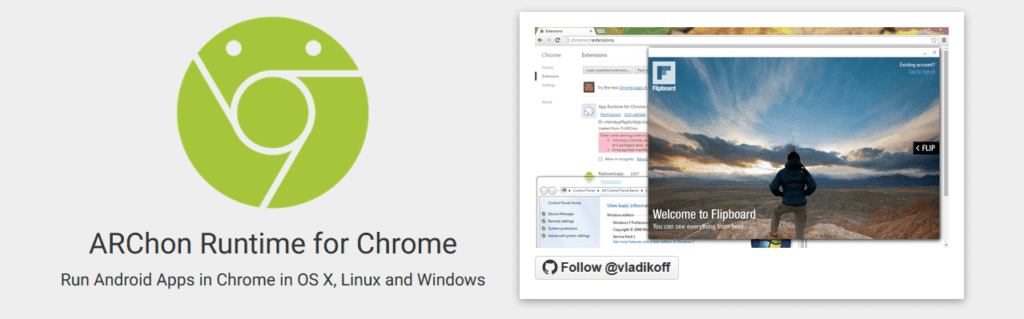
Key Features
- Cross-Platform Compatibility
- Chrome Extension
- No Virtualization Needed
- Developer-Friendly
- Limited App Compatibility
ARChon is a unique Android emulator; it does not depend on virtualization like other Android emulators and you can directly run your apps and play games on the chrome browser. It is pretty simple to install and use it; download and install ARChon runtime on your browser and visit chrome apps to start using it.
ARChon is one of the handy Android emulators with games; the Android apps can be deployed and run on chrome as it does not need any other Virtual like environment to run.
If you are a developer switching from other Android emulators to ARChon Android emulator, you can convert your applications to use them directly on ARChon environment. There are several other tools on the internet to convert your developed app and make it compatible with the ARChon emulator.
The Good
- Enables running Android apps on Chrome OS, Windows, Linux, and macOS
- As a Chrome extension, it simplifies the process of running Android apps on various operating systems
- Utilizes Chrome’s runtime for potentially better performance and lower resource use
- Offers the ability for community-driven development and customization
- Provides a straightforward platform for testing Android applications across different operating systems
The Bad
- Android APKs need to be converted to ChromeOS-compatible packages, adding a step to the process
- Not all Android apps work with ARChon, particularly those reliant on specific Android features not supported by Chrome
- The process of setting up and using ARChon can be more complex compared to more user-friendly emulators
You may also like to read,
- How to Fix DPC WATCHDOG VIOLATION Error on WINDOWS 10
- Best Parental Control Apps for Android
- Top 6 Free No Watermark Bulk Image Resizers for Windows
Wrapping up: | Best Android Emulators for Windows
This pretty much sums up my guide on the best Android emulators, which are popular for their reliability in testing apps, playing games, and much more. If I have missed out on your favorite pick, do let me know through the comments section or send us an email using the contact form. If you like this article, do give this a quick share on your social media handles, and do tag us. Also, join our Telegram channel, Facebook page, and Twitter to never miss a quick update.
Before You Leave
Get Our Prime Content Delivered to your Inbox for Free!! Join the Ever-Growing Community… Right Now.
Give this article a quick share,







Very well written…