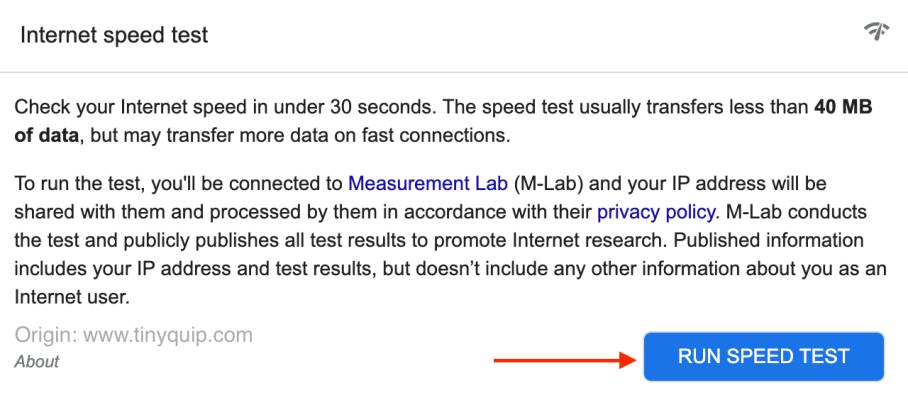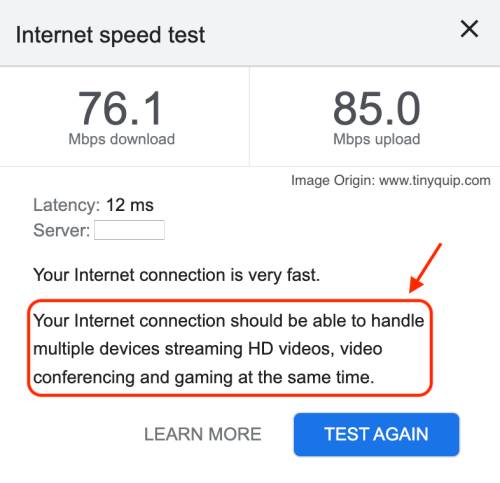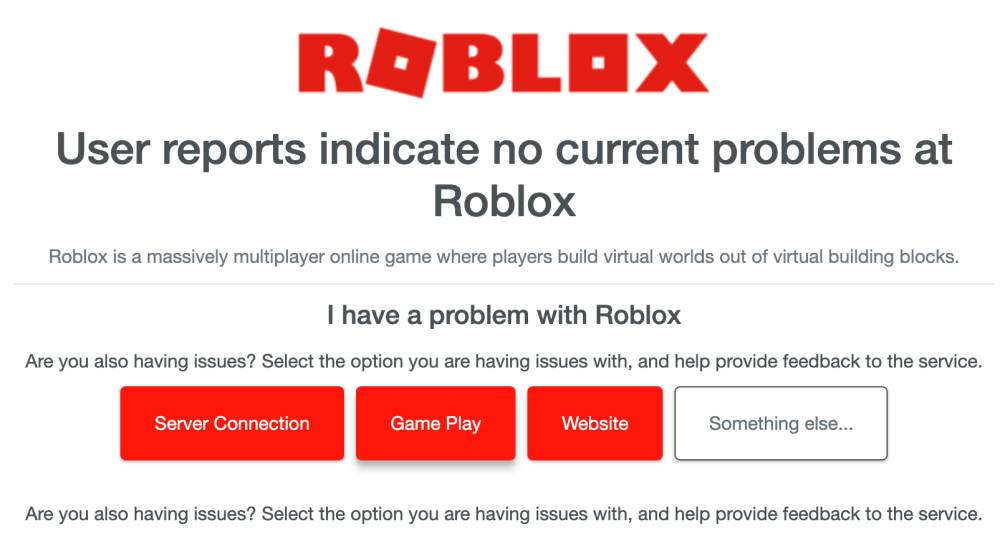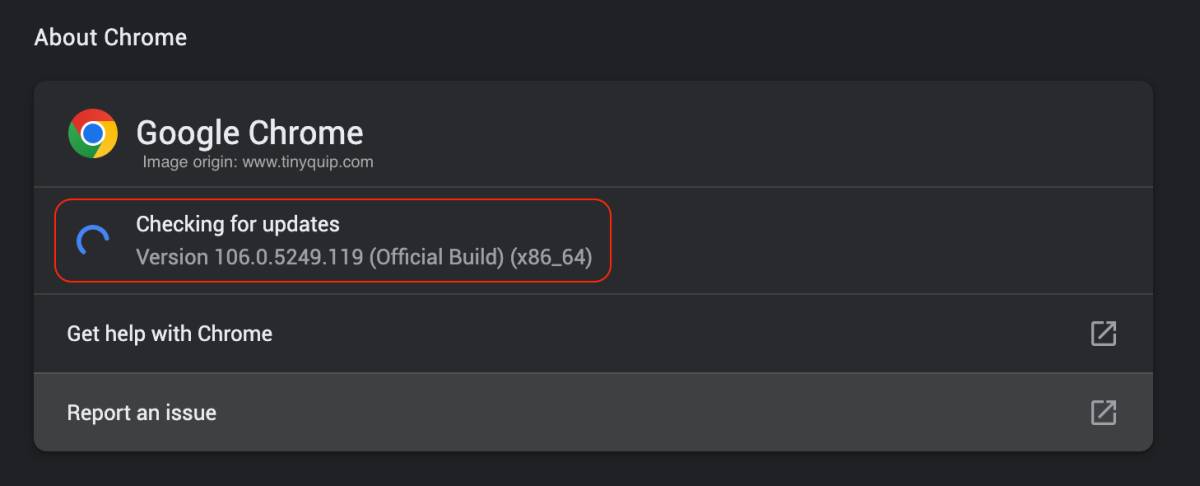Are you facing the Roblox Error 277 – “Lost Connection to the Game Server” while playing Roblox games? Here are 13 steps we used to fix this Roblox issue on Windows, Mac, and other devices.
Users face the Roblox error code 277 when connection issues occur and users disconnect from the game. There are a couple of reasons why this happens, with the primary reason being a troubled internet connection, VPN issues, poor ethernet cables, and cache data.
Disconnected: Lost connection to the game server; please reconnect – Error Code: 277
However, these are not the only reasons in a few cases, and in this tutorial, we will look at all the solutions that will help you solve the Roblox error 277 on any of your devices.
Let’s closely look at all the ways you can use to solve the Roblox error code 277.
Also read: How to Fix Minecraft Error Exit Code: 0 | Game Crashed
13 Steps to Fix Roblox Error Code 277 | Lost Connection to the Game
To fix the Roblox error 277 on your Windows, Mac, or any other device, the first and foremost thing to do is restart your Roblox game or run a power cycle on your device and WiFi router to fix the minor technical issues. However, if this basic solution does not help, stick with us with the advanced solutions on how to fix the Roblox error 277 lost connection issue on your device.
There are a couple of reasons why you get the Roblox error code 277; some of the prominent reasons are:
- Poor internet connection
- Troubled WiFi router
- Roblox servers are down
- Poor VPN services
- Outdated browser
- Corrupted cache data
- Account error
Now, let us closely look at all the solutions to fix the Roblox error code 277.
1. Poor Internet Connection
A troubled internet connection is one of the biggest reasons for most errors on Roblox, even with the Roblox error code 267 or error code 610. A fast and good internet connection is required for most internet-related purposes, such as streaming, gaming, and all other entertainment.
However, a poor connection is a real bummer, and if you are facing a poor internet connection, there are a couple of things you can do to improve it.
But first, here is how you can measure the internet speed,
- Open “Google Chrome” or any other relevantly best browser on your desktop or laptop and navigate to Google search
- Now, in the search bar, look for “internet speed test” and wait till the results load on your screen
- You can now find a snippet on your screen that allows you to run a speed test to check the connection speed, as shown below. Tap on “run speed test” and wait till the connection is measured
- From the result screen, you find if you are getting sufficient internet connection for entertainment and gaming
In the speed test result, if you find a poor internet connection, you can improve it with some of our recommendations. The first suggestion is to upgrade your internet plan to a better option; a basic plan can never get you better entertainment on the internet.
Secondly, change the wired cable connection with a better cat-8 ethernet cable, as they are faster and rarely drop connections which is essential to avoid issues like the Roblox error code 277. However, if you have range issues with your WiFi router, you can aid it with some of the best WiFi speed boosters and extenders to keep your network strong.
2. Improve the Troubled WiFi Router
The primary reason why you are having the Roblox lost connection of error 277 issue is due to poor internet connection. However, the connection is not always the only reason. Most times, you have a good internet speed, but it is the WiFi router that is unable to deliver it to you.
In such a case, there can be technical issues, the unsuitable position of the WiFi router, or an outdated or damaged WiFi router.
Here are some of the things you can do to fix or improve the WiFi router,
- Position the WiFi router in a better place and towards a more open space, such as near the window, for a better signal range
- Run a power cycle on the WiFi router and reset it to fix minor technical issues
- Upgrade your WiFi router to a better one along with a cat-8 ethernet cable and speed booster or extender
Here are some of the best WiFi routers for your home entertainment,
| Best WiFi Router | Best Deal to Buy |
|---|---|
| Google Nest AC2200 [Wireless Mesh WiFi System] | Best Deal on Amazon |
| Amazon EERO Mesh Router [Wireless] | Get the Best Price |
| TP-Link AC1750 Smart WiFi System | Best Deal on Amazon |
You might also like to read,
- How to Find or See WiFi Password on Android
- How To Share WiFi Password on Apple devices without Third-Party Apps
- Wifi Down? Fix Wifi Connected No Internet Using These Steps
- A Comprehensive Guide on Netgear Router Setup
3. Check if Roblox Servers are Down
If you have a good internet connection and still getting disconnected from the Roblox game, there is a good chance of connection issues from the server end.
Mostly, such server issues are technical and dealt with by specialized server engineers from the Roblox team. But how to know if you are having a server connection issue while playing a game on Roblox? Because there can be other issues, too, causing the lost connection error on Roblox.
In this case, you can test if the Roblox servers are up and working. Follow the steps below to check the servers are up,
- Open a web browser and navigate to the “Down Detector” website.
- Now, enter the Roblox URL or type “Roblox” in the search bar and wait for a few seconds
- You can now see a detailed report of server outages from the past 24 hours and if other users are facing the same issue.
If you find the Roblox servers to be down, it is best to wait for a few hours until they are back. If it is taking longer than usual, you can check Roblox’s official Twitter page to see the updates from the Roblox team.
Also read: How to Solve Fortnite Error Code 91 – PC, PS4, Xbox, Nintendo, Mobile
4. Switch to a Better VPN Service
Most tech-aware users love to use VPN services, and it is not only for streaming from a different location. VPNs can come in more handy for internet privacy and security and secure your entire house, and you can even get it installed directly on your routers, like the Netgear R6400 AC1750 Smart WiFi Router, which can help you connect most of the VPN services like the NordVPN and ExpressVPN.
Also, free VPN services are never free; they always cost your sensitive data and sell them to third-party advertisements. Besides, such VPNs consume your internet bandwidth, leaving you with no internet data.
But not all VPNs are bad; in our opinion, two of the VPNs work best in all the scenarios – NORDVPN and EXPRESSVPN. To support this, you can read 9+ tests we did on both of these VPN services in our detailed review guide below,
- NordVPN vs ExpressVPN: Which is the Best Overall?
- NordVPN vs Surfshark: Which is the Best VPN Overall?
- ExpressVPN vs Surfshark VPN: Which is the Best Overall?
NordVPN

- Secure Internet
- Strict No-Logs Policy
- Use with ease
- Multiple devices
- Ultra-fast connection
- Worldwide access
- VPN servers everywhere
- P2P Servers
ExpressVPN

- 160 VPN Locations
- Split tunneling
- Kill Switch
- Best-in-class encryption
- Private DNS on each server
- Unblock Streaming websites
- Hide IP address
- No-log Policy
Using a better VPN service like NordVPN or ExpressVPN helps you play games like Roblox in a smooth manner. I recommend you to check out both VPN services for better gaming, entertainment, privacy, and worldwide secure and fast connections at the lowest rates.
5. Clear the Cache Data
App and cache data are one of the biggest issues with most of the apps and services, and it can be a bigger one with Roblox, too, causing errors like Roblox error 277 on your device.
Clearing the app and cache data can help you fix the Roblox error 277 or similar errors with the game. If you are using the Google Chrome or Safari browser, clearing the cache can be simple and easier.
Here is how you can clear the cache data on Google Chrome and Safari browsers for your Windows and Mac devices.
How to Clear Hulu Cache on Google Chrome
- Open the “Google Chrome” browser and click on the three-dot menu
- Now tap on the “Settings” option and navigate to “Privacy and Security” from the left-pane menu
- Select the “Clear browsing data” option and select all the cache options and then click on the clear data button
Once you clear the cache data from the Google Chrome browser, check if you are still losing the connection and facing error 277 while playing the game on Roblox.
How to Clear the Cache Data on the Safari Browser on Mac
- Open the “Safari” browser on your Mac computer or MacBook.
- Navigate to the “Preferences” option by hovering your mouse pointer on “Safari” from the top toolbar and then selecting “Preferences.”
- Now, head to the “Privacy” tab and click on the “Manage website data” option.
- Select “Roblox” from the list and tap on the “Remove” button to delete all the cache, cookies, local storage, and other stored data.
Clearing the cache data should help you solve the Roblox-related errors and issues like the error code 277 on your Windows and Mac device. However, if clearing the corrupted cache data is still not helping you solve the error, hop on to the next solution on the list.
Also read: What is Roblox Error Code 610 & How to Fix it?
6. Clear the Account Cache Data
When facing issues like Roblox error 277, clearing the browser cache data alone is not enough. At times, the cache issues are with the account data, and they directly cause issues with the game, such as losing the connection or causing other issues, such as Roblox error 610 on your device.
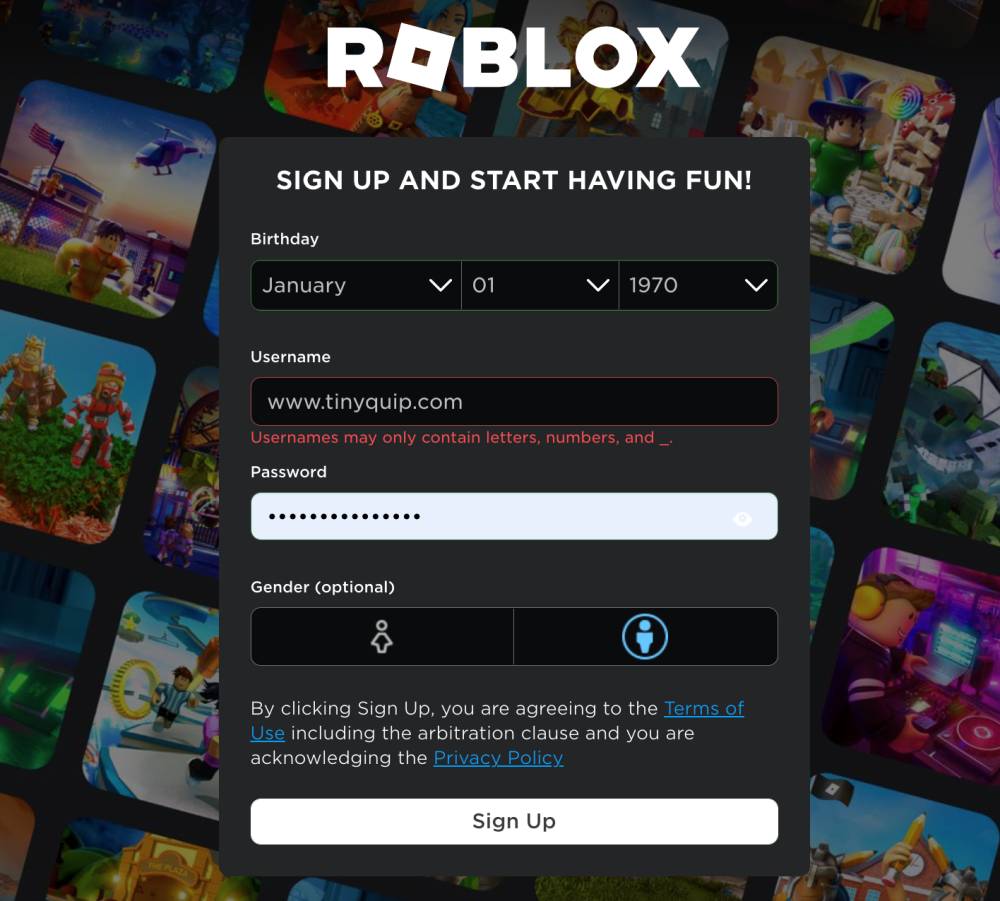
Most commonly, this cache issue is when you change the account credentials, such as the account password on one device, while the change is not reflected on the other devices. In such a case, when you perform operations like using VPN, buying Robux, or even making major account changes, it might take longer to see the changes.
During this time, temporary data of your account is collected by the device and used the same for login authentication; however, sometimes, this data might not be replaced with the new account changes and cause issues like 277 errors while playing the game. However, the fix to this problem is not so complicated and only requires you to log out and re-login to your account.
7. Clear the WiFi Cache Data – Flush DNS
As the issue is related to the internet connection, it is important for users to clear the DNS cache too. Likewise to clearing browser and account cache, our WiFi routers also store cache data. When such network cache data is not replaced with newer data, it is common to find the issues like error 277 while playing Roblox games.
For this tutorial, we will flush the DNS cache on two of the most prominent platforms used for playing Roblox – Windows and macOS.
To Flush DNS Cache using a macOS,
- Open the “Terminal” app on your macOS either by using the spotlight feature or the Mac app drawer
- Now, type the following command,
sudo dscacheutil -flushcache;sudo killall -HUP mDNSResponder - Enter your Mac password to authenticate this command
- Within less than a second, you can find the DNS cache flushed on your Mac system
To Flush DNS Cache on your Windows computer,
- Open the windows command prompt using the Windows search
- Now, type the following command,
ipconfig/flushdns - Hit enter, and you can now see a message DNS cache is successfully flush
In the case of Windows, you can even flush the different parts of the DNS cache by tweaking the command – ipconfig /registerdns, ipconfig /release (flush DNS release), and ipconfig /renew(flush DNS renew).
Once you flush the DNS cache, you should be able to fix the network cache causing the Roblox error 277. However, if you still face the error, let’s go ahead with the next solution on our list.
Also read: How to Fix DNS Server Not Responding on Windows & macOS
8. Try Switching Games
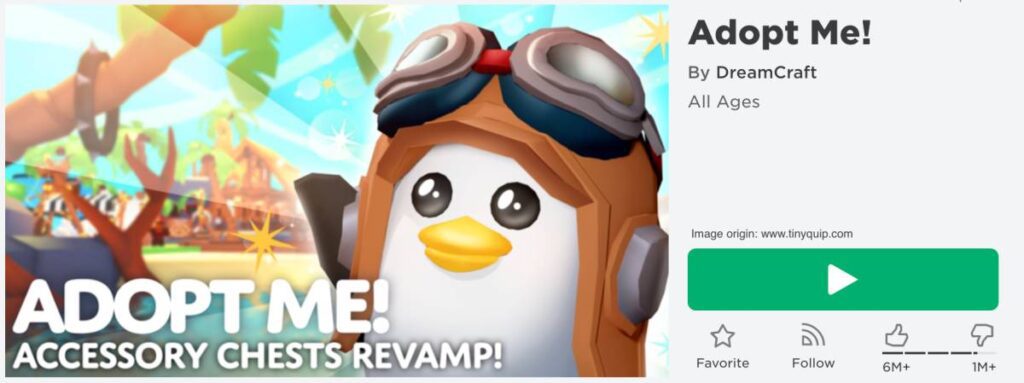
Games on Roblox are designed and developed by developers and anyone who wishes to create a game, as Roblox is an open community. If you are facing any issues with the Roblox errors, try switching the game to a different one and check if the error still exists.
Certain games can have technical issues or bugs, or sometimes they can be blank games causing Roblox errors. If this is the case, switching the game should help you solve error 277 on your device. Besides, at times, it is also possible for unknown developer reasons for constant errors in the game, which can be reported to the game developer and wait till the error is fixed.
9. Delete Roblox Log File from Windows Device
Roblox saves file logs on a windows computer which contains information such as saved game state, settings, and other files. These files can sometimes interfere and cause errors in Roblox; the solution to this is deleting these file logs to ensure they do not cause problems. It is important to note that deleting Roblox file logs will remove all the settings and saved games.
Follow the below steps to delete Roblox file logs,
- Open the Run Window/Program on your Windows computer
- Type the following command in the Run field and press enter,
%localappdata%\Roblox\logs - A new window will pop up with all the Roblox file logs. We need to permanently these files, which can be done using the ctrl+A and then Shift+Delete shortcuts. The ctrl+A command will select all the Roblox files, and Shift+Delete will permanently delete these files
- Reopen the Run Program on your Windows computer using the Win+R shortcut
- Type the following command –
%USERPROFILE%\AppData\
LocalLow\RbxLogs\
and hit enter - A new window will pop up with the other set of Roblox file logs, select all the files using the ctrl+A command, and permanently delete them using the shift+delete command
10. Update the Network Drivers on your Windows
If you are facing connection issues on your computer and not just Roblox, updating the network drivers should help you troubleshoot the entire network-related problems.
To update the network drivers on your Windows computer,
- Download the appropriate network driver file from the manufacturer’s official website
- Open the windows device manager (Windows + X on your computer)
- Click on network drivers and Right-click on the installed network driver
- Select the “Properties” option from the list, and you will find a new window on your screen with driver-related options
- Select the “Update drivers” option and choose the new drivers file from your local storage, which you downloaded from the manufacturer’s website
Updating the network drivers should help you resolve any internet-based issues from your Windows device that are causing trouble with Roblox, such as error code 277.
Also read: How to Stop Windows Pop-Up Ads
11. Poor Ad-Blockers
Poor Ad-blockers also interfere with the internet connection and related browser services to give you an ad-free smooth experience. However, free ad blockers or poor options that are inefficient can only create more troubles and other issues, and in this case, it is with the Roblox error 277.
Uninstall or disable the Ad-blocker and clear the browser cache to check if you are still facing the issue. If you insist on using the Ad-blocker, you can try using BitDefender total security bundle, which is something I love using on my device. It is a cost-friendly antimalware service, regularly updates the threat database, and also comes with additional features such as an ad-blocker, VPN, and anti-theft.
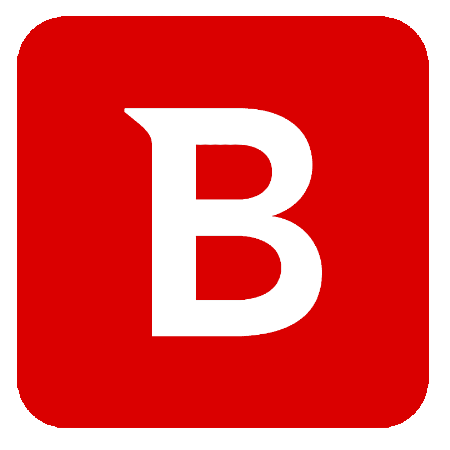
Get BitDefender
5 DEVICES | 2 YEARS OF PROTECTION
- Smart Ad Blocker
- #1 Malware Detection
- More than Virus Protection.
- Compatible with Windows, Mac OS, iOS, and Android.
- Webcam protection.
- Multi-layer ransomware protection.
- Secure online transactions, anti-theft & anti-loss tools
It also includes BitDefender VPN service (200MB/day), Password Manager, File Shredder, Anti-tracker, and PC Optimiser.
12. Update the Google Chrome Browser
An outdated version of Google Chrome browser can cause issues with websites, as the old bugs are not addressed, and the newly made server-side changes are not reflected.
Updating the Google Chrome browser should help you solve most technical issues with your browser, including suspicious internet blocking, causing Roblox to lose connection to the game, or error code 277 in technical terms.
So, if you are facing the Roblox error code 277 while playing your favorite games, such as Adopt.Me or Bloxburg, it is best to check if the Google Chrome browser is updated or not. If not, here is how to update the Google Chrome web browser on your Mac or Windows device.
To update Google Chrome,
- Open the Google Chrome web browser and navigate to the Chrome menu using the three-dot icon
- In the end, you can find a help tab; hover the cursor over it and then tap on the “About Google Chrome” option from the list
- Chrome will now check for newer updates, and you will find an “Update” button if any new updates are available
Once you update the Google Chrome browser, check if you still face the Roblox error 277 on your Windows or Mac device.
You may also like to read,
- 9 Ways to Fix HTTP Error 403 on Google Chrome Browser [Solved]
- How to Create Chrome Tab Groups? [Definitive Guide With Examples]
- How To Import and Export Bookmarks From Google Chrome?
13. Use Google Chrome as Your Default Browser
Most small or outdated browsers fail to manage and run scripts from Roblox games and can constantly throw Roblox errors like 277 on your device. Google Chrome, in this case, is the perfect choice as it is one of the most compatible browsers for most internet surfing, gaming, and other entertainment.
To switch your default browser to Google Chrome,
- Open the Google Chrome web browser and tap on the three-dot menu to open the Chrome menu
- Now, tap on the “Settings” menu and select the “Default Browser” from the left-pane menu
- You can now find a block to make Google Chrome your default browser

Changing the default browser to Google Chrome should help you solve the Roblox error 277; however, if you are still unable to solve this issue, it is a technical issue from the developer end; report it to them and wait until the problem is solved.
Also read: How to Change the Default Browser on a Mac Computer
Frequently Asked Questions [FAQs]
The Roblox error code 277 is when the connection to the game is lost and is primarily due to a troubled internet connection or the cache data.
There are a couple of things you can do to fix the Roblox error code 277 on your Google Chrome browser, such as clearing the cache, disabling extensions, and updating the browser.
Resetting the WiFi router, troubleshooting the connection, and switching VPNs are some of the things you can do to fix the Roblox 277 error code on other devices.
Surf to Down Detector, and in the URL, enter “Roblox” and hit on search; you can now see if the Roblox servers are down or users are facing issues with it.
Before you leave
Get Our Prime Content Delivered to your Inbox for Free. Join the Ever-Growing Community… Right Now.
Wrapping up: Fix Roblox Error 277 on Windows and Mac
Solving the Roblox error 277 is an easy task with the above solutions, and it majorly concerns the troubled internet connection that is caused by poor ethernet cables, low signals, conflicting poor VPNs, and cache issues. If you are still facing error 277 on Roblox, it is best to report it to the support team and resolve the issue.
We hope to have helped you with resolving the Roblox error code 277 on your device. Let us know in the comment section what helped you to fix the issue, and do subscribe to our newsletter to never miss an update. You can also subscribe to our Telegram channel for much quicker updates on newer posts.