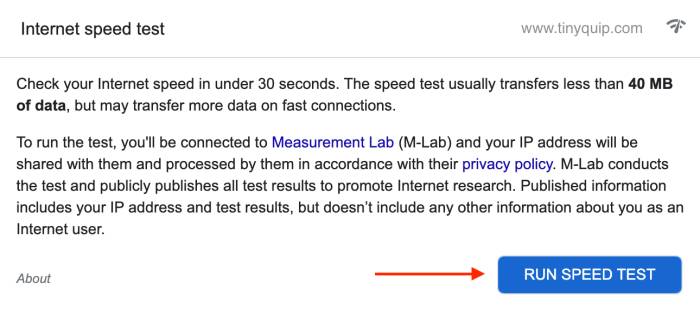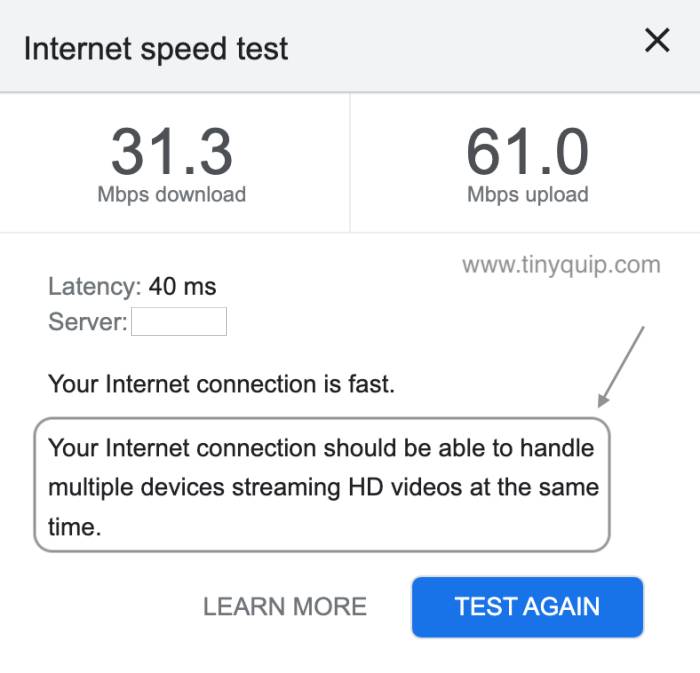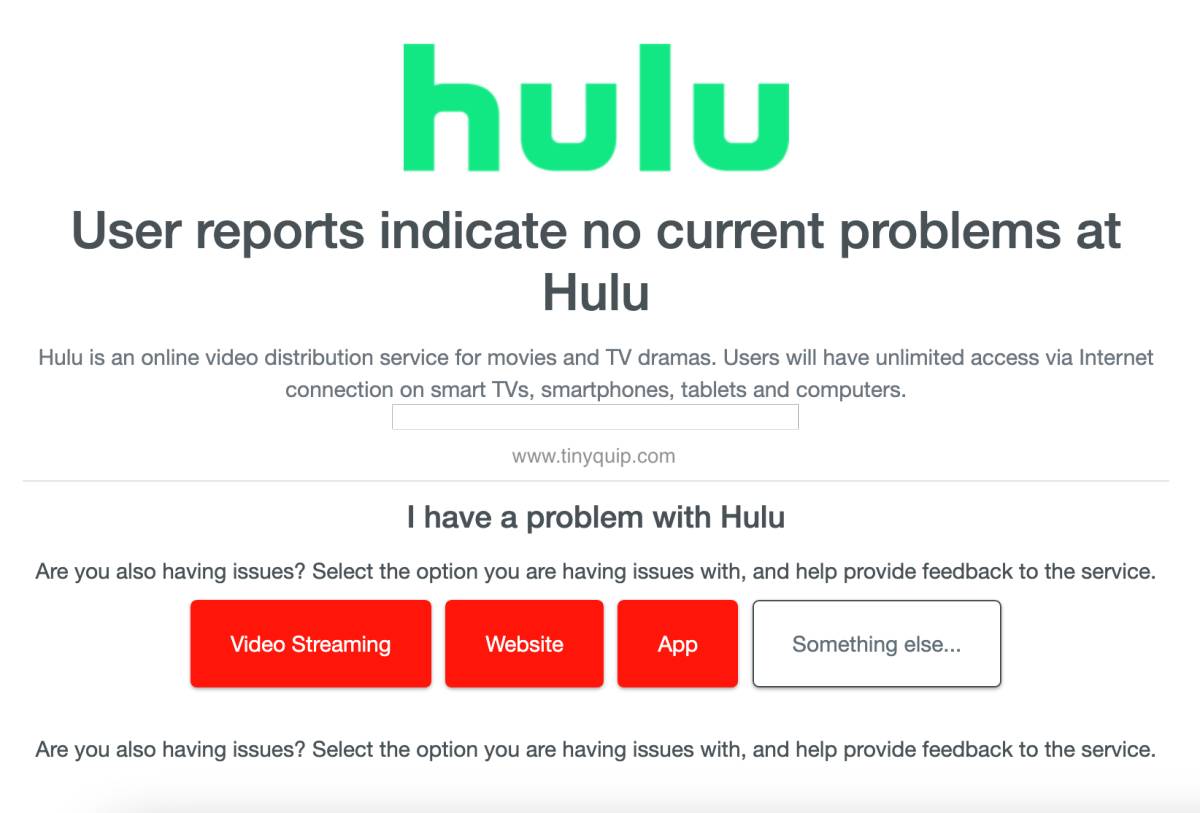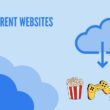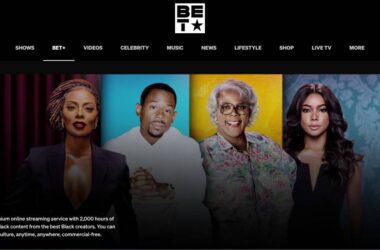Having trouble with Hulu Error Code RUNUNK13? It is an error majorly caused by a poor internet connection or corrupt cache data. Here is how you can solve it.
If you are having trouble streaming your favorite tv show or movie on Hulu, you will often see an error code on your screen. Some of these errors are due to playback failure or the screen freezes, and technically, they are coined as errors “Hulu Error 94” and “Hulu Error 5003,” which we have discussed in our earlier solutions. However, Hulu RUNUNK13 is an uncommon issue, and if you are facing it on any of your devices like Apple, Smart TVs, Android, or any other streaming devices, you can use the following tutorial to help yourself fix it.
But what is Hulu Error RUNUNK13, and why are you facing it? The Hulu Error RUNUNK13 error is caused when the screen freezes during the video playback. There can be several reasons for this, but the two most common reasons are corrupt cache data and troubled internet connection.
Let’s closely look at some of the solutions to solve this issue.
Also read: How to Block Hulu Ads? Tested Methods That We Use
What Causes Hulu Error RUNUNK13 on Any Device?
- Poor internet connection: A troubled or poor internet connection can always be a big issue when streaming your favorite movie or show on Hulu and can cause issues like Hulu error RUNUNK13
- Corrupted cache data: Devices store cache data to make it easier for users to load the videos and applications on every instance. However, corrupted cache data can only create more issues with your Hulu app
- Poor VPNs: A poor VPN service or connection can lead to a troubled internet connection, and cause video playback error or screen freeze
- Account Error: If you are abruptly signed out of the device due to technical reasons or when your subscription ends in the middle of streaming
- Outdated Application: Developers often fix certain known and unknown bugs in their newest app updates that might break a few features in the outdated app
- Conflicting web browsers: Outdated and conflicting web browsers can ruin your streaming experience on a platform like Hulu, and can cause an issue like Hulu Error RUNUNK13
Also read: How to Watch HBO Max on LG Smart TV Without App
How to Solve Error RUNUNK13 on Any Device – Apple, Android, Smart TVs, and More
The first few solutions to solve the error code Hulu RUNUNK13 is to check if there are any issues with the internet connection. If you are using a poor VPN service, it is best to disconnect it and clear the cache data and try again.
But how exactly can you employ these steps? Let’s look at each of these solutions closely.
1. Reload the Video
Before trying any of the solutions listed below, which are pretty advanced, it is best to reload the video page once to check if the issue requires any special attention. Most times, due to technical issues, you might find the Hulu video screen to freeze, so if you are streaming it using your Mac or Windows desktop using a web browser, a simple refresh should help you solve the issue.
In the other case, if you are using a desktop app, you can quit the app and restart it as there is no refresh option there. Likewise, if you are using the Hulu app on your Apple iPhone or Android device, you can restart the app and check for the minor technical glitches.
For streaming devices, such as Google Chromecast, Fire Stick, or Roku, you can close the Hulu app and restart the streaming stick or device and check for technical glitches.
Refreshing and restarting the Hulu video should help you solve the Hulu error RUNUNK13 or screen freeze issues.
2. Check your Internet Connection Speed
The first and foremost thing to do when you are streaming on a high-definition platform like Hulu, Netflix, or Amazon Prime Video is to check the internet connection speed. Poor internet connections cause trouble with video playback and can also cause issues like Hulu error RUNUNK13 on your devices, such as Apple, Android, Smart TVs, or other streaming platforms.
Starting with the WiFi router – If your WiFi is not responding with an internet connection, restart it or contact the ISP for connection-related issues. If the connection is working fine, check for speed issues by running a speed test on your network.
To check the internet speed,
- Open the web browser on your device and search for “internet speed test” on the Google browser.
- You can now see a snippet as shown in the above image, tap on the “Run Test” button and wait until the speed test begins.
- In the results, you can find the internet speed that you are receiving. There is also a written statement if you have a poor internet connection. In such a case, it is best to contact your ISP and resolve internet-related issues or upgrade your plan.
To improve your connection speed, you can use high-end cat8 ethernet cables and WiFi speed booster and minimize the drops. However, it is also best to upgrade your connection to higher plans to get the most out of your streaming.
Here are some of the more internet-related guides that might interest you,
- How To Share WiFi Password on Apple devices without Third-Party Apps
- Wifi Down? Fix Wifi Connected No Internet Using These Steps
- How to Find or See WiFi Password on Android
3. Hulu Servers are Down
Even if your internet connection is good and the Hulu servers are down, you will still face an issue with the video playback or screen freeze with Hulu. This is when Hulu releases a new popular show or movie, and there is a lot of traffic from around the world, causing server issues.
When you play a movie or show on Hulu, the platform creates a video server connection and requests for the file. However, when the servers are busy or unable to handle it, the screen freezes or causes the playback error.
Here is how to check if the Hulu servers are down,
- Open a web browser and navigate to the “Down Detector” website.
- Now, enter the Hulu URL or type “Hulu” in the search bar and wait for a few seconds.
- You can now see a detailed report of server outages from the past 24 hours and if other users are facing the same issue.
If you find the Hulu servers to be down, it is best to wait for a few hours until they are back, and if it is taking longer, you can check Hulu’s official Twitter page to know the status.
Also read: How to Install & Watch Paramount Plus on Xbox
4. App Data and Cache Issue on Hulu App
Caching issues are prominent and one of the major reasons why the Hulu app is showing you an error RUNUNK13. Now, the cache issue is more common when the app is unexpectedly shut a few times, the cache data is corrupt, or even when you are switching between VPNs.
For android and iPhone devices, you can check our how-to guides,
- How to Clear Cache on Android Device: The Right Way
- How to Clear Cache on iPhone and iPad | It is This Simple
For other devices, such as web applications like Google Chrome, Safari on Mac, and Samsung smart tv, check the below steps.
How to Clear Hulu Cache on Google Chrome
- Open the “Google Chrome” browser and click on the three-dot menu.
- Now tap on the “Settings” option and navigate to “Privacy and Security” from the left-pane menu.
- Select the “Clear browsing data” option and select all the cache options.
- Log in to your Hulu account again and check if you are able to play the Hulu title that you desire to watch.
Also read: How to Watch & Activate NFL Account on Smart TV
How to Clear Hulu Cache on Safari Mac
- Open the “Safari” browser on your Mac computer or MacBook.
- Navigate to the “Preferences” option by hovering your mouse pointer on “Safari” from the top toolbar and then selecting “Preferences.”
- Now, head to the “Privacy” tab and click on the “Manage website data” option.
- Select “Hulu” from the list and tap on the “Remove” button to delete all the cache, cookies, local storage, and other stored data.
- Try playing your desired Hulu title and check if you are still facing the error RUNUNK13.
Also read: How to Watch Netflix with Friends on Android and IOS Device
How to Clear Hulu Cache Data on Samsung Smart TV
- Turn on your Samsung smart tv and navigate to the quick settings (the gear icon).
- Here, you will find the “TV Device Manager” option; click on it.
- You can now find options to clear running apps and memory boost to remove the buggy data and improve CPU performance.
- Click on “Clean Now” and wait for a few seconds.
Clearing the app data and cache on your device should help you with solving the Hulu error RUNUNK13. However, if you are still facing the loading error issue with your Hulu, try clearing the account cache too.
5. Poor VPN Issues Such as Hulu Error RUNUNK13 Code
If you are, by default, using a VPN service to stream all the entertainment platforms on your devices, you need to know the issues that come by.
There are several VPN services on the internet that claim to be the best for streaming, gaming, security, and much more. However, most of these do not work and instead cause weird internet-related issues. It is likely that you are using a poor or free VPN service to stream Hulu, and the VPN is using your network as a bridge for other users and also consuming all the bandwidth.
Free VPNs are also never free; they steal your data and sell to third-party advertisements, have no security protocols, and consume all your bandwidth. But not all VPNs are bad; in our opinion, two of the VPNs work best in all the scenarios – NORDVPN and EXPRESSVPN. To support this, you can read 9+ tests we did on both of these VPN services in our detailed review guide below,
- NordVPN vs ExpressVPN: Which is the Best Overall?
- NordVPN vs Surfshark: Which is the Best VPN Overall?
- ExpressVPN vs Surfshark VPN: Which is the Best Overall?
NordVPN

- Secure Internet
- Strict No-Logs Policy
- Use with ease
- Multiple devices
- Ultra-fast connection
- Worldwide access
- VPN servers everywhere
- P2P Servers
ExpressVPN

- 160 VPN Locations
- Split tunneling
- Kill Switch
- Best-in-class encryption
- Private DNS on each server
- Unblock Streaming websites
- Hide IP address
- No-log Policy
Using a better VPN service like NordVPN or ExpressVPN helps you stream content without any geo-restriction, buffering, or screen freezing. I recommend you check out both VPN services for better streaming, privacy, and worldwide secure, fast connections at the lowest rates.
6. Clear Hulu Account Cache Data
Account cache data are an unlikely and traditional issue that modern platforms tackle well. However, a few platforms might still be dealing with this issue, and it can only be assumed that Hulu users can face issues like RUNUNK13 if there is corrupt account cache data.
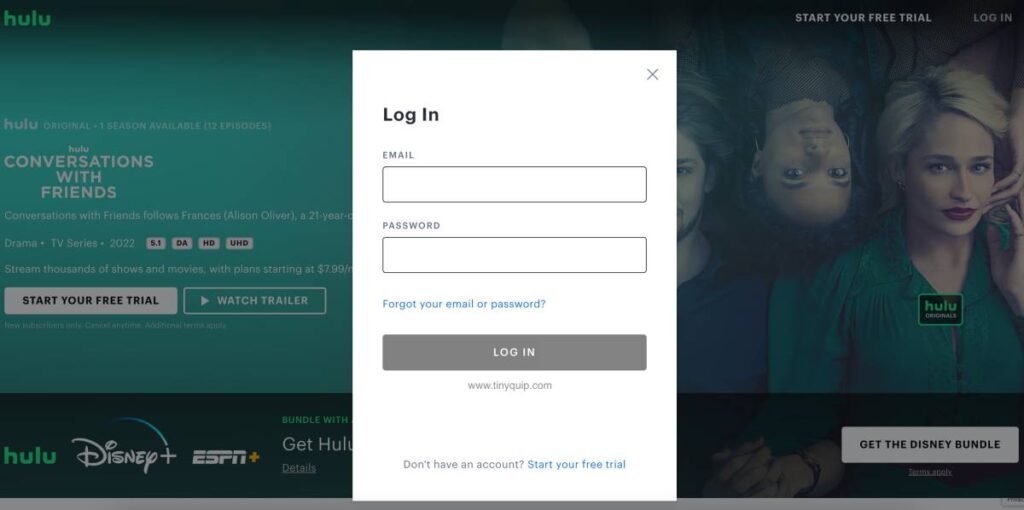
Most commonly, this cache issue is when you change the account credentials, such as the account password on one device, while the change is not reflected on the other devices. In such a case, when you perform operations like using VPN, subscription upgrade, and even making major account changes, it might take longer to see the changes.
During this time, temporary data of your account is collected by the device and used the same for login authentication; however, sometimes, this data might not be replaced with the new account changes and not validate you as a subscribed user. However, the fix to this problem is not so complicated and only requires you to log out and re-login to your account. This should help you solve the Hulu error RUNUNK13 on your device if the problem is caused by the account cache.
Also read: How to Stream Amazon Prime Video on Discord?
7. Flush DNS Cache
Flushing the DNS Cache is one of the easy and efficient solutions when it comes to solving internet-related issues. For this tutorial, we can flush the DNS cache on two of the most prominent platforms used for streaming – Windows and macOS.
Likewise to how devices use the cache data for smooth operations and easy loading, our WiFi networks also use the cache system, and in this situation, the DNS cache is stored on our network. So, if the screen is suddenly frozen and restarting the device is not working, flushing the DNS cache should help you as a solution.
To Flush DNS Cache using a macOS,
- Open the “Terminal” app on your macOS either by using the spotlight feature or the Mac app drawer
- Now, type the following command,
sudo dscacheutil -flushcache;sudo killall -HUP mDNSResponder - Enter your Mac password to authenticate this command
- Within less than a second, you can find the DNS cache flushed on your Mac system
To Flush DNS Cache on your Windows computer,
- Open the windows command prompt using the Windows search
- Now, type the following command,
ipconfig/flushdns - Hit enter, and you can now see a message DNS cache is successfully flush.
In the case of Windows, you can even flush the different parts of the DNS cache by tweaking the command – ipconfig /registerdns, ipconfig /release (flush DNS release), and ipconfig /renew(flush DNS renew).
Once you clear the DNS cache on both Windows and Mac, you should be able to find the network cache issues to be resolved and stream Hulu without the RUNUNK13 error code.
Also read: How to Delete Netflix Watch History | Android, IOS, PC
8. Try Another Movie or Show
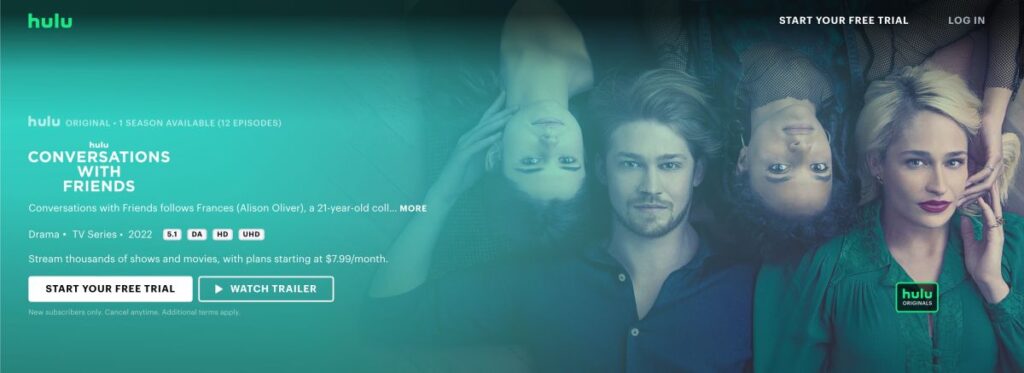
When streaming on a platform like Hulu and finding the Hulu Error RUNUNK13, it is important to check if you are able to stream another movie or show. This is because, here, the issue can be specific to a title and not the entire Hulu platform.
If you are unable to stream another movie or show, you can take other steps from this useful guide. However, if you are able to stream other movies and shows, the issue is specific and needs reporting to the Hulu support team.
Once they receive the report, they will check for the issue with the specific title and why you are getting the video playback failure error or the RUNUNK13 error. Most times, it is because the show or movie is no longer available for your region, and the connection cannot establish. Other reasons include the corrupt file or it is being accessed by several other members, and the servers cannot handle it.
For all these reasons, the problem is specific to a title of a movie or show, something similar to the Content Not Available Error on HBO. However, the simplest fix to this is to use a VPN service, which allows you to stream movies or shows even if they are inaccessible in your region.
9. Is Your Device Supported
Streaming platforms like Hulu run on a set of supported devices that gives you a seamless entertainment experience from couch to public transport. However, most technology nerds try and test it to run on multiple devices and out of which a few might not be supported. Also, other users might want to stream Hulu on devices that are older and might face issues like the error RUNUNK13. If your video freezes while watching Hulu on an unsupported device, it is likely that Hulu has detected the device and failed to play the video.
Besides, there are two Hulu apps – the latest app and the classic one. The latest app is perfect for newer devices and gives you a seamless streaming experience. However, to make it possible for users that run older devices, Hulu also kept the classic version of the app.
You can check if your device supports either of the Hulu apps from the supported device list page on Hulu. This list also includes other smart devices like smart tv, streaming sticks, and select models.
10. Run a Power Cycle to Solve Hulu Error RUNUNK13
Running a power cycle helps you refresh your app connected to the server and start a fresh and new one. But what is a power cycle?
The power cycle is all about restarting your devices, connections, routers, and power source to restart the connection completely.
To run a power cycle on any of your devices, here are the steps you can follow,
- Power off all your devices on which you are streaming Hulu movies and tv shows.
- Turn off internet connections such as routers, modems, mobile data, WiFi boosters and extenders, and more.
- Unplug your devices from the power source.
- Now, wait for a few minutes till the devices are completely turned off, and then restart them all together to start afresh.
Running a power cycle is one of the best and recommended solutions for most errors with apps and devices. You can also try this when you are facing issues with other apps and devices that you use in your everyday life.
Also read: MagEZ Slider Review | The Best 4-in-1 Wireless Charger for Apple?
11. Update your Hulu App
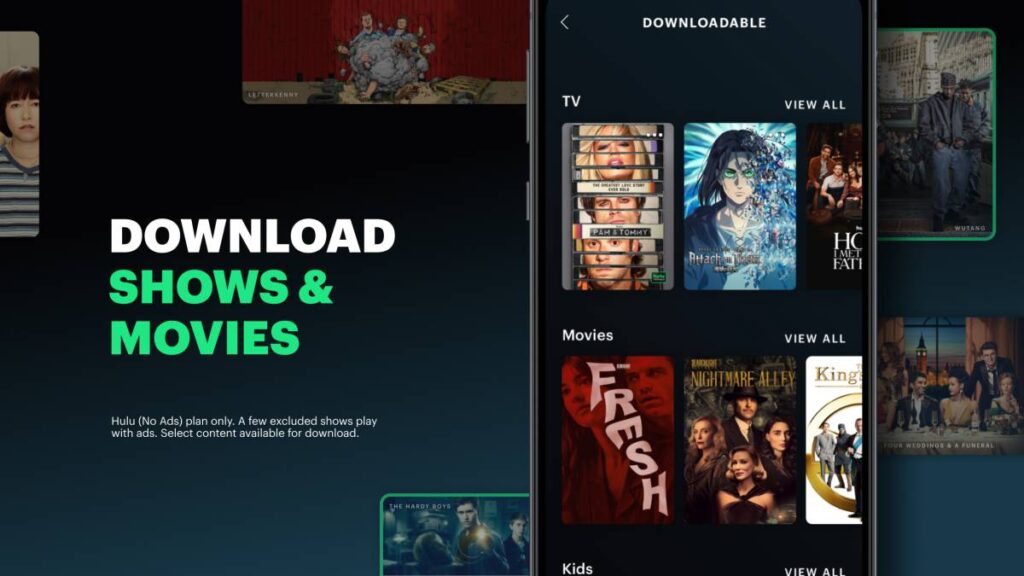
Updating your Hulu app is one of the best things to do, as developers often release solved bugs and solutions to known issues. When you don’t update the app, the older versions of the app might face certain issues, such as the code on the server being updated and changed and the communication being disturbed. Moreover, the older version features might cause a problem with the newer code.
For more common devices like Android and iPhone, you can directly update the app from APP STORE and PLAY STORE. On other devices, you can navigate to their app store, search for the app, and then click on the “Update” button to update the app.
12. Use a Streaming Device or Stick
Streaming devices and sticks help you give a seamless entertainment experience from 400+ apps. This is the best option to stream movies and tv shows on your smart tv, especially when you are facing a Hulu error like the error RUNUNK13.
Besides, the streaming devices are perfect when your smart tv does not support the Hulu app or has an issue with it. An additional reason to get a streaming device or stick is most entertainment apps support these streaming devices and give you a 4k quality video.
Google Chromecast

Fire Stick TV

Roku 4K+

Note: You still need to subscribe to the standard plans of the platforms like Hulu to stream it with streaming devices and sticks.
Also read: Fix: Paramount Plus Not Working on Samsung Smart TV
13. Report the Issue to the Hulu Support Team
One of the last things you can do after trying every solution on the list is to report the issue to Hulu. Sometimes, you cannot solve certain issues with streaming Hulu as you don’t really have enough data about the issue. But guess who does? The Hulu support team. When you encounter such errors and issues, a log file is generated, which can be analyzed to understand what’s actually causing the issue. Such log files are not accessible to us but to the support team.
So, it is best to contact the support team, and they should be able to solve this issue for you. It is best to describe detailed information about the issue to the support team, and they will precisely look for the Hulu error RUNUNK13 issue caused on your device.
Frequently Asked Questions [FAQs]
There are a couple of solutions that you can use to fix the Hulu error RUNUNK13 on any device. More specific solutions are fixing poor internet connection, better VPN services, and clearing cache data.
You can check the supported device list to check if your device is supported by Hulu for a seamless entertainment experience.
The easiest and best way to fix the Hulu error RUNUNK13 on your Samsung smart tv is to clear the app cache and run a power cycle.
To clear the Hulu cache data on your Samsung smart TV, Navigate to the settings app, tap on the device manager option, and then click on the “Clean Now” button to clear the app and memory on your Samsung smart TV.
Before You Leave
Get Our Prime Content Delivered to your Inbox for Free!! Join the Ever-Growing Community… Right Now.
Give this article a quick share,
Wrapping up: Solving Hulu Error RUNUNK13 on Any Device
These are the few solutions that I used to fix the Hulu error RUNUNK13 on my device and found to work. However, if you are still facing the error RUNUNK13 or have found a new solution, please comment below so we can share it with other readers. If you wish to use a VPN, do check out NORDVPN and EXPRESSVPN, which give you the best features, such as faster streaming and data security.
We hope to have helped you with the Hulu error 5003; If you like what you read, give us a quick share on your social media platform and give us all the love and support. You can also connect with us on our Telegram Channel, Facebook Page, Reddit Community, and X to never miss out on tech updates.