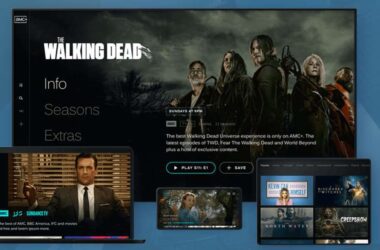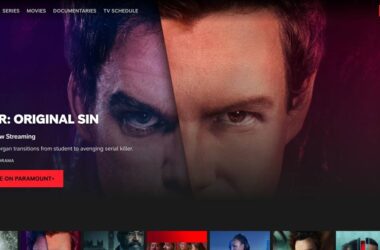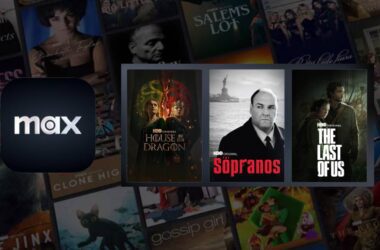Paramount Plus offers some of the best entertainment out there, be it the classics, comedy, thriller, suspense, drama, and whatnot. While Paramount Plus is readily available as an app on mobile and most Android TVs, can you get Paramount Plus on LG TV? If yes, what are the challenges and how to stream Paramount Plus on LG TV in a much better way?
Quick Links
- How to Install Paramount Plus on LG TV?
- How to Subscribe to Paramount Plus using LG TV?
- How to Sign in to Paramount Plus on LG TV?
- How to Switch Plans on Paramount Plus for LG TV?
- How to Cancel Paramount Plus Subscription on LG TV?
- Frequently Asked Questions [FAQs]
- Wrapping Up: How to Install and Watch Paramount Plus on LG TV
Before heading on how to install Paramount Plus on LG TV, it is necessary that your LG TV has webOS 4.0 or higher operating system on it. Basically, you can install Paramount Plus on all the LG TVs after the 2018 models.

You Might Need this,
No one likes their entertainment interrupted, and definitely not that loading screen. One of the best things to do is upgrade your ethernet cable to Cat-8 and get a WiFi speed booster or extender to enhance your WiFi speed. No more connection drops.
Here are some best options to buy,
How to Install Paramount Plus on LG TV?
Since the LG TV models after 2018 have webOS on them, they come with the LG web store that allows you to install third-party apps. Now, this includes the Paramount Plus, and you can readily install it on your TV. Not to mention, you will require a fast internet connection, which you can get from some of the best CAT-8 ethernet cables.
Here is how to add Paramount Plus to your LG TV,
- On your TV remote, tap on the “Home” button, and the LG Store will launch
- Using the search option, look for the “Paramount Plus” app
- Once you find the Paramount Plus app on the LG Store, tap on the “Install” button
- Once the installation completes, you can find the Paramount Plus app on your TV
- Open the app and sign in using your Paramount Plus account, and you are ready to stream your favorite entertainment
Also Read: Paramount Plus with Amazon Prime: Everything You Need to Know
How to Subscribe to Paramount Plus using LG TV?
If you are already not a Paramount Plus subscriber, you will first have to create your Paramount Plus account using a mobile or a PC with an internet connection. One of the benefits of subscribing to Paramount Plus using the web version is you get to avail of the student discount. Of course, there is an entire process for this, and you can read all about it in our guide on how to get a student discount on Paramount Plus.
Here is how you can sign up or create a Paramount Plus account using a mobile or PC,
- Using a web browser, navigate to paramountplus.com/lgtv and click on the “Sign up” option.
- You will now see a form to create your Paramount Plus account. If you already have one, you can sign in using your credentials.
- Since Paramount Plus has two subscription plans, you can choose one of the suitable plans to complete the sign-up process.
- Paramount Plus does offer a free trial when you create your Paramount Plus account. So, you will be required to enter your payment information, and within a few seconds, your Paramount Plus account will be active.
Also Read: Are Paramount Plus and Peacock the Same?
How to Sign in to Paramount Plus on LG TV?
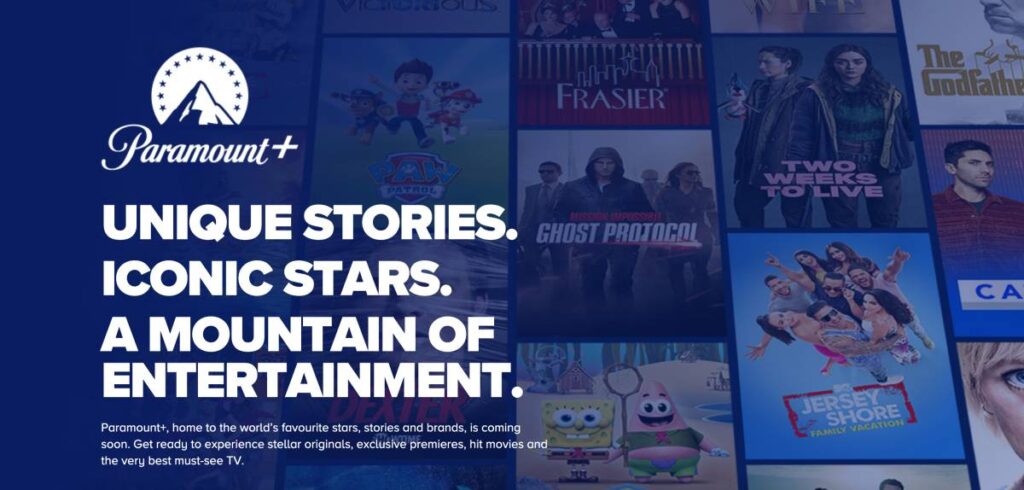
Signing up is not the only thing you need to do to watch Paramount Plus on your LG TV; you will have to sign in to your account on the Paramount Plus app for streaming.
Now, there are two ways to log in to your account on the Paramount Plus app: one is to use the account username and password to log in, and the second method is to activate Paramount Plus on LG TV.
Let’s discuss each of these methods, and you can pick a convenient method as per your interest.
Method 1: Sign in Using Your Paramount Plus Account
- Launch the Paramount Plus on your TV and ensure it is connected to a stable and fast internet connection.
- You will now see multiple sign-in options; choose sign in using username and password
- Now, enter the Paramount Plus username and password you used to subscribe to one of the Paramount Plus plans.
- In a few seconds, your Paramount Plus account will be active on your TV.
Method 2: Activate Paramount Plus on your LG TV
The second method is to activate Paramount Plus on LG TV using an activation code. For this, you will require a secondary device such as a PC or a smartphone with an internet connection.
Here are the steps to activate Paramount+ on LG TV,
- Launch the Paramount Plus on your TV and ensure it is connected to a stable and fast internet connection.
- You can now find a code on your screen; copy this code for later and leave the screen untouched.
- On your secondary device, navigate to paramountplus.com/tv and sign in using your account. You will also find the option to enter the code we see on the LG TV screen.
- After entering the code, in a few seconds, the Paramount Plus account should be active on your LG TV.
You may also like to read,
- How to Activate BET and BET Plus
- How to Activate Paramount Plus on Xbox [Guide]
- Are Paramount Plus and Peacock the Same?
How to Switch Plans on Paramount Plus for LG TV?
Paramount Plus offers two plans for their users: Essential and Premium, and both these plans come with added benefits to your entertainment. While Essential is the most subscribed plan as it is one of the cheapest options, you might want to change your plan to Premium at some point in time for ad-free and live entertainment.
To switch the Paramount Plus plans, you will require a web browser on a mobile or PC and an internet connection. Here are the detailed steps on how to switch plans on Paramount Plus for LG TV,
- Using a web browser, visit the Paramount Plus website and log in using your Paramount Plus account.
- From the right-top corner of your screen, you can find your profile picture; tap on it to view a drop-down menu
- Choose the “Change your Plan” option from the menu, and you will be taken to a new screen with the available plan options
- Pick a plan that suits your entertainment choices and confirm the change
- Your new Paramount Plus plan is now active
NordVPN

- Secure Internet
- Strict No-Logs Policy
- Use with ease
- Multiple devices
- Ultra-fast connection
- Worldwide access
- VPN servers everywhere
- P2P Servers
ExpressVPN

- 160 VPN Locations
- Split tunneling
- Kill Switch
- Best-in-class encryption
- Private DNS on each server
- Unblock Streaming websites
- Hide IP address
- No-log Policy
How to Cancel Paramount Plus Subscription on LG TV?
Canceling a Paramount Plus subscription on LG TV is not possible directly, and we will require the use of secondary devices like a PC or smartphone to do this. However, if it was not LG TV and other billing platform like Roku, Google Play Store, App Store, and more, in such a case, you need to cancel your Paramount Plus subscription through the same billing platform only. In fact, we are already bringing those guides to you, such as how to cancel Paramount Plus on Roku.
As we are using the official Paramount Plus website to cancel our subscription, it holds the advantage of an easy process. Other billing platforms complicate the canceling process and make it hard for you to leave.
Here is how you can cancel your Paramount Plus subscription using the official website,
- Using a secondary device, such as a PC or a smartphone, log in to your Paramount Plus account
- From the upper-right of your screen, you can find your profile picture. Tap on it, and a drop-down menu will be available
- You can find the “Account” settings option; tap on it, and you will be redirected to a new screen with all the account options
- Scroll down through these settings, and at the bottom, you can find the “Cancel Subscription” option; click on it to cancel your subscription
Also Read: How to Activate Paramount Plus on Samsung Smart TV
Frequently Asked Questions [FAQs]
Paramount Plus is available on LG TVs with webOS 4.0 or a higher operating system, which includes LG TV models from 2018 and later.
Unfortunately, if your LG TV has an operating system below webOS 4.0, you won’t be able to install Paramount Plus. You may need to consider other streaming solutions, such as Amazon Fire Stick, Roku, and Google Chromecast, or consider upgrading your TV.
No, downloading the Paramount Plus app from the LG Store is free. However, you will need to subscribe to Paramount Plus and choose a suitable plan to access its content.
No, downloading the Paramount Plus app from the LG Store is free. However, you will need to subscribe to Paramount Plus and choose a suitable plan to access its content.
Yes, you can reset your Paramount Plus password by visiting the Paramount Plus website and using the “Forgot Password” option. Follow the prompts to reset your password, and then use the new password to sign in on your LG TV.
Before You Leave
Get Our Prime Content Delivered to your Inbox for Free!! Join the Ever-Growing Community… Right Now.
Give this article a quick share,
Wrapping Up: How to Install and Watch Paramount Plus on LG TV
In conclusion, Paramount Plus is available on LG TV with webOS 4.0 and above and 2018 and above models. You can also use a streaming solution like Amazon Fire TV, Google Chromecast, or Roku, with tens and thousands of Paramount Plus and similar platforms with benefits like portability, compatibility with most Smart TVs and monitor devices, and more.
Get the Popular Streaming Sticks,
Google Chromecast

Roku

Amazon FireStick

To stream Paramount Plus on LG TV, you will be required to use your account credentials or activate your Paramount Plus using the activation code on a secondary device. However, if you need to create a new account, it is only possible using the Paramount Plus official website.
You can switch between Paramount Plus plans at any point in time, and using the account settings and on the same page, you can even cancel your subscription just in case you need a temporary break.
This pretty much winds up my small guide on how to install and watch Paramount Plus on LG TV. If you have any queries, suggestions, or alternate methods, do mention them in the comments section below. If you like this article, do give this a quick share on your social media handles and do tag us. Also, join our Telegram channel, Facebook page, and Twitter to never miss a quick update.