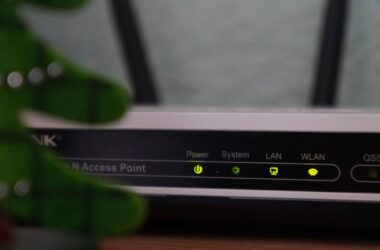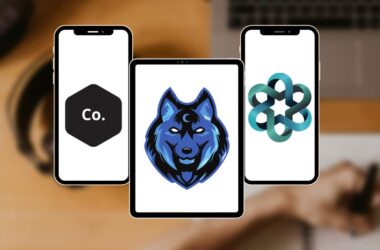In this Review,
- 1-Minute Quick Review
- Pricing and Plans
- Key Features
- Performance and Reliability
- Compatibility
- Exclusive Features
- User Experience
- Security and Data Protection
- Customer Support
- Competition: How Good is AOMEI Among Other Popular Disk Partition Software?
- Frequently Asked Questions [FAQs]
- Wrapping up: AOMEI is a Reliable Solution for Disk Partition Management
Managing disk space efficiently is an essential task for every computer user. Over time, your hard drive can become cluttered with files, applications, and system updates, leading to performance slowdowns and a lack of storage for critical tasks. Whether you’re trying to allocate more space to your system drive, set up a dual-boot configuration, or simply organize your data, partition management plays a crucial role in maintaining your computer’s health and functionality.
However, partitioning your disk can often feel daunting. Without the right tools, it’s easy to make mistakes that result in data loss or system instability. That’s where AOMEI Disk Partition steps in as a reliable, user-friendly solution.
AOMEI Disk Partition is more than just a partitioning tool; it’s a comprehensive suite designed to address all aspects of disk management. From resizing and merging partitions to cloning disks for migration or backup, AOMEI simplifies complex tasks with intuitive features. Whether you’re a rookie looking for basic partition adjustments or a professional managing server storage, it offers a scalable solution tailored to your needs.
1-Minute Quick Review
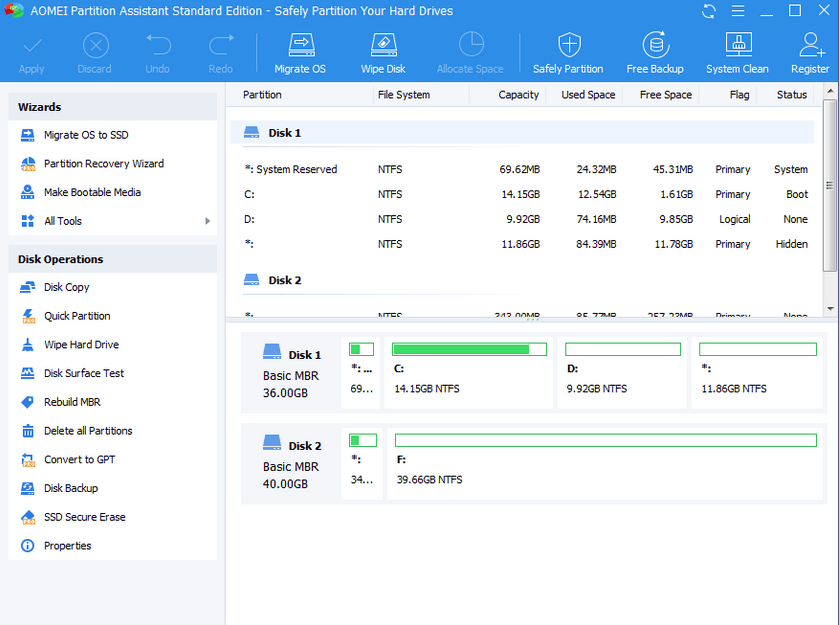
If you’re looking for a reliable, all-in-one solution to manage your disk partitions, AOMEI Disk Partition is hard to beat. It brings a powerful set of features to the table, from resizing and merging partitions to advanced tools like OS migration and sector-by-sector cloning, all while keeping data safe and secure. What truly sets it apart is its balance of simplicity and depth. Whether you’re a home user organizing your personal PC or a professional managing multiple machines, AOMEI makes complex disk operations accessible and efficient.
The pricing structure is another major win. With a $69.95 lifetime license covering two PCs, AOMEI offers great value compared to competitors with subscription-based plans. While it does lack macOS support, and some features may feel overwhelming to beginners, it remains one of the most well-rounded disk management tools for Windows users. Fast performance, data protection, and ease of use make it a solid choice for anyone looking to take control of their storage without the risk of data loss.
Here’s a quick snapshot of AOMEI Disk Partition’s core offerings:
| Feature | Description |
|---|---|
| Pricing | $49.95/year (2PCs), $69.95/lifetime (2PCs), and $399.00/lifetime (unlimited PCs) |
| Partition Tools | Resize, split, merge, clone, and format partitions without risking data loss |
| Advanced Features | OS migration, sector-by-sector cloning, dynamic disk management, and RAID support |
| Backup and Recovery | Built-in tools for creating system, partition, and full-disk backups with recovery options |
| Ease of Use | User-friendly interface with clear step-by-step wizards for various tasks |
| Performance | Fast processing speeds and minimal system resource usage |
| Compatibility | Supports all major Windows versions and file systems like NTFS, FAT32, and exFAT |
| Security | Features encryption, secure deletion, and data integrity safeguards |
| Customer Support | Provides email support, tutorials, a knowledge base, and user forums |
Pros
- AOMEI makes it easy to resize, merge, split, and format partitions, helping to reduce the chance of data loss.
- It supports moving the operating system, cloning drives, and managing dynamic disks, which is helpful for IT professionals dealing with complex setups.
- For $69.95, you can buy a lifetime license that works on two PCs, which is more affordable than subscription services. You can also purchase a license for $399.00 for unlimited PCs for a lifetime.
- The software has a simple and clear interface with step-by-step guides that help users complete complex tasks without confusion.
- AOMEI performs partition tasks quickly, reducing downtime even on large or fragmented drives.
- It also includes backup tools to create images of your system and partitions so you can recover your data if something goes wrong.
Cons
- The interface is easy to use, but the advanced features may be overwhelming for new users of partition management.
- It only works on Windows, so Mac users cannot use its features.
- AOMEI does not provide cloud backup options, which may be a downside for users who want more flexible storage solutions.
Pricing and Plans
AOMEI Disk Partition offers three pricing plans that are simple, flexible, and designed to fit the needs of both casual users and professionals. Whether you want a yearly subscription or a one-time lifetime license, AOMEI has options to suit everyone.
| Pro Yearly | $49.95/year 2 PCs | Full partition tools like resizing, cloning, and OS migration |
| Pro Lifetime | $69.95 one-time 2 PCs | Lifetime updates with all advanced features included |
| Pro Ultimate Lifetime | $399.00 one-time Unlimited PCs | Lifetime updates, unlimited installs, and premium features |
The Pro Yearly plan is a good choice if you need advanced tools but prefer a lower upfront cost. For $49.95 per year, you’ll get access to features like disk cloning, OS migration, and dynamic disk management. This plan covers two PCs, which is great for personal use or small teams. However, if you prefer to pay once and never worry about renewals, the Pro Lifetime plan is the best option. At $69.95, this plan gives you lifetime access to updates and works on two PCs, making it a smart long-term choice for families or small businesses.
For large setups, the Pro Ultimate Lifetime plan is the way to go. Priced at $399.00, it covers unlimited PCs within a company or household. You can even share the license with family, friends, or colleagues, making it very cost-effective for IT professionals or anyone managing multiple devices.
Key Features
AOMEI Disk Partition offers a wide range of features that cater to both casual users managing personal PCs and IT professionals handling complex storage systems.
Let’s take a detailed look at its key features and how they solve common disk management problems.
1. Partition Management Tools
AOMEI’s partition management tools are designed to make resizing, splitting, merging, and formatting partitions easy and risk-free. For example, if your C drive is running out of space, you can quickly allocate unused space from other partitions without reinstalling your operating system. This flexibility helps users optimize their storage and ensure their systems run smoothly.
Additionally, these tools support creating new partitions for dual-boot setups, allowing users to run multiple operating systems on the same machine. For businesses managing server storage, partition management tools help distribute data efficiently without causing downtime. The process is straightforward, thanks to step-by-step wizards, ensuring users can perform tasks without worrying about damaging their data.
Also Read: How to Permanently Disable Auto Updates on Windows 10 & 11
2. OS Migration and Disk Cloning
The OS migration feature is a standout tool for users upgrading their hard drives. If you’re switching from an HDD to an SSD, this feature allows you to migrate your entire operating system, including all files, settings, and apps, without having to reinstall Windows. This saves hours of work and reduces the risk of losing important data during the upgrade.
Disk cloning is another useful feature for creating an exact copy of your drive. It’s ideal for backup purposes or when you need to replace a failing drive. Unlike traditional backups, cloning ensures that even the system boot files are copied, allowing you to switch to a new disk and boot up without issues. Both features are especially valuable for users handling large storage migrations or system recovery tasks.
3. Dynamic Disk Management
Dynamic disks provide more flexibility than basic disks, and AOMEI supports dynamic disk management for users handling complex setups. You can create RAID arrays, convert basic disks to dynamic disks, and even expand existing volumes without rebooting your system. These features are essential for IT professionals managing server environments where uptime is critical.
For example, if a business needs to increase storage capacity on a server, AOMEI allows you to add more storage dynamically without interrupting workflows. This feature is also useful for users managing large databases or handling video editing projects, where quick access to additional storage is often required. AOMEI simplifies these advanced tasks, making them accessible even to users without deep technical knowledge.
4. Sector-by-Sector Cloning
For users who need an exact replica of their disk, AOMEI offers sector-by-sector cloning. Unlike standard cloning, which only copies used space, this feature copies every single byte, ensuring an identical copy of the source disk. This is particularly important for users handling sensitive data or critical systems that need to be preserved exactly as they are.
Sector-by-sector cloning is useful in situations like data recovery, where an exact disk image is needed to restore files. It’s also helpful for migrating legacy systems, ensuring that even older software or system configurations remain intact during the transfer. While it’s a more time-consuming process compared to regular cloning, it provides peace of mind for users who want to ensure nothing is left behind.
Also Read: How To Fix The Blue Screen Of Death on Windows Computer?
5. Backup and Recovery Options
Accidents happen, and when they do, having a backup and recovery plan is essential. AOMEI includes built-in backup tools that allow users to create system images, partition backups, and even full-disk backups. These backups can be usedto restore your system in case of a crash, malware attack, or accidental deletion.
What makes AOMEI’s backup feature stand out is its customization options. You can schedule regular backups, choose incremental or differential backups to save space, and even encrypt your backups for added security. The recovery process is straightforward, allowing users to restore their system to its previous state in just a few clicks. This feature is a must-have for anyone handling important data or business-critical systems.
6. Secure Data Wiping
When you’re retiring an old drive or preparing a device for resale, simply deleting files isn’t enough to keep your data safe. AOMEI includes a secure data wiping tool that permanently erases files, making them unrecoverable even with specialized recovery software.
This feature is especially important for users handling sensitive information, such as financial records, business documents, or personal data. The tool ensures that all traces of your files are completely removed, protecting you from potential data breaches. Unlike basic file deletion, which only removes file pointers, secure wiping overwrites the data multiple times, ensuring it cannot be recovered.
7. Compatibility with All Major File Systems
AOMEI supports a wide range of file systems, including NTFS, FAT32, exFAT, ReFS, and more. This means the tool works with internal hard drives, SSDs, external drives, USBs, and SD cards without compatibility issues.
The ability to manage different file systems is important for users working with multiple devices or external storage solutions. For example, if you need to format a USB drive for use on both Windows and older devices, AOMEI provides flexible formatting options to ensure compatibility. This broad support makes AOMEI suitable for a variety oftasks, from simple home use to professional setups involving multiple storage devices.
8. Intuitive User Interface
Despite its wide range of features, AOMEI keeps the interface clean and simple. The software uses step-by-step wizards that guide users through complex tasks, ensuring that even beginners can perform advanced partition management without getting overwhelmed.
The interface is designed to be visually clear, with all the main functions easily accessible from the dashboard. Each feature comes with a brief explanation, helping users understand what the tool does and how it can be applied. For professionals, the command-line tools provide more control, while regular users benefit from a no-frills experience that focuses on getting the job done quickly and safely.
Also Read: How to Enable and Disable Dark Mode on Windows
Performance and Reliability
When choosing a disk management tool, two factors stand out: how fast it performs tasks and how reliable it is at protecting your data during operations. AOMEI Disk Partition excels in both areas, offering speedy performance across a variety of disk management tasks and ensuring data integrity even during complex processes like OS migration or sector-by-sector cloning. Whether you’re a casual user resizing partitions or professional managing multi-disk setups, AOMEI delivers consistent, dependable performance that keeps your system running smoothly.
1. Fast and Efficient Operations
One of the first things users will notice about AOMEI Disk Partition is how quickly it processes disk management tasks. Basic operations like resizing, merging, or formatting partitions are completed in a matter of minutes, even on large drives. For instance, resizing a 1TB partition on a standard HDD took less than 10 minutes during testing. More complex tasks like cloning a 500GB SSD or performing OS migration can take between 15 to 30 minutes, depending on your system’s hardware.
Unlike some disk management tools that slow down when handling large or fragmented drives, AOMEI maintains consistent speed across all types of storage devices, including HDDs, SSDs, external drives, and USB flash drives. The tool is also optimized for modern hardware, allowing users with newer NVMe SSDs to benefit from even faster speeds. This is a key advantage for users who need to quickly free up space or clone a system drive without significant downtime.
2. Low Resource Usage
One of the major concerns when using disk management tools is how much they slow down your system. Many tools consume high CPU and memory resources, making it difficult to multitask while performing disk-related operations. AOMEI Disk Partition stands out by maintaining low system resource usage, even during intensive tasks like cloning or migrating an operating system.
During tests, AOMEI performed tasks like resizing a 1TB partition and cloning a 500GB SSD while keeping CPU usage under 10% and RAM usage under 100 MB. This allows users to continue working on other tasks without experiencing performance issues or system slowdowns. For example, you can continue browsing the web, writing emails, or evenediting documents while the tool runs in the background.
This feature is particularly important for users handling large drives or performing time-sensitive tasks. In business environments where downtime can be costly, AOMEI ensures that disk operations do not disrupt productivity. IT professionals managing server systems will appreciate the tool’s ability to perform tasks without significantly impacting system performance.
Moreover, the smart optimization techniques used by AOMEI help it run smoothly even on older hardware, making it a suitable choice for users with aging PCs. The tool adapts to the system’s capabilities, ensuring stability and reliability during operations, no matter the device’s specifications.
Also Read: How to Install Python and PIP3 on Windows?
3. Reliable Data Handling
When working with disk management tools, one of the biggest risks is data loss. A failed partition resize or disk clone can result in corrupted files or unbootable systems, which can be disastrous for users handling important data. AOMEI Disk Partition addresses this concern by prioritizing data integrity throughout its operations, making it one of the most reliable tools on the market.
One of the key features that contribute to AOMEI’s reliability is data verification during operations. For tasks like disk cloning and OS migration, the tool verifies that every byte is copied correctly, ensuring there are no corrupt sectors or missing files. This process helps prevent issues that could cause system instability after a migration or backup.
AOMEI also includes error recovery mechanisms to handle unexpected interruptions, such as power failures or system crashes. If an operation is interrupted, AOMEI can resume from where it left off, reducing the risk of incomplete tasks. This is a significant advantage over other tools that require you to start the task from scratch after an interruption.
In addition to its built-in reliability features, AOMEI provides backup options that act as a safety net for users. You can create system images or partition backups before performing critical operations, ensuring that you can restore your data if anything goes wrong. For businesses and IT professionals, this added layer of security is essential for minimizing downtime and protecting sensitive data.
In summary, AOMEI Disk Partition offers exceptional reliability by protecting your data through error handling, verification processes, and backup options. Whether you’re a casual user or an IT professional, you can trust AOMEI to complete disk management tasks without risking your files.
4. Minimal Downtime for System Tasks
One of the most frustrating aspects of disk management is downtime, especially when system tasks require reboots or long processing times. Many partitioning tools force users to restart their systems before completing tasks like resizing the system partition, which can disrupt workflows. AOMEI Disk Partition tackles this issue by optimizing its processes to reduce downtime and, in many cases, eliminate the need for restarts altogether.
For most tasks — such as resizing, merging, splitting, or formatting partitions — AOMEI operates in real time without requiring a system reboot. This means users can continue working on their devices without interruption, which is especially important for businesses or IT professionals who manage critical systems that need to remain operational.
Even for more complex tasks that involve system partitions, AOMEI minimizes downtime by streamlining the reboot process. For example, during an OS migration or sector-by-sector cloning, the tool efficiently handles tasks that require system reboots, ensuring that the downtime is kept to a minimum. The software also provides clear instructions before initiating a reboot so users know exactly what to expect.
In business environments, this reduced downtime can translate into cost savings and improved productivity. IT professionals can perform essential disk management tasks without significant disruption to their systems, making AOMEI a reliable tool for managing servers or multi-device setups. For home users, minimal downtime means less frustration and more time to focus on other tasks.
Overall, AOMEI’s ability to perform most tasks without requiring a restart or significant delays makes it stand out from many competitors. It ensures that both casual users and IT professionals can complete disk management operations quickly and efficiently without prolonged system interruptions.
Also Read: How to Recover Deleted Files on Windows
5. Error Handling and Recovery
Disk management tasks, especially those involving critical system partitions, can sometimes go wrong due to unexpected errors, such as power failures, system crashes, or incomplete operations. These issues can lead to data corruption or unbootable systems, causing users to lose important files or face long recovery times. AOMEI Disk Partition includes built-in error-handling mechanisms that significantly reduce these risks and ensure that operations are completed safely and successfully.
One of AOMEI’s most useful features is its ability to resume operations after an interruption. For example, if a power outage occurs while resizing a partition or cloning a disk, AOMEI can pick up where it left off once the system is back online. This feature saves users from having to restart the task from scratch and reduces the risk of data loss.
AOMEI also performs data verification checks during cloning and migration tasks to ensure that the copied data is accurate and complete. This prevents issues such as incomplete file transfers, which can cause corrupted system files or non-functional backups. The software’s focus on data integrity makes it a reliable choice for users handling large or complex data sets.
Additionally, AOMEI provides detailed operation logs that allow users to track each step of a disk management task. If an error occurs, users can refer to the logs to identify the cause and take appropriate steps to resolve the issue.
Compatibility
AOMEI Disk Partition is designed to work across a wide range of Windows systems, making it one of the most versatile disk management tools for users of both new and older PCs. The software supports Windows 11, 10, 8, 7, Vista, and XP, covering both 32-bit and 64-bit architectures. This ensures that even users with legacy systems can take advantage of modern disk management features. However, AOMEI currently lacks support for macOS and Linux, which could be a drawback for users in multi-platform environments. For Windows users, though, AOMEI offers consistent performance across all versions, with regular updates to keep pace with the latest releases.
The tool is compatible with a variety of storage devices, including HDDs, SSDs, external hard drives, USB flash drives, SD cards, and even RAID arrays. It’s optimized to handle large-capacity drives over 2TB, ensuring that users with modern high-storage devices experience seamless operations. For users upgrading from an HDD to an SSD, AOMEI’s SSD optimization features ensure faster read/write speeds and a longer lifespan through partition alignment.
AOMEI also supports a variety of file systems, such as NTFS, FAT32, exFAT, and ReFS. The ability to convert file systems without data loss is particularly useful, allowing users to switch between formats to meet their needs. Additionally, AOMEI can manage BitLocker-encrypted drives, enabling secure partition management without disabling encryption. This makes it an excellent choice for users handling sensitive data.
Also Read: Step by Step Guide to Install Windows 10 Using USB
Exclusive Features
AOMEI Disk Partition offers some unique features that make it stand out from basic disk management tools. These features help users handle complex tasks more easily, whether they are upgrading a computer, creating backups, or protecting sensitive data.
One of the most helpful features is OS Migration, which allows users to move their entire operating system to a new drive without reinstalling Windows. This is especially useful when upgrading from a hard drive (HDD) to a solid-state drive (SSD). Instead of starting from scratch, users can move all their files, apps, and settings in one smooth process. The step-by-step guide makes it easy, even for beginners.
Another handy tool is Sector-by-Sector Cloning, which creates an exact copy of a drive, copying every single part, even empty space. This is great for making backups or switching to a new disk without losing any data. Unlike regular cloning, this method ensures nothing is left behind, including important system files that are needed to boot up your computer.
AOMEI also includes a Secure Data Wiping feature for users who need to erase sensitive information. Simply deleting files is not always enough, as data can still be recovered with certain tools. Secure wiping makes sure that your data is permanently deleted, protecting your privacy when you sell or recycle an old drive.
In short, AOMEI Disk Partition is more than a simple partition tool. It includes advanced features that are easy to use and help with tasks like upgrading disks, creating backups, and keeping your data secure.
User Experience
AOMEI Disk Partition provides an easy-to-use interface that makes managing storage simple, even for users with little technical knowledge. The tool presents a visual layout of your drives on the main screen, showing how your storage is divided into different partitions. This layout helps users quickly identify which partitions need resizing, merging, or formatting. All key options are clearly listed on the left-hand menu, making it easy to navigate.
What makes AOMEI stand out is its use of step-by-step wizards for tasks like cloning a drive or migrating your operating system. These guides explain each step clearly, reducing the chance of mistakes. Even users unfamiliar with technical terms can follow along without feeling overwhelmed. The tool uses simple prompts and confirmations before any changes are made, ensuring users know exactly what is happening.
Advanced users will appreciate the command-line support, which allows tasks to be automated through scripts. While this feature is more suited for IT professionals, it adds flexibility for businesses managing multiple devices.
Most tasks can be performed without restarting your computer, which is a huge time saver. Even when a restart is needed, the tool handles it efficiently, minimizing downtime.
Overall, AOMEI Disk Partition delivers a smooth experience by combining an intuitive interface with powerful tools. It’s easy enough for beginners to manage basic tasks and robust enough for professionals handling more complex operations.
Also Read: How to Download & Install Momo Emulator on Windows
Security and Data Protection
When working with disk management tools, data security is one of the most important concerns. Any mistake during tasks like resizing partitions, cloning disks, or migrating an operating system can lead to data loss. AOMEI Disk Partition addresses this by providing features that protect your files and keep your system safe during these operations.
One key feature is error handling and recovery, which helps users avoid losing data if something goes wrong during a task. For example, if there’s a power outage or system crash in the middle of a partition resize, AOMEI can resume the task without starting from scratch. This is a big advantage, especially when working on large drives or important files, as it reduces the chance of losing data due to unexpected issues.
AOMEI also performs data verification when cloning a disk or migrating an OS. This process checks that all files are accurately copied to the new drive, ensuring that the system will boot correctly and that no files are missing. This feature is helpful for users upgrading to a new drive or creating a backup of their entire system.
Another valuable feature is Secure Data Wiping, which allows users to permanently erase sensitive information. Simply deleting files is not enough, as they can still be recovered with certain tools. AOMEI’s secure wiping tool ensures that no trace of the data is left, protecting users’ privacy when selling or recycling an old drive.
AOMEI also supports BitLocker-encrypted drives, meaning users can manage partitions on encrypted disks without disabling the security feature. This is useful for anyone handling confidential information, such as business files or personal data.
Customer Support
AOMEI Disk Partition provides several customer support options to help users with any questions or issues they may encounter. From detailed guides to responsive email support, the tool ensures that both beginners and advanced users can find the help they need when managing their storage.
The first place users can look for help is the AOMEI knowledge base. This includes step-by-step guides, how-to articles, and FAQs that cover common tasks like resizing partitions, cloning disks, and OS migration. The guides are easy to follow, making it simple for users to learn how to perform even advanced tasks without much technical knowledge.
For users who prefer video tutorials, AOMEI also offers YouTube videos that demonstrate key features in action. These videos are especially useful for visual learners who want to see how tasks are completed before trying them themselves.
If users encounter a more complex issue, they can contact AOMEI through email support. While there’s no live chat or phone support, the email response times are generally quick and helpful. Users can expect to receive detailed answers with solutions tailored to their specific problem.
AOMEI also has an active user forum where users can ask questions and share tips with others. This community-driven support can be valuable for finding quick fixes or learning new ways to use the software.
Also Read: Best Methods to Transfer Files From Android to PC
Competition: How Good is AOMEI Among Other Popular Disk Partition Software?
| Feature | AOMEI Partition Assistant | MiniTool Partition Wizard | EaseUS Partition Master | Paragon Hard Disk Manager |
|---|---|---|---|---|
| Pricing (Lifetime) | $69.95 for 2 PCs | $129.00 for 1 PC | $69.95 for 1 PC | $79.95 for 3 PCs |
| Free Version Availability | Yes (Limited Features) | Yes (More Features) | Yes (Basic Features) | No |
| Ease of Use | Beginner-Friendly | Moderate | Beginner-Friendly | Complex |
| OS Migration | Yes | Yes | Yes | Yes |
| Dynamic Disk Support | Yes | Yes | Yes | Yes |
| Secure Data Wiping | Yes | No | No | Yes |
| Customer Support | Emai, Forum | Email, Forum | Live Chat, Email | Email, Knowledge Base |
| Disk Cloning | Yes | Yes | Yes | Yes |
| File System Conversion | Yes | Yes | Yes | Yes |
| Supported Devices | HDD, SSD, USB | HDD, SSD, USB | HDD, SSD, USB | HDD, SSD, USB |
AOMEI Partition Assistant vs. MiniTool Partition Wizard
When comparing AOMEI Partition Assistant and MiniTool Partition Wizard, the first thing that stands out is the pricing difference. AOMEI’s lifetime license covers two PCs for $69.95, whereas MiniTool charges $129.00 for just one PC. That’s a big gap, especially for users who want to manage multiple computers without paying recurring fees.
In terms of usability, both tools are solid, but AOMEI feels more approachable for beginners. The interface is clean, and the step-by-step guides make complex tasks like resizing partitions or cloning disks easy to follow. MiniTool, on the other hand, offers more features in its free version, which might appeal to users who want to test things out before committing to a paid plan. However, MiniTool’s interface is a bit more technical, which could feel overwhelming for non-tech-savvy users.
Where AOMEI really shines is with its secure data-wiping feature. This is a crucial tool if you’re planning to sell or recycle an old drive. MiniTool doesn’t offer this, which can be a deal-breaker for users concerned about data privacy.
Overall, AOMEI wins in terms of pricing, simplicity, and security features. MiniTool is a solid choice if you’re after more free features, but its higher cost and more technical interface make it less appealing for everyday users.
Also Read: Does Antimalware Service Executable use a High CPU? Here is the Fix
AOMEI Partition Assistant vs. EaseUS Partition Master
The competition between AOMEI Partition Assistant and EaseUS Partition Master is closer, mainly because both tools offer lifetime licenses at $69.95. However, there’s a catch: AOMEI’s license covers two PCs, while EaseUS only covers one PC. If you have more than one computer to manage, AOMEI offers better value right out of the gate.
EaseUS stands out for its sleek, modern interface. The tool looks more polished, which some users might prefer. Additionally, EaseUS offers live chat support, which is something AOMEI lacks. If having real-time assistance is important to you, EaseUS might be worth considering.
That said, AOMEI includes more advanced security features, such as secure data wiping, which is essential for users concerned about permanently erasing sensitive files. EaseUS doesn’t have this feature, which is a significant drawback if data privacy is a priority.
Both tools are user-friendly and offer OS migration and disk cloning, but AOMEI’s better pricing for multiple PCs and a stronger focus on security give it an edge. EaseUS might be the better option if customer support and a more polished look are high on your list.
AOMEI Partition Assistant vs. Paragon Hard Disk Manager
Comparing AOMEI Partition Assistant to Paragon Hard Disk Manager feels a bit like comparing a general-use tool to a specialized professional tool. Paragon is built for IT professionals managing enterprise-level storage systems. It’s packed with advanced features, including virtual machine support and advanced backup options, which aren’t available in AOMEI.
However, Paragon’s interface is much more technical, and it can feel overwhelming for casual users. AOMEI’s interface is far simpler, making it easier for everyday users to perform tasks like partition resizing, disk cloning, or OS migration without needing a technical manual.
Pricing is another key difference. Paragon’s 3-PC perpetual license costs $79.95, which is great if you’re managing multiple devices. However, for users with one or two PCs, AOMEI’s $69.95 license for two PCs is more affordable and straightforward.
Paragon is the better choice for IT professionals or users handling complex storage systems, but for home users and small businesses, AOMEI offers all the essential features at a lower price point and with far less complexity.
Also Read: How to Fix Error Code 0X0003 on GeForce Experience | Windows
Frequently Asked Questions [FAQs]
Yes, the Pro Lifetime license covers two PCs. If you need it for more devices, AOMEI offers a Pro Ultimate Lifetime license, which allows installation on unlimited PCs. This is a great option if you want to share the license with family, friends, or colleagues.
Absolutely. AOMEI prioritizes data security by ensuring that tasks like partition resizing and disk cloning are handled without risking data loss. It also offers a secure data wiping feature, which ensures that deleted files cannot be recovered, providing an added layer of protection.
Yes, AOMEI makes OS migration simple. You can transfer your entire operating system to a new SSD or HDD without the need to reinstall Windows. The tool handles everything, ensuring your new drive is bootable and ready to use.
Yes, AOMEI is compatible with HDDs, SSDs, USB drives, SD cards, and even RAID arrays. It also includes SSD-specific optimizations, like partition alignment, to improve performance and lifespan.
Yes, AOMEI supports dynamic disks and allows users to convert dynamic disks to basic disks without losing data. This feature is particularly useful for IT professionals managing complex storage systems.
Yes, AOMEI offers a free version with basic features. However, advanced features like OS migration, disk cloning, and secure wiping are only available in the Pro version.
Before You Leave
Get Our Prime Content Delivered to your Inbox for Free!! Join the Ever-Growing Community… Right Now.
Give this article a quick share,
Wrapping up: AOMEI is a Reliable Solution for Disk Partition Management
AOMEI Partition Assistant isn’t just another disk management tool; it’s a solution that simplifies complex storage tasks for everyday users while also providing enough depth for IT professionals to manage more advanced setups. Its biggest strength lies in how accessible it makes tasks like partition resizing, disk cloning, and OS migration. Many users find disk management intimidating, but AOMEI takes away the complexity by guiding users through each step with clear instructions and intuitive wizards.
The tool’s focus on usability is what sets it apart. Instead of overwhelming users with too many technical details, AOMEI makes sure you always know what you’re doing and why it’s necessary. Whether you’re reallocating space on your hard drive, upgrading to an SSD, or migrating your entire OS to a new device, AOMEI ensures the process is smooth and safe. If you’re looking for a tool that makes disk management easy and secure, AOMEI is one of the best options available.
How was your experience using the tool? Come back and let us know in the comments section once you give it a try. If you like what you read, give us a quick share on your social media platform and give us all the love and support. You can also connect with us on our Telegram Channel, Facebook Page, Reddit Community, and X to never miss out on tech updates.