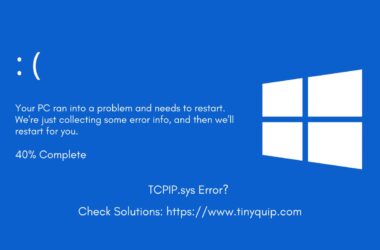Python is one of the most versatile and widely used programming languages today. Its clean syntax and extensive library support make it a favorite for beginners and professionals alike. From building websites and automating tasks to analyzing data and creating artificial intelligence models, Python has applications in almost every field.
To get the most out of Python, you’ll need PIP (Python Package Index), a powerful tool that lets you install and manage third-party libraries and frameworks with ease. PIP3, the version tailored for Python 3, opens the door to thousands of packages that can supercharge your projects, such as Flask for web development, NumPy for data analysis, or TensorFlow for machine learning.
This guide will walk you step-by-step through the process of installing Python and PIP3 on Windows, ensuring you’re set up to start coding right away.
How to Install Python on a Windows Computer?
We have divided our guide into two parts; in the first part, we discuss how to install Python on your Windows computer. Once we have successfully installed Python, we head to the second part, which is installing PIP3. This should make it easier for you to follow the guide.
So, let’s start with pre-installation checks for Python on your Windows desktop.
Pre-installation Checks for Python Installation
Before heading straight into the installation process, it’s important to check if Python is already installed on your system. Many systems, especially those used for development, may already have Python pre-installed.
Here are quick steps on how you can check if Python is already installed on your Windows computer,
- Open the Command Prompt by pressing Win + R, typing cmd, and pressing Enter.
- Type python –version and press Enter.
- If Python is installed, this command will return the installed version (e.g., Python 3.9.7).
- If the command is unrecognized, Python is not installed, or the version is outdated.
- Ensure the installed version starts with 3.x (e.g., Python 3.10.6). If an older version is installed, you’ll need to upgrade to the latest version.
- Type pip –version in the Command Prompt to check if PIP3 is installed.
- If the output includes a version number and directory (e.g., pip 21.2.4 from C:\Python\…), PIP3 is already installed.
If Python or PIP3 isn’t installed, or if you need the latest version, continue to the next section for downloading Python.
Also Read: Things to Do After Installing Kali Linux – Most Important
Downloading Python
Python is available for free on its official website, making it accessible to everyone. The installation process is streamlined and user-friendly, ensuring even beginners can get started without any hassle. The official Python website provides the latest and most secure version of Python made for your operating system, so you don’t have to worry about compatibility or safety concerns.
- Visit the official Python website. The Python website is the central hub for all official downloads, updates, and resources, ensuring you get the most up-to-date and reliable version.
- Click on Downloads in the navigation bar and select Python for Windows. The site automatically detects your operating system and suggests the best version, sparing you from manual searches.
- Download the executable installer (e.g., python-3.x.x-amd64.exe). Choose the latest version to benefit from the newest features, bug fixes, and security patches.
- Save the file to a location on your computer that’s easy to access, such as the Downloads folder. Having the file in an accessible location will simplify the installation process in the next steps.
We are now ready to install Python on your Windows computer.
Also Read: 10 Best Rufus Alternatives | Windows, Mac, and Linux
Installing Python on your Windows Computer
Installing Python is a crucial step to getting started with programming. The process is designed to be simple, but ensuring the right configurations during installation is key to a smooth experience later on. Adding Python to the system’s PATH environment variable, for example, allows you to use Python commands directly from the command line, streamlining your workflow. Also, a proper installation helps you avoid potential issues and saves you a lot of time later.
So, here are the steps on how to Install Python on your Windows computer,
- Double-click the downloaded Python installer (e.g., python-3.x.x-amd64.exe) to launch the setup.
- Check the box labeled Add Python to PATH at the bottom of the installation window. This step is critical for running Python and PIP commands directly from the command line.
- Click Install Now for a quick setup with default settings, or choose Customize Installation to select specific features or installation directories. The default installation is sufficient for most users.
- Allow the installer to complete the installation process. This might take a few minutes, depending on your system.
- Once the installation is complete, a confirmation window will appear. Click Close to exit the installer.
Also Read: How to Create Your Own VPN Server Using Raspberry Pi
Verifying Python Installation
After installing Python, verifying the installation is a crucial step to ensure everything is functioning correctly. This confirmation not only validates that Python is installed but also checks if it’s integrated into your system’s PATH, allowing you to execute Python commands from the command line effortlessly. Skipping this step might lead to issues later, especially when working on projects that rely on Python’s tools and packages.
Here are the steps you can follow to verify your Python installation,
- Open the Command Prompt by pressing Win + R, typing cmd, and pressing Enter.
- Type python –version and press Enter. If Python is installed correctly, the command will display the version number (e.g., Python 3.10.x). If the command is unrecognized, Python might not have been added to the system’s PATH. In that case, revisit the installation process.
- Type python and press Enter. You should enter the Python interactive mode, where the prompt shows >>>.
- Type a simple command, such as print(“Hello, Python!”), and press Enter. The output should display Hello, Python!. If the command runs successfully, Python is working fine.
- Type exit() and press Enter to exit the Python prompt and return to the command line.
How to Install PIP3 on your Windows Computer?
Let’s go ahead with the second part of our guide, installing the PIP3 on your Windows computer. However, before we go any further, it is crucial to first check if PIP3 is already installed on your desktop. To know this, let’s run some pre-installation checks.
Pre-Installation Checks for PIP3
PIP3 is Python’s package manager, making it easy to install and manage third-party libraries that extend Python’s functionality. PIP3 is included with Python 3.4 and later versions, so it’s likely already installed. Verifying its presence ensures you’re ready to download packages and dependencies for your projects.
- Open the Command Prompt by pressing Win + R, typing cmd, and pressing Enter.
- Type pip –version and press Enter. If PIP3 is installed, this command will display the version number and the installation directory (e.g., pip 21.2.4 from C:\Python\…).
- If you see an error or the command isn’t recognized, PIP3 might not be installed or correctly set up. In this case, you’ll need to install or upgrade PIP3, which we’ll cover in the next section.
- Confirm that PIP3 is associated with the correct Python installation by typing python -m pip –version. This command ensures that PIP3 is configured for the Python version you’re using.
By verifying PIP3, you’ve ensured that Python’s package management system is operational, making the way to seamlessly install libraries on the go.
Also Read: How to Block Ads with Pi Hole on Raspberry Pi | Live Ad-Free Life
Installing or Upgrading PIP3 on Windows
If PIP3 isn’t installed or needs to be updated, you can easily install or upgrade it to the latest version. This step ensures that you have access to the latest features and security updates for managing Python packages effectively.
- Open the Command Prompt by pressing Win + R, typing cmd, and pressing Enter.
- Type python -m pip install –upgrade pip and press Enter. This command upgrades PIP3 to the latest version if it’s already installed. If PIP3 isn’t installed, it will attempt to install it.
If the above command doesn’t work, manually install PIP3:
- Download the get-pip.py file from https://bootstrap.pypa.io/get-pip.py.
- Save the file in a location like the Downloads folder.
- Navigate to the file’s directory using the Command Prompt. For example, type cd Downloads if the file is in the Downloads folder.
- Run the script by typing python get-pip.py and pressing Enter. This will install PIP3.
Verify the installation by typing pip –version. If successful, it will display the version number and installation directory.
Test Python and PIP3
Testing Python and PIP3 ensures they are functioning correctly and ready for your projects. By running a simple Python script and installing a package using PIP3, you can confirm that your setup is complete.
- Open the Command Prompt by pressing Win + R, typing cmd, and pressing Enter.
- Type python and press Enter to open Python’s interactive mode. You should see the Python prompt (>>>).
- Type print(“Python is working!”) and press Enter. If the output displays Python is working!, Python is correctly installed.
- Exit the interactive mode by typing exit() and pressing Enter to return to the command line.
- Test PIP3 by typing pip install requests and pressing Enter. This command installs the popular requests library, used for handling HTTP requests in Python.
Verify the installation by typing:
python -c "import requests; print(requests.__version__)"If it displays the version of the requests library, PIP3 will work correctly. With these steps, we can verify that PIP3 is correctly installed or upgraded on your Windows computer.
Also Read: Best Websites to Learn Coding for Free
Frequently Asked Questions [FAQs]
Adding Python to PATH ensures that your system can recognize Python commands from any directory. Without it, you would need to navigate to Python’s installation folder each time you want to run a command, which can be cumbersome.
If the command isn’t recognized, it means Python wasn’t properly added to your system’s PATH during installation. You can either reinstall Python and select the “Add Python to PATH” option or manually configure the PATH settings in your system environment variables.
You can confirm PIP3’s presence by checking its version in the command prompt. If it’s installed, you’ll see the version number. If not, you’ll receive an error message indicating that the system doesn’t recognize the command.
Yes, Python supports older versions of Windows, but newer versions of Python may not be compatible with very old systems. It’s always better to use a supported version of Windows to avoid security or compatibility issues.
Yes, PIP3 allows you to uninstall packages effortlessly. This is useful for removing outdated or unused libraries and keeping your environment clean.
Before You Leave
Get Our Prime Content Delivered to your Inbox for Free!! Join the Ever-Growing Community… Right Now.
Give this article a quick share,
Wrapping up: How to Install Python and PIP3 on your Windows Computer
You’ve successfully installed Python and PIP3 on your Windows computer. This setup is your starting point for exploring programming and using Python’s amazing tools. With Python installed and PIP3 ready, you can easily add new libraries and features to your projects.
We’ve covered every step, from checking if Python is already on your system to making sure everything works correctly after installation. Adding Python to PATH and verifying PIP3 ensures that everything runs smoothly.
If you like what you read, give us a quick share on your social media platform and give us all the love and support. You can also connect with us on our Telegram Channel, Facebook Page, Reddit Community, and X to never miss out on tech updates.