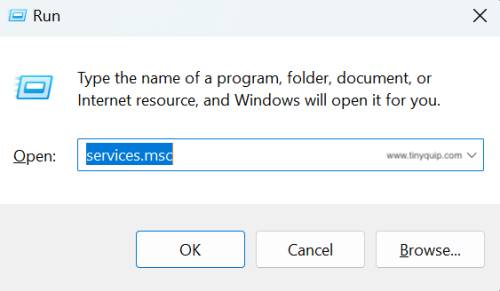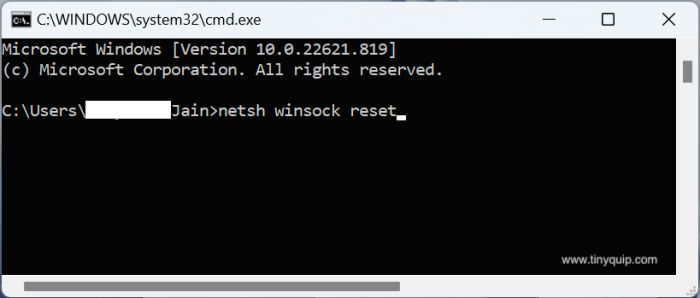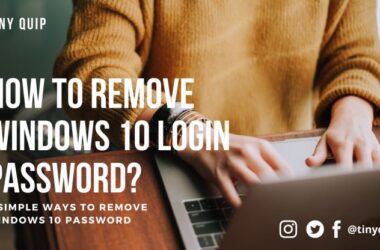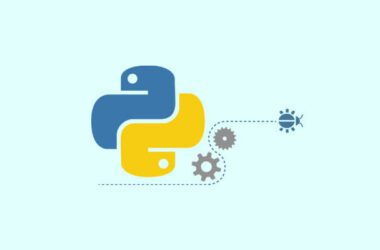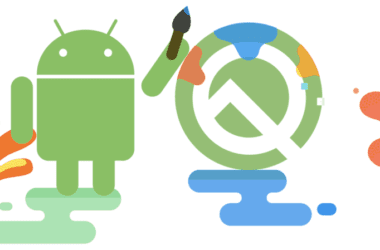Having trouble with GeForce Error Code 0X0003 on your windows computer? Here is how to easily solve this issue.
Nvidia GeForce is a helpful graphics utility that helps you smoothly run most graphics-based applications. A few of the common applications that come in handy with the GeForce Experience software are screen recording, gaming, video editing, and other GUI applications: small and big.
Something went wrong. Try Rebooting your PC and then launch GeForce Experience. Error Code: 0X0003
With such sophisticated software, it is common to face errors like the 0X0003, which is usually due to incompatible drivers, Telemetry permissions, network adapter issues, and more. However, error code 0X0003 is also not a difficult bummer, and if you are facing this issue with Nvidia GeForce, this is the guide that you need.
Before you go ahead with this article, we recommend you use your Windows computer with administrative rights, as you might have to tweak, uninstall, or reconfigure your device and network settings.
Also read: How to Fix Second Monitor Not Detected on Windows PC
How to Fix Error Code 0X0003 on Nvidia GeForce Experience
The error code 0X0003 on GeForce is mainly due to incompatible drivers, telemetry permissions, or even network adapter issues. However, a simple restart can often help you solve the temporary technical issues that cause this error, and it is best to go ahead with this approach rather than going all advanced.
Once you restart your Windows computer and still face the 0X0003 GeForce Experience error, you can follow the steps below to solve it.
1. Restart the GeForce Experience Drivers on Windows
At times, due to other software, services, or system applications, a few of the Nvidia components are disabled. When these services are disabled, you can face issues or an error code like 0X0003 on your Windows computer. Restarting these services should help you solve your error and trouble with GeForce Experience, but can you do this?
Here is how to restart GeForce Experience services,
- Using Windows shortcut win+r, open the run window and type the services.msc command and press enter to run it
- You can now find the Windows Services application window, where you can locate all the Nvidia services and components
- Right-click on the Nvidia services that are running and select “restart” to restart the driver service
- If the Nvidia service is disabled by default, you can right-click on it and find the “Start” option to start the service
Restarting the Nvidia components should help you solve the technical issues due to disabled services. However, if you still face issues like error code 0X0003, hop on to the next solution on this list.
Also read: How to Stop Windows Pop-Up Ads
2. Telemetry Service Permissions
The older versions of Nvidia drivers use the Telemetry service, which is helpful for the Nvidia servers to interact with your Windows computer. The major role of the Telemetry service is to send the log data to the servers and ensure the proper interaction. However, the latest Nvidia GeForce Experience drivers come in a bundle with most of the Nvidia components and need no manual operation.
So, if you are running an older version of Nvidia GeForce, it is likely that the Telemetry service is not assigned with appropriate permission causing issues like the error code 0X0003 and similar ones on your Nvidia GeForce Experience drivers.
Here is how you can set the GeForce Telemetry permissions,
- Open the run command on your Windows computer using the Win+X shortcut and enter the command services.msc
- Launch the service window and look for the Nvidia components from the list, especially the Nvidia Telemetry services
- Right-click on the Telemetry service and select properties from the menu
- Switch to the LogOn tab and then check the Local System Account option
- Check the box with the label – Allow service to interact with the desktop and then restart your computer
This is an uncommon solution and only works on a Windows computer with older Nvidia drivers. If you are running newer versions of drivers or perhaps a modern computer, you can hop on to the next solution to help you fix the error code 0X0003 on your device.
Also read: How to Install WSL 2 on Windows 10? | Step-by-Step Guide
3. Reset the Network Adapter
If you are having trouble interacting with the Nvidia GeForce Experience and facing an error code like the 0X0003, it is likely that the software is failing to interact with the servers, and it is mostly due to the network settings.
Resetting the network adapter is one of the handy solutions to troubleshoot the communication issue between the GeForce Experience drivers and the servers. Fortunately, resetting the network adapter is also not any tricky or difficult.
Here is how you can do it,
- Open the command prompt using the cmd option from the startup menu or using the run command
- Ensure you are running administrative privileges to be able to change the system settings
- Type the “netsh winsock reset” command and press the enter key
Now, restart and relaunch the Nvidia GeForce Experience on your Windows computer and check if the error code 0X0003 is resolved. If you are still seeing the error message, it is possible that your Nvidia GeForce Experience drivers are outdated and need a quick update.
More network-related articles for the help,
- 9 Best WiFi Range Extenders and Internet Signal Boosters
- Best Ethernet Cable for High-Speed Internet Bandwidth
- How to Find or See WiFi Password on Android
4. Update Nvidia GeForce Experience Drivers
Most outdated drivers cause issues with the newer updates on the GUI applications, and it can be one of the reasons why you are facing the 0X0003 error on your GeForce Experience. At times, this is also a handy solution with buggy drivers and updating them improves the overall technical issues with the GUI drivers.
But how do you update the GeForce Experience drivers? Let’s have a close look at this.
There are two ways you can update your Nvidia drivers: software and manual. We recommend you use the software method as it is a much more convenient and easier method.
Software method:
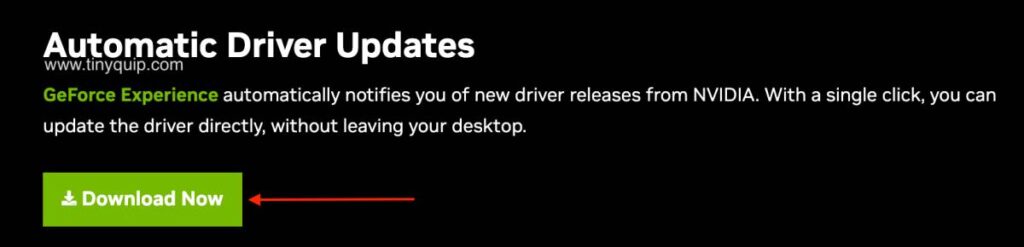
- Download the Nvidia GeForce Experience drivers software for your Windows computer
- Run the software on your Windows computer and wait until the software detects the compatible GeForce drivers based on the graphics on your computer
- Update the driver and check if you are still facing the 0X0003 GeForce error code on your Windows computer
Manual method:

- Navigate to the Nvidia drivers page and enter the relevant information such as product type, series, product, OS, and more
- Download the suitable driver for your device
- Open the windows device manager (Windows + X on your computer)
- Tap on “Display Drivers” from the list, and you can find a list of all the display drivers
- Right-click on the option with “Nvidia Graphics Driver” and tap on the “properties” menu
- Here, you can find the “update” button to update the driver; tap on it
- Now, choose manually look for the driver and select the GeForce driver you downloaded in the prior steps
- Once the update is done, check if you are still facing the 0X0003 GeForce Experience error on your Windows computer
5. Reinstall the GeForce Drivers on your Windows Computer
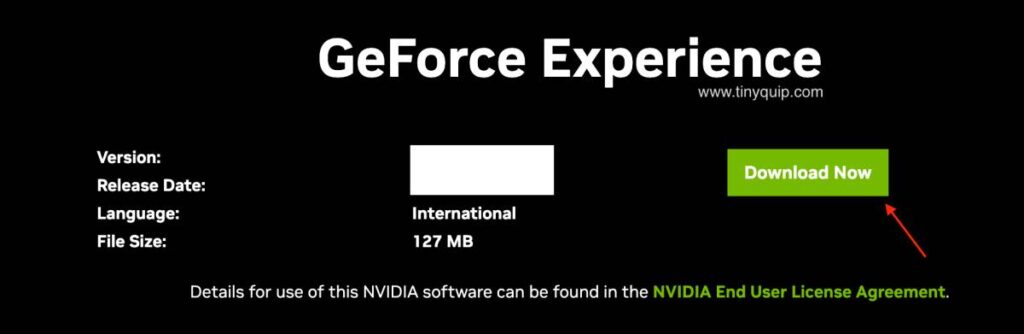
If the GeForce drivers are corrupt, it is common to face an error code like the 0X0003 on your Windows computer. Reinstalling these driver components should help you solve most of the issues with the drivers, especially the corrupt drivers issue.
To reinstall the GeForce drivers on your Windows computer,
- Open the “Programs and Features” window from the control panel, where you can find the list of all the software installed on your Windows computer
- You can find all the installed Nvidia components that you have installed on your computer, right-click on them and click on uninstall to remove the driver from your Windows
- Now, reinstall your Windows computer and run the GeForce Experience software
- Wait until the compatible drivers are detected, and then install them
Reinstalling the Nvidia GeForce Experience drivers should help you finally solve any major technical issue with the drivers with the error 0X0003 on your Windows computer.
Also read: How to Use Clubhouse on PC | Windows, Mac, and Linux
Frequently Asked Questions [FAQs]
Navigate to the services.msc window using the run command, and you can find all the Nvidia components, including the Nvidia Telemetry container service.
Reinstalling the drivers using the driver tool from Nvidia is the only best option to fix the corrupted Nvidia drivers on your Windows.
There are a couple of things you can do to solve the 0X0003 GeForce error code, majorly like restarting the components, granting Telemetry permissions, updating or reinstalling the drivers, and resetting the entire network.
Before You Leave
Get Our Prime Content Delivered to your Inbox for Free!! Join the Ever-Growing Community… Right Now.
Wrapping up: Solve GeForce Error Code 0X0003 on Windows
The solutions above should help you solve the GeForce Experience error code 0X0003 on your Windows computer. However, the first and most prominent solution is to only restart your Windows and recheck if the 0X0003 error still exists and later use other advanced solutions in the list.
If you like this tutorial, do share it with your friends and family. Subscribe to our newsletter below and join our Telegram channel to never miss out on our new updates.