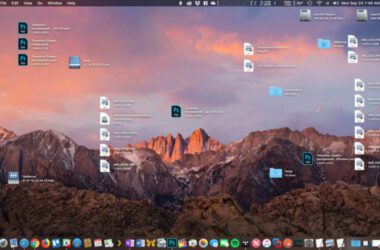Auto Unlock with Apple Watch is one of the most popular features that help you unlock your iPhone and Mac; one tap and your devices are unlocked. However, sometimes, you may find Auto Unlock with Apple Watch not working on your Mac, and it is frustrating. This article discusses all the solutions to fix this issue.
Quick Links
- How Does Apple Watch Unlock Mac?
- Fix: Unlock with Apple Watch Not Working on Mac
- 1. Check your Bluetooth and WiFi Connections
- 2. Apple Watch Does Not Work When Mac is Restarted
- 3. Does your Mac Support Apple Watch Unlock?
- 4. Sign in Using the Same iCloud Account
- 5. Set Passcode on Apple Watch
- 6. Disable Auto Unlock and Restart Your Mac
- 7. Update your Apple Watch OS and Mac Operating System
- Frequently Asked Questions
- Wrap Up: Unlock with Apple Watch Not Working on Mac
Also read: Best MacBook Pro and Air Accessories
How Does Apple Watch Unlock Mac?
Apple Watch has a dedicated feature called “Auto Unlock”, which can be used to unlock other Apple devices. This works when you are in close proximity to your other device.
The Apple Mac series and other Apple devices such as iPhone or iPad can be unlocked with your Apple Watch.
However, there is a condition.
You need to use the same iCloud ID on both devices, ensure Bluetooth and WiFi are enabled, and the devices are near each other.
When you take your Apple Watch near your Mac, a program checks if the nearby device is running the same iCloud ID. If it does, you can easily find the unlock option on your Watch; however, if it doesn’t, below are the solutions to fixing Auto Unlock with Apple Watch not working on Mac.
Some Catchy Line To Grab Your Attention
Get Our Prime Content Delivered to your Inbox for Free!! Join the Ever-Growing Community… Right Now.
Fix: Unlock with Apple Watch Not Working on Mac
Before proceeding with solutions, ensure your Mac supports the Auto Unlock feature. If you are unsure about this, you can refer to this System Requirements for the Auto Unlock feature.
If your device system requirements are met, and you are still facing issues with unlocking your Mac, below are solutions you can try to fix the problem.
1. Check your Bluetooth and WiFi Connections
Bluetooth and WiFi are two of the most important connections to be enabled when you want to unlock your Mac with the Apple Watch.
Bluetooth can sometimes act strange on Apple devices, and we had discussed the same when we faced the AirDrop not working issue. Though your Bluetooth connection is enabled on your Mac, it may be still not working; the only solution here would be to restart your Mac and enable the Bluetooth connection.
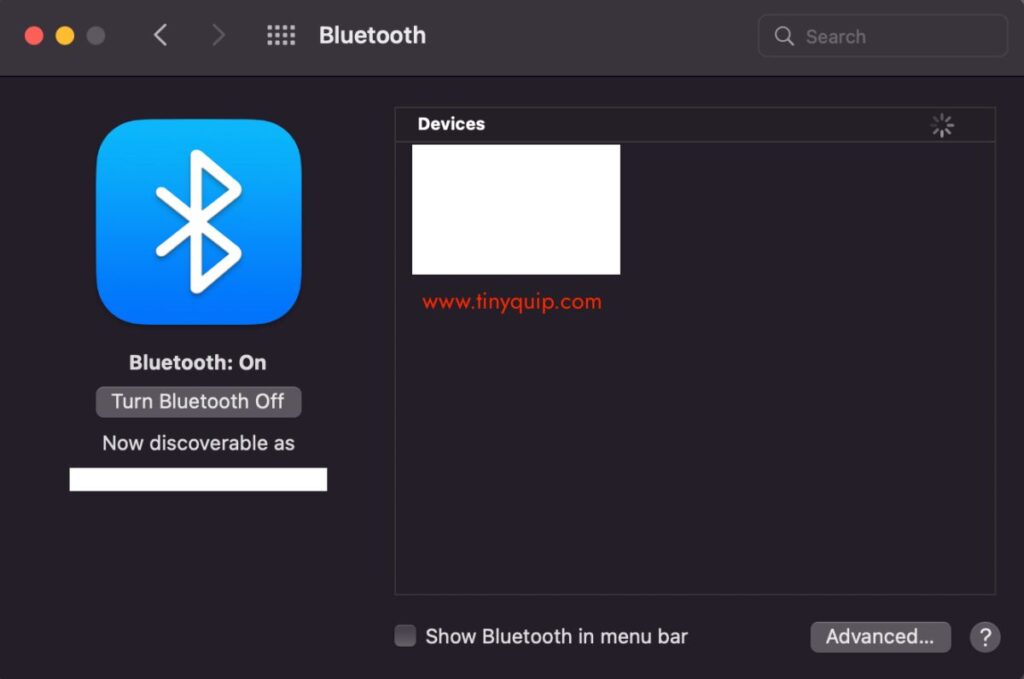
It is one of the best options to be on the same WiFi network when trying to unlock your Mac with the Apple Watch. It is just like setting up your devices for an AirDrop connection.
Also read: How to Change the Default Browser on a Mac Computer
2. Apple Watch Does Not Work When Mac is Restarted
If you have restarted your Mac, it is natural that you won’t be able to use the Auto Unlock feature to unlock your Mac.
But why?
If you have closely observed when your Mac is restarted or powered is turned on, you will have to enter the password manually. This is for securing your Mac and improving the overall security of who can access your Mac.
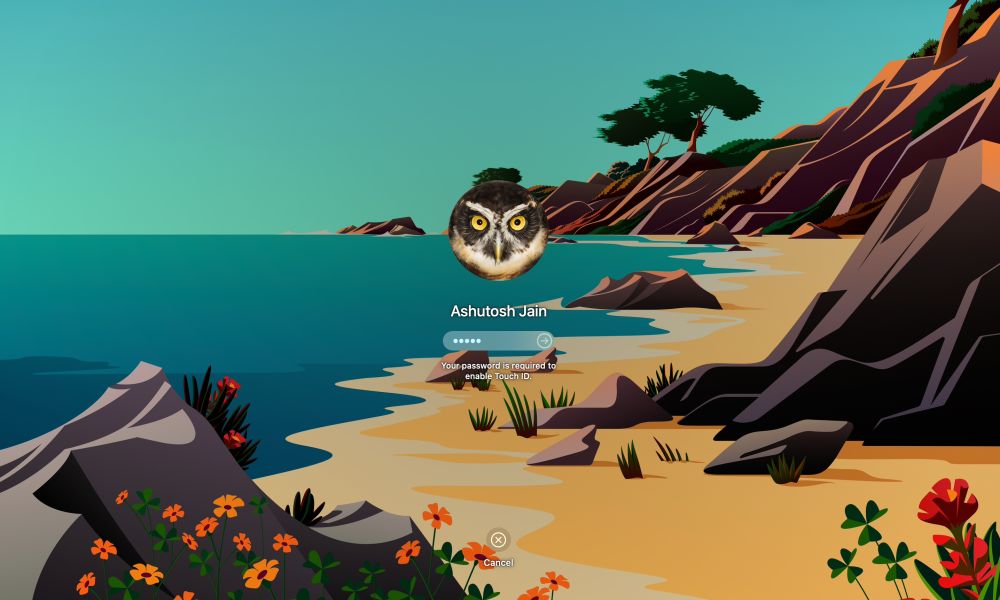
So, you can only unlock your Mac using the Apple Watch only when your Mac is turned on from the sleep mode. However, you can lock your Mac without any issues using the Apple Watch.
Also read: Mac Keyboard Not Working or Unresponsive? Here is How to Fix it.
3. Does your Mac Support Apple Watch Unlock?
If your Mac does not support the Apple Watch “Auto Unlock” feature, it is apparent that you won’t be able to use it.
But how to check if your Mac supports the Auto Unlock feature to unlock it using the Apple Watch? Here is what you can do.
- Hold the “option” button on your Mac and click on the “Apple icon” from the left-top menu.
- Now, click on the “System information” option from the system menu.
- The system information page contains all the information about the hardware, software, and network that your Mac is using. Select the “WiFi” option under the “Network” menu.
- Once you click on the WiFi option, you can check the “Auto Unlock” if supported.
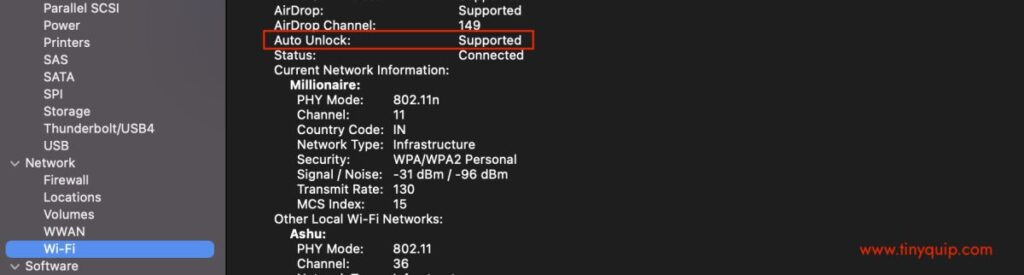
If Auto Unlock is not supported, you cannot do anything but upgrade your Mac to the latest releases or those that support this feature. However, if your Mac supports Auto Unlock and you cannot unlock using the Apple Watch, hop on to the next solution.
Also read: How to Use Clubhouse on PC | Windows, Mac, and Linux
4. Sign in Using the Same iCloud Account
Bluetooth and WiFi are alone not enough to unlock your Mac using Apple Watch. When your Apple Watch is near a Mac, the Auto Unlock first scans if the other device uses the same iCloud ID. If your Mac is not using the same iCloud ID, it is natural that you won’t find the “Auto Unlock” button on your Apple Watch.
But how do you check what iCloud ID is your Mac using?
- Click on the “Apple icon” from the left-top menu and select the “System Preferences” option.
- Now, tap on the “Apple ID” menu from the upper row.
- Here, you can find what Email ID is your Mac using.
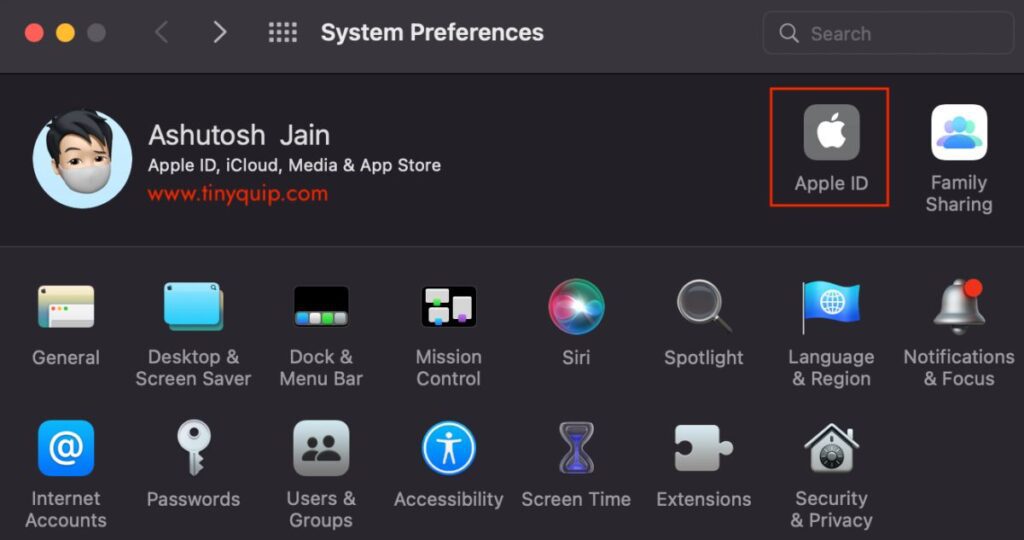
If the Email ID differs from what you are using on your Apple Watch, it is the reason why Auto Unlock is not working. To fix this, you can either change the iCloud ID on your Mac with the Apple Watch one or vice versa.
5. Set Passcode on Apple Watch
To unlock your Mac using Apple Watch, you first need to enable the passcode on your Apple Watch. If you are not using the passcode on your Apple Watch, Apple will not be sure if it is really you who wants to unlock the Mac. This restricts the Auto Unlock feature, and you will not be able to use it for unlocking your Mac.
If you want to set the passcode on your Apple Watch, here is how you can do it –
- Open the Apple Watch app on your iPhone or iPad device.
- Tap on the registered Apple Watch from the app dashboard.
- Scroll down and tap on the “Passcode” option.
- Enter the passcode you wish to use on your Apple Watch.
- Ensure Auto Unlock is enabled once you have set the passcode.
Also read: Best MacBook Pro & Air Cooling Pads
6. Disable Auto Unlock and Restart Your Mac
Though Apple devices have the most advanced operating systems and supporting software, connectivity is a big issue. For instance, despite the Bluetooth is turned on, you can face the device pairing issues; similarly, Auto Unlock can also create unlocking issues, and all of this can be fixed by restarting your device.
First, it is best to disable the Auto Unlock option from your Mac and then restart your Mac.
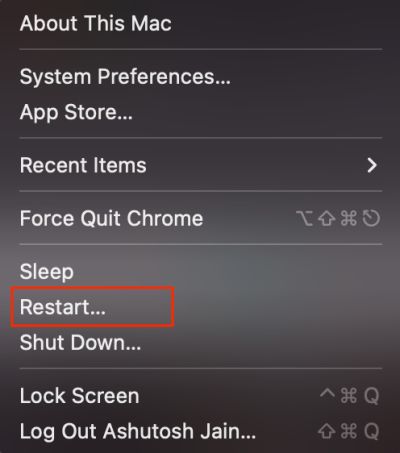
Enter the passcode after your Mac is restarted and enable the Auto Unlock feature from the “Security and Privacy” menu from the system preferences.
Also read: 4 Ways to Hide Files, Folders, & Icons on Mac Desktop
7. Update your Apple Watch OS and Mac Operating System
Outdated operating systems can be a big headache, especially when the newer versions have more significant changes. Usually, if the system apps are buggy, software updates can be a great way to fix them.
Here is how to update Apple Watch OS,
- Ensure your Apple Watch is connected to a fast internet service.
- On your Watch, open the “Settings” app.
- Tap on the “General” and scroll down to the “Software Update” option.
- If there are any available updates, tap on the “Software update” and let the Watch download the software and update it.
- Ensure your Watch has a sufficient amount of battery. You can also update the software while charging your Apple Watch.
How to update Apple Mac,
- Open the “System Preferences” menu from the “Apple Icon” on the left-top of your Mac screen.
- From the “Settings dashboard,” tap on the “Software Update” icon.
- Click on “Check for Updates” and check if you have any Mac updates available.
- Now, tap on the “Update” button and wait until your Mac is updated.
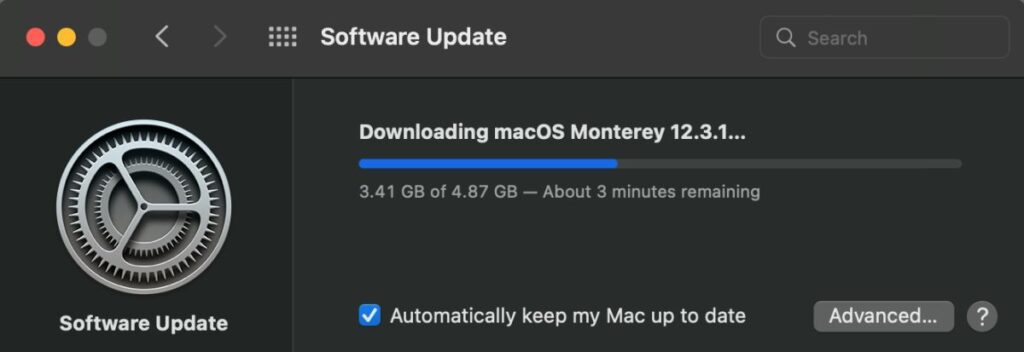
Frequently Asked Questions
There are plenty of reasons why you may face unlocking with Apple Watch is not working on Mac; a few of them are outdated OS, use of different iCloud ID, Bluetooth and WiFi connection drop.
There are a few things that you can do with the Apple Watch connected with MacBook; a few such things are controlling music, viewing photos, picking up calls from the entire Apple ecosystem that you use, and much more.
To use the Auto Unlock feature on your MacBook, you need to keep your Apple Watch too close to the Mac. You might even have to keep it as close as possible in some instances. However, if this is not working, restart your Apple Watch and Mac and re-enable the Auto Unlock feature.
You may also like to read,
- How to Fix Apple CarPlay Not Working?
- How to Change iPhone Passcode and Why?
- 25 of The Coolest & Funniest AirPods Engravings Ideas
Some Catchy Line To Grab Your Attention
Get Our Prime Content Delivered to your Inbox for Free!! Join the Ever-Growing Community… Right Now.
Wrap Up: Unlock with Apple Watch Not Working on Mac
If you regularly use Apple Watch to unlock your Mac and iPhone, you must know that the Watch needs to be close to the other device. Also, ensure your Bluetooth and WiFi are connected; we suggest you restart your Mac; this will help you restart all the services, including the Bluetooth and WiFi. We hope to have helped you fix unlock with Apple Watch not working on Mac; if you have more questions, drop them in the comments section. Share this article if it helped you.