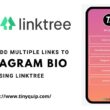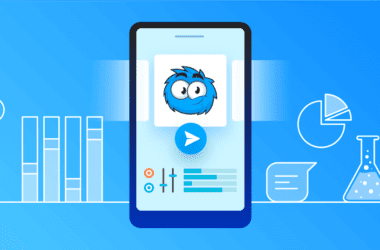We have seen a ton of free and paid screen recorders on the internet, but what if I tell you can record PC screen for Free? Yes, it is possible on Windows 7, Windows 8, Windows 10, and Mac devices. In this post, I will show you how to record a PC Screen for Free using Microsoft Powerpoint.
Also read: Top 6 Free Bulk Image Resizer For Windows – No Watermark
How to Record Screen for Free using Powerpoint [PPT] on Windows 7,8, 10, & Mac Device?
- Download and install Microsoft Powerpoint on your Windows and Mac device. It doesn’t work on Microsoft office 2007; make sure you have at least MS office 2019 and above.
- Now, create a new ppt file. We will be using ppt to record pc screen for free, so make sure you install the PowerPoint bundle.
- On the PowerPoint screen, you can find the insert option on the top toolbar; click on it.
- At the right end of the toolbar, you can find the screen recorder option. Click on the screen recorder to open the screen recording menu.
- You can find two ways to record your screen; either you can record the whole PC screen or a part of the screen. We will be recording the entire screen, so we will leave the settings default.
- Click on the “Audio” option if you wish to record the audio along with recording the PC screen for free.
- Click on the record option, and the screen recording will begin. Once you are done with recording, click on the stop button, and your recording will be placed on the ppt screen.
Also read: Download Momo App Player Android Emulator[English] – Windows PC
How to Save PC Screen Recording from PPT?
Once you have stopped recording, the recorded video is placed on the PPT screen. But how do you save the recorded video on your Windows 10, 7, 8, or Mac device? Here are the steps –
- Right-click on the Recorded PC screen video.
- Click on “Save as MP4” to save it to your device.
- Rename the file as you desire and set the location where you want to save the video.
- Click on save, and the video will be saved on your Windows or Mac device.
Also read: 9 Best WiFi Range Extender and Internet Signal Boosters
Frequently Asked Questions
You can record your screen for free using the Microsoft office powerpoint [PPT] screen recording feature.
No, you cannot screen record your PC screen on MS office 2007. You need to have at least MS office Powerpoint 2019.
MS office PPT 2019 and above can be used to record your screen for free on Windows 7, Windows 8, and Windows 10.
Final Words
This is how you can record pc screen for free using Microsoft Powerpoint PPT. Do not pay for paid screen recording tools or free screen recorders that come with a limited time for recording. Did you know you could record the PC screen for free on Powerpoint [PPT]? Let us know your views in the comment section and share this post for people looking for a free PC recorder.
You might also like,