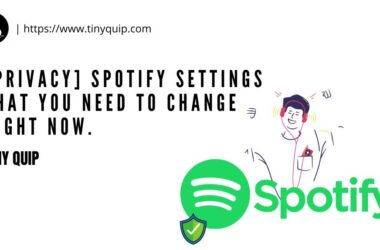With the iPad and Apple Pencil forming one of the most intuitive creative setups available today, the challenge isn’t about the hardware; it’s about finding the right software that fits your flow. From artists and illustrators to designers, planners, and casual sketchers, choosing the right drawing app for iPad can dramatically shape your experience.
While apps like Procreate, Notability, and Sketchbook dominate the conversation, they’re only part of the picture. This guide goes beyond the usual picks to highlight a curated list of iPad drawing apps that excel in different creative scenarios, whether you’re building storyboards, crafting digital journals, or experimenting with layered artwork.
Each app here is fully compatible with Apple Pencil, leveraging features like pressure sensitivity, tilt shading, and low-latency response to ensure every stroke feels deliberate. Whether you’re searching for apps for sketching on iPad, the best apps for Apple Pencil, or simply exploring what’s the best drawing app for iPad, we’ve done the research to help you decide.
15 Best iPad Drawing Apps That Work Seamlessly with Apple Pencil
| App | Download Link |
|---|---|
| Procreate | Download Now |
| Concepts | Download Now |
| Adobe Fresco | Download Now |
| Sketchbook | Download Now |
| Linea Sketch | Download Now |
| Tayasui Sketches | Download Now |
| Affinity Designer | Download Now |
| Paper by WeTransfer | Download Now |
| MediBang Paint | Download Now |
| Inspire Pro | Download Now |
| Clip Studio Paint | Download Now |
| Adobe Illustrator | Download Now |
| Noteshelf | Download Now |
| ArtRage Vitae | Download Now |
| GoodNotes 6 | Download Now |
1. Procreate
If there’s one app that consistently tops every list of drawing apps for iPad, it’s Procreate, and for good reason. It’s not just popular because of the name; it’s popular because it delivers a professional-grade experience without overwhelming you. Artists love its balance between creative depth and smooth performance, especially when used with the Apple Pencil.
The interface is clean and distraction-free, but under the hood, it offers a serious toolkit: customizable brushes, layer support, blending modes, time-lapse recording, and powerful masking tools. Whether you’re painting portraits, designing logos, or storyboarding your next graphic novel, Procreate adapts to your workflow. You also get a brush studio to build your own brushes, and with recent updates, even 3D painting and animation support are now part of the mix.
More importantly, Procreate is built to take full advantage of the Apple Pencil’s precision. Pressure, tilt, and even stroke speed affect how your lines look, making it feel as close to real-world tools as a screen can get. It’s a favorite not just among digital artists, but also among illustrators, tattoo designers, and visual thinkers who sketch ideas before they shape them.
Whether you’re just starting out or already deep into your creative career, Procreate offers a stable, responsive, and endlessly creative space to work in.
The Good
- Extremely fluid Apple Pencil support
- Deep feature set for a one-time purchase
- Great for digital painting and illustration
The Bad
- No free version or trial
- Lacks built-in cloud sync
Also Read: The Best Note Taking Apps for iPhone and iPad
2. Concepts
Concepts is where flexibility meets precision. Unlike traditional canvas-based apps, Concepts offers an infinite canvas that scrolls in any direction, perfect for architects, product designers, visual thinkers, and anyone who needs room to explore ideas freely. It’s one of the most innovative apps for sketching on iPad, blending the freedom of paper with the power of vector-based drawing.
What sets Concepts apart is its precision. Everything you draw is vector-based, so you can scale, reposition, and adjust every stroke without losing quality. Paired with the Apple Pencil, it feels incredibly responsive, pressure and tilt sensitivity adjust dynamically, and you can switch between tools, colors, and pens using simple gestures or the radial menu.
Concepts is especially strong when it comes to note-based sketching, wireframing, or planning layouts. You can organize your work in different layers, export files in multiple formats (PDF, PNG, SVG, and more), and even share live presentation-ready boards. For users who want the best of both worlds, creativity and technical control, Concepts delivers without cluttering the experience.
While the core version is free and surprisingly capable, unlocking the full library of brushes and features requires a subscription. Still, for professionals or serious creatives, the investment pays off quickly.
The Good
- Infinite canvas with vector precision
- Excellent Apple Pencil integration
- Ideal for designers and planners
The Bad
- Subscription required for full toolset
- Not as focused on traditional illustration
Also Read: The Best Journal Apps for iPhone and iPad
3. Adobe Fresco
If you’re looking for an app that blends the feeling of real paint with the flexibility of digital tools, Adobe Fresco is an outstanding pick. Designed specifically for iPad and Apple Pencil, it combines raster, vector, and live brushes in one intuitive workspace, making it one of the most versatile drawing apps for iPad.
What makes Fresco stand out is its Live Brushes, real-time watercolor and oil brushes that react on the canvas like real paint. Watercolors bleed naturally, oils smudge and blend, and it all feels fluid under the Apple Pencil. Whether you’re illustrating children’s books, practicing digital oil painting, or creating expressive sketches, Fresco is engineered to handle it.
Fresco also offers cloud syncing through Adobe Creative Cloud, so your work stays accessible across devices. And if you already use tools like Photoshop, Illustrator, or Lightroom, Fresco fits seamlessly into that workflow. You can even export layered PSD files and continue refining your artwork in Photoshop on your desktop.
The interface is sleek and beginner-friendly, but also powerful enough for professionals. While there’s a free version, unlocking advanced brushes and export options requires a Creative Cloud subscription. For those already in the Adobe ecosystem, it’s a natural extension, and for new users, it offers a polished and professional starting point.
The Good
- Realistic live brushes (watercolor, oil)
- Great integration with Adobe Creative Cloud
- Smooth Apple Pencil performance
The Bad
- Some features are gated behind a subscription
- A cloud-based setup may not suit offline users
Also Read: The Best Recipe Apps for Your iPhone and iPad
4. Sketchbook by Autodesk
Sketchbook has long been a favorite among digital artists and designers for its clean interface, high responsiveness, and professional-grade tools, and the iPad version delivers just as well. If you’re searching for apps for sketching on iPad that are fast, reliable, and intuitive, this is a go-to option that doesn’t disappoint.
The first thing you’ll notice is how smooth and natural drawing feels, especially with the Apple Pencil. The app supports pressure sensitivity and tilt, allowing for expressive line work and dynamic shading. With features like predictive stroke, customizable brushes, and unlimited layers with advanced blending modes, Sketchbook offers both creative freedom and technical control.
Unlike many apps that hide features behind paywalls, Sketchbook is fully free to use. You get professional features: rulers, symmetry tools, guides, time-lapse export, and even flipbook animation without needing a subscription. The interface fades into the background as you draw, keeping your focus where it belongs: on the canvas.
Whether you’re creating concept art, designing characters, or jotting down rough ideas, Sketchbook keeps things lightweight but powerful. It’s especially great for illustrators who want a no-fuss environment that feels fast and ready the moment inspiration strikes.
The Good
- Completely free with professional tools
- Fluid, lag-free Apple Pencil support
- Clean interface focused on usability
The Bad
- Lacks cloud sync options
- Not updated as frequently as others
Also Read: 15 Best Video Editing Apps for iPhone & iPad Users
5. Linea Sketch
Linea Sketch sits comfortably between simplicity and sophistication. It’s ideal for users who want more than basic doodling, but don’t need the intense feature set of professional suites like Procreate. If you’re looking for a clean and focused drawing app for iPad that feels made for everyday sketching, journaling, or wireframing, Linea Sketch is it.
The interface is one of the cleanest you’ll find. It’s designed to feel intuitive from the start, without cluttering your workspace. Tools are easy to access and master, yet powerful enough to support creative workflows. You get layering support, auto-rulers for straight lines and shapes, color palettes, grids for layout work, and an automatic timeline that helps you revisit older versions of your work.
What makes Linea stand out is how it handles Apple Pencil input. It responds smoothly to pressure and tilt, and the line smoothing feature helps even the messiest sketches look polished. You also get handy tools like zip-shape (for perfect shapes), and a built-in presentation mode, which is great for educators, designers, or anyone who likes to show their work on the fly.
Linea is especially popular among visual note-takers, UI designers, and casual artists. It’s not as deep as Procreate or as technical as Concepts, but it’s perfect for fast, clear, and beautiful drawing with no learning curve.
The Good
- Simple yet powerful toolset
- Beautiful interface with no distractions
- Excellent for wireframes, notes, and sketching
The Bad
- Limited compared to more advanced apps
- No custom brush creation
Also Read: Best Calendar and Scheduling Apps for iPhone & iPad
6. Tayasui Sketches
Tayasui Sketches is one of the most beautifully designed iPad apps for artists who prefer a realistic and tactile drawing experience. From the moment you open it, the app feels like an elegant sketchbook, offering natural tools, a distraction-free interface, and brushes that mimic real-world textures with surprising accuracy.
What makes this app shine is its simplicity. The UI is clean and gesture-based, letting your canvas take center stage. Tools like pencils, pens, markers, watercolor brushes, and even smudge tools behave exactly how you’d expect, especially when paired with the Apple Pencil. Shading, pressure sensitivity, and fluid strokes all come together in a way that makes digital drawing feel deeply personal.
Tayasui Sketches supports layers, gradients, and color mixing, which is great for more involved work. And while the free version offers a decent starting point, unlocking the Pro features gives you access to more advanced tools, unlimited layers, and export options, still keeping the experience lightweight and elegant.
It’s not built for heavy-duty digital painting or vector work, but for artists who enjoy sketching, watercolor effects, or just want a beautifully responsive app that captures the feeling of pen on paper, Tayasui Sketches is a standout.
The Good
- Elegant, paper-like drawing experience
- Great natural media brushes
- Clean and beginner-friendly UI
The Bad
- The free version is limited
- Not ideal for complex or layered projects
Also Read: 10 Best Tetris Games for iPhone and iPad
7. Affinity Designer
For artists and designers who want desktop-level control on the go, Affinity Designer is a powerhouse. It’s easily one of the best apps for Apple Pencil users who work with both vector and raster graphics, giving you the freedom to create everything from crisp UI mockups to textured illustrations, all on your iPad.
What sets Affinity Designer apart is its dual environment: you can switch between vector and pixel drawing modes with a single tap. This means you can sketch out a wireframe with precise lines and then add painterly texture in the same app, without toggling between programs. It’s incredibly fluid when used with the Apple Pencil, offering pressure sensitivity, curve smoothing, and advanced pen tools that respond exactly how you’d expect from professional software.
The interface might feel dense at first, especially if you’re new to design software, but everything is thoughtfully organized. You get access to grids, guides, snapping tools, and unlimited layers with blend modes. Export options are also robust, covering everything from web formats to print-ready files.
If you’re a graphic designer, branding specialist, or Illustrator who wants the freedom to work professionally on your iPad, Affinity Designer delivers a complete solution, without a subscription.
The Good
- Full-featured vector and raster editing
- One-time purchase, no subscription
- Professional-grade precision and export tools
The Bad
- Steeper learning curve for beginners
- The interface may feel overwhelming at first
Also Read: How to Fix iPad Pro is Not Charging or Slow Charging Issue?
8. Paper by WeTransfer
Paper by WeTransfer is one of the most beloved drawing apps for iPad, especially among casual artists, students, and creative thinkers who like to brainstorm visually. It’s not built for hyper-detailed illustrations or pro-level editing, but for fast sketches, idea boards, diagrams, and visual notes, it’s easily one of the most intuitive apps you’ll find.
What makes Paper shine is its simplicity. The UI is warm, minimal, and inviting, almost like flipping open a physical notebook. Tools like pens, highlighters, watercolor brushes, and cut-paste scissors are just a tap away, and they work seamlessly with the Apple Pencil, offering natural-feeling pressure and tilt control. It’s the kind of app where there’s no friction between the idea in your head and what you put down on screen.
One of the app’s standout features is its notebook-style layout. You can organize your sketches and ideas into swipeable journals, which is great for creative sessions, mood boards, or class notes. There’s also support for templates like grids, storyboards, and calendars, making it a favorite among educators and planners as well.
While the base version is free, advanced features like custom templates, multiple export options, and cloud backup come with a subscription. Still, for quick sketching and visual thinking, Paper is refreshingly joyful to use.
The Good
- Simple, distraction-free interface
- Perfect for sketching, journaling, and note visuals
- Works beautifully with Apple Pencil
The Bad
- Not suitable for complex artwork
- Limited brush and layer control in the free version
Also Read: 10 Best Free Logo Maker App for iPhone & iPad
9. MediBang Paint
If you’re looking for a free, feature-packed app for digital comics, manga, and illustrations, MediBang Paint is a hidden gem. It’s often overlooked in favor of flashier apps, but for anyone working on line art, character design, or comic panels, MediBang offers an incredible toolset without the price tag.
What makes MediBang stand out is how much it gives you right out of the gate: over 100 free brushes, a wide selection of comic panel tools, cloud syncing, layer support, and access to tones, textures, and fonts tailored for comic creators. And yes, it’s fully optimized for Apple Pencil, so you’ll get that responsive, pressure-sensitive experience that makes inking and detailing feel natural.
The interface feels like a compact desktop app, which might take a moment to get used to, but once you’re in, it offers surprisingly deep control. You can work across multiple pages, use custom brushes, and even collaborate with other artists through their cloud-based tools.
For beginners, MediBang is approachable and lightweight. For more seasoned illustrators and comic artists, it’s a reliable, no-cost solution with enough power to produce full-fledged content.
The Good
- Excellent toolset for comics and line art
- Generous free version with cloud sync
- Responsive Apple Pencil performance
The Bad
- The interface feels a bit dated and cramped
- Ads in the free version can be distracting
Also Read: How to Get iPad Engraving in India and Should You Get it Done?
10. Inspire Pro
Inspire Pro is a lesser-known but incredibly powerful drawing app for iPad that focuses on speed, realism, and offline performance. If you’re someone who values a responsive, brush-focused experience, especially when working without Wi-Fi, Inspire Pro deserves your attention.
At its core, this app is all about realism. The brush engine is fast and buttery smooth, and it uses a proprietary rendering system that makes every stroke feel instant, even with large canvases and high-resolution files. There are over 150 brushes included (with more in sets), ranging from oil paints and pastels to airbrushes and markers. You can also create your own custom brushes and tweak their dynamics with fine control.
Inspire Pro doesn’t rely on the cloud. Everything happens directly on your iPad, making it incredibly fast and stable. It’s also fully optimized for Apple Pencil, with pressure, tilt, and even rotation support, allowing you to achieve textures and strokes that look and feel very close to traditional mediums.
While it’s not the best fit for vector design or text-heavy projects, Inspire Pro shines when you want to sit down and paint, no subscriptions, no internet, no clutter. Just you, your iPad, and a wide-open canvas.
The Good
- Extremely fast and responsive brush engine
- Realistic painting tools with deep customization
- One-time purchase, no subscription
The Bad
- No cloud sync or file sharing tools
- Less ideal for vector art or structured layouts
Also Read: The Best File Manager Apps for iPhone & iPad
11. Clip Studio Paint
Clip Studio Paint is a favorite among illustrators, comic artists, and animators who want a full-featured, desktop-class drawing app on their iPad. It’s particularly strong for anyone creating manga, webtoons, or detailed character art, offering more tools than many apps in its category.
What makes Clip Studio Paint shine is its sheer depth. You get access to vector tools, perspective rulers, 3D pose models, speech bubbles, and hundreds of customizable brushes. It supports unlimited layers, masks, and even animation timelines. For artists who work across mediums, digital painting, inking, or frame-by-frame animation, this is one of the most powerful drawing apps for iPad available.
The Apple Pencil support is top-tier. The app responds beautifully to pressure and tilt, offering natural-feeling strokes whether you’re laying down pencil sketches or brushing in shadows. There’s also a thriving community where you can download user-created brushes, materials, and assets to expand your toolkit even further.
While Clip Studio Paint offers a robust free trial, its pricing model can be a bit confusing; monthly and annual plans are available depending on whether you use one or multiple devices. Still, for those committed to comic art or pro illustration, the investment is easy to justify.
The Good
- Industry-standard for comics, manga, and animation
- Highly customizable brushes and tools
- Full desktop-class control on iPad
The Bad
- The interface can be overwhelming for beginners
- Subscription pricing may not appeal to casual users
Also Read: Smarter Browsing: 15 AI Chrome Extensions You’ll Actually Use
12. Adobe Illustrator for iPad
Adobe Illustrator for iPad brings the power of vector design to your fingertips, literally. Built specifically with the Apple Pencil in mind, this version of Illustrator lets you create logos, icons, typography, and scalable illustrations with the same control you’d expect from the desktop version, but in a more touch-friendly package.
This is not just a slimmed-down port; Adobe has reimagined Illustrator’s tools for iPad. The interface is streamlined, intuitive, and gesture-driven. You can sketch shapes, draw paths, edit anchor points, and apply gradients with ease. Features like radial repeat, grid snapping, and typography tools are optimized for stylus input, making it a strong choice for professional designers and illustrators alike.
Apple Pencil support here is excellent, especially when it comes to path refinement and detailed strokes. You can outline sketches, trace over them, and tweak bezier curves with pixel-level accuracy. Plus, because it’s part of Adobe’s ecosystem, your files sync automatically through Creative Cloud, and you can move between Illustrator and other Adobe apps without breaking your workflow.
While it’s a subscription-based app, it’s ideal for those already using Adobe Creative Cloud or professionals looking for a portable design suite. For vector lovers, this is easily one of the best apps for Apple Pencil when precision matters.
The Good
- Powerful vector tools on the go
- Seamless integration with Adobe Creative Cloud
- Optimized for touch and stylus workflows
The Bad
- Requires Creative Cloud subscription
- Not ideal for raster or painterly art styles
Also Read: Adobe Express vs Snappa | Create Killer Social Media Posts
13. Noteshelf
While not a traditional art app, Noteshelf deserves a spot on this list for how beautifully it blends handwriting, sketching, and note-taking. If you’re someone who enjoys visual thinking, handwritten planning, or doodling as you organize ideas, Noteshelf is one of the most versatile apps for sketching on iPad with Apple Pencil.
At its core, Noteshelf is built for people who prefer to write and draw by hand. The writing experience feels natural and fluid, thanks to low-latency Apple Pencil support, and the brush tools are responsive, smooth, and deeply customizable. You can switch between pens, highlighters, and pencils, all of which react to pressure and tilt. It’s as close to writing in a real notebook as it gets.
But Noteshelf also brings creative flair. You can insert images, annotate PDFs, and use different paper templates like dotted, graph, or planner sheets. There’s even audio recording support, making it perfect for students and professionals alike. For creatives, it works well as a sketch-noting app, letting you combine diagrams, mind maps, and drawings in a single notebook.
It may not compete with Procreate or Illustrator when it comes to art features, but for those who blend writing and sketching, Noteshelf is a clean, flexible option.
The Good
- Natural handwriting and drawing feel
- Excellent Apple Pencil performance
- Great for planners, students, and sketch-note fans
The Bad
- Limited features for detailed artwork
- No built-in image editing tools
Also Read: Adobe Express vs. VistaCreate | In-Depth Review (15+ Tests)
14. ArtRage Vitae
ArtRage Vitae is the closest you’ll get to painting on a real canvas, without the mess. Designed for artists who love traditional media, this app brings oils, watercolors, pencils, and palette knives into the digital space with incredible realism. If you’re someone who misses the tactile experience of paint mixing and textured strokes, this is one of the most satisfying iPad drawing apps you’ll find.
The beauty of ArtRage lies in its natural media engine. Paints blend like they would on a real canvas, watercolors bleed and dry naturally, and tools like pastels and pencils carry grain and texture. With Apple Pencil, every stroke feels nuanced. You can vary line thickness, pressure, and tilt to get exactly the look you want, whether it’s a dry brush effect or a smooth color gradient.
ArtRage also supports layers, custom brushes, stencils, symmetry tools, and color pickers. While the interface might feel a bit vintage compared to sleeker apps, it’s surprisingly deep and customizable once you get comfortable with it. There’s no subscription, just a one-time purchase, and it includes everything upfront.
It’s not ideal for precise design work or vector art, but for painters and fine artists who want to replicate the experience of physical painting on iPad, ArtRage delivers beautifully.
The Good
- Realistic paint textures and blending
- Excellent for fine art and traditional styles
- Full offline functionality, no subscription
The Bad
- UI feels slightly dated
- Not suited for graphic design or comics
Also Read: How to Use Hot Corners on Mac | Smart Shortcuts
15. GoodNotes 6
While GoodNotes 6 is widely known for digital note-taking, it’s also surprisingly capable when it comes to freehand drawing and visual journaling. If your creativity leans toward handwritten expression, diagrams, or sketch-style planning, this is one of the most balanced drawing apps for iPad that supports both structured notes and casual sketches in a single interface.
What makes GoodNotes special is how naturally it works with the Apple Pencil. The pen and brush tools offer fluid, low-latency input, supporting pressure sensitivity for handwriting that looks and feels real. It’s perfect for sketching diagrams, marking up documents, and even doodling in the margins during meetings or lectures.
GoodNotes offers unlimited notebooks, customizable covers, and paper templates (like dot grid, music sheets, planners, and even storyboards), and easy organization with folders and tags. It also includes shape recognition, allowing you to quickly clean up circles, arrows, or boxes, which is useful when planning ideas visually.
While it’s not meant for detailed illustrations or professional art, it shines for people who like mixing words and visuals. Many artists and designers use it for thumbnailing ideas, mapping out layouts, or journaling their creative process.
The Good
- Smooth, natural writing and sketching tools
- Great for planners, note-takers, and thinkers
- Wide range of templates and customization
The Bad
- Limited brushes and no layering for artwork
- Not suitable for detailed or high-res illustrations
Also Read: Audible Podcasts Review: Is It Worth Paying for Podcasts?
Comparison Table: The Best Drawing Apps for iPad with Apple Pencil
| App | Type | Apple Pencil Optimization | Offline Capability | Brush & Tool Variety | Layer Support | Export Options | Pricing Model | Ideal For |
|---|---|---|---|---|---|---|---|---|
| Procreate | Illustration/Painting | Excellent | Yes | Extensive | Yes | PNG, PSD, JPEG | One-time | Professional and hobbyist illustrators |
| Concepts | Vector Sketching | Excellent | Yes | Moderate | Yes | PNG, SVG, PDF | Free + Subscription | Designers, planners, technical sketchers |
| Adobe Fresco | Painting/Illustration | Excellent | Partial | Extensive | Yes | PSD, PNG | Free + Subscription | Illustrators, digital painters, Adobe users |
| Sketchbook | Illustration/Sketching | Excellent | Yes | Extensive | Yes | PNG, PSD, TIFF | Free | Hobbyists and professionals |
| Linea Sketch | Sketching/Notes | Good | Yes | Moderate | Yes | PNG | One-time | Casual sketchers, planners, designers |
| Tayasui Sketches | Sketching/Watercolor | Excellent | Yes | Moderate | Yes | PNG, PSD | Free + Pro Upgrade | Artists who enjoy natural media look |
| Affinity Designer | Vector + Raster Design | Excellent | Yes | Extensive | Yes | PNG, SVG, PDF, PSD | One-time | Professional graphic designers |
| Paper by WeTransfer | Sketching/Idea Boards | Good | Yes | Limited | No | PNG | Free + Subscription | Visual thinkers, educators, casual artists |
| MediBang Paint | Comics/Manga | Good | Yes | Extensive | Yes | PNG, JPG, PSD | Free | Comic and manga artists |
| Inspire Pro | Painting | Excellent | Yes | Extensive | Yes | PNG, JPEG | One-time | Artists wanting fast, offline performance |
| Clip Studio Paint | Comics/Animation | Excellent | Yes | Extensive | Yes | PNG, PSD, PDF | Subscription | Manga artists, animators, illustrators |
| Adobe Illustrator | Vector Design | Excellent | Partial | Extensive | Yes | SVG, AI, PDF | Subscription | Logo designers, typographers, professionals |
| Noteshelf | Note-taking/Sketching | Good | Yes | Limited | No | PDF, PNG | One-time | Note-takers, students, visual thinkers |
| ArtRage Vitae | Traditional Painting | Excellent | Yes | Extensive | Yes | PNG, JPG | One-time | Traditional painters seeking realism |
| GoodNotes 6 | Notes/Visual Journaling | Good | Yes | Limited | No | PDF, PNG | Free + Subscription | Planners, journalers, educators |
- Best All-Rounders: Procreate and Adobe Fresco offer the most comprehensive feature sets, ideal for users who need serious brush variety, layer control, and seamless Apple Pencil performance.
- Best for Vector Work: Affinity Designer, Adobe Illustrator, and Concepts are your top picks if you’re working with logos, UI layouts, or scalable artwork. They also offer strong export options and pro-grade tools.
- Offline Champions: Inspire Pro and Sketchbook shine in offline performance. They’re perfect for on-the-go creators who don’t want to rely on cloud syncing.
- Note-Taking + Sketching: Noteshelf, GoodNotes 6, and Paper blur the line between writing and drawing. These are great for students, journalers, or visual planners who like a mixed workflow.
- Best for Comic/Manga Artists: Clip Studio Paint and MediBang Paint lead in features like panel layout tools, comic tones, and animation support, ideal for story-driven artwork.
- Real Media Simulation: ArtRage Vitae and Tayasui Sketches provide a highly realistic experience for artists who want oil, watercolor, or pastel tools that feel tangible.
Also Read: The Best Chargers for MacBook | Best Charging Bricks
Frequently Asked Questions [FAQs]
Sketchbook and Paper by WeTransfer are two of the most beginner-friendly options. They’re intuitive, free to start with, and work smoothly with Apple Pencil.
Most modern iPad apps for artists support Apple Pencil, but the depth of integration varies. Procreate and Fresco offer some of the most refined stylus experiences.
Yes, many of the best iPad drawing apps like Inspire Pro and Sketchbook are fully functional offline, making them great for travel or focused work.
Clip Studio Paint and MediBang Paint are built for comics, offering tools like panel layouts, speech bubbles, and screen tones.
Not necessarily. Several apps offer solid free versions, but premium tools, especially in apps like Concepts or Fresco, are locked behind subscriptions.
Yes. Most apps offer high-res export formats like PNG, PSD, or PDF, especially the ones aimed at professionals.
ArtRage Vitae and Adobe Fresco both simulate real brushes and paints very convincingly.
Yes, apps for sketching on iPad, like Linea Sketch or Concepts, are focused purely on fast, fluid drawing, ideal for idea capture and light illustrations.
Before You Leave
Get Our Prime Content Delivered to your Inbox for Free!! Join the Ever-Growing Community… Right Now.
Give this article a quick share,
Wrapping up: The Best Drawing Apps for iPad [Apple Pencil Drawing]
Choosing the right drawing app for iPad isn’t just about features; it’s about how naturally the app fits into your creative process. Whether you’re an illustrator who thrives in Procreate, a planner who sketches daily notes in GoodNotes, or a comic artist laying out panels in Clip Studio Paint, the best app is the one that makes drawing feel seamless.
This list covered a wide range of creative needs from vector design in Affinity Designer to expressive brushwork in ArtRage Vitae. Some apps offer sleek note-taking with artistic flair, while others recreate traditional painting tools with impressive depth. Most importantly, they all support Apple Pencil well, turning your iPad into something far more personal than just a screen.
So, if you’ve been asking yourself, “What’s the best drawing app for iPad?” the answer depends on what you want to create. Try a few, see what clicks, and trust your instinct. The right app can open up your workflow in ways you didn’t expect.
If you like what you read, give us a quick share on your social media platform and give us all the love and support. You can also connect with us on our Telegram Channel, Facebook Page, Reddit Community, and X to never miss out on tech updates.