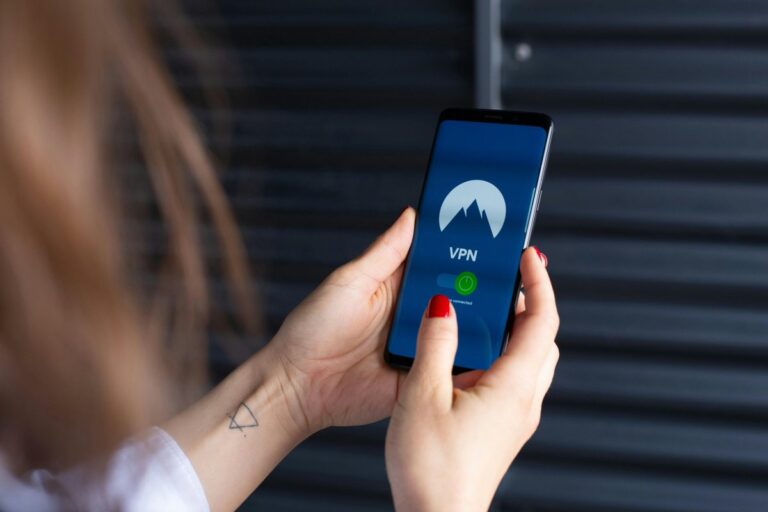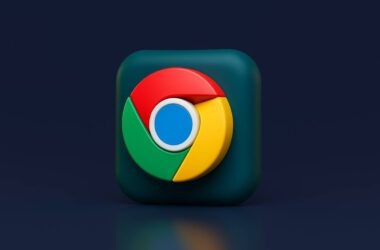Every time you open Google Chrome, it quietly keeps a record of what you search, the sites you visit, and the things you click. At first, this might feel convenient. Autofill suggestions, remembered logins, and faster access. But beneath that convenience, there’s a trade-off: your digital trail is growing, and it’s more visible than you think.
This isn’t just about being tech-savvy or suspicious. It’s about control. Your browsing habits can say a lot about you, your interests, routines, and even your worries. On a shared or work device, that trail can be seen by others. On your personal computer, it can still be accessed by advertisers, apps, or worse, unnoticed trackers.
Now, if you’re using a Windows PC, the situation needs a bit more attention. Windows is a widely used system, which also makes it a bigger target for background data collection, monitoring software, and ad tools. Many privacy settings on Windows aren’t switched on by default. So if you think your activity is already private, there’s a good chance it’s not.
That’s where this guide comes in. We’re going to walk you through the simple, practical ways to take back control, starting with private browsing on Google Chrome in Windows. From using Incognito and Guest Mode to blocking trackers, clearing history, and switching to safer tools, you’ll learn everything you need to stay private while browsing, without needing to be a tech expert.
So, without any more delay, let’s first understand what exactly private browsing on Google Chrome means. Is it only the incognito mode or something way deeper?
Understanding Private Browsing on Google Chrome for Windows
Private browsing on Chrome is often misunderstood. It’s not a magic cloak that hides everything; it simply keeps your current session separate from your regular history. When you open a private or “Incognito” window in Chrome, the browser stops saving certain data: your browsing history, cookies, site data, and form inputs. Once you close the window, it’s like that session never happened, at least on your device.
But let’s clear something up: private browsing on Google Chrome in Windows does not make you invisible. Your internet provider, school, or employer can still see what websites you visit. The websites themselves can also track your activity unless you take extra steps. What Incognito mode mainly does is give you a local layer of privacy; it keeps your activity off the browser’s history, avoids auto-logins, and helps prevent personalized ads during that session.
If you’re sharing a Windows laptop with family, using a work computer, or just doing something you’d rather not have saved, like shopping for a surprise gift or researching personal topics, private browsing gives you a temporary escape from Chrome’s usual memory.
It’s one piece of a bigger privacy puzzle, and this guide will help you build the rest of it too. Because staying private on Chrome is about more than just using a single feature, it’s about making a few smart changes that add up to better digital peace of mind.
Also Read: How to Make Google Chrome Faster: Simple Tips That Work
How to Browse Google Chrome Privately on Windows
There’s no single button that makes your entire Chrome experience private forever, but there are a few tools that get you pretty close. Whether you’re trying to keep things off your history, avoid targeted ads, or just browse without distractions, Chrome gives you more control than you might think.
In this section, we’ll cover all the practical ways you can browse privately using Chrome on a Windows PC, from simple features like Incognito Mode and Guest Mode to powerful options like privacy extensions and VPNs. Each one adds a layer of privacy to your browsing. Combine a few, and you’re well on your way to a safer, more private online experience.
Let’s start with the most well-known feature: Incognito Mode.
1. Use Incognito Mode
Incognito Mode is Chrome’s built-in way to help you browse without saving your activity. It’s perfect for those quick, one-time sessions where you don’t want anything saved, no history, no cookies, no autofill entries.
Here’s what happens when you browse in Incognito:
- Chrome won’t save your browsing history.
- Cookies and site data are deleted when you close the window.
- Passwords and form inputs aren’t remembered.
But here’s what Incognito doesn’t do:
- It doesn’t hide your activity from websites you visit.
- Your employer, school, or internet provider can still monitor what you access.
- It doesn’t protect you from malware, trackers, or ads built into websites.
In short, Incognito is great for keeping your session clean, but it’s not foolproof for privacy. You’ll want to pair it with a few other tools for better protection, which we’ll get to shortly.
Also Read: How To Import and Export Bookmarks From Google Chrome?
How to Open Incognito Mode
Opening Incognito Mode on Chrome is easy, and once you’ve done it a few times, it becomes second nature. This private window runs separately from your main browser window, so you can switch back and forth if needed.
Here are two simple ways to open it:
Method 1: Using the Menu
- Open Google Chrome on your Windows PC.
- Click the three vertical dots (⋮) in the top-right corner of the window.
- From the dropdown menu, click “New Incognito Window.”
This will open a new window with a dark background and a small spy-like icon in the corner. That’s your signal, you’re now browsing in Incognito Mode.
Method 2: Using a Keyboard Shortcut
If you want to get there even faster, you can use this shortcut: Press Ctrl + Shift + N on your keyboard. It instantly opens an Incognito window, no clicking required.
Once you’re in Incognito, you can browse just like normal. Websites will load the same, you can open multiple tabs, and Chrome will behave like it usually does, except it won’t remember anything you do after you close the window.
If you’re ever unsure whether you’re in Incognito Mode, just check the icon at the top or look for the “You’ve gone incognito” message when you first open the window.
Also Read: How to Backup your Google Photos
2. Browse in Guest Mode
While Incognito Mode helps you stay private by not saving browsing history or cookies, Guest Mode takes it a step further, especially when someone else is using your computer or you’re using a shared device. It creates a temporary, clean profile with no link to your existing Chrome account, history, extensions, or settings.
Think of Guest Mode as borrowing a browser that has no memory at all.
When you open Guest Mode:
- There’s no access to your bookmarks, passwords, or saved settings.
- The guest user’s browsing history isn’t saved.
- All activity is completely cleared as soon as the Guest window is closed.
- It doesn’t use your logged-in Google account or sync any data.
When should you use it?
- Letting a friend or family member use your browser.
- Using Chrome on a public or shared Windows PC.
- Logging into an account that you don’t want tied to your personal Chrome data.
- Avoiding the risk of someone snooping through your bookmarks, autofill, or saved passwords.
How to open Guest Mode in Chrome:
- Click your profile icon in the top right corner of Chrome.
- Select “Guest” from the list of profiles.
- A new window opens, clearly labeled as a Guest session.
It’s quick, easy, and wipes everything clean the moment the window closes. Unlike Incognito Mode, Guest Mode doesn’t just forget what you do; it also prevents anyone from seeing your data while they’re browsing.
It’s not just private browsing. It’s private profile browsing, and that makes it especially useful on shared Windows computers.
Also Read: How to Connect a Wireless Mouse to Your Chromebook
3. Use Chrome Profiles for Separate Activity
Not all private browsing needs to happen in Incognito or Guest Mode. Sometimes, you want to keep your browsing activity separate but still saved and personalized. That’s where Chrome Profiles come in handy.
Chrome lets you create multiple user profiles, each with its own history, bookmarks, extensions, and settings. It’s like having different versions of Chrome for different parts of your life: work, personal, research, or even anonymous browsing.
Why use profiles for privacy?
- You can separate your personal activity from work or shared accounts.
- Each profile has its own Google account, bookmarks, and preferences, so nothing overlaps.
- It helps avoid confusion when switching between identities or purposes, like managing your own social media and a client’s, or researching something sensitive while logged out of your main Google account.
- You can even create a “Minimal” or “Private” profile with no saved passwords, no sync, and only privacy-friendly extensions.
How to create a new Chrome Profile:
- Click your profile icon in the top-right corner of Chrome.
- Select “Add” or “Manage profiles.”
- Choose a name and icon for the new profile.
- Sign in with a Google account or skip sign-in to keep it truly local.
Each time you open Chrome, you can choose which profile to use, keeping everything clean and separate. For those who don’t need to be fully anonymous but still want better boundaries and more control, Chrome Profiles are an underrated privacy tool.
Also Read: How to Watch HBO Max on Chromebook
4. Disable Chrome Sync to Keep Data Local
One of Chrome’s most convenient features is Sync, which connects your bookmarks, passwords, history, extensions, and even tabs across all your devices when you’re signed into your Google account. But when it comes to privacy, this can be a double-edged sword.
Sync stores your data on Google’s servers. So even if you’re using Incognito Mode or a private profile on your Windows device, your synced data might still be saved to your Google account and accessible from other devices.
If you want your browsing to stay truly local and private, disabling Sync is a smart move.
Why disable Chrome Sync?
- Keeps your browsing data on your device only, not backed up to your Google account.
- Prevents Chrome from pulling in browsing history or bookmarks from other signed-in devices.
- Reduces the amount of personal data stored in the cloud.
How to turn off Sync:
- Open Chrome and click your profile icon in the top-right corner.
- Select “Sync is on” (or go to chrome://settings/people).
- Click “Turn off” next to your Google account.
- When prompted, you can choose to keep or delete local data from the device.
Once Sync is turned off, you’ll still be signed in to Chrome, but nothing will be shared or backed up. For even more privacy, you can sign out completely and use Chrome as a guest or create a profile without linking to a Google account.
It’s a simple change, but one that puts your data back in your hands, where it belongs.
Also Read: 12 Best Chrome Flags for Android Devices that You Must Use
5. Block Third-Party Cookies and Trackers
Even when you’re not signed in or using Incognito Mode, websites still find ways to follow you. One of the main culprits? Third-party cookies and trackers. These are tiny bits of code that come from ads, social media widgets, or analytics tools, not from the actual site you’re visiting.
Let’s say you visit an online store. That store might load trackers from five or six other companies, some of which you’ve never heard of. These third-party tools can follow you around the web, building a profile of your interests and behavior. Not exactly private.
That’s why blocking third-party cookies is a smart step when using Chrome on Windows.
- Websites can’t share your data with external advertisers or trackers.
- You’ll see fewer creepy personalized ads that follow you everywhere.
- It’s harder for companies to build a cross-site profile of your activity.
How to block third-party cookies in Chrome:
- Open Chrome and go to Settings (three dots ⋮ → Settings).
- Click “Privacy and Security” in the left menu.
- Select “Cookies and other site data.”
- Choose “Block third-party cookies.”
You can also go one step further and clear cookies when you close Chrome, or set specific exceptions for websites you trust.
Bonus tip: If you pair this with a good privacy extension (we’ll get to that next), you’ll block even more background scripts and sneaky data grabs.
This step alone can significantly reduce how much you’re being tracked, even without using Incognito.
Also Read: I Switched to the reMarkable Paper Pro | Here’s What It’s Like
6. Install Privacy-Focused Extensions
Sometimes, Chrome’s built-in privacy settings just aren’t enough. Even with Incognito Mode or third-party cookies blocked, websites can still track you in clever ways, fingerprinting your browser, loading hidden scripts, or sneaking in ad trackers. That’s where privacy-focused Chrome extensions come in.
These tools work behind the scenes to clean up your browsing, block trackers, and stop websites from collecting unnecessary data. Think of them as bodyguards for your browser.
What can privacy extensions do?
- Block trackers and ads before they even load.
- Force secure (HTTPS) connections when possible.
- Stop fingerprinting techniques used to identify your device.
- Control cookie behavior on a site-by-site basis.
Popular extensions worth trying:
- uBlock Origin Lite: Lightweight ad and tracker blocker. No fluff, just strong protection.
- Privacy Badger (by EFF): Learns and blocks trackers based on behavior, not just filter lists.
- DuckDuckGo Privacy Essentials: Automatically upgrades connections and blocks hidden trackers.
How to install an extension:
- Visit the Chrome Web Store.
- Search for the extension name (e.g., “uBlock Origin”).
- Click “Add to Chrome.”
- Once installed, most run in the background; you can tweak settings if you like, but they work well out of the box.
These extensions add a powerful layer of protection on top of what Chrome already offers. Best part? Most of them are free, open-source, and don’t collect your data.
Privacy doesn’t have to be complicated; it just takes a few smart clicks.
Also Read: 15 Best Chrome Extensions for Productivity | Get More Done
7. Use a VPN for Full Browsing Privacy
While Incognito Mode and Chrome settings help keep your activity private on your device, a VPN (Virtual Private Network) adds privacy at the network level. It hides your IP address, encrypts your internet traffic, and protects your online activity from being seen by your internet provider, your employer, or anyone else on the same network.
When you use public Wi-Fi or browse sensitive websites, a VPN gives you the kind of protection Incognito Mode simply can’t.
What a VPN protects you from:
- Your internet provider tracking which websites you visit.
- Hackers snooping on public Wi-Fi (like in airports or cafés).
- Geo-restrictions and content blocks.
- Advertisers and websites using your IP address to track you.
How it works:
When you turn on a VPN, your internet traffic is sent through a secure, encrypted tunnel to a remote server. That means websites only see the VPN’s IP address, not yours. And since your traffic is encrypted, no one can peek at what you’re doing along the way.
Reliable VPNs we recommend:
- NordVPN – Known for speed, security, and a huge server network. It also has a kill switch and threat protection built in.
- ExpressVPN – Offers super-fast performance, top-tier privacy, and works well across all platforms (including Windows and Chrome).
Both providers are easy to set up, with Chrome extensions available for quick toggling.
A VPN isn’t just for tech experts or travelers. If you’re serious about privacy, especially while browsing Chrome on Windows, it’s one of the best tools you can have.
ExpressVPN Review | Why is this the Best VPN Service?
Is NordVPN Any Good? This Review is All You Need
8. Change to a Private Search Engine
Google is great at finding what you need, but it’s also great at remembering everything you’ve searched. Every query, every click, every shopping impulse gets added to a profile that’s used to show you ads, recommendations, and even personalized search results.
If you want to keep your searches truly private, one of the easiest things you can do is switch to a privacy-focused search engine.
Why switch?
- Private search engines don’t track or log your search history.
- They don’t build user profiles or show you targeted ads.
- You get unbiased results, not ones shaped by your past behavior.
- You reduce the amount of personal data stored online, even by big companies.
Great private search engines to try:
- DuckDuckGo: Probably the most well-known private option. It doesn’t track you, doesn’t store your search history, and has a super clean interface.
- Startpage: Gives you Google-quality search results without the tracking.
- Brave Search: Built by the team behind the privacy-focused Brave browser. Independent index, no tracking.
How to change your default search engine in Chrome:
- Open Chrome Settings (chrome://settings).
- Click on “Search engine” in the left menu.
- Under “Search engine used in the address bar,” choose DuckDuckGo (or whichever you prefer).
- That’s it. Your private searches now start from your address bar.
Changing your search engine is a small step that makes a huge difference in reducing how much of your browsing life gets stored and analyzed.
Also Read: How to Set Default Homepage in Android Browser | content://com.android.browser.home
Clearing Your Tracks
Sometimes, even with private browsing tools in place, you’ll want to manually clean up your past activity. Maybe you forgot to open Incognito Mode, or maybe you just want to wipe the slate clean. Whatever the reason, Chrome gives you several ways to clear your digital footprint.
In this section, we’ll show you how to delete browsing history, cookies, and more, either manually or automatically, so nothing sticks around longer than you want it to.
1. How to Manually Clear Browsing History
If you’ve browsed in regular mode and want to delete the record of where you’ve been, Chrome makes it pretty easy.
Here’s how to clear your browsing history on Windows:
- Open Chrome.
- Click the three dots (⋮) in the top-right corner.
- Go to “History” → “History” again.
- On the left, click “Clear browsing data.”
- Choose the time range (e.g., last hour, last 7 days, or all time).
- Select what you want to delete:
- Browsing history
- Cookies and site data
- Cached images and files
- Click “Clear data.”
And it’s gone.
This is helpful when you forget to use Incognito or want to remove traces of past activity, like sensitive searches, login sessions, or websites you don’t want popping up in autofill suggestions.
2. Set Chrome to Auto-Delete on Exit
If you’d rather not think about clearing data every time, Chrome gives you a way to do it automatically whenever you close the browser.
Here’s how to turn it on:
- Go to Settings → Privacy and Security.
- Click on “Cookies and other site data.”
- Scroll down and turn on “Clear cookies and site data when you close all windows.”
Now, each time you exit Chrome, it will wipe your cookies and site data. This helps stop sites from remembering your logins, tracking you across sessions, or auto-filling unwanted info.
For extra control, you can also add exceptions, like keeping data for trusted sites (e.g., Gmail or your bank) while clearing the rest.
Set it once, and you won’t have to worry about forgetting later.
Also Read: How to Change the Default Download Location on Windows
Frequently Asked Questions [FAQs]
Not really. It stops Chrome from saving history, cookies, and form data on your device, but it doesn’t hide your activity from websites, your internet provider, or anyone monitoring your network.
Yes. If you’re on a work device or connected to your company’s Wi-Fi, your employer can track your activity using network tools, even in Incognito Mode.
Guest Mode doesn’t load any of your existing Chrome data, like bookmarks or saved logins, making it better for lending your browser to others. But in terms of tracking, both work similarly.
Yes. Cookies are small data files that help sites remember you, and many are used for tracking. Deleting them regularly or auto-clearing them reduces that digital footprint.
Not at all. A VPN helps hide your IP address and encrypts your traffic, which Incognito Mode can’t do. It’s a good choice if you use public Wi-Fi or want full privacy.
Yes, if you’re signed into Chrome or Google services, your activity may still be linked to your account, even if your browser doesn’t save it locally.
Before You Leave
Get Our Prime Content Delivered to your Inbox for Free!! Join the Ever-Growing Community… Right Now.
Give this article a quick share,
Wrapping up: How to Stay Private When Browsing Google Chrome on Windows
Private browsing isn’t just about opening an Incognito tab now and then; it’s about building better habits around your digital life. Chrome on Windows offers enough tools to help you stay in control, but most of them aren’t turned on by default. That’s why taking a few minutes to tweak your settings, clear your data, or even switch to a more private search engine can make a real difference.
Start simple. Use Incognito Mode when you want to keep things off your history. Use Guest Mode when someone else borrows your browser. Create a new profile if you want to keep your personal activity separate from work or shared devices. Then, go one step further by blocking third-party cookies, turning off sync, and installing a few privacy-friendly Chrome extensions.
But if you’re serious about protecting your privacy, especially from trackers outside your browser, using a VPN is one of the most effective steps you can take. Services like NordVPN and ExpressVPN encrypt your internet connection and hide your IP address, which means your activity stays private not just from Chrome, but from your internet provider, public networks, and even some advertisers. Combined with Chrome’s privacy tools, a VPN gives you the kind of protection Incognito Mode simply can’t offer.
In the end, staying private while browsing Chrome on Windows isn’t about being suspicious; it’s about being prepared. Once you’ve set things up, it all runs quietly in the background, giving you the freedom to browse without worry. And honestly, that kind of peace of mind is worth it.
If you like what you read, give us a quick share on your social media platform and give us all the love and support. You can also connect with us on our Telegram Channel, Facebook Page, Reddit Community, and X to never miss out on tech updates.