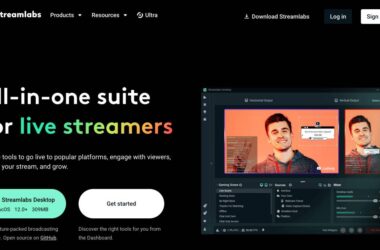In this Guide,
Installing TWRP Recovery is often the first real step toward unlocking your phone’s full potential. Whether you’re flashing a custom ROM, creating full system backups, or getting out of a bootloop, TWRP gives you the control that stock recovery simply doesn’t. But here’s the catch: most installation guides assume you have a laptop or desktop ready. What if you don’t? Maybe your PC isn’t working, or maybe you don’t even own one. If you’re looking for a way to install TWRP without a PC, you’re not alone.
Thousands of rooted Android users search for phone-only methods to flash TWRP safely without a USB cable, drivers, or command-line tools. The good news? If your phone is already rooted and bootloader unlocked, there are multiple app-based and terminal-based methods to install TWRP directly from your device. It’s not as tricky as it sounds, but it does require the right tools and a little attention to detail.
In this guide, we’ll break down exactly what you need, how to prepare, and the safest ways to install TWRP on your Android device without ever connecting it to a computer.
Caution: Installing TWRP Recovery may brick your device.
Also Read: How to Install TWRP Recovery From SD Card
Requirements Before You Begin
If you’re planning to install TWRP without a PC, your device needs to meet a few critical conditions. These aren’t just technicalities; they determine whether flashing recovery directly from your phone will work at all.
The first requirement is an unlocked bootloader. Without this, your device simply won’t allow recovery-level changes, and no amount of rooting or apps can bypass it. If you haven’t unlocked your bootloader yet, that step typically requires a computer and, in some cases, a manufacturer’s permission or unlock code.
Second, you’ll need root access. The methods in this guide all rely on root-level permissions, which allow apps or terminal commands to replace your recovery partition. If you haven’t rooted your device, tools like Magisk are commonly used, but they too usually require a PC for the initial setup.
Third, make sure you have the correct TWRP image (.img) file downloaded to your phone. Flashing the wrong recovery file can lead to bootloops or failed installs. You can download the right file for your device from the official TWRP site.
Here’s a quick summary of what you’ll need:
- Unlocked bootloader
- Rooted Android device
- Correct .img file saved on internal storage or SD card
- At least 50% battery
- Basic backup (optional, but highly recommended)
Once you’ve got everything ready, let’s look at the simplest way to flash TWRP from your phone using the official app.
Also Read: How to Download & Install GBA4IOS on any IOS Device
Using the Official TWRP App (Root Required)
If you already have root access, the official TWRP app is one of the easiest ways to flash a recovery image without a PC. It’s built by the TeamWin project itself, meaning it’s safe, compatible, and designed for exactly this use case.
Here’s how to use it to install TWRP without a PC:
- Download the Official TWRP App: Get it from the Google Play Store or sideload the APK if it’s unavailable in your region.
- Grant Root Access: On first launch, the app will request root permissions. Tap “Grant” when prompted.
- Tap on “TWRP Flash”: You’ll be asked to confirm your device model. If your phone isn’t automatically detected, select it manually from the list.
- Locate and Select the .img File: Tap “Select a File to Flash”, then browse to the location where you saved your TWRP image (e.g., Download/ or sdcard/).
- Flash the Recovery: Confirm the flash. The app will replace your existing recovery with TWRP.
- Reboot into Recovery: After flashing, tap “Reboot Recovery” or use your device’s key combo (usually Volume Up + Power) to boot into TWRP and confirm the installation worked.
The official TWRP app is ideal for newer devices with a stable root. Just double-check that your image file matches your exact model; flashing the wrong version may cause boot issues.
Also Read: How to Download & Install Momo Emulator on Windows
Installing TWRP via Terminal Emulator (Root Required)
If you prefer a no-app, command-line approach or the TWRP app isn’t working on your device, you can use a terminal emulator to flash the recovery manually. It gives you direct control and works across nearly all rooted Android phones.
This method requires root, a working terminal emulator app, and the correct TWRP .img file placed in a known location.
Step-by-Step Flashing via Terminal Emulator
- Download and Install a Terminal Emulator App: Use a reliable app like Termux or “Terminal Emulator for Android” from the Play Store.
- Move the TWRP Image to Internal Storage: For simplicity, rename the .img file to twrp.img and place it in the root of your internal storage (/sdcard).
- Open the Terminal App and Type:
su
dd if=/sdcard/twrp.img of=/dev/block/bootdevice/by-name/recovery - Wait for the Process to Complete: It usually takes just a few seconds. Once done, you’ll be returned to the prompt with no error message.
- Reboot into Recovery – You can either type:
reboot recovery
or use your phone’s key combination to manually boot into TWRP and verify installation.
Using terminal commands is one of the cleanest ways to install TWRP without a PC, especially if you want minimal third-party involvement. Just be cautious; mistyping a command can cause serious issues. Always double-check the file name and block path before flashing.
Also Read: Top 10 YouTube Alternatives for Android & iPhone
Installing TWRP via Flashify (Root Required)
If typing commands feels intimidating, Flashify offers a user-friendly way to flash recovery images with just a few taps. It’s a trusted app among rooted users and works well for most Android devices with unlocked bootloaders.
Here’s how to use it to install TWRP without a PC:
- Download Flashify: You can install it directly from the Play Store or download the APK if it’s no longer available in your region.
- Grant Root Access: On first launch, Flashify will request root permissions. Tap Allow when prompted.
- Tap “Recovery Image” → “Choose a File”: This option lets you manually select a TWRP .img file stored on your device.
- Locate and Select the TWRP Image: Navigate to your Downloads folder or wherever you saved the .img file. Choose the correct file for your device.
- Confirm and Flash: Flashify will ask you to confirm. Tap Yes, and the flashing process will begin.
- Reboot into Recovery: Once the flash completes, Flashify will prompt you to reboot into recovery. Tap “Reboot Now” to confirm it worked.
Flashify is a great choice if you want to skip the command line but still flash recovery cleanly. However, it may not support every device or newer Android builds. If the app fails, fall back to the terminal method or the TWRP official app.
Also Read: How to Check Screen Time on Android
Can You Install TWRP Without Root or a PC?
It’s a question that pops up all over forums and YouTube comments: “Can I install TWRP without a PC and without root?” And while it sounds like the ideal shortcut, the truth is more nuanced and important to understand before you risk your device.
The short answer is: no, not reliably or safely.
To flash a recovery image like TWRP, you need elevated permissions that allow system-level changes. These permissions either come from root access or from a fastboot interface (which requires a PC). Without at least one of these two entry points, your phone’s bootloader will block any attempt to flash a custom recovery.
You may come across videos or blogs claiming to show “no PC, no root” methods using shady APKs or scripts, but most are misleading or outright dangerous. These methods often rely on exploits that are patched in modern Android versions, or worse, they install malware in the background.
If your goal is to install TWRP without a PC, your phone must already be rooted. There’s no workaround for that. If you aren’t rooted yet, your safest route is still to use a PC once, just to unlock and root your device.
After that, you can flash TWRP entirely from your phone.
Frequently Asked Questions [FAQs]
Only if your phone is rooted, apps like the official TWRP app or Flashify can flash .img files, but they still require root.
Your phone might bootloop or show a black screen when trying to enter recovery. Always verify your device’s model before flashing.
Yes, if you follow the exact steps and use the correct block path. A typo can cause serious issues, so proceed carefully.
Yes, as long as you have a backup of the stock recovery image. You can flash it the same way you flashed TWRP.
No, flashing TWRP doesn’t erase data. But booting into recovery for the first time might trigger encryption changes, so back up anyway.
Use .img to flash recovery. .zip is usually for flashing from recovery, not for installing TWRP itself.
Most won’t. You’ll likely need to install updates manually through TWRP.
Yes. Once TWRP is installed, you can flash Magisk from recovery to maintain root.
Before You Leave
Get Our Prime Content Delivered to your Inbox for Free!! Join the Ever-Growing Community… Right Now.
Give this article a quick share,
Wrapping up: Install TWRP on Android without PC
Installing TWRP opens the door to a more powerful Android experience, custom ROMs, backups, root access, and full control over your system. And while the traditional route often requires a PC, it’s entirely possible to install TWRP without a PC if your device is rooted and properly prepared.
In this guide, we explored three reliable methods: the official TWRP app, terminal emulator commands, and Flashify. Each offers a different level of control and comfort, but they all help you achieve the same result, flashing TWRP safely from your phone alone. The key is to start with a rooted device and the right image file for your model. From there, it’s all about choosing the method that feels right for you.
If you found this guide helpful, explore our other tutorials on custom ROMs, Magisk, and Android modding because now that you’ve installed TWRP, the real fun begins.
If you like what you read, give us a quick share on your social media platform and give us all the love and support. You can also connect with us on our Telegram Channel, Facebook Page, Reddit Community, and X to never miss out on tech updates.