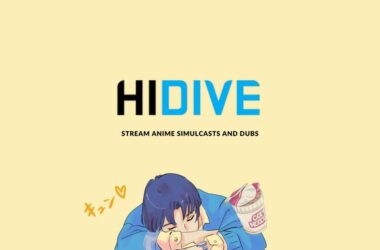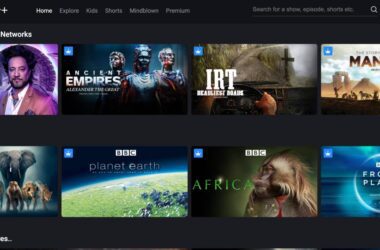VidAngel was recently made unavailable on Roku devices, and fans who own Roku might be a little disappointed by this. However, thankfully, there is a way to get and watch VidAngel on Roku devices, while there is no official support for these methods – these are unofficial methods. In this guide, I will help you watch VidAngel on your Roku devices and also share a few alternatives to watch VidAngel on your smart TV.
Also Read: How to Get Paramount Plus Student Discount | Handy Guide
Why is VidAngel No Longer Available on Roku?
VidAngel was recently removed from Roku after the platform failed to consider VidAngel in its review. This means Roku assumes VidAngel as a non-certified channel along with all the recently removed channels. So, you won’t be able to find VidAngel on your Roku streaming device’s official app store.
There are, however, a couple of ways to watch VidAngel on your Roku streaming device. For instance, VidAngel can be downloaded from an external app store and installed on Roku, and if that doesn’t work, you can also cast and watch VidAngel on Roku.

You Might Need this,
No one likes their entertainment interrupted, and definitely not that loading screen. One of the best things to do is upgrade your ethernet cable to Cat-8 and get a WiFi speed booster or extender to enhance your WiFi speed. No more connection drops.
Here are some of the best options to buy,
How to Get and Watch VidAngel on Roku | The Working Methods
As of now, there are a few ways you can watch VidAngel on Roku, and my go-to way is to cast the VidAngel screen on the Roku streaming stick using a smartphone like Android or iPhone or a web browser like Google Chrome.
Let me tell you how you can cast VidAngel on Roku using your Android, iPhone, and web browser individually, and you can then choose the method that works best for you.
Also Read: 7 Ways to Block Ads on Hulu: Watch Movies and Shows Ad-Free
1. Watch VidAngel on Roku using an iPhone
iPhone users can use the AirPlay feature and cast their iPhone to the Roku device and watch VidAngel with the least effort.
There are, however, a few things you should take note of before following the steps below. For instance, your iPhone and Roku should be connected to the same network, or the AirPlay feature won’t work. Ensure the VidAngel app on your iPhone is updated to the latest version. If you are unable to follow the steps below, it is a good idea to restart your Roku and iPhone or iPad and then look for the AirPlay option.
Here are the steps to watch VidAngel on your Roku device using your iPhone or iPad,
- Connect your Roku device to your smart TV and set it up for streaming. Ensure it is receiving a good internet connection and your iPhone or iPad is connected to the same network.
- Download the “VidAngel” app on your iPhone or iPad device, and if you already have it installed on your device, update it to the latest version.
- Launch the VidAngel app on your iPhone or iPad device and play your favorite title.
- When the movie or title is played on your device, you can find the “Stream” or “Cast” icon on the right-top of your screen or at the bottom media player controls; tap on it.
- Now, you will find a list of available devices to which you can cast your iPhone or iPad screen. If your Roku TV is not connected to the same network, you may not find it under this list.
- Choose “Roku TV” from the list of available devices for casting.
- VidAngel should now be playing on your Roku TV with player controls on your remote.
2. Watch VidAngel on Roku using Android Phones
VidAngel users can also watch VidAngel on Roku using their Android phones by casting the app on the Roku TV. The requirements are still the same, and your Android device will be required to be on the same network as that of your Roku.
In addition, ensure your devices are getting a fast internet connection, and you can get this by using a better router, optimizing your network and connection, and using good quality ethernet cables. I personally recommend users make the internet connection on their Roku TV using an ethernet cable so there are fewer connection drops and access to most of the internet connection.
Here are the steps to cast VidAngel from your Android device and watch it on your Roku TV,
- Connect your Roku device to your smart TV and set it up for streaming.
- Download the VidAngel app on your Android phone. If you have it already installed, ensure it is updated to the latest version.
- Launch the VidAngel app and play your favorite title that you wish to watch on your Roku TV.
- Once you play, you can find a cast button located in the upper-right corner of the media player. Tap on it.
- Now, you will find a list of available devices to cast your Android screen playing VidAngel.
- Choose “Roku TV” from the list. If you are not on the same network, you won’t find the “Roku TV” under the available devices for casting.
- Once done, your TV might flash for a few seconds, and VidAngel will successfully cast on your Roku TV.
Also Read: How to Find, Watch and Download Videos Deleted From YouTube?
Alternate Way to Cast VidAngel from your Android device to your Roku TV or Any Smart TV
There is also an alternate way to cast the VidAngel screen from your Android device on your Roku TV. This method is helpful when you can’t find the “Cast” button when watching VidAngel on your phone, or there is an issue with casting the VidAngel screen.
Similar to the above method, you will still be required to be on the same network for both devices.
Here are the steps,
- Ensure your Android and Roku devices are connected to the same network and receive a good internet connection.
- Navigate to the “Settings” app and, using the search bar, look for the “Screen Casting” option.
- Under the available devices, choose “Roku TV” to cast your Android phone on it. If you are not on the same network, you may not find “Roku TV” as an option.
- On your Android device, launch the “VidAngel” app and play your favorite title. Since your device is mirrored, the title should now be playing on your Roku TV. However, for playback and other controls, you will still have to use your phone.
This process also works with any smart TV, and you will be able to easily watch VidAngel on Roku or other streaming devices.
Streaming recommendations
Google Chromecast

Roku Stick

Amazon FireStick

3. How to Watch VidAngel on Roku TV using a Google Chrome Browser
If you don’t want to cast VidAngel using your Android or iOS devices, you can still watch it on your Roku TV using the Google Chrome browser on your PC. Now, this method works for any PC, be it a Linux, Mac, or Windows, with the Google Chrome browser installed on it.
Ensure you are using the latest version of Google Chrome browser, and if you cannot find the cast option as mentioned in the below steps, look for it under the “Google Chrome Flags.” It is also important to have your PC be connected to the same network as that of your Roku TV and get sufficient internet connection speed.
Here are the steps to watch VidAngel on Roku TV,
- Open the “Google Chrome” browser on your PC and ensure it is connected to the same network as that of your Roku TV.
- Now, visit the vidangel.com website and log in using your account.
- Play your favorite VidAngel title that you wish to watch on your Roku TV.
- From your browser, tap on the “three-dot” menu from the right-top of your browser screen to open the quick menu.
- You will find the “Cast” option; tap on it, and your browser will start looking for nearby devices on the same network.
- Choose “Roku TV” from the list, and after a few screen flashes, VidAngel should be available on Roku TV.
Also Read: How to Activate and Sign in to MTV.com
Frequently Asked Questions [FAQs] on Watching VidAngel on Roku
Roku categorized VidAngel as a non-certified channel along with other recently removed channels, making it unavailable on the official app store.
While there is no official support, there are unofficial methods to watch VidAngel on Roku. You can download VidAngel from an external app store or cast it from your smartphone or web browser.
Make sure your Roku and iPhone are on the same network. Download or update the VidAngel app on your iPhone. Play your desired content, tap the “Stream” or “Cast” icon, select your Roku device, and start watching.
Yes, Android users can cast VidAngel to Roku by following similar steps. Ensure your Android device and Roku are on the same network, then download/update the VidAngel app, play content, tap the cast button, and choose Roku TV.
If you encounter issues with the first method, ensure both devices are on the same network, go to “Settings,” find “Screen Casting,” choose Roku TV, and your Android screen will mirror on Roku. Launch VidAngel on your Android, and it will play on Roku.
Before You Leave
Get Our Prime Content Delivered to your Inbox for Free!! Join the Ever-Growing Community… Right Now.
Give this article a quick share,
You may also like to read,
- How to Watch HBO Max on Chromebook
- How to Delete Netflix Watch History | Android, IOS, PC
- [Updated Guide] How to Activate AMC Theatres
- How to Cancel Your Netflix Subscription
Wrapping up: Watch VidAngel on Roku Easily
This pretty much winds up my guide on how you can watch VidAngel on your Roku streaming device. Unfortunately, the VidAngel app is still not available on Roku’s official app store, and you can download and install it from third-party sources (Which I don’t recommend). The best way to watch VidAngel on your Roku TV is to use the “cast” feature from your Android or iPhone or the Google Chrome browser on your PC.
I hope this guide came in handy to you; if you have any queries or suggestions, do let me know in the comment section. If you like this article, do give this a quick share on your social media handles, and do tag us. Also, join our Telegram channel, Facebook page, and Twitter to never miss a quick update.