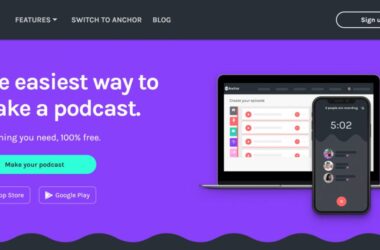For all those music lovers who spend most of their time on the laptop or desktop and hate draining their phone battery, the Spotify desktop app is one of the best options. But have you ever wanted to skip listening online and download your favorite Spotify podcast or music on your desktop for all the offline needs?
There are a lot of advantages to downloading Spotify podcasts on the desktop, and one such advantage is you don’t have to be stuck in one place, pulling WiFi connections to listen to your favorite artist.
Some of the other prominent reasons to download Spotify podcasts on desktop are:
- Seamless, ad-free and interruption-free playback
- Better quality of audio due to offline availability
- Access to your favorite podcasts in a no-internet zone
- Organized library to listen to podcasts as per your schedule
- Save data if you are using a personal hotspot from your mobile device with your desktop
- The Internet can drain the desktop battery faster; offline podcasts will save you some desktop juice for long hours of work or browsing
Downloading Spotify podcasts on a Desktop has a lot of advantages, and you can download the podcast right from the Spotify app. However, it will require a premium subscription, which is still a problem for many users reading this guide. Here, I also cover a few more tips on how you can download Spotify Podcast on your desktop without having a Spotify premium subscription or even the Spotify app.
Also Read: Spotify Codes: Here is How to Easily Share Spotify Podcasts
How to Download Spotify Podcast on Desktop App with a Premium Subscription?
- Download the Spotify app on your Windows, Linux, or Mac desktop, and ensure it is from the official website or the download store
- Log in using your Spotify account and look for the podcast episode you wish to download on your desktop
- Alongside each episode, you can find a three-dot menu; tap on it to view all the options related to the episode
- If you are a Spotify Premium user, you should now see a download option under this three-dot menu; tap on it
- Depending on your internet connection and podcast length, the podcast may take some time to download
Once you complete downloading the Spotify podcast episode, you don’t have to look it under the downloads or PC folders; it is still available on the Spotify app under the “Your Episodes” label. Now, even if you don’t have an internet connection, you can listen to these downloaded podcast episodes without any issues.

Your Audience is Yawning
Two things can make your audience sleepy while listening to your podcast. One is a boring script, and the second is poor audio.
Here are my favorite 10 best microphones for podcasters that will make you sound-sick professional. It is also budget-friendly for beginners and professionals.
Also Read: How to Download Spotify Podcasts without a Premium Subscription
How to Download Spotify Podcast Episode on Desktop?
While the Spotify app requires a premium subscription to download the podcast episodes on your desktop, is there a way we can download them without having the app? Well, there is actually a way, and it is pretty helpful when you don’t want to install or open the Spotify app on your desktop, especially on a work computer. Well, it is still only one of the cases; I am sure there are many more reasons to download podcast episodes on your desktop that you might relate to every day.
So now that we have all the reasons to download Spotify Podcast episodes on the desktop without the app, here are a few platforms that can help you do this.
- TuneFab
- NoteBurner
- ViWizard Spotify Music Converter
While these are some of the dependable tools, they are still premium, taking out money from your pockets. The most free way to download Spotify Podcast on the desktop is to use the inspect tool, which is now unavailable on the latest Spotify web version.
You may also like to read,
- 9 Steps to Fix Spotify App Keeps Buffering: Music and Podcasts
- How to Set Up Sleep Timer on Spotify: Android, iPhone & PC
- How to Create a Paid Podcast Subscription on Spotify
Frequently Asked Questions [FAQs]
Yes, a premium subscription is required to download Spotify podcast episodes on the desktop using the official Spotify app. However, there are alternative methods, like using third-party tools or the inspect tool, which may not require a premium subscription.
Yes, you can download Spotify podcasts on your desktop without using the Spotify app. There are third-party tools like TuneFab, NoteBurner, and ViWizard Spotify Music Converter that can assist with this.
While there are third-party tools that offer the ability to download Spotify podcasts on your desktop, they are typically premium services. Unfortunately, the free options are limited, and the previously available inspect tool in Spotify’s web version is no longer a viable option for downloading.
Once you’ve downloaded podcast episodes using the Spotify app on your desktop, you can find them under the “Your Episodes” label within the app.
While the exact number of podcasts you can download may vary depending on your device’s storage capacity, there are no specific limitations imposed by a premium subscription. You can typically download as many podcast episodes as your available storage space allows.
Before You Leave
Get Our Prime Content Delivered to your Inbox for Free!! Join the Ever-Growing Community… Right Now.
Give this article a quick share,
Wrapping up: How to Download Spotify Podcast on Desktop
Downloading Spotify podcast episodes on your desktop is a convenient way to enjoy your favorite content while benefiting from offline listening, improved playback quality, and a more organized library. With these simple steps, you can make the most out of your Spotify subscription and have podcasts readily available for your listening pleasure.
I hope I have helped you with how to download Spotify Podcast on your desktop. If you like this article, do give this a quick share on your social media handles, and do tag us. Also, join our Telegram channel, Facebook page, and Twitter to never miss a quick update.