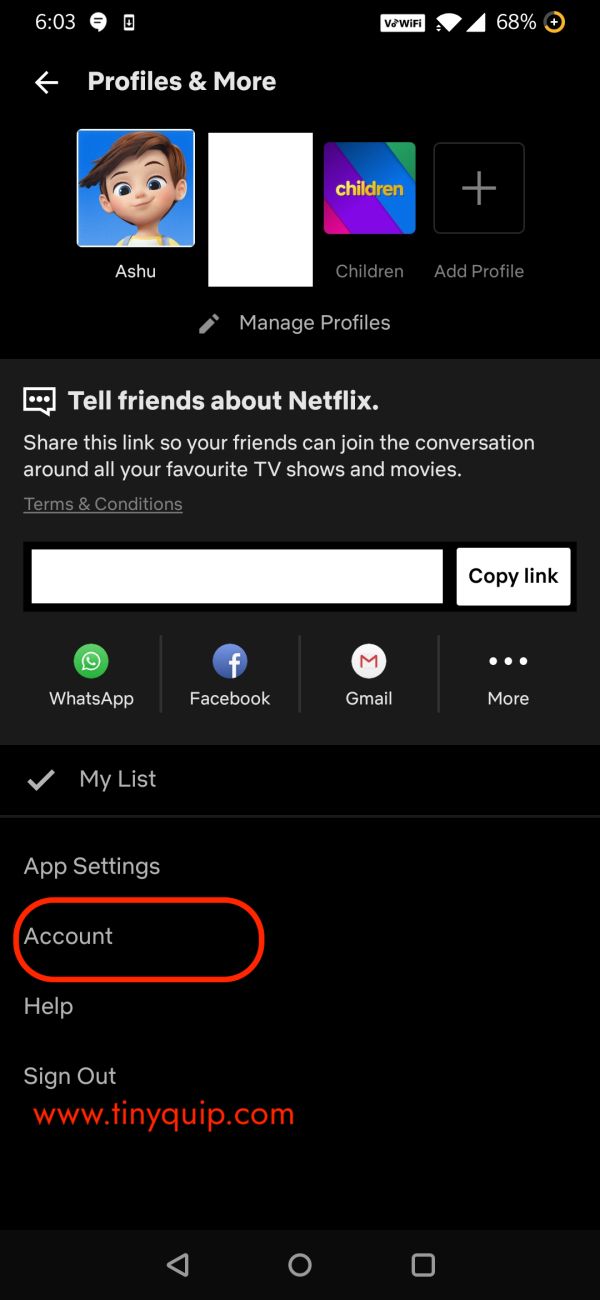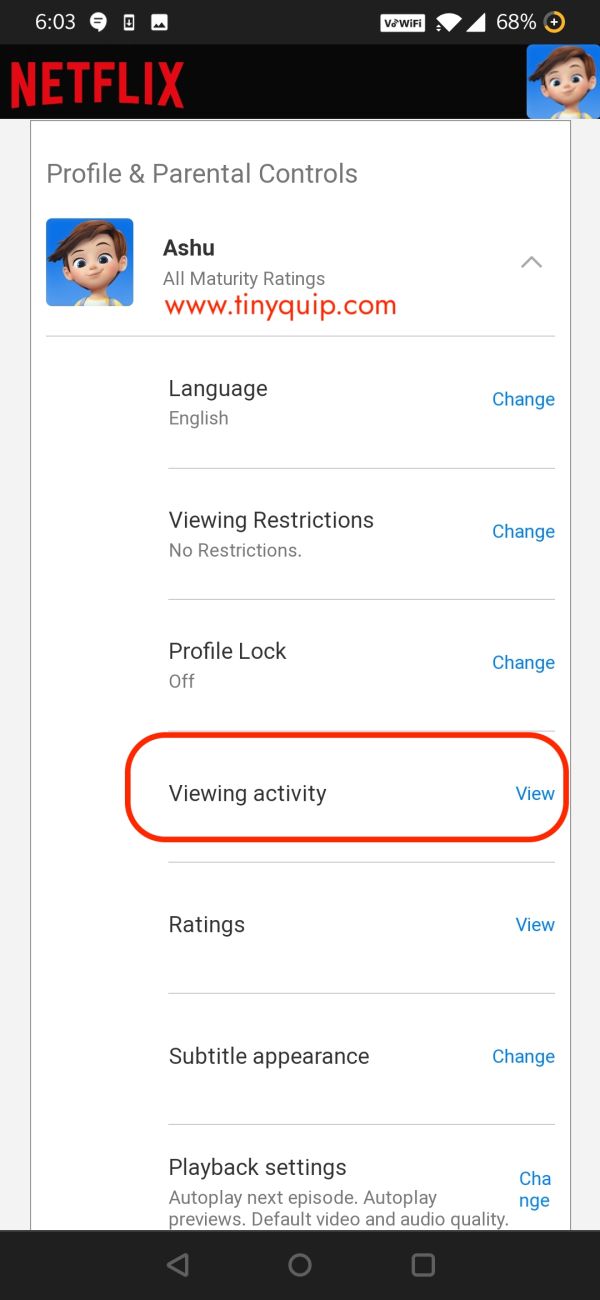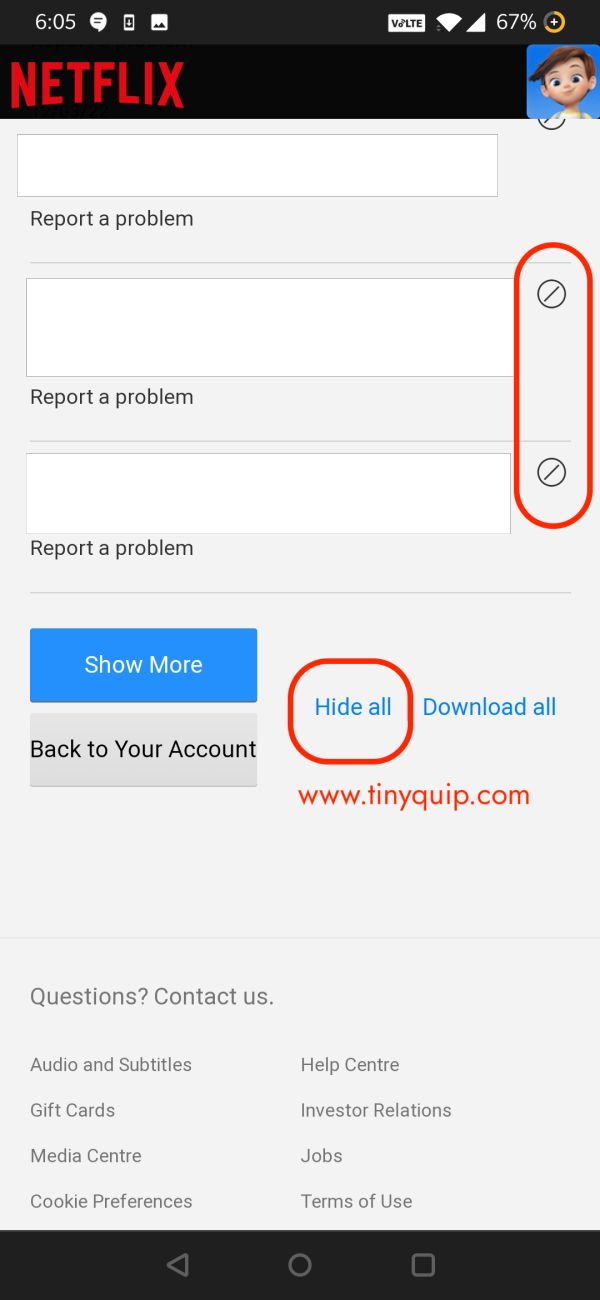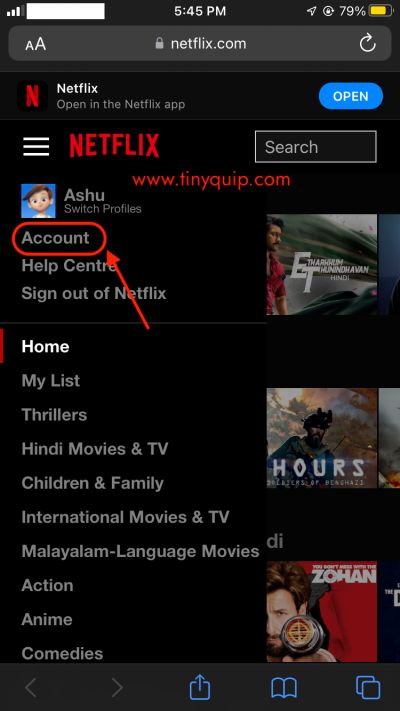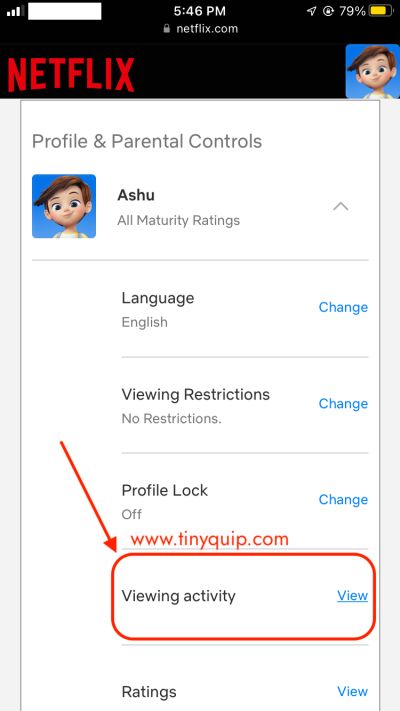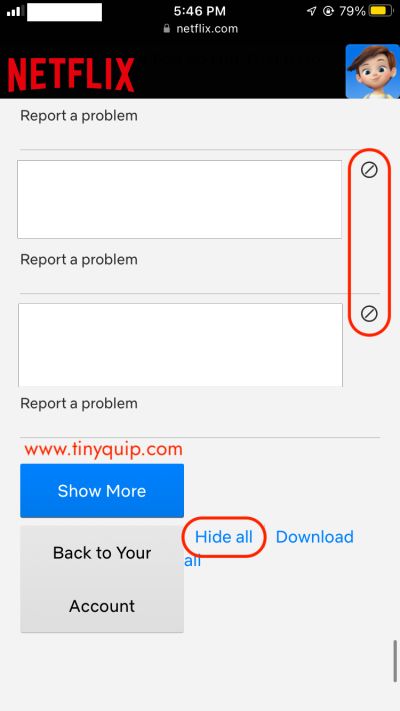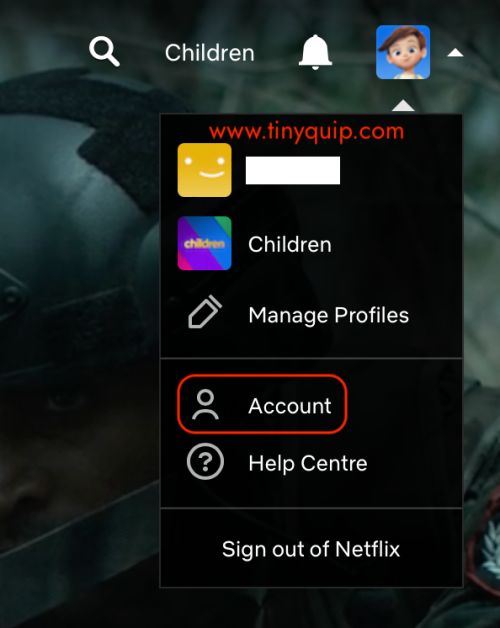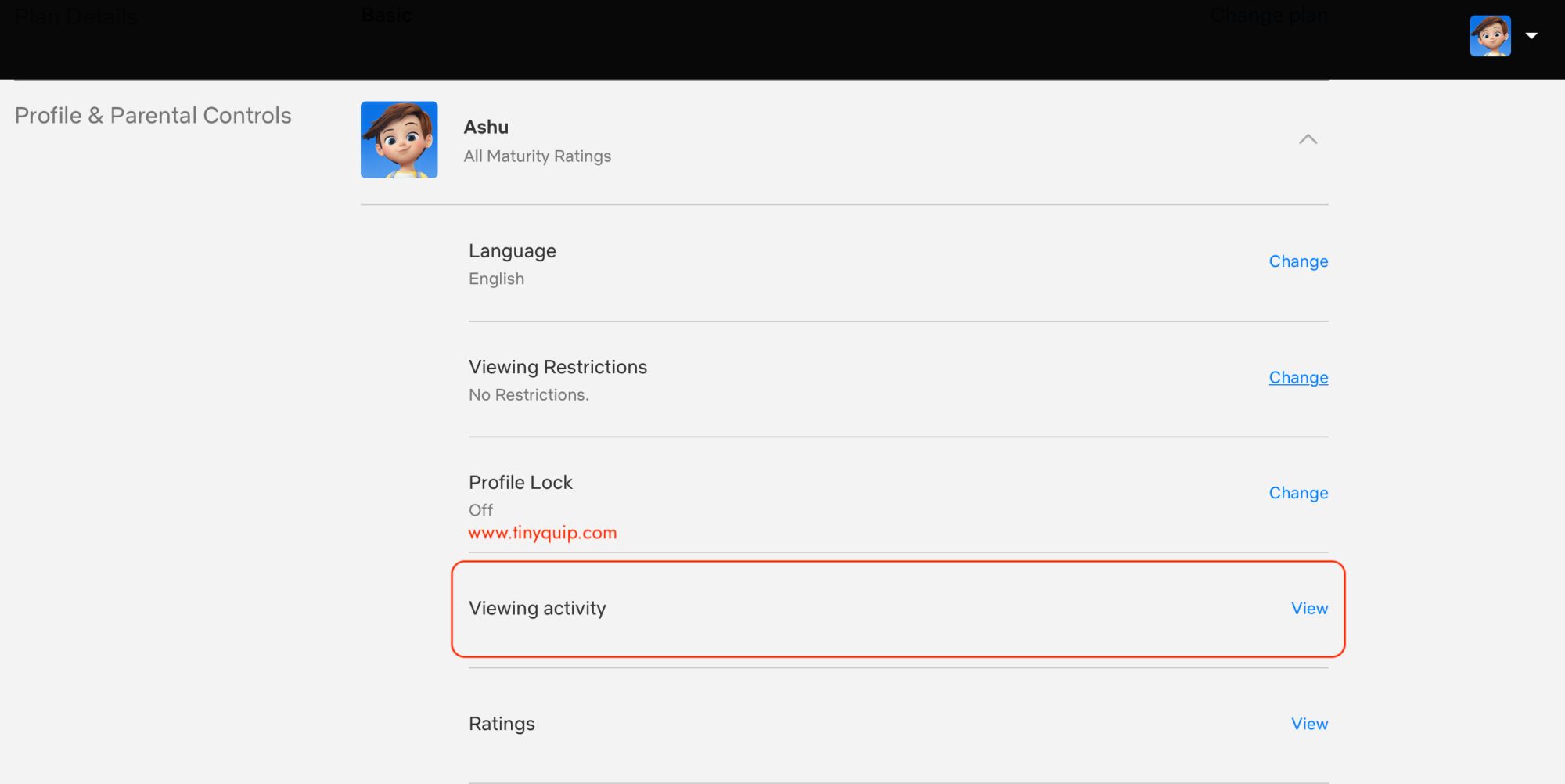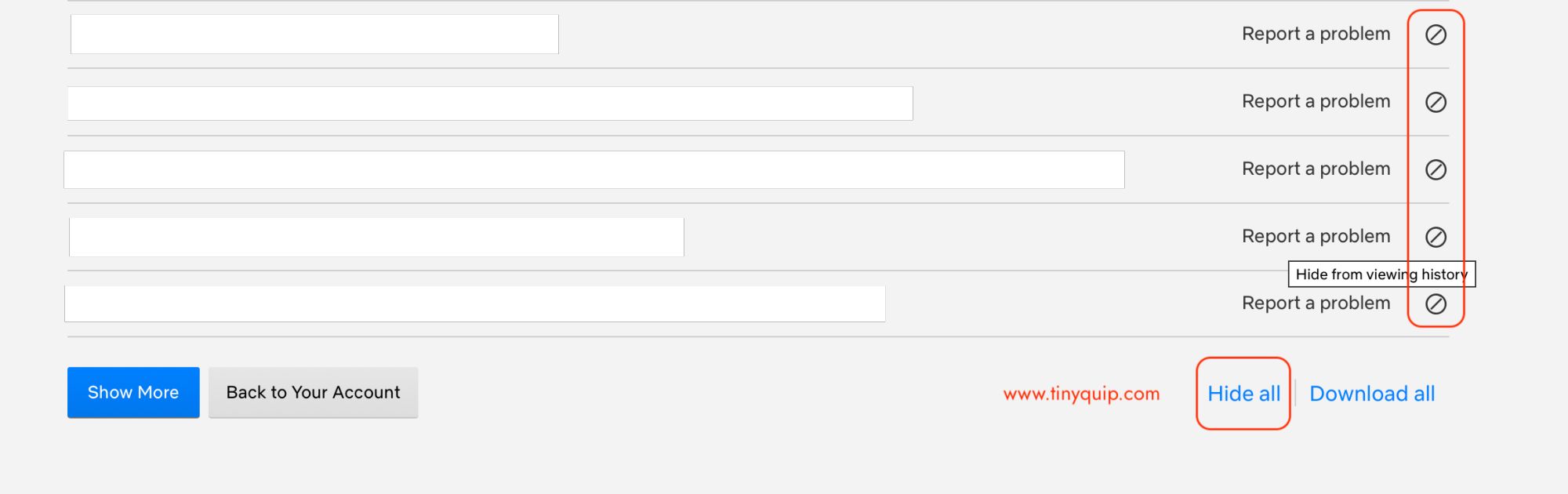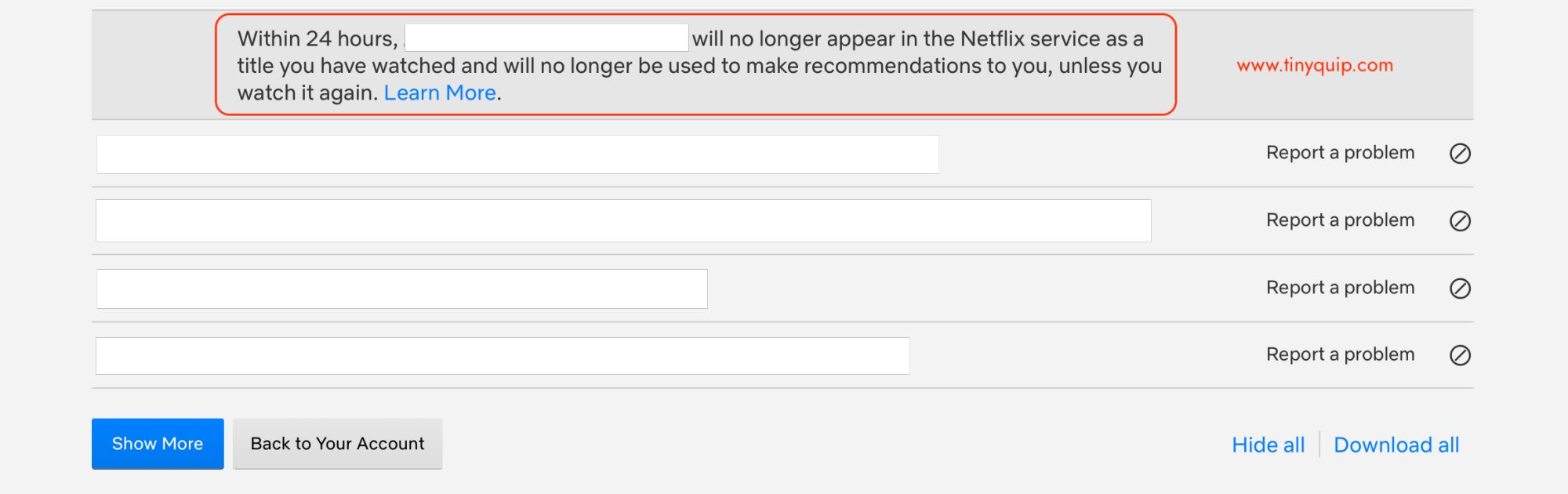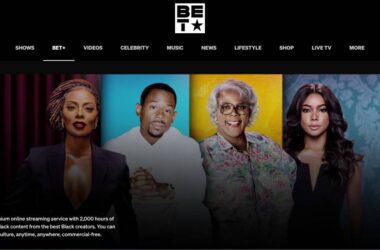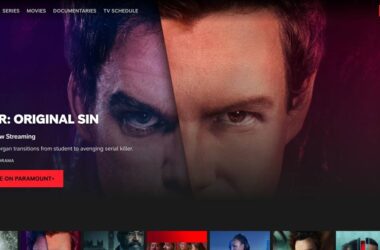Want to Delete your Netflix Watch/Viewing History? Here is how you can do it.
Netflix is one of the weekend binge getaways, and at times, you don’t want to share what you watch with your friends or family. Of course, for obvious reasons; privacy. But can you hide titles or movies from Netflix in actuality? Can you do it on your Android/iOS devices, or it can be done only using a PC? Here is everything you need to know.
Also read: How to Stream Netflix on Discord?
What Happens When You Delete Your Netflix Watch History?
Netflix watch history is specific to your profile and not the device on which you are watching. So, when you delete the watch history, it is removed from all the devices.
But can you hide individual titles and movies on Netflix?
One of the best things about removing your Netflix watch history is you can remove individual titles instead of the entire list. Often, we only wish to remove one or two of the recently watched tv shows and movies rather than the whole list. Thankfully, Netflix allows you to hide titles than the entire list.
It may take up to 24 hours for Netflix to hide the titles, movies, and shows from your viewing history.
Moreover, you cannot remove Netflix watching from the “Kids” profile for parents to ensure their kids are streaming safe content.
Also read: 9 Ways to Fix Netflix App Not Working on Roku Error
How to Remove Netflix Watch History using Android/iOS Device?
Thanks to the lower mobile-only plan, many users prefer watching Netflix on their Android or iOS devices. It is affordable and works on the go while traveling, binge-watching during college hours or sipping your coffee in boring cafeterias.
But the question awaits, can you delete Netflix history using your smartphone?
Yes, you can.
Remove Netflix History from Android
Here is how you can remove Netflix watch history using an Android device,
- Open the Netflix app on your Android device.
- Tap on the profile you want to delete the Netflix viewing history. Choosing the right Netflix profile is necessary to remove the specific titles, or you won’t be able to find what you have watched.
- Navigate to the “Settings” page on your app and tap on the “Account” option.
- You will be redirected to the Netflix website on your default browser, primarily Google Chrome. You can also use other browsers and log in manually using your Netflix account to access the account settings page.
- Scroll down and tap on the “profile“, and tap on the “viewing history” option.
- Here, you can click on the “⊘” icon in front of the title to hide it from the Netflix history.
- To erase the entire Netflix history, you can scroll down and click on the “Hide all” button.
Deleting Netflix history is pretty simple with the Android app but still a little unknown to most users.
Similarly, you can remove Netflix history using your iOS device.
Also read: How to Watch Netflix with Friends on Android and IOS Device
Delete Netflix Watch History Using an iOS Device
How to remove Netflix watch history using an iOS device,
- Open a browser, preferably “Safari“, on your iOS device.
- Log in to your Netflix account.
- Tap on the “Profile Settings” and scroll down to find all the profiles.
- Choose the profile from which you want to delete your watch history and tap on the “Viewing activity” option.
- Here, you can click on the “⊘” icon in front of the title to hide it from the Netflix history.
- To erase the entire Netflix history, you can scroll down and click on the “Hide all” button.
Unlike Netflix app on Android devices, you cannot redirect to the account settings directly through the app. Here, you will have to manually navigate to the Netflix website and access the account settings through the browser.
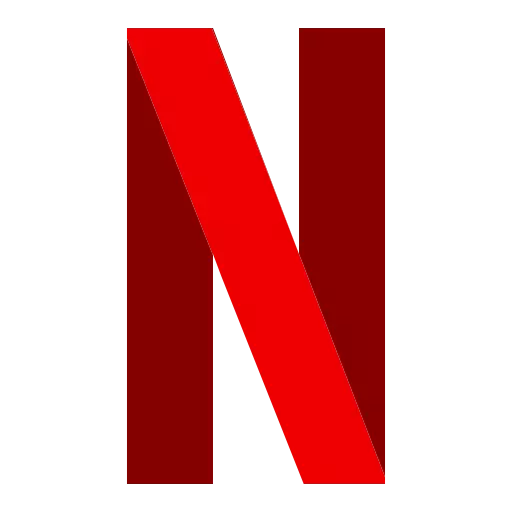
Watch Netflix Seamlessly, Get a VPN
Stream Netflix with a secure connection and seamlessly without any geolocation bounds. Most VPN connections are blocked, thanks to NordVPN or ExpressVPN , for best performance.
Confused? Which is the best option? Check here.
How to Delete Netflix Watch History using a Web Browser on PC?
Have you binged-watched your favourite tv show/movie when your partner was not around and now want to hide the Netflix title from watch history?
The good news is you can do it right away in a few minutes using the Netflix account on your browser.
This can be done using any operating system, even on the Windows, Mac, or even Linux systems. You just need to have a browser with a fast internet connection and a valid Netflix subscription.
Here is how you can delete the Netflix watch history using a PC,
- Open a “web browser” on your PC (Mac, Linux, Windows).
- Log in to your Netflix account.
- Tap on the “profile settings” and scroll down to find all the profiles.
- Select the profile for which you wish to delete the watch history and tap on the “viewing activity” option.
- Here, you can find all the titles that you have recently watched or watched in the past.
- Click on the “⊘” icon in front of the title to hide it from the Netflix history; you can also click on the “Hide all” button to hide the entire Netflix history for that particular profile.
Frequently Asked Questions
It may take as close to 24 hours to hide your watch history; usually, the titles are hidden quickly and do not take much time.
There is no hide title option on Netflix’s kid’s profile for parental purposes.
When you remove the shows from Netflix watch history, you can find the shows and movies removed from the recently watched or continue watching.
You may also like to read,
- How to Install & Watch Paramount Plus on Xbox
- Best Accessories for AirTags: Key Rings, Straps, Loops & More
- How to Stream Amazon Prime Video on Discord?
Before you leave…
Get Our Prime Content Delivered to your Inbox for Free!! Join the Ever-Growing Community… Right Now.
Wrap up: Delete Netflix Watch History on Android/iOS/PC
Deleting Netflix viewing history is relatively easy and can be done within minutes. However, it may take some time for Netflix to hide titles on your profiles. Once done, the titles are hidden across all the devices using your account.
We hope to have helped you with how to delete your Netflix watch history, be it for any reason. However, if you still have questions left for us, drop them in the comments and share this helpful article.