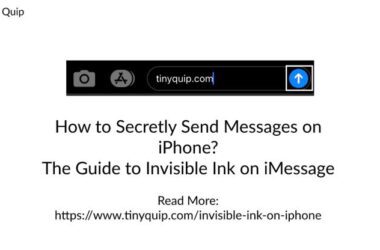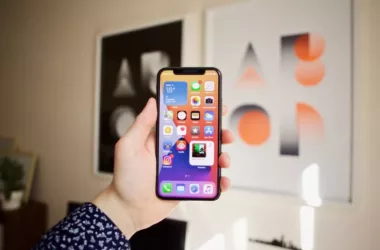iPhone 12 is launched and people are still exploring everything new Apple has included. A lot has been spoken about the LIDAR technology but we are here with the ios 14 secret feature; let me know in the comments if you knew this.
You may also like,
- [IOS 13] How to set Your Favourite song as iPhone Ringtone
- How to Create Facebook Poll on Mobile and Desktop
Back-Tap to Open Apps – IOS 14 Secret Feature
Using Siri on your iPhone already does enough for quick applications and notifications but did you knew a back-tap can do the same?
What exactly is back-tap feature?
The back-tap feature in context means to double-tap or triple-tap the back of your iPhone to open apps.
This feature also allows you to open apps when your device is locked and allows you to do the task. However, this is not true for all the apps on your iPhone.
So, how do you set up back-tap on your iPhone running IOS 14?
Setting up back-tap on IOS 14
It is easy to set-up the back-tap secret feature on ios 14 and you can also customize the apps using shortcuts [Next section].
To setup back-tap feature on iPhone, follow the below steps –
- Open the Settings app on your iPhone.
- Navigate to Accessibility and find “Touch” from the list.
- Inside the Touch options, select back-tap and select double-tap or triple-tap
- After selecting double-tap, choose an app for this operation.
- Done.
But there is much more you can do using the back-tap feature and shortcuts together.
Note: If you cannot find the “Back-tap” option in the Touch Menu, your iPhone doesn’t support this feature.
[IOS 14 Secret Feature] Using Shortcuts to Customise Back-Tap
The shortcuts app has allowed us to customize the iPhone UI and interactions. This can also be used with a back-tap to make your own customized tasks and open them when you back-tap your iPhone.
- Open the shortcuts app and select “New” shortcut.
- Make your own customized shortcut such as opening a specific web-page when the shortcut is launched.
Select the Browser app and add the webpage you want to load when you launch the shortcut. - Great, Give it a name and click on done to save your shortcut.
- The next step is to set the back-tap to open the shortcut you just made; Open Settings on your iPhone and navigate to Accessibility.
- Open Touch menu and select back-tap
- Select either double-tap or triple-tap based on your choice.
- From the list of apps, choose the shortcut app you just created and you are done.
Stanhorodecki made a task shortcut using the same technique on IOS 14 with a back-tap secret feature. Let me know in the comments if your iPhone supports the back-tap feature and what back-tap shortcut you have made with this secret feature on IOS 14.
You may also like,