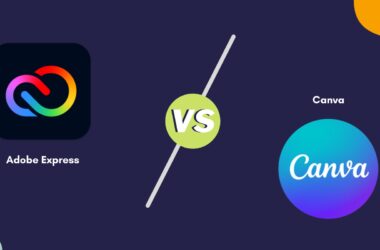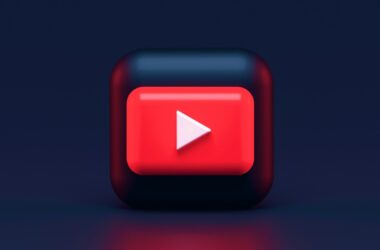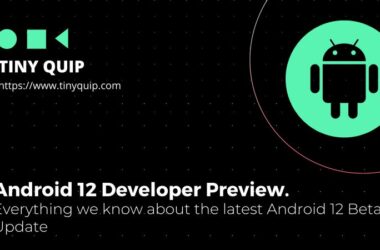Playing Game Boy Advance games on your PC isn’t just about nostalgia; it’s about convenience, comfort, and making retro gaming easier in today’s world. Original GBA consoles are harder to find, cartridges are expensive, and even if you manage to get both, there’s no modern screen, no backup saves, and no easy way to carry your games with you. This is where GBA emulators for PC come in.
Whether you’re a long-time fan of Pokémon Emerald or curious to explore titles like The Legend of Zelda: The Minish Cap for the first time, emulators give you a reliable way to play on your terms. You get sharper visuals, save/load states, cheat support, full-screen play, and even external controller compatibility, all without needing special hardware or spending a dime.
But here’s the problem: most users struggle to find a GBA emulator that’s actually safe, stable, and compatible with both Windows and macOS. Some emulators are outdated, others are bundled with unnecessary software, and many don’t work as expected on modern systems.
That’s why we created this guide.
We’ve rounded up the 15 best GBA emulators for PC, all free, regularly updated, and tested for both Windows and Mac. Whether you’re a casual gamer or a dedicated retro enthusiast, this guide helps you find the perfect emulator that just works with no learning curve, no risks, and no frustration.
15 Best GBA Emulators for PC: Windows and Mac
| App Name | Windows | MacOS |
|---|---|---|
| mGBA | Download on Windows | Download on MacOS |
| VisualBoyAdvance-M (VBA-M) | Download on Windows | Download on MacOS |
| OpenEmu | – | Download on MacOS |
| RetroArch | Download on Windows | Download on MacOS |
| Mednafen | Download on Windows | Download on MacOS |
| Boycott Advance | – | Download on MacOS |
| BatGBA | Download on Windows | – |
| DreamGBA | Download on Windows | – |
| RascalBoy Advance | Download on Windows | – |
| KiGB | Download on Windows | Download on MacOS |
| BizHawk | Download on Windows | Download on MacOS |
| Higan | Download on Windows | Download on MacOS |
| VBA Link | Download on Windows | – |
| TGB Dual | Download on Windows | – |
| GBA.emu | – | Download on MacOS |
1. mGBA
mGBA is widely considered the gold standard for Game Boy Advance emulators and for a good reason. It’s fast, lightweight, actively maintained, and works smoothly across Windows, macOS, and Linux. If you’re looking for an emulator that runs GBA games accurately and without lag, mGBA is a top pick.
One of the most common pain points with GBA emulators is choppy performance or audio desync, especially on newer operating systems. mGBA avoids all of that. It runs cleanly on modern PCs without needing any special configuration and supports virtually all commercial GBA titles with minimal bugs or visual glitches.
The emulator also offers everything you expect: save and load states, cheat code support, fast-forward, video and audio recording, and external controller compatibility. Its interface is clean and uncluttered, which is perfect for beginners who don’t want to get lost in complex menus.
What really sets mGBA apart is its active development. While many emulators are abandoned over time, mGBA receives regular updates to improve compatibility and add new features. It also supports additional systems like Game Boy and Game Boy Color, making it a great all-in-one Nintendo handheld emulator.
If you want an emulator that “just works” and delivers smooth, accurate performance, mGBA should be the first one you try.
The Good
- High compatibility with almost all GBA games
- Runs fast and smoothly on both Windows and macOS
- Clean interface and controller support
- Regular updates and low system requirements
The Bad
- No multiplayer link support (yet)
- Limited shader and visual filter options
Also Read: The Best GBA Emulators For Android
2. VisualBoyAdvance-M (VBA-M)
VisualBoyAdvance-M, or VBA-M, is a modern fork of the classic VisualBoyAdvance emulator, updated and improved to work flawlessly on today’s systems. It supports Windows, macOS, and Linux and remains one of the most trusted names for playing GBA games on PC.
Many users run into problems when downloading older emulators: they don’t support new operating systems, have outdated UIs, or crash when loading newer ROMs. VBA-M fixes all of that. It’s built for stability and speed, making it an ideal solution for players who want reliability without fuss.
VBA-M supports not just GBA but also Game Boy and Game Boy Color titles. You’ll find everything you need here: save/load states, rewind, real-time debugging, game recording, cheat support, and custom controller mapping. The visual options are also a step up, with features like scaling, full-screen mode, and color correction filters.
Unlike some modern emulators that try to pack in too many systems and become bloated, VBA-M stays focused. It boots fast, runs smoothly on low-end PCs, and has a classic, no-nonsense layout that appeals to both new and experienced players.
If you’re looking for a battle-tested emulator that still feels current, VBA-M offers a near-perfect mix of performance, compatibility, and simplicity.
The Good
- Highly stable and actively updated
- Supports GBA, GB, and GBC games
- Full save/load, cheat, and controller features
- Lightweight and fast on most systems
The Bad
- The interface looks slightly dated
- No native support for link cable multiplayer
3. OpenEmu
If you’re a Mac user looking for an all-in-one retro gaming experience, OpenEmu is hands down the best GBA emulator for you. It’s built exclusively for macOS and turns retro emulation into something that feels native, modern, and Apple-worthy.
One of the biggest pain points for Mac users is finding emulators that don’t feel like outdated Windows ports. OpenEmu solves that beautifully. It features a slick, intuitive interface that organizes your games into a virtual library, complete with box art, filters, and controller mapping, so no technical setup is needed.
OpenEmu uses multiple emulator “cores,” and for GBA, it taps into the trusted mGBA engine. That means you get accurate, smooth performance for nearly every GBA title, plus compatibility with Game Boy, Game Boy Color, SNES, NES, and several other classic systems.
The real magic is how easy it is to use. Drag and drop your ROMs, plug in a controller, and you’re playing. Features like save/load states, fast-forward, controller support, and custom key mapping come standard. There’s even shader support for visual enhancements and automatic ROM organization for a clean, console-like feel.
While it’s macOS-only and lacks multiplayer or link cable features, OpenEmu is perfect for players who want a polished, no-hassle GBA experience on Mac.
The Good
- Designed specifically for macOS with a native look and feel
- GBA support via the stable mGBA core
- Drag-and-drop ROM import and auto-organization
- Excellent visual filters and controller compatibility
The Bad
- macOS only; not available for Windows
- No multiplayer or advanced debugging tools
Also Read: How to Download & Install GBA4IOS on any iPhone/iPad
4. RetroArch
RetroArch isn’t just an emulator; it’s a complete emulation platform. As a frontend for multiple emulator “cores,” it allows you to play games from nearly any retro console, including Game Boy Advance, using cores like mGBA or VBA-M. It works on Windows, macOS, and Linux and offers a powerful toolkit for serious retro gamers.
A common pain point for users is juggling different emulators for different consoles. RetroArch solves that by combining them under one unified interface. Once installed, you download the GBA core (like mGBA), and you’re set to play nearly any GBA title with a consistent experience across all your games.
RetroArch goes beyond basic emulation features. It includes save/load states, rewind, fast-forward, shaders, online multiplayer, and recording tools. For players who want visual enhancements or use CRT-style filters, it has a library of graphical tweaks. You can also map controllers exactly how you want and create custom configurations for different games or systems.
That said, RetroArch does have a learning curve. The interface isn’t as intuitive as something like OpenEmu or mGBA, and some users may find the setup process overwhelming at first. However, once configured, it offers one of the most powerful emulation experiences available.
If you want deep customization, multi-console support, and pro-level tools, RetroArch is your emulator.
The Good
- Supports GBA and dozens of other systems
- Feature-rich: shaders, netplay, rewind, recording
- Highly customizable controls and visuals
- Cross-platform (Windows, macOS, Linux)
The Bad
- The setup can be confusing for beginners
- The interface isn’t the most beginner-friendly
5. Mednafen
Mednafen is a free, multi-system emulator that supports Game Boy Advance and many other classic consoles. It works on Windows, macOS, and Linux, and it’s known for its focus on accuracy and performance.
What makes Mednafen different is how lightweight and stable it is. If you want a GBA emulator that doesn’t slow down your system, this is a great choice. It runs most GBA games smoothly, with very few glitches or crashes.
A big benefit of Mednafen is how reliable it is, but here’s the catch: the emulator runs from the command line. That means there’s no traditional user interface when you first install it. This can be a dealbreaker for beginners who prefer clicking through menus. But once you set it up (or use a GUI like Mednaffe), it’s fast, stable, and very accurate.
It includes useful features like save states, screen recording, full controller support, and game rewinding. You can also tweak video settings, use filters, and remap buttons the way you like. It’s not flashy, but it works well once you get the hang of it.
If you’re okay with using a keyboard to launch your games or pairing Mednafen with a graphical frontend, you’ll get one of the most reliable GBA experiences on PC.
The Good
- Excellent accuracy and low resource usage
- Supports many systems, including GBA
- Save/load states, controller support, and video capture
- Works on Windows, macOS, and Linux
The Bad
- No built-in interface; uses command line
- Takes time to set up without a frontend
Also Read: The Best GBA Emulators for iPhone and iPad
6. Boycott Advance
Boycott Advance is a lightweight Game Boy Advance emulator made for macOS. If you’re looking for something simple, fast, and easy to use on a Mac, this emulator can be a good place to start.
One of the biggest challenges for Mac users is finding a GBA emulator that doesn’t require complicated setups or system tweaks. Boycott Advance solves that by keeping things minimal. You download it, open it, load your ROM, and start playing with no installation wizard or confusing settings.
The emulator is built for speed. It runs most GBA games smoothly and doesn’t demand much from your Mac’s hardware. It’s great for older macOS versions, too. That said, its feature set is basic. It supports save states, basic keyboard controls, and gamepad input, but it doesn’t include extras like shaders, filters, or cheat code support.
Boycott Advance is ideal for users who just want to play a GBA game without distractions. However, it hasn’t been updated in a while, so it may not be fully compatible with the latest versions of macOS. If you’re using an older machine or prefer something with a “plug and play” feel, this emulator still holds up.
The Good
- Simple, clean design with no setup required
- Great for older Macs or low-powered devices
- Supports save states and gamepad input
- Lightweight and fast performance
The Bad
- macOS only; not available for Windows
- Limited features and no recent updates
7. BatGBA
BatGBA is one of the oldest and simplest GBA emulators for Windows. It doesn’t come with flashy features or a modern look, but if you want a quick and basic way to play GBA games on a low-end PC, BatGBA gets the job done.
The biggest advantage of BatGBA is its speed and compatibility. It runs most commercial GBA games smoothly, even on very old computers. This makes it perfect for users with older laptops or systems where heavier emulators might lag.
The interface is clean and easy to understand. You won’t find cluttered menus or overwhelming settings. Just open the app, load a ROM, and start playing. It supports keyboard controls, save/load states, and basic sound and video settings. While it lacks features like cheats, controller mapping, or visual filters, it delivers solid core performance.
However, BatGBA hasn’t been updated in years. That means it may not work perfectly on the latest versions of Windows, and it doesn’t support modern extras like screen scaling or multiplayer. Still, for users who want a no-nonsense emulator that runs fast and requires little memory, BatGBA is a classic option worth trying.
The Good
- Extremely lightweight and fast
- Great for older or low-end Windows PCs
- Simple interface with easy controls
- Supports save states and basic sound
The Bad
- Windows only; no macOS support
- Very limited features and no updates in years
Also Read: 15 Best NDS Emulators for Windows | Play Pokemon, Mario & More
8. DreamGBA
DreamGBA is a compact and simple GBA emulator designed for Windows users. While it’s not as advanced as newer emulators, it remains a lightweight option for players who want to quickly run GBA games without fuss.
One of the common frustrations with some emulators is how bulky and complex they can be. DreamGBA takes the opposite route; it’s tiny in file size, fast to load, and easy to use. You simply open the emulator and load your GBA ROM, and the game runs with minimal configuration.
It supports essential features like basic audio, save states, and frame rate adjustments. The interface is extremely simple, which is ideal for beginners or users with older PCs that can’t handle modern software.
That said, DreamGBA is a dated emulator. It hasn’t received updates in years and may not be compatible with newer versions of Windows. It also lacks many features users might expect today, like full-screen mode, external controller support, visual filters, or multiplayer functions.
Still, if you’re using a very old PC or just want to try out a GBA game quickly without installing a heavier program, DreamGBA is a decent option.
The Good
- Very lightweight and fast to set up
- Simple interface with minimal configuration
- Works on most older Windows machines
- Supports basic save/load and speed options
The Bad
- No macOS support
- Outdated interface with limited features
- It is not ideal for modern systems or advanced needs
9. RascalBoy Advance
RascalBoy Advance is a Windows-based GBA emulator that stands out for one major feature: multiplayer support. While many emulators focus only on solo gameplay, RascalBoy allows you to link up to four games together, a huge plus if you’re looking to play GBA titles that use link cable functions.
For fans of multiplayer GBA games like Pokémon (for trading or battling), Mario Kart: Super Circuit, or Advance Wars, this emulator offers something most others don’t. You can simulate multiple systems locally and even experiment with real-time connections between ROMs.
The emulator is relatively lightweight and performs well on older systems. It supports the basics like save/load states, full-screen mode, sound configuration, and custom control mapping. Its interface is more functional than polished, but everything is accessible and works as expected.
However, RascalBoy hasn’t been updated in years. Some multiplayer features may be buggy on newer Windows builds, and there’s no macOS version. It also lacks newer visual enhancements like filters or shader support.
Still, if multiplayer is what you’re after, and you’re on Windows, RascalBoy Advance is worth checking out.
The Good
- Supports multiplayer for up to four linked games
- Runs well on older Windows systems
- Save/load states and controller support
- Easy setup for local linking
The Bad
- No support for macOS
- The interface is basic and dated
- Multiplayer may require manual setup or workarounds
Also Read: The Best NDS Emulators for Android | Pokemon, Mario
10. KiGB
KiGB is a multi-platform emulator primarily designed for Game Boy and Game Boy Color, but it also offers limited support for GBA games. Available on Windows, macOS, and Linux, KiGB is best suited for users looking to play older Nintendo handheld titles with high accuracy.
One of KiGB’s standout features is its strong emulation accuracy. It replicates hardware behavior closely, meaning games feel and perform like they did on the original devices. This is a big plus for players who prioritize an authentic experience over visual enhancements.
The emulator supports key features such as save/load states, custom key mapping, color correction, and controller input. It also has link cable emulation, which works for supported GB/GBC titles and is useful for multiplayer-style gameplay.
However, KiGB isn’t a top choice for dedicated GBA emulation. Its support for GBA games is basic and limited, so it might not run many titles well. If your focus is mostly on Game Boy and Game Boy Color, KiGB is a solid option, but for full GBA compatibility, a core emulator like mGBA or VBA-M is more suitable.
The Good
- High accuracy for GB and GBC games
- Works on Windows, macOS, and Linux
- Supports save states, color correction, and controllers
- Includes link cable emulation for classic multiplayer
The Bad
- Limited support for GBA games
- The interface feels outdated
- Lacks modern visual filters or shaders
11. BizHawk
BizHawk is a powerful emulator designed with precision and versatility in mind. It supports a wide range of systems, including GBA, and is available for both Windows and macOS. What makes it especially unique is that it’s built for tool-assisted speed runs (TAS), which means it focuses on accuracy, input control, and reliability, among other things.
While BizHawk may not be as beginner-focused as mGBA or OpenEmu, it’s an excellent option for users who want to dig deeper into how games run. It comes with support for save/load states, rewind, frame-by-frame navigation, cheat tools, input recording, and controller remapping.
One of its major benefits is how clean and stable it runs across multiple platforms. It doesn’t overload your system, and it offers great compatibility with both commercial and homebrew GBA games. It also includes features like screenshot capture, AVI recording, and Lua scripting, all features that appeal to advanced users or content creators.
However, because BizHawk is built with precision in mind, it may not feel as streamlined or friendly for casual users. It takes a bit more setup, and its interface leans toward function over aesthetics.
Still, if you want full control over your gameplay experience and plan to explore more than just GBA games, BizHawk is a fantastic option.
The Good
- High accuracy and ideal for tool-assisted gameplay
- Available on Windows and macOS
- Supports recording, scripting, and rewinding
- Multi-console support in one app
The Bad
- The interface may feel complex to beginners
- Not as visually polished as simpler emulators
Also Read: How to Download & Install Momo Emulator on Windows
12. Higan
Higan is a multi-system emulator known for one key thing: accuracy. Designed by Byuu (creator of bsnes), it aims to emulate each console as faithfully as possible, including Game Boy Advance, along with SNES, NES, Game Boy, and others. It runs on Windows, macOS, and Linux.
For users who value precision, where every sound, frame, and color replicates the original hardware, Higan stands out. It’s built to preserve the full experience of classic games, and it does so with impressive consistency across platforms.
That said, Higan isn’t made for quick plug-and-play use. It requires users to manually create game libraries, use system BIOS files, and deal with a more technical setup process. This can be frustrating if you’re used to simpler emulators where you just drag and drop a ROM to start.
Higan does offer features like save/load states, controller support, and custom display settings, but it keeps things minimal to stay true to the hardware. It doesn’t have extras like cheat engines, rewind, or netplay.
If you’re looking for a clean, authentic GBA experience and don’t mind spending a little time on setup, Higan delivers one of the most accurate emulations available, especially for purists and preservation-focused users.
The Good
- Exceptionally accurate GBA emulation
- Cross-platform support (Windows, macOS, Linux)
- Clean performance and minimal bugs
- Also supports SNES, GB, GBC, NES, and more
The Bad
- The setup process is technical and time-consuming
- No cheat codes, rewind, or multiplayer features
13. VBA Link
VBA Link is a modified version of the classic VisualBoyAdvance emulator, built specifically to support multiplayer link cable emulation. If you’ve ever wanted to trade Pokémon between two GBA games on your PC or battle friends locally using one machine, VBA Link is designed for exactly that.
One of the biggest frustrations with standard GBA emulators is the lack of multiplayer functionality. Most versions can’t simulate a link cable or struggle to keep multiple windows synced. VBA Link solves that by allowing users to connect up to four virtual GBA instances for multiplayer play on one computer.
The emulator includes most of the original VBA features: save/load states, controller support, cheat codes, and custom resolution settings. The interface is familiar, and since it’s based on the classic VisualBoyAdvance, the learning curve is low.
Setting up for multiplayer can take a few steps, especially if you want to connect multiple game instances or use LAN features. But once configured, it runs well and supports many games that use link cables, like Pokémon, Mario Kart: Super Circuit, and Final Fantasy Tactics Advance.
VBA Link is Windows-only and no longer actively updated, but for those looking to recreate a real multiplayer GBA experience, it’s one of the best options available.
The Good
- Supports up to 4 linked GBA games
- Great for local multiplayer and trades
- Based on the trusted VisualBoyAdvance engine
- Low system requirements and easy setup
The Bad
- Windows only
- No ongoing updates or macOS version
Also Read: 10 Best Tetris Games for iPhone and iPad
14. TGB Dual
TGB Dual is a lesser-known but clever emulator originally built for Game Boy and Game Boy Color, with some limited support for GBA. What sets it apart is its unique ability to run two game instances side-by-side on the same screen, simulating multiplayer on a single machine.
For players who remember using the Game Link Cable to trade Pokémon between cartridges, this emulator offers a nostalgic workaround — you can open two versions of the same game and trade with yourself or battle without any real link cable.
TGB Dual supports core features like save/load states, custom key mapping, cheat code input, and basic multiplayer emulation. You can assign separate controls for each player, making two-player sessions surprisingly smooth even on a single keyboard. It’s also very lightweight, making it a solid option for older or low-powered Windows machines.
However, GBA support is limited and not as reliable as emulators like mGBA or VBA-M. It’s best used for GB/GBC titles, and while it can technically load some GBA ROMs, you may encounter compatibility issues. Also, it only runs on Windows and hasn’t received any major updates in years.
If you’re interested in local multiplayer or want to experiment with dual-window retro gameplay, TGB Dual is a fun little tool worth trying, especially for Game Boy fans.
The Good
- Unique dual-window play for local multiplayer
- Supports cheats, save states, and controller mapping
- Great for GB and GBC trading or battling
- Very lightweight and simple to use
The Bad
- Limited and unreliable GBA support
- Windows only; no macOS compatibility
- No recent development or visual enhancements
15. GBA.emu
GBA.emu is a versatile, open-source GBA emulator that’s known for its speed, compatibility, and cross-platform support. While it’s most popular on Android, there are builds available for macOS (and Linux) through its original developer’s site or via open-source ports.
What makes GBA.emu special is its balance between simplicity and power. It’s lightweight, clean, and optimized for fast performance, yet it offers many of the advanced features you’d expect from a modern emulator. This includes save/load states, BIOS emulation, cheat code support, and external controller mapping.
Users on macOS often struggle to find emulators that feel snappy and modern, especially ones that don’t require extra frameworks or manual configurations. GBA.emu delivers a smooth experience with minimal setup. You can import ROMs, connect a controller, and start playing without jumping through hoops.
It also supports video filters, scaling options, and automatic game detection. The emulation quality is strong, with high compatibility for most commercial GBA games.
That said, the official desktop builds aren’t as polished or actively maintained as the Android version, so Mac users may need to seek out community versions or builds hosted by developers. Still, if you’re looking for a GBA emulator that feels modern and stays out of your way, GBA.emu is a solid final pick.
The Good
- High performance and compatibility
- Supports save states, cheat codes, and controllers
- Clean interface with scaling and visual options
- Great for macOS and Linux via open-source builds
The Bad
- Desktop versions are not as polished as the Android port
- Not available for Windows out-of-the-box
Also Read: The Best Wireless Chargers for iPhone: Cut the Cord
Which are the Best GBA Emulators for PC: Windows and Mac
| App Name | Platform Support | Multiplayer Support | Ease of Use | Save/Load States | Controller Support | GBA Accuracy |
|---|---|---|---|---|---|---|
| mGBA | Windows, macOS, Linux | No | Easy | Yes | Yes | High |
| VisualBoyAdvance-M (VBA-M) | Windows, macOS, Linux | No | Easy | Yes | Yes | High |
| OpenEmu | macOS | No | Very Easy | Yes | Yes | High |
| RetroArch | Windows, macOS, Linux | Yes (Netplay) | Moderate | Yes | Yes | High |
| Mednafen | Windows, macOS, Linux | No | Hard | Yes | Yes | High |
| Boycott Advance | macOS | No | Very Easy | Yes | Yes | Moderate |
| BatGBA | Windows | No | Easy | Yes | No | Moderate |
| DreamGBA | Windows | No | Very Easy | Yes | No | Low |
| RascalBoy Advance | Windows | Yes | Moderate | Yes | Yes | High |
| KiGB | Windows, macOS, Linux | Yes (GB/GBC only) | Easy | Yes | Yes | Low |
| BizHawk | Windows, macOS | No | Moderate | Yes | Yes | High |
| Higan | Windows, macOS, Linux | No | Hard | Yes | Yes | Very High |
| VBA Link | Windows | Yes | Moderate | Yes | Yes | High |
| TGB Dual | Windows | Yes (GB/GBC only) | Easy | Yes | Yes | Low |
| GBA.emu | macOS, Linux | No | Easy | Yes | Yes | High |
Also Read: Candy Crush Alternatives for iPhone: 10 Best Tile-Matching Games
Frequently Asked Questions [FAQs]
Yes, using a GBA emulator is completely legal. These tools are built to simulate the original console hardware. However, downloading ROMs for games you don’t own is illegal. Always use game backups you’ve personally created from cartridges you own.
For users new to emulation, mGBA and OpenEmu (for Mac) are the most beginner-friendly. They offer clean interfaces, fast setup, and minimal configuration. You won’t need to install additional files or tweak performance settings.
Yes. Most modern GBA emulators support USB and Bluetooth controllers out of the box. Popular models like Xbox, PlayStation, and 8BitDo work well and can be remapped to suit your play style.
Yes. Emulators like VBA Link and RascalBoy Advance simulate link cable play for local multiplayer. RetroArch also supports online multiplayer through its Netplay feature, though setup requires some technical knowledge.
Some emulators work without a BIOS, like mGBA, while others (like Higan or BizHawk) recommend or require it for better accuracy. BIOS files improve game compatibility and startup animations, but are optional in many cases.
Before You Leave
Get Our Prime Content Delivered to your Inbox for Free!! Join the Ever-Growing Community… Right Now.
Give this article a quick share,
Wrapping up: The Best GBA Emulators for PC | Windows & Mac
Game Boy Advance games hold a special place in gaming history, and with the right emulator, you can bring those classics back to life on your PC. Whether you’re looking to revisit childhood favorites like Pokémon Emerald, explore tactical gems like Advance Wars, or just experience retro gaming on a modern screen, GBA emulators offer the flexibility to play on your terms.
However, choosing the right emulator can be confusing. Some are outdated or too technical, while others are bloated with features you’ll never use. That’s why this guide focused on the 15 best GBA emulators for PC, all of which are free, tested for Windows and macOS, and built to give you a smoother, more reliable experience.
From the user-friendly simplicity of mGBA and OpenEmu to the multiplayer perks of VBA Link and RascalBoy Advance and the deep precision tools in Higan and BizHawk, there’s something here for every type of player. No matter your setup or skill level, these emulators help you get started fast without the need for physical cartridges, link cables, or outdated hardware.
Just remember to use legally obtained ROMs and check for platform compatibility before downloading. Once you do, you’ll have the best of retro handheld gaming right at your fingertips. Let us know what you are playing today.
If you like what you read, give us a quick share on your social media platform and give us all the love and support. You can also connect with us on our Telegram Channel, Facebook Page, Reddit Community, and X to never miss out on tech updates.