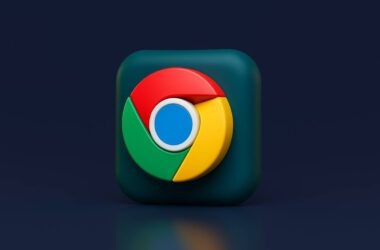In this Guide,
- 15 Best Chrome Extensions for Productivity
- 1. Todoist for Chrome
- 2. Grammarly for Chrome
- 3. StayFocusd
- 4. LastPass
- 5. Clockify Time Tracker
- 6. Tab Suspender (Tab Suspender Original)
- 7. Notion Web Clipper
- 8. Toggl Track: Productivity & Time Tracker
- 9. Momentum
- 10. Loom for Chrome
- 11. OneTab
- 12. Noisli
- 13. Bitwarden
- 14. Save to Pocket
- 15. RescueTime for Chrome
- Frequently Asked Questions [FAQs]
- Wrapping up: The Best Chrome Extensions for Productivity
Sometimes, it feels like the more tabs we open, the less we get done. If you spend a lot of time working in your browser, you know how easy it is to get distracted or to waste time on repetitive tasks. That’s why having the right Chrome extensions for productivity can make such a difference. These small tools sit quietly in your browser, helping you stay focused, save time, and work smarter.
From blocking distractions to helping you manage tasks, automate routine actions, or improve writing, today’s Chrome extensions for productivity offer something for everyone. Whether you’re a student, remote worker, entrepreneur, or just trying to bring more order to your online life, the right extensions can help you cut through the clutter and keep things moving.
In this guide, we’ve picked the best Chrome extensions for productivity you can add to Chrome right now. They’re simple to use, surprisingly powerful, and can help you turn even the messiest browser into a true productivity tool.
15 Best Chrome Extensions for Productivity
| Extension Name | Category | Download Link |
|---|---|---|
| Todoist for Chrome | Task Management | Download Now |
| Grammarly | Writing & Editing | Download Now |
| StayFocusd | Focus & Blocking | Download Now |
| LastPass | Password Management | Download Now |
| Clockify | Time Tracking | Download Now |
| Tab Suspender | Browser Optimization | Download Now |
| Notion Web Clipper | Research & Note Taking | Download Now |
| Toggl Track | Time Tracking | Download Now |
| Momentum | Focus & Motivation | Download Now |
| Loom | Screen Recording | Download Now |
| OneTab | Browser Optimization | Download Now |
| Noisli | Background Sound | Download Now |
| Bitwarden | Password Management | Download Now |
| Save to Pocket | Reading Later | Download Now |
| RescueTime | Time Awareness | Download Now |
1. Todoist for Chrome
Todoist for Chrome is a must-have for anyone who works with tasks across multiple sites and tabs. The extension brings Todoist’s full task management capabilities right into your browser, so you can capture ideas, save articles to read later, or turn emails into action items without switching between apps.
When browsing, you can click the Todoist icon to add a new task instantly. It automatically pulls in the page title and link so you can remember exactly what you want to revisit. You can also assign due dates, priority levels, and tags on the spot. If you’re someone who collects lots of to-dos during online research or project work, this helps you capture everything in one place, fast.
What sets Todoist for Chrome apart from many Chrome extensions for productivity is its seamless sync with the full Todoist app. Whether you’re on a desktop, phone, or tablet, your tasks are always current. You can also set up recurring tasks, collaborate with teammates, and break down big projects with subtasks, perfect for both personal and professional use.
Overall, it’s a clean, fast tool for turning browser activity into organized action, cutting back on mental clutter, and saving time.
The Good
- Instantly save webpages as tasks with links
- Full support for labels, priorities, and recurring dates
- Real-time sync across all devices
The Bad
- Works best if you’re already in the Todoist ecosystem
- Advanced features (filters, team collaboration) require a premium plan
Also Read: How to Watch HBO Max on Chromebook
2. Grammarly for Chrome
Grammarly for Chrome is an essential tool for anyone who writes in the browser, whether that’s emails, reports, social posts, or documents. It goes beyond simple spellcheck by offering advanced grammar, punctuation, tone, and clarity suggestions in real-time.
Once installed, Grammarly works across almost any text field in Chrome, Gmail, Google Docs, LinkedIn, Twitter, or project management tools like Notion and Trello. It highlights issues as you type, with explanations that help you learn and improve your writing. Whether you’re trying to sound more professional, friendlier, or more concise, Grammarly helps you fine-tune your message before you hit send.
For content writers, students, or business users, Grammarly also suggests better word choices and flags overused phrases. The premium version adds more depth, style suggestions, tone adjustments, and even plagiarism detection, which is incredibly useful for client work or academic writing.
Among Chrome extensions for productivity, this is one that helps almost everyone because clearer writing saves time, fewer misunderstandings, less editing, and more confident communication.
The Good
- Works across nearly every website and text field
- Offers grammar, spelling, tone, and clarity feedback in real-time
- Easy to use, improves writing for all levels
The Bad
- Some advanced features (tone rewrite, plagiarism check) are premium-only
- May occasionally miss very complex grammar nuances
3. StayFocusd
StayFocusd is one of the simplest yet most effective Chrome extensions for productivity, perfect for anyone who struggles with online distractions. It helps you control the amount of time you spend on websites that eat into your focus (think social media, news, or entertainment sites) so you can stay on track with your work.
The extension is very straightforward: you choose which sites to block or limit, set daily time allowances, and once you hit your limit, StayFocusd will block access for the rest of the day. It’s flexible; you can block entire sites and specific pages or even disable in-page distractions like video players or comment sections.
One of the strongest features is its “Nuclear Option,” which allows you to completely block a site or group of sites for a set period, with no exceptions. There’s also a clever “Require Challenge” setting that forces you to type out a long, difficult paragraph before you can change settings, helping prevent yourself from casually disabling the extension.
If you’re prone to falling down internet rabbit holes, StayFocusd is a fantastic tool to build better habits and protect your work time. It helps you stay mindful about where your attention goes online, which can lead to big productivity gains.
The Good
- Simple, effective time-blocking for distracting sites
- Flexible settings (site-wide, page-specific, in-page elements)
- Nuclear Option for total focus
The Bad
- No syncing across multiple browsers/devices
- No built-in reporting on saved time
Also Read: 12 Best Chrome Flags for Android Devices that You Must Use
4. LastPass
LastPass is one of the most powerful Chrome extensions for productivity because it eliminates the constant friction of managing passwords. Instead of wasting time resetting forgotten logins or typing credentials repeatedly, LastPass securely stores all your passwords and fills them in automatically as you browse.
Once installed, LastPass lets you save passwords with one click, generate strong new passwords when signing up for sites, and organize your logins into categories. It also works with credit cards, addresses, and other personal info, speeding up form filling on shopping sites or business tools.
One of its biggest advantages is that it syncs across devices: your passwords are available on desktop, laptop, and mobile, with one master password unlocking everything. You can also securely share logins with trusted team members or family without ever sending credentials in plain text.
For busy professionals, remote workers, or anyone juggling dozens of accounts, LastPass is a massive time-saver. It not only boosts productivity but also improves your online security by encouraging unique, complex passwords you no longer need to memorize.
The Good
- Auto-fill and manage passwords across all sites
- Syncs across desktop and mobile
- Helps generate strong passwords and store personal info
The Bad
- The free version limits multi-device sync as of recent updates
- Occasional compatibility issues on certain login forms
5. Clockify Time Tracker
Clockify Time Tracker is an excellent Chrome extension for productivity if you want to understand how you spend your time online. It helps you track time for work tasks, projects, or clients right from your browser without needing to open a separate app.
Once installed, Clockify adds a simple timer button to your browser. You can start or stop tracking time while you browse and tag the activity to a project or task. It also integrates with popular tools like Trello, Asana, Jira, ClickUp, and Notion, letting you track time directly from within those apps.
For freelancers, remote teams, or anyone who needs to log billable hours, Clockify makes time tracking seamless and less intrusive. Even if you just want to understand how much time you’re spending on different types of work: coding, writing, admin, it’s a very useful tool for building awareness and improving efficiency.
You can view your tracked time via Clockify’s online dashboard, where it’s easy to generate reports, review weekly trends, or export timesheets. The free version is quite generous, covering most features a solo worker or small team would need.
The Good
- Quick time tracking from the browser
- Integrates with many project management tools
- Helps improve awareness of work habits and billable hours
The Bad
- Manual tracking, you need to remember to start/stop
- Advanced reporting features are part of paid plans
Also Read: How to Set Default Homepage in Android | content://com.android.browser.home
6. Tab Suspender (Tab Suspender Original)
If you often find yourself with 20+ tabs open and your browser slowing to a crawl, Tab Suspender can be a lifesaver. It’s a lightweight Chrome extension for productivity that automatically “suspends” unused tabs after a certain time, freeing up memory and CPU so Chrome runs faster and smoother.
You can set your own rules, choose how long tabs should remain active, allow certain sites to never suspend (like your email or music player), and even suspend tabs manually with one click. Suspended tabs stay visible in your tab bar, but their content is paused, reducing resource usage. When you click back, the tab reloads instantly.
This extension is especially useful for remote workers or researchers who keep lots of reference material open at once. It helps your system stay responsive, saves battery on laptops, and prevents Chrome from gobbling up all your RAM.
Among Chrome extensions for productivity, Tab Suspender is simple but very effective, perfect for improving browser performance without changing your workflow.
The Good
- Frees memory and CPU by auto-suspending inactive tabs
- Customizable timing
- Helps Chrome run faster, saves laptop battery
The Bad
- Suspended tabs require a refresh to fully reload dynamic content
- It might disrupt active sessions on sites with auto-logout timers
7. Notion Web Clipper
Notion Web Clipper is a simple but powerful Chrome extension for productivity, especially if you use Notion as your workspace. It lets you save any webpage, articles, blog posts, research, or reference material straight into your Notion database or project boards with just one click.
You can organize clips by selecting the Notion page or database you want to save to and even add tags or comments as you clip. The extension captures the full content of the page (not just the link), so you can read or reference it later without needing to revisit the site. It works great for creating personal knowledge bases, saving research, or collecting ideas for writing projects.
One of the best parts is that saved clips are instantly synced across all your devices, desktop, phone, and tablet, so your resources stay organized wherever you are. If you already use Notion for work or study, Notion Web Clipper is one of the easiest ways to streamline your online research.
The Good
- Quickly save full pages to Notion from Chrome
- Organize clips into specific databases or project pages
- Works across devices with Notion sync
The Bad
- Requires a Notion account to use
- Lacks advanced clip formatting or annotation features (compared to dedicated clipping tools)
Also Read: How to Create Chrome Tab Groups?
8. Toggl Track: Productivity & Time Tracker
Toggl Track is one of the most trusted time-tracking tools, and its Chrome extension makes logging work hours incredibly simple. If you’re someone who needs to track billable hours, monitor time spent on projects, or just understand where your workday goes, Toggl Track is one of the best Chrome extensions for productivity you can add.
The extension puts a small timer button right in your browser. You can start and stop tracking with one click, tag the task, and assign it to a project. It also integrates with tons of tools like Trello, Asana, Jira, Todoist, and Google Docs, so you can track time right from where you work without switching apps.
You can view your time entries on Toggl’s full dashboard, which offers detailed reports, trends, and project overviews. It’s great for freelancers, agencies, and remote teams, but also for individuals who simply want to improve focus by tracking time across tasks.
Compared to some other time trackers, Toggl Track is known for its clean design, ease of use, and flexibility, perfect for anyone who doesn’t want time tracking to feel like a chore.
The Good
- Fast, easy time tracking from the browser
- Integrates with many project management tools
- Detailed reporting and export options
The Bad
- Requires manual start/stop (no auto-tracking)
- Some advanced reporting features need a paid plan
9. Momentum
Momentum is a simple but powerful Chrome extension for productivity that helps you stay focused during your workday. It replaces the standard new tab screen with a calming, personalized dashboard. Instead of a plain search box or a sea of tabs, you’ll see a beautiful photo, an inspiring quote, and your main focus for the day.
Here’s why that matters: we open new tabs all the time, sometimes to do something important, and sometimes just out of habit. Momentum turns that moment into a gentle reminder to refocus. It asks: What’s your goal today? You can also add a small to-do list, display the current time, and pin useful links so they’re easy to reach.
The extension updates its background and quotes daily, keeping the experience fresh. It’s not meant to replace full-task managers like Todoist or Asana. Instead, it works alongside them, helping you stay mindful about what matters, especially when distractions creep in.
What makes Momentum one of the best Chrome extensions for productivity is how effortlessly it adds value. There’s no learning curve. The simple design helps reduce visual clutter while adding just enough encouragement to keep you on track. If you want something lightweight that helps bring a little calm and clarity to your day, Momentum is a great place to start.
The Good
- Replace the new tab with a focus-friendly dashboard
- Encourages mindfulness with daily goals and quotes
- Lightweight and easy to set up
The Bad
- Premium version needed for advanced widgets
- Not a full task manager
Also Read: How To Import and Export Bookmarks From Google Chrome?
10. Loom for Chrome
Loom for Chrome makes it super easy to record quick videos right from your browser. You can capture your screen, voice, and even a little video bubble of yourself with just a click. It’s great for explaining something, giving feedback, or sharing updates without needing to type long emails.
Once you install it, Loom adds a small button to your toolbar. When you want to record, just click and choose to record the full screen, a tab, or a window. You can also turn on your webcam and microphone to add a personal touch. When you’re done, the video saves automatically to your Loom account, and you can instantly share the link, no downloading or uploading needed.
If you work with remote teams, clients, or even classmates, Loom for Chrome is one of the best Chrome extensions for productivity. It helps you communicate faster and clearly. Instead of writing a detailed message, you can show what you mean in 2–3 minutes. People can watch when it suits them, which also cuts down on meetings.
Loom works across platforms, so your videos can be viewed on any device. There’s also viewer analytics, so you can see who’s watched. The free version covers most casual needs, while the premium offers longer recordings and more editing tools.
The Good
- Record screen, voice, and video in one click
- Instantly share video links; no upload required
- Great for remote teams, tutorials, and feedback
The Bad
- The free plan has limited recording time
- Editing tools are basic in the free version
11. OneTab
If you’re someone who often works with too many open tabs, OneTab can be a game changer. It helps you quickly declutter your browser by converting all your open tabs into a single, easy-to-scan list. Instead of 20, 30, or more tabs draining your memory and crowding your screen, you’re left with just one tab, your “OneTab” list, saving resources and making your workspace feel lighter.
It’s simple to use. When your tab bar gets out of control, click the OneTab icon. Instantly, all those tabs close and move into a list. You can restore them individually or all at once. You can also group and label tabs, so it’s easy to return to work later.
Beyond organizing, OneTab helps your browser run faster. Fewer open tabs mean less memory use, which is great if you’re on an older laptop or if you multitask a lot. The extension also lets you export or share tab lists, which is handy for collaborating or saving research.
Among Chrome extensions for productivity, OneTab shines because it tackles a common problem: tab overload. It’s lightweight, easy to install, and works quietly in the background to keep you more focused.
The Good
- Collapse all open tabs into a single list
- Save memory and improve browser speed
- Restore tabs anytime, with grouping options
The Bad
- No built-in sync between devices
- It is not ideal if you rely on tab sessions across multiple computers
Also Read: How to Set up Netflix with Chromecast?
12. Noisli
Noisli helps you create the perfect sound environment to stay focused, relaxed, or energized while working. It plays background sounds, like rain, wind, coffee shop chatter, or white noise, that can help block out distractions and boost your concentration.
Once added to Chrome, you can mix and match different sounds to create your ideal combo. For example, you could blend soft rain with distant thunder or pair coffee shop sounds with light wind. You can save your favorite mixes and even set timers to play sounds during work sessions or breaks.
What makes Noisli one of the best Chrome extensions for productivity is how simple it is. Many of us work in noisy spaces or, sometimes, in silence that feels distracting. Having a steady, pleasant background sound helps many people stay in “flow” longer. It can also be a great tool for relaxing during short breaks.
Noisli also offers a built-in timer with the option to set work/break cycles (similar to the Pomodoro technique) so you can stay refreshed and focused throughout the day. The free version provides several sounds, while the paid plan unlocks even more options.
The Good
- Creates background sound to improve focus
- Mix and match sounds easily
- Built-in timer for work sessions
The Bad
- A limited number of sounds in the free version
- No offline playback on the free plan
13. Bitwarden
Bitwarden is a secure, open-source password manager, and its Chrome extension is a huge time-saver. Instead of trying to remember dozens of passwords or reusing weak ones, you can store all your logins safely in Bitwarden and auto-fill them with just a click.
After you install the extension, it quietly sits in your browser toolbar. Anytime you visit a login page, Bitwarden can fill in your username and password. When you create a new account, it helps you generate a strong password and saves it for next time. You can also securely store credit cards, notes, and other sensitive info.
What makes Bitwarden stand out among Chrome extensions for productivity is its focus on both security and simplicity. It uses end-to-end encryption, meaning only you can access your data. It also works across devices (desktop, phone, tablet), so you always have your passwords with you.
If you want a free, reliable alternative to pricier password managers, Bitwarden is hard to beat. The free version covers most needs, while the premium adds extras like advanced 2FA options.
The Good
- Securely store and auto-fill passwords
- Works across all major devices and browsers
- The free tier offers excellent features
The Bad
- UI feels a little basic compared to some premium managers
- Initial setup takes a little time if migrating from another tool
Also Read: How to Fix HTTP Error 403 on Google Chrome Browser
14. Save to Pocket
Save to Pocket is one of the best ways to quickly save articles, videos, and web pages for later without cluttering your bookmarks or keeping a million tabs open. With just one click, you can save any page to your Pocket list and come back to it when you actually have time to read.
After installing the extension, a small Pocket button appears in your browser. Anytime you find something interesting, an article you want to read, a tutorial, or a video, you can click the button to save it. You can also add tags to organize your saved content, making it easier to search later.
The beauty of Save to Pocket is that it helps you stay focused while working. Instead of getting sidetracked reading articles right away, you can save them and return later, maybe during breaks or off-hours. It’s a great way to manage online content without losing focus on your current task.
Your saved content syncs across devices, so you can access it from your phone, tablet, or laptop. Pocket’s mobile app also supports offline reading, perfect for commutes or travel.
The Good
- Save articles and videos with one click
- Organize with tags and offline access
- Sync across devices, great for reading later
The Bad
- Full offline access and advanced features require Pocket Premium
- It is not ideal for managing long-term research or academic content
15. RescueTime for Chrome
RescueTime is a smart time-tracking extension that helps you understand how you’re spending your time online. It runs quietly in the background and automatically tracks which sites and apps you use, showing you detailed reports on where your time is going.
Unlike manual trackers, you don’t have to start or stop anything. Just install the extension, and it begins tracking your browsing habits, classifying sites as productive, neutral, or distracting. At the end of the day or week, you can see how much time you spent working, how often you got pulled into social media, or which sites eat up the most hours.
For many people, seeing these patterns is eye-opening. It helps you spot time-wasting habits and gives you the insight needed to make better choices. You can also set daily goals (like “spend less than 30 minutes on YouTube”) and get alerts if you’re going off track.
Among Chrome extensions for productivity, RescueTime is one of the best for self-awareness. If you want to work smarter and be more intentional with your online time, this tool makes it easy.
The Good
- Tracks time spent on websites automatically
- Shows clear reports on productive vs. distracting time
- Helps set goals and reduce online time-wasting
The Bad
- Some features (like real-time alerts) require a premium
- Doesn’t track time spent offline or in non-browser apps (desktop app needed for that)
Also Read: How to Change the Default Browser on a Mac
Frequently Asked Questions [FAQs]
Most are lightweight. However, if you install too many or run multiple tab-heavy tools, it can affect speed. Using Tab Suspender or OneTab helps free up memory.
Some do require you to sign up (like Grammarly, Loom, or Notion Web Clipper), especially when they sync content across devices. Others work out of the box.
Yes, these are popular, trusted extensions from reputable developers. Always install from the official Chrome Web Store and review permissions first.
That depends on the extension. Password managers like Bitwarden sync by default, while others like StayFocusd only work per browser.
Before You Leave
Get Our Prime Content Delivered to your Inbox for Free!! Join the Ever-Growing Community… Right Now.
Give this article a quick share,
Wrapping up: The Best Chrome Extensions for Productivity
Your browser can either distract you or help you get more done. With the right Chrome extensions for productivity, you can turn Chrome into a real work tool: one that helps you focus, saves time, and keeps things organized.
The key is picking the extensions that fit how you work. If you’re juggling lots of tasks, Todoist keeps everything on track. If writing takes up a big part of your day, Grammarly helps polish your words. Tools like StayFocusd and Momentum are great for building focus and reducing distractions. And if you deal with many passwords or lots of tabs, Bitwarden and OneTab can save you plenty of time and stress.
It’s worth experimenting with a few and seeing what helps you most. Start small, and don’t feel the need to install everything at once. The goal isn’t to load up your browser; it’s to make it smarter, faster, and better suited to how you work.
In the end, productivity isn’t about having more tools; it’s about having the right ones. And these 15 extensions are some of the best ways to help your browser support your goals, not fight them.
If you like what you read, give us a quick share on your social media platform and give us all the love and support. You can also connect with us on our Telegram Channel, Facebook Page, Reddit Community, and X to never miss out on tech updates.