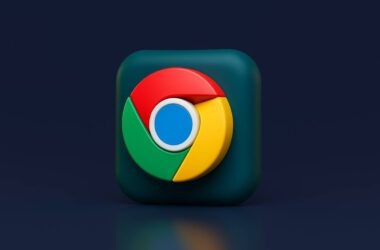Has this happened to you? You open Google Chrome to check something quickly and end up staring at a blank page, waiting for it to load. Or maybe a tab freezes just as you’re trying to submit a form. Some days, Chrome even makes your laptop fan spin louder than your thoughts. If your browser used to feel snappy and now drags behind, you’re not alone. Over time, it’s common for performance to dip. That’s why it helps to know how to speed up Google Chrome and get things running smoothly again.
Chrome is one of the fastest browsers out there, but only if you keep it lean. Old cache files, too many open tabs, bulky extensions, and apps running in the background can all weigh it down. Even updates you’ve ignored can make a big difference in how fast (or slow) your browser feels.
In this guide, we’ll show you how to speed up Google Chrome with easy steps you can do right now, with no special tools needed. Whether you’re tired of sluggish tabs or just want to keep Chrome at its best, these tips will help you browse faster and with less frustration.
But first, why does Google Chrome slow down?
Why Does Google Chrome Slow Down?
It’s easy to think Chrome should always stay as fast as the day you first installed it. But browsers, like any app, gather clutter over time. The more you use Chrome, the more it stores bits of data to help speed things up, but ironically, too much of this can cause slowdowns instead.
Every time you visit a website, Chrome saves pieces of it (called cache) to load it faster the next time. But if this cache builds up too much or becomes outdated, it can slow page loading instead of helping. The same goes for cookies and browsing history; they pile up quietly in the background.
Extensions are another common cause. You might only use a few, but many run constantly, using up memory and processing power — even when you’re not using them directly. The more extensions, the harder Chrome has to work.
Too many tabs open at once? That’s another performance hit. Each tab eats into your device’s memory (RAM). Have dozens open, and your computer can’t keep up.
Lastly, Chrome updates often bring performance improvements. If you’re running an old version, you’re missing out on speed and security fixes that could help.
In short, Chrome slows down because of old data, too many active tabs, heavy extensions, and missed updates. The good news? You can fix all of these.
Also Read: 12 Best Chrome Flags for Android Devices that You Must Use
How to Speed up Google Chrome | Flash-Like Speed
Now that we know why Chrome tends to slow down, the next step is to fix it, and thankfully, you don’t need any advanced skills to do it. A few simple changes can make a noticeable difference, whether you’re using Chrome on a laptop, desktop, or even Chromebook. The key is to clear out what’s no longer needed and manage what runs in the background. The steps below will help you do exactly that. Whether you want quick wins or a deeper tune-up, follow these tips, and you’ll soon speed Google Chrome back to its best.
1. Clear Browsing Data
One of the easiest ways to speed up Google Chrome is by clearing out old browsing data. Over time, Chrome collects cache, cookies, and browsing history from every site you visit. At first, this helps pages load faster, but after a while, all that old data can pile up and slow things down. You might notice pages getting stuck, not loading properly, or even seeing outdated content. Clearing this data gives Chrome a fresh start, and you’ll often feel an immediate speed boost.
Here’s how you can clear your browsing data in Chrome:
- Open Chrome and click on the three-dot menu (top right corner).
- From the menu, choose Settings.
- Scroll down and click Privacy and Security on the left panel.
- Now, click on Clear browsing data.
- In the window that opens, choose a time range; if you want a big cleanup, select All Time.
- Check the boxes for Browsing history, Cookies and other site data, and Cached images and files.
- Finally, click Clear data.
Once done, you may notice that pages start loading more smoothly, and Chrome feels a bit lighter. Keep in mind: clearing cookies will log you out of some sites, so make sure you know your passwords before doing a full cleanup. For best results, it’s a good habit to clear browsing data every few weeks. It’s one of the simplest ways to keep Chrome running fast and responsive.
2. Disable Unused Extensions
Extensions can make Chrome more useful, from ad blockers to productivity tools, but each one uses memory and system resources. The more extensions you have running, the heavier Chrome becomes. Even if you’re not actively using an extension, many of them work quietly in the background. Over time, this can slow down browsing, cause tabs to lag, and even make Chrome crash. That’s why one of the smartest ways to speed up Google Chrome is by trimming down your extensions.
It’s easy to review and manage which extensions you really need:
- Open Chrome and click the three-dot menu (top right corner).
- Hover over More Tools, then click Extensions.
- You’ll now see a list of all the extensions installed.
- If you see any you no longer use, click Remove to uninstall them.
- For extensions you want to keep but don’t need all the time, toggle them off to disable them. You can always turn them back on later.
Disabling or removing extra extensions can give Chrome more breathing room and free up memory. It’s often surprising how much faster Chrome feels with fewer background processes running. If you rely on certain extensions, keep only the essentials and say goodbye to the rest. This small cleanup alone can help speed up Google Chrome noticeably, especially on older laptops or devices with limited memory.
Also Read: How To Import and Export Bookmarks From Google Chrome?
3. Close Unnecessary Tabs
We’ve all been there, opening tab after tab until the browser window looks like a row of tiny icons. It’s tempting to leave them open for “later,” but each tab uses memory and processing power. The more tabs you keep running, the harder Chrome has to work. This is especially true if the tabs include sites with video, animations, or live updates. The result? Slower performance, laggy scrolling, and sometimes even Chrome crashing. One of the quickest ways to speed up Google Chrome is simply by closing tabs you don’t need right now.
Here’s how to stay on top of tabs without losing track:
- Take a quick look at your open tabs. If you haven’t clicked on one in a while, it’s probably safe to close.
- Right-click on any tab you no longer need, then choose Close tab.
- To close multiple tabs at once, right-click a tab and select Close other tabs or Close tabs to the right.
- If you use lots of tabs daily, try a tab management extension to help organize them.
Even closing a handful of unused tabs can free up memory and speed up Chrome right away. And don’t worry; if you accidentally close something, you can press Ctrl+Shift+T (Windows) or Cmd+Shift+T (Mac) to reopen your last closed tab.
Keeping tabs to a minimum helps Chrome focus its resources where you need them most, making everything feel faster and smoother.
4. Update Google Chrome
One of the easiest but most often forgotten ways to speed up Google Chrome is to keep it updated. Google regularly releases updates that include performance improvements, bug fixes, and security patches. If you’re running an outdated version, you’re missing out on these optimizations. It’s a bit like driving a car without tuning it up; sooner or later, you’ll notice it slowing down. The latest Chrome version is almost always faster and more stable than older ones.
Here’s how to check for updates:
- Open Chrome and click on the three-dot menu in the top-right corner.
- Hover over Help, then click About Google Chrome.
- Chrome will automatically check for updates. If one is available, it will start downloading.
- Once the update is installed, click Relaunch to restart Chrome with the latest version.
That’s it, quick and easy. Just updating can often resolve annoying slowdowns or glitches you’ve been dealing with.
It’s also worth turning on auto-updates if it’s not already active. This ensures Chrome stays current without you having to think about it. For most users, Chrome updates quietly in the background, but checking manually every now and then is a smart habit.
Keeping Chrome updated is one of the best ways to avoid slowdowns, and it helps keep your browsing safe, too. If your browser hasn’t been updated in months, doing it today could make a huge difference in how fast Chrome feels.
Also Read: How to Backup your Google Photos
5. Turn on Hardware Acceleration
If you want to speed up Google Chrome, it helps to let your computer do some of the heavy lifting. That’s where hardware acceleration comes in. This feature allows Chrome to use your computer’s graphics card (GPU) instead of just the main processor (CPU) to handle graphics-heavy tasks like video playback, animations, and even some page rendering. When used correctly, it can make Chrome run smoother and feel more responsive, especially when watching videos or using web apps.
Here’s how to check and enable hardware acceleration:
- Open Chrome and click on the three-dot menu in the top-right corner.
- Go to Settings.
- On the left sidebar, click System.
- Find the option labeled Use hardware acceleration when available.
- If it’s off, toggle it on.
- Click Relaunch for the change to take effect.
Turning on hardware acceleration allows Chrome to tap into your GPU, freeing up your CPU to handle other tasks. This can reduce lag, especially on sites that use lots of graphics or video. On most modern computers, enabling this setting is a simple win for better speed.
That said, if you notice Chrome behaving oddly after turning this on, rare but possible on older systems, you can always toggle it back off. But for most users, this tweak will help speed up Google Chrome and give a smoother browsing experience overall.
6. Manage Background Apps
Did you know that Chrome can keep running even after you close the browser? Many extensions and web apps continue working in the background, using memory and processing power without you even noticing. This can slow your entire System, not just Chrome. If you’ve ever wondered why your computer fan kicks in or why things feel sluggish after closing Chrome, background apps might be the reason. A great way to speed up Google Chrome is by managing or turning off these background processes.
Here’s how you can control them:
- Open Chrome and click on the three-dot menu in the top-right corner.
- Go to Settings.
- On the left sidebar, click System.
- Look for the setting > Continue running background apps when Google Chrome is closed.
- If you don’t need this, toggle it off.
When this is turned off, Chrome fully shuts down when you close the last browser window, with no sneaky processes eating up resources in the background.
This is especially useful for laptops where battery life matters. If background apps stay running, they can drain power faster. And on desktops with limited RAM, turning this off frees up memory for other tasks.
If you rely on certain extensions that need to run in the background (like messaging apps), you can leave this setting on. But for most people, disabling it will help speed up Google Chrome and make the whole computer feel lighter.
Also Read: How to Create Chrome Tab Groups?
7. Reset Chrome Settings
Sometimes, no matter what you try, Chrome still feels slow, and you can’t figure out why. Maybe an extension is misbehaving. Maybe some hidden setting changed. Over months (or years) of use, it’s easy for Chrome settings to get cluttered or misconfigured. One of the best ways to give your browser a fresh start is to reset it. This won’t erase your bookmarks or saved passwords, but it will return Chrome’s settings to their defaults, and very often, this alone can speed up Google Chrome in a noticeable way.
Here’s how to reset Chrome:
- Open Chrome and click the three-dot menu in the top-right corner.
- Go to Settings.
- On the left sidebar, click Reset settings.
- Click Restore settings to their original defaults.
- In the pop-up window, click Reset settings.
After doing this, Chrome will feel more like it did when you first installed it, minus any junk that may have built up over time.
It’s a good option if other tips haven’t worked or if you’ve installed lots of extensions and can’t tell which one might be causing problems. Just note: you will lose things like your pinned tabs, your startup page, and any custom search engines, but not your saved bookmarks or passwords.
If you want an easy, “one-click” way to speed up Google Chrome when things feel too messy, this is it.
8. Use Lite Mode or Extensions
If you often browse on slower internet connections or you’re using an older laptop, there’s another smart way to speed up Google Chrome: use a lightweight browsing mode or an extension designed to improve performance. Chrome itself doesn’t offer a built-in “Lite Mode” on the desktop anymore, but there are excellent extensions that help by blocking trackers, compressing pages, or reducing background scripts. These make pages load faster and use less data, which also makes your computer feel snappier.
Here’s how to get started:
- Open the Chrome Web Store.
- Search for extensions like uBlock Origin (blocks ads and trackers), Auto Tab Discard (puts unused tabs to sleep), or Web Boost (speeds up page loading).
- Click Add to Chrome to install any extension you choose.
- After adding it, follow any simple setup instructions provided.
These tools work in the background to slim down what Chrome has to load. For example, ad blockers can strip out heavy ads and scripts, making pages lighter. Tab managers can keep unused tabs from draining your memory. On slower devices or networks, these small tweaks can make a big difference.
Of course, don’t go overboard; adding too many extensions can slow things down again. But choosing 1 or 2 good ones is an easy way to help speed up Google Chrome and get a smoother, faster browsing experience.
Also Read: Chromecast with Google TV: Is this the Best Streaming Device?
9. Use a Clean-up Tool
Sometimes, the reason Chrome feels slow isn’t obvious; it could be unwanted software, hidden malware, or rogue extensions that quietly drain resources. One simple way to speed up Google Chrome is by running a clean-up tool. These tools scan your browser and your computer for harmful programs that affect performance. If Chrome has been crashing, freezing, or loading pages unusually slowly, a quick clean-up can often fix it.
Here’s how to run a clean-up on Chrome (Windows only):
- Open Chrome and click the three-dot menu in the top-right corner.
- Go to Settings.
- On the left sidebar, click Reset settings or Advanced.
- Select Clean up computer.
- Click Find to let Chrome search for harmful software.
- If anything is found, follow the on-screen steps to remove it.
If you’re on Mac or want more features, you can also use third-party clean-up tools from trusted developers; just be sure to download them from reputable sources.
Running a clean-up helps clear out hidden issues that regular browser settings can’t fix. It’s especially useful if you’ve been seeing lots of popups, your homepage has changed without permission, or Chrome feels slower for no clear reason.
A clean, optimized browser runs much faster, and this is one of the easiest ways to speed up Google Chrome when things feel stuck. It’s a good idea to do this once in a while, especially if you install lots of apps or browse unknown sites.
10. Check for Malware
Even if you’re careful about what you download, malware can still sneak onto your computer. It often hides in the background, using your System’s resources, slowing everything down, and sometimes hijacking your browser. If Chrome suddenly feels unusually slow, crashes often, or redirects you to strange sites, malware could be the cause. Scanning for malware is one of the smartest ways to speed up Google Chrome and keep your whole System running smoothly.
Here’s how to check for malware:
If you’re on Windows, first try Chrome’s built-in clean-up tool:
- Open Chrome and click the three-dot menu.
- Go to Settings → Reset settings → Clean up computer.
- Click Find and let it scan for harmful software.
For both Windows and Mac, it’s also smart to run a full system scan with a trusted antivirus program, such as Malwarebytes, Bitdefender, or Norton.
- Download and install the tool of your choice.
- Run a full scan and remove any threats it finds.
Malware not only slows Chrome, but it can also compromise your personal data. Even if you think you’re safe, running a scan every few months is a good habit.
Once malware is cleared out, you’ll often notice Chrome loading pages faster and feeling more stable. It’s one of those “hidden” steps that can have a big impact when trying to speed up Google Chrome, especially if you haven’t checked in a while.
Also Read: How to Connect a Wireless Mouse to your Chromebook
Frequently Asked Questions [FAQs]
Chrome slows down over time when too many tabs, extensions, or old cache files build up. Running background apps or missing updates can also affect speed. Cleaning these up can help.
Yes, clearing the cache removes old files that can cause delays or display outdated content. It often gives Chrome a quick performance boost.
There’s no exact number; it depends on your device’s memory. But if Chrome starts lagging, try closing tabs you don’t need. Even closing five or six can make a difference.
It’s very safe. A reset won’t delete bookmarks or passwords but will restore settings to their defaults and remove temporary clutter.
Yes, but choose wisely. Lightweight extensions like ad blockers or tab managers can help; just don’t overload Chrome with too many.
Chrome usually updates automatically, but it’s good to check every few weeks. Updates often improve speed and security.
Absolutely. Malware running in the background can steal resources and affect browser performance. Regular scans keep things clean.
Yes, newer computers with more RAM handle Chrome better. But even on older devices, using the tips in this guide can help speed up Google Chrome noticeably.
Before You Leave
Get Our Prime Content Delivered to your Inbox for Free!! Join the Ever-Growing Community… Right Now.
Give this article a quick share,
Wrapping up: No More Slow Browsing on Google Chrome Browser
When Chrome starts slowing down, it can really affect how you get things done. Pages take forever to load, videos stutter and even simple tasks feel frustrating. But as you’ve seen, you don’t have to live with a sluggish browser. A few simple changes, like clearing old data, trimming unused extensions, managing tabs, and checking for background issues, can make a big difference.
The good thing is that most of these fixes only take a few minutes. And once you know how to speed up Google Chrome, you can keep it running smoothly every time. Whether you use Chrome for work, school, or daily browsing, a faster browser just makes everything feel easier.
I hope your Chrome browser is now running smoothly like butter.
Happy browsing.
If you like what you read, give us a quick share on your social media platform and give us all the love and support. You can also connect with us on our Telegram Channel, Facebook Page, Reddit Community, and X to never miss out on tech updates.