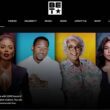If you’ve ever rooted your Android or experimented with custom ROMs, chances are you’ve used TWRP Recovery at some point. While it’s a powerful tool for flashing ZIPs, installing mods, or taking full backups, there comes a time when you might want to go back to stock, whether it’s to receive official OTA updates, unroot your device for warranty claims, or simply fix issues caused by incompatible modifications.
Restoring the original stock recovery helps bring your device back to its factory-supported state. This is especially useful if you’re planning to sell your phone, return it for repair, or just want to start fresh without the complications of custom recovery environments.
In our previous guides, we’ve covered essential custom recovery tasks like installing TWRP via SD card and booting into TWRP on any Android. But what if you no longer need TWRP?
In this guide, we’ll walk you through removing TWRP and restoring stock recovery, using detailed, step-by-step instructions tailored to both Qualcomm and MediaTek devices. Whether you’re a casual user or an Android enthusiast, this guide ensures you don’t brick your phone while switching back to stock.
Also Read: How to Download & Install GBA4IOS on any IOS Device
Things to Know Before You Begin
Before you proceed with removing TWRP and restoring stock recovery, it’s important to be clear on what the process involves and how to prepare for it. While it’s not as complex as installing TWRP, it still requires careful steps, especially if you’re dealing with a locked bootloader or an unrooted device.
Here are our Key Considerations:
- Restoring stock recovery replaces TWRP entirely, meaning you’ll lose access to advanced tools like Nandroid backups, flashing ZIPs, and advanced wipe options.
- A stock recovery image is required. This usually comes from your official firmware (ROM) package. If you’re unsure where to find it, the manufacturer’s support website or XDA forums can help.
- The bootloader should remain unlocked during the process. If it’s locked, you won’t be able to flash recovery images.
- This process doesn’t affect your OS or data, unless you explicitly perform a factory reset.
What You’ll Need:
| Requirement | Details |
|---|---|
| Stock recovery image | recovery.img file matching your exact device model and firmware |
| ADB & Fastboot tools | For executing the necessary flashing commands |
| Windows, Mac, or Linux PC | A system to run the commands (unless you’re using a rooted app method) |
| USB cable | To connect your device to your computer |
| Developer Options enabled | Required for USB Debugging and Fastboot access |
Tip: If your phone isn’t detected in Fastboot mode, try reinstalling your USB drivers or switching cables. A loose cable connection during flashing can brick your device.
Also Read: Logitech POP Mouse Review: Cute, Clicky & Smart
Method 1: Flash Stock Recovery via Fastboot
This is the most common and reliable method to remove TWRP Recovery and restore the stock version. You’ll need a computer with ADB and Fastboot installed, a USB cable, and your phone in Fastboot mode.
Step-by-Step Guide:
- Download the correct recovery.img file for your device from the official website or a trusted forum like XDA.
- Place the recovery.img file in the same folder where ADB and Fastboot tools are installed on your computer.
- Turn off your Android device completely.
- Boot your device into Fastboot mode by pressing the correct button combination (usually Power + Volume Down).
- Connect your device to the PC using a USB cable.
- Open Command Prompt or Terminal in the ADB/Fastboot folder.
- Run the command fastboot devices and confirm your device is detected by checking for its serial number.
- Enter the command fastboot flash recovery recovery.img to begin the flashing process.
- Once the process shows “OKAY” and “Finished,” type fastboot reboot to restart your phone.
- Your device should now boot with the stock recovery instead of TWRP.
Also Read: Top 10 YouTube Alternatives for Android & iPhone
Method 2: Using Flashify (Root Required)
If your device is rooted, Flashify offers a simple way to replace TWRP with stock recovery without needing a computer. It’s ideal for users who want a quicker, interface-based method and already have root access.
Step-by-Step Guide:
- Download the stock recovery.img file that matches your exact device model and Android version.
- Install the Flashify app from the Google Play Store on your Android device.
- Open Flashify and grant it root permissions when prompted.
- From the main menu, tap on “Flash” and then select “Recovery Image.”
- Choose the stock recovery file (recovery.img) from your internal storage or SD card.
- Confirm the selection and tap “Yup!” to begin the flashing process.
- Wait for the flash to complete, this usually takes less than a minute.
- Once done, Flashify may prompt you to reboot; accept it or manually reboot your device.
- After rebooting, check if the stock recovery has replaced TWRP by powering off and booting into recovery mode.
- You should now see the original Android recovery interface instead of the TWRP screen.
Also Read: Logitech POP Keys Review | Typing, But Make it Stylish
Method 3: Using Odin for Samsung Devices
Samsung users can remove TWRP and restore the stock recovery using Odin, Samsung’s official flashing tool for Windows. This method is highly reliable but requires a PC and the correct stock firmware package.
What You’ll Need
- A Windows PC
- Odin tool (download from official sources)
- Samsung USB drivers installed
- Stock firmware for your exact model (from sites like SamMobile or Frija)
- A compatible USB cable
Step-by-Step Guide:
- Download and extract the stock firmware package on your PC.
- Inside the extracted folder, locate the file labeled AP (it includes the recovery image).
- Power off your Samsung device completely.
- Boot into Download Mode by pressing Volume Down + Power + Home/Bixby (varies by model).
- Connect your phone to the PC via USB; Odin should recognize your device (check for the blue box under ID:COM).
- Open Odin and click the “AP” button, then select the extracted AP file.
- Make sure “Auto Reboot” and “F. Reset Time” are checked, and “Re-partition” is unchecked.
- Click “Start” in Odin to begin flashing the stock recovery.
- Wait for the process to complete (you’ll see a “PASS” message in green).
- Your device will reboot automatically into the stock recovery.
Also Read: How to Check Screen Time on Android
Frequently Asked Questions [FAQs]
It depends. If you’re only flashing the stock recovery without performing a factory reset, your data typically remains intact. However, flashing complete stock firmware (especially via fastboot or Odin) can sometimes trigger a data wipe depending on the method and region. Always back up important files before starting.
Not necessarily. Removing TWRP and restoring stock recovery doesn’t automatically lock your bootloader. If you want your phone back to its completely stock state, like factory-new, you’ll need to relock the bootloader manually. Be aware: some devices wipe data when you do this.
Yes. Restoring stock recovery is reversible. You can always reinstall TWRP later using tools like fastboot or Odin (for Samsung). Just make sure your device remains unlocked and compatible with the latest version of TWRP.
Flashing an incorrect recovery image can soft-brick your device or cause boot loops. Always double-check your device model number and download firmware or recovery images from trusted sources to avoid this.
Users often remove TWRP when they’re switching back to stock firmware for warranty reasons, selling the phone, or updating via official OTA. Some banking apps or digital payment tools also detect custom recoveries and may refuse to work.
It’s safe as long as the stock recovery image you flash is correct and complete. But remember, stock recovery alone won’t remove system-level modifications like Magisk or root unless you also flash the full stock ROM.
Before You Leave
Get Our Prime Content Delivered to your Inbox for Free!! Join the Ever-Growing Community… Right Now.
Give this article a quick share,
Wrapping up: Remove TWRP and Restore Stock Recovery
Removing TWRP and going back to stock recovery is an important step if you’re planning to return your device to its factory condition, be it for warranty claims, system updates, or resale. The process isn’t overly complex, but it demands precision. Whether you’re using Fastboot or Odin, always ensure you’re flashing the correct stock recovery for your device model to avoid boot loops or soft bricks.
With a clean recovery restored, your phone is closer to stock, but don’t forget: custom changes like root or modified bootloaders might still linger unless you flash the full stock firmware. For users who’ve previously followed our guides on how to install TWRP from an SD card or boot into TWRP recovery on Android, this guide serves as the perfect next step when transitioning back to a factory state.
Take your time, double-check commands and files, and always back up before making system-level changes. If you’re careful and methodical, restoring stock recovery is a smooth and safe task, even for first-time users.
If you like what you read, give us a quick share on your social media platform and give us all the love and support. You can also connect with us on our Telegram Channel, Facebook Page, Reddit Community, and X to never miss out on tech updates.