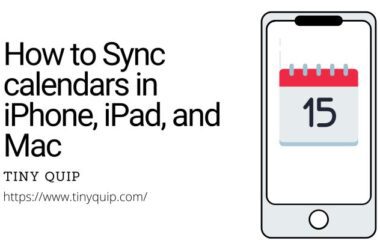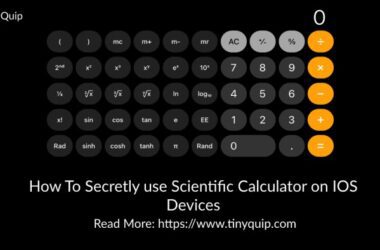We’ve all been there: a friend visits, asks for the Wi-Fi password, and suddenly you’re scrambling to remember that long string of random letters and numbers. But if you’re using an iPhone, the process to share Wi-Fi access can be a lot smoother than you think. In this guide, we’ll walk you through exactly how to share Wi-Fi password from an iPhone, whether you’re sending it to another Apple device or even to an Android phone or laptop.
Apple has built a convenient Wi-Fi sharing feature right into the iOS system, which makes sharing between iPhones effortless. But what happens when the other person has a Windows PC or an Android phone? That’s where some smart workarounds come in, and we’ll cover those too.
This guide keeps things simple, clear, and useful. Whether you’re helping family get online or just want to avoid typing long passwords, we’ll help you share your connection safely and quickly.
Also Read: Every iPhone Ever Released: 2007 – 2026, iPhones in Order
Steps to Share Wi-Fi Password Using iPhone
If you’re using an iPhone and want to quickly connect another device to the same Wi-Fi network, there’s a built-in way to do it without typing the password. As long as both devices are Apple devices and nearby, you can share your connection in just a few taps.
- Make sure your iPhone is connected to the Wi-Fi network you want to share.
- Ensure both devices (your iPhone and the one requesting access) are close to each other, unlocked, and have both Bluetooth and Wi-Fi turned on.
- On the other device, go to Wi-Fi settings and tap on the same network your iPhone is using.
- A pop-up will appear on your iPhone asking if you want to share the password. Tap “Share Password.”
- Once shared, tap “Done” on your iPhone, and the other device will automatically connect.
Also Read: 7 Best Third-Party App Store Alternatives | iOS
Sharing Wi-Fi Passwords with Non-iPhone Devices
While iPhones are great at sharing passwords with other Apple products, things get tricky when the other device isn’t an iPhone. Here’s how you can still share your Wi-Fi password with Android, Windows, or other non-Apple devices.
1. Generate a QR Code
Use free tools like qifi.org to create a QR code containing your Wi-Fi SSID and password. Once generated, let the other user scan it using their phone’s camera or QR scanner app. It’s simple and doesn’t reveal the actual password on screen.
2. Manually Share the Password
Go to your iPhone’s settings: Wi-Fi> [Your Network] > Password. Authenticate using Face ID or passcode and copy the password. Then send it via AirDrop, iMessage, or just tell it aloud. It’s basic but effective.
3. Use a Siri Shortcut (Advanced)
You can create a Siri Shortcut to display your Wi-Fi details in a secure pop-up. While this needs some setup with Shortcuts and scripting knowledge, it’s a reusable solution if you often share Wi-Fi with others.
4. Use a Note or Shared Contact Card
Save the Wi-Fi password in the Notes app (locked if needed) or your Contact card’s notes section. Share it via iCloud or messaging, works universally, and is a good fallback if QR codes aren’t an option.
Also Read: How to Delete Duplicate and Multiple Contacts on your iPhone
Wrapping up: Sharing Wi-Fi Password on iPhone
Sharing your Wi-Fi password from an iPhone is usually smooth when it’s another Apple device, but even if it’s an Android phone or Windows laptop, there are workarounds that make it just as easy. Whether you’re using built-in iOS features, creating a QR code, or setting up a custom Shortcut, the key is to make the process seamless without compromising security. This guide walks you through both Apple-native and cross-platform solutions, ensuring your guests always stay connected.
Before You Leave
Get Our Prime Content Delivered to your Inbox for Free!! Join the Ever-Growing Community… Right Now.
Give this article a quick share,
Also Read: How to Make a Live Photo into Video on iPhone & iPad
Frequently Asked Questions [FAQs]
Yes. While iPhones don’t natively share passwords to Android, you can create a QR code using the Shortcuts app or a trusted third-party QR code generator and scan it with the Android device.
Ensure both devices are unlocked, nearby, connected to Wi-Fi and Bluetooth, and signed into iCloud with each other’s contact info saved.
They don’t need the latest iOS, but the feature works best if both are running iOS 11 or later.
Yes. You can share Wi-Fi from an iPhone to an iPad or Mac, and vice versa, as long as Apple’s sharing conditions are met.
Go to Settings > Wi-Fi > Tap the (i) icon next to the network > Tap the password field and authenticate to view it.
Use only trusted tools or the Shortcuts app to avoid risks. Avoid uploading Wi-Fi info to unknown websites.
There’s no direct toggle, but disabling Bluetooth or keeping your iPhone locked prevents automatic sharing.
Yes, once connected, the device will remember the network and won’t need the password again unless it’s reset.
If you like what you read, give us a quick share on your social media platform and give us all the love and support. You can also connect with us on our Telegram Channel, Facebook Page, Reddit Community, and X to never miss out on tech updates.