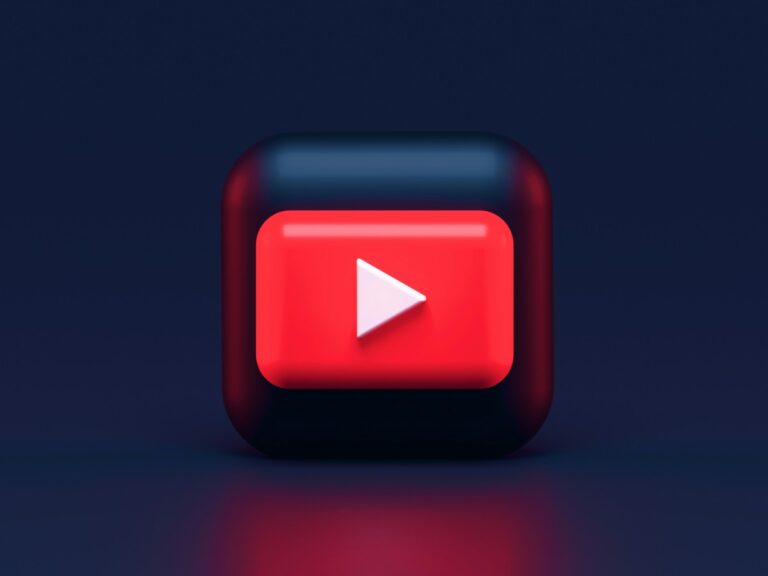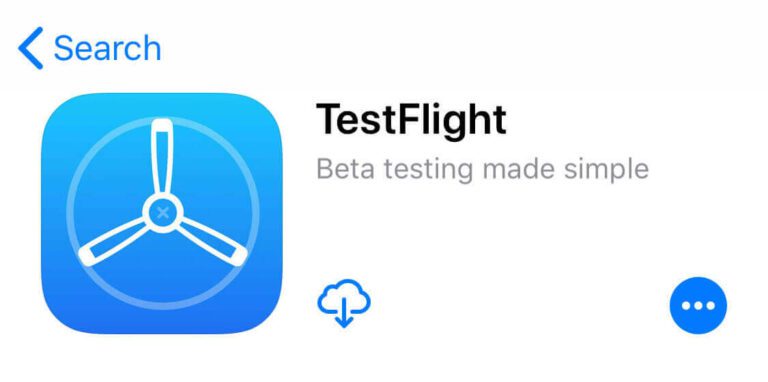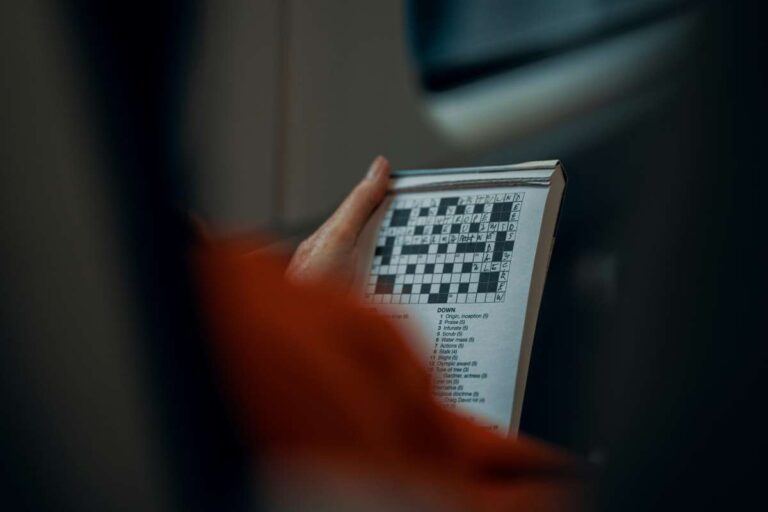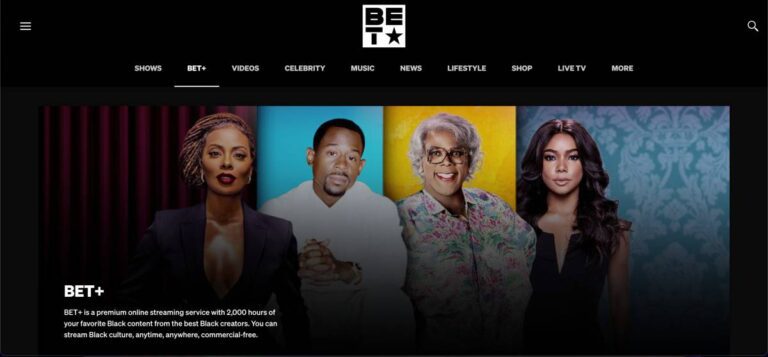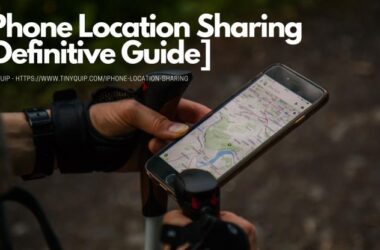There is so much that your iPhone or iPad can do, and Siri is one of the most underrated features of Apple. We have seen friends use Siri to make calls, set reminders, or ask it to play the next song. But wait, there is so much that Siri can do, but we know so little about it. From controlling your smart home accessories to tracking shopping lists, there is so much that Siri can do. With iOS 18, Siri has become a lot more powerful, so let’s quickly note some of the best Siri commands for your iPhone/iPad and HomePod, but first, let’s look at what is different with Siri for iOS 18 and above users.
In this List,
- What are the New Features of Siri for iOS 18 and Above Users?
- Detailed List of Siri Voice Commands and What They Mean
- 1. Siri Commands for Calls and Messages
- 2. Siri Commands for Music & Media
- 3. Reminders and Alarms
- 4. Siri Commands for Navigation
- 5. Weather Commands for Siri
- 6. Calendar & Events
- 7. Smart Home
- 8. General Knowledge
- 9. Sports and Entertainment
- 10. Productivity and Organization
- 11. Travel and Flight Information
- 12. Health and Fitness
- 13. Additional Useful Siri Commands
- 14. Funny Siri Commands
- 15. Hidden or Secret Siri Commands
- Most Frequently Asked Questions [FAQs]
- Wrapping up: Siri Voice Commands List
Also Read: Best Manga Apps on iOS: iPhone & iPad Devices
What are the New Features of Siri for iOS 18 and Above Users?
iOS 18 introduced significant enhancements to Siri, making it more versatile and responsive. One of the key improvements is Siri’s enhanced contextual awareness, allowing for more natural and fluid conversations where follow-up questions are understood without needing to repeat the context. Additionally, Siri’s smart home integration has been expanded, enabling more complex automation and natural language controls for your connected devices.
Personalization has also been improved, with Siri now offering more tailored suggestions based on your routines and allowing for custom voice commands. In health and fitness, Siri can now provide detailed insights from the Health app and help set specific activity goals. Media and entertainment controls have been refined, offering better playback options and seamless transitions between devices.
Travel assistance is more robust, with enhanced navigation suggestions and detailed travel information like flight status and hotel availability. Privacy and security have been bolstered through on-device processing for many requests and advanced security commands. Siri’s natural language processing has been enhanced, allowing for more complex conversations and improved translation capabilities. Finally, deeper integration with third-party apps and improved multi-modal interactions make Siri more powerful and user-friendly in iOS 18.
Netflix Secret Codes: Watch Hidden Movies & TV Shows
Detailed List of Siri Voice Commands and What They Mean
1. Siri Commands for Calls and Messages
| SL.No | Siri Command | Description |
|---|---|---|
| 1 | Call [Name] | This command instructs Siri to initiate a phone call to the specified contact. When executed, Siri searches your contacts for the person named and starts dialing their primary number. |
| 2 | Call [Name] on speaker | This command not only calls the specified contact but also activates the speakerphone, allowing for hands-free conversation. Siri places the call and automatically routes the audio through the speaker. |
| 3 | Call [Name] at work/home | Siri can distinguish between different contact numbers associated with an individual, such as work or home numbers. When executed, Siri calls the specified number type (e.g., the work phone number if you said “at work”). |
| 4 | Redial the last number | This command asks Siri to redial the last phone number you called. Siri retrieves the last dialed number from your call history and initiates the call again. |
| 5 | Call the last missed call | When you ask Siri to call back your last missed call, it looks up the most recent missed call in your call log and automatically dials that number. |
| 6 | Call emergency services | This command tells Siri to dial emergency services, such as 911. When executed, Siri immediately calls the local emergency services based on your current location. |
| 7 | Send a message to [Name] | This command allows you to send a text message to a specific contact. Siri asks what you want to say, transcribes your speech into text, and sends the message via SMS or iMessage. |
| 8 | Text [Name] ‘I’m running late. | Siri can send a predefined message to a contact. When executed, Siri composes the text with your given phrase and sends it to the selected recipient. |
| 9 | Send an audio message to [Name] | Instead of sending a text message, this command records an audio clip of your voice and sends it as a message. Siri starts recording when you speak and sends the recording to the chosen contact. |
| 10 | Read my new messages | Siri will check your messages and read aloud any new or unread messages. When executed, Siri verbally informs you of the sender and the content of the message. |
| 11 | Reply to the last message | This command tells Siri to reply to the most recent message you received. Siri asks you what to say, transcribes your response, and sends it to the original sender. |
| 12 | Send a message to [Name] on WhatsApp | Siri can interact with third-party apps like WhatsApp. This command prompts Siri to open WhatsApp, compose a message to the specified contact, and send it. |
| 13 | Share my location with [Name] | Siri allows you to share your current location with a contact. When executed, Siri sends a message to the specified contact with your location details. |
| 14 | Is [Name] available? | This command checks the availability status of a contact who shares their status with you. Siri retrieves and informs you whether the contact is available or busy. |
| 15 | Translate my message to [Language] | Siri can translate your text message into another language before sending it. When executed, Siri transcribes your message and provides the translated text before sending it. |
| 16 | Send a GIF to [Name] | Siri can send animated images via text. When executed, Siri opens the message interface, finds a relevant GIF based on your description, and sends it to the contact. |
| 17 | Send a group message to [Group Name] | Siri helps you send messages to a group of contacts simultaneously. When executed, Siri identifies the group in your contacts and sends the message to all members. |
| 18 | Notify [Name] when I leave [Location] | This command sets up a location-based notification to alert a contact when you leave a specified place. Siri tracks your location and sends a message to the contact once you depart. |
Hey, Siri Not Working with AirPods? Try These 10 Things to Fix
2. Siri Commands for Music & Media
| SL.No | Siri Commands | Description |
|---|---|---|
| 1 | Play [Song/Album/Artist] | This command tells Siri to start playing a specific song, album, or artist from your music library or streaming service. Siri searches for the requested music and starts playback. |
| 2 | Play my favorite songs | Siri recognizes your most frequently played or favorite tracks and plays them. When executed, Siri curates a playlist based on your listening habits and starts the music. |
| 3 | Play the top 10 songs right now | Siri can access popular music charts. When you give this command, Siri retrieves the current top 10 songs from Apple Music or other music sources and plays them in order. |
| 4 | Play some chill music | This command asks Siri to select and play relaxing or ambient music. Siri searches for music genres or playlists that are typically calming and starts playing them. |
| 5 | Shuffle my playlist | Siri can shuffle the order of songs in any playlist. When executed, Siri plays the selected playlist in random order rather than sequentially. |
| 6 | What’s this song? | If you hear a song playing and want to know what it is, this command prompts Siri to listen and identify it. Siri uses Shazam technology to recognize the track and displays the song title and artist. |
| 7 | Play the latest episode of [Podcast Name] | This command prompts Siri to play the most recent episode of the specified podcast. Siri searches your podcast subscriptions or Apple Podcasts, finds the latest episode, and starts playback. |
| 8 | Play a random podcast | When you want to discover something new, this command tells Siri to choose and play a random podcast. Siri picks a podcast episode based on your interests or popular recommendations. |
| 9 | Skip 30 seconds forward | During podcast playback, this command tells Siri to skip ahead by 30 seconds. Siri immediately jumps forward in the episode, allowing you to skip unwanted sections. |
| 10 | Go back 15 seconds | This command tells Siri to rewind the podcast by 15 seconds. Siri moves the playback position back, which is useful for re-listening to something you missed. |
| 11 | What’s the name of this podcast? | If you’re listening to a podcast and forget its name, this command prompts Siri to tell you. Siri displays and reads aloud the title of the podcast that is currently playing. |
| 12 | Play Apple Music 1 | Siri can tune into live radio stations like Apple Music 1. When executed, Siri starts streaming the live broadcast from Apple Music’s flagship station. |
| 13 | Tune in to [Station Name] | This command allows you to listen to a specific radio station by name. Siri searches for the station in available streaming services and begins playback. |
| 14 | Play NPR radio | This command prompts Siri to stream NPR’s live radio station. Siri finds the live feed from NPR and starts playing it. |
| 15 | Play the top news stories | Siri can provide you with a news briefing. When executed, Siri retrieves the latest top news stories from your preferred news source and plays them. |
| 16 | Play [Movie/Show] on [App Name] | This command tells Siri to start playing a specific movie or TV show in the selected app. Siri opens the app, finds the requested content, and begins streaming it. |
| 17 | What should I watch tonight? | Siri can suggest TV shows or movies based on your viewing history or popular trends. When executed, Siri offers recommendations and may even start playing one if you choose. |
| 18 | Show me the top-rated movies | This command prompts Siri to display a list of movies that have high ratings. Siri searches for critically acclaimed or popular films and presents them to you. |
| 19 | Skip to the next episode | While watching a TV series, this command tells Siri to skip to the next episode in the series. Siri stops the current episode and immediately starts the next one. |
| 20 | What’s on TV tonight? | Siri can provide information on scheduled TV programming. When you ask this, Siri pulls up a guide or provides recommendations for shows airing that evening. |
| 21 | Play my morning playlist | Siri can recognize and play a specific playlist based on the time of day. When executed, Siri starts the playlist you’ve designated as your morning routine music. |
| 22 | Set the volume to 50% | Siri can adjust the volume of your device’s media playback. When executed, Siri sets the volume to the specified percentage level. |
| 23 | Play this on my HomePod | Siri can transfer audio playback to a connected HomePod speaker. When executed, Siri switches the audio output from your device to your HomePod. |
| 24 | Stop the music in 10 minutes | This command tells Siri to stop playing music after a specified time. When executed, Siri sets a timer, and when the time is up, the music stops automatically. |
| 25 | Play something I like | Siri can choose music for you based on your listening habits. When executed, Siri selects and plays songs or playlists it knows you enjoy. |
How to Clean Your AirPods Like a Pro Apple Staff
3. Reminders and Alarms
| SL.No | Siri Command | Description |
|---|---|---|
| 1 | Remind me to call [Name] at 4 PM | This command sets a reminder to call someone at a specific time. When executed, Siri creates a reminder in your Reminders app that will alert you at 4 PM to make the call. |
| 2 | Add ‘Buy groceries’ to my to-do list | Siri adds the task “Buy groceries” to your existing to-do list or creates a new list if necessary. When executed, Siri updates your to-do list in the Reminders app with the specified task. |
| 3 | Remind me to take my medicine every day at 8 AM | This command sets a daily recurring reminder. Siri creates a reminder that repeats every day at 8 AM, prompting you to take your medication. |
| 4 | What’s on my reminders list? | When you ask this, Siri retrieves and reads out all the tasks and reminders currently on your list. Siri scans your Reminders app and provides a verbal overview. |
| 5 | Mark [Reminder] as complete | This command tells Siri to mark a specific task or reminder as done. Siri updates your Reminders app, crossing off or removing the completed item. |
| 6 | Set an alarm for 7 AM | This command sets a new alarm for 7 AM. Siri creates the alarm in your Clock app and will wake you up at the specified time. |
| 7 | Set an alarm for 20 minutes | Instead of setting a specific time, this command sets an alarm to go off in 20 minutes. Siri calculates the time and sets the alarm accordingly. |
| 8 | Wake me up in 6 hours | Siri can set an alarm based on the duration you specify. When executed, Siri calculates six hours from the current time and sets an alarm for that time. |
| 9 | Change my 6 AM alarm to 6:30 AM | This command adjusts an existing alarm time. Siri finds your 6 AM alarm and updates it to 6:30 AM. |
| 10 | Delete all my alarms | This command removes all alarms from your Clock app. When executed, Siri deletes every alarm, leaving you with a clean slate. |
| 11 | Set a timer for 10 minutes | Siri starts a countdown timer for the specified duration. When the 10 minutes are up, Siri triggers an alert to notify you. |
| 12 | Start a timer for [Activity Name] | This command creates a timer associated with a specific activity. Siri starts the countdown, and you can check on the status by referring to the activity. |
| 13 | Pause the timer | If you need to halt the countdown, this command tells Siri to pause the active timer. Siri stops the countdown and holds the current time until you resume it. |
| 14 | How much time is left on my timer? | Siri checks the remaining time on your active timer and informs you. When executed, Siri tells you exactly how many minutes and seconds are left. |
| 15 | Reset the timer | This command stops the current timer and resets it to the original time you set. Siri clears the ongoing countdown and prepares to restart it if needed. |
| 16 | Remind me when I get home | Siri can set location-based reminders. When executed, Siri creates a reminder that will notify you of a task as soon as you arrive at home. |
| 17 | Remind me to check the mail tomorrow at 3 PM | This command sets a specific time-based reminder for the next day. When executed, Siri ensures you receive a notification at the exact time specified. |
| 18 | Turn off my 7 AM alarm for tomorrow | Siri can disable an alarm for a specific day without deleting it. When executed, Siri turns off the 7 AM alarm just for the next morning. |
| 19 | Remind me to bring my laptop to work | This command sets a reminder linked to a specific task. When executed, Siri creates a reminder to notify you before you leave for work. |
| 20 | Set a bedtime alarm for 10 PM | Siri can help establish a bedtime routine by setting a recurring alarm. When executed, Siri sets an alarm that reminds you to go to bed at 10 PM every night. |
| 21 | Remind me to drink water every hour | This command sets up a recurring reminder throughout the day. When executed, Siri notifies you every hour to remind you to drink water. |
| 22 | Set a sleep timer for 30 minutes | Siri can help you fall asleep by stopping audio playback after a set time. When executed, Siri stops any music or audio after 30 minutes, letting you drift off to sleep. |
| 23 | Remind me to check the news in an hour | Siri can set a short-term reminder. When executed, Siri notifies you in one hour to check the news. |
350+ Cool and Funny Names for your AirPods
4. Siri Commands for Navigation
| SL.No | Siri Command | Description |
|---|---|---|
| 1 | Give me directions to [Place] | Siri generates step-by-step directions for driving, walking, or transiting to the specified location using Apple Maps. When executed, Siri launches Maps and starts navigating to your destination. |
| 2 | What’s the traffic like on the way to work? | Siri checks real-time traffic conditions on your usual route to work. When executed, Siri provides an update on traffic, including any delays or detours. |
| 3 | Find the nearest gas station | Siri searches for gas stations near your current location. When executed, Siri shows a list of nearby options and can provide directions to the one you choose. |
| 4 | How far is [Location] from here? | This command prompts Siri to calculate the distance to a specific place from your current location. Siri provides the distance in miles or kilometers, along with an estimated travel time. |
| 5 | Show me a map of [Place] | Siri displays a map of the specified location using Apple Maps. When executed, Siri opens the Maps app and centers the view on the place you asked for. |
| 6 | Take me home | This command tells Siri to navigate you to your saved home address. Siri launches Maps, calculates the best route, and starts guiding you home. |
| 7 | When’s the next bus to [Location]? | Siri can check public transport schedules for you. When executed, Siri will find the bus next to your specified location and provide the departure time. |
| 8 | What’s the schedule for [Train/Bus Number]? | This command prompts Siri to look up the schedule for a specific train or bus. Siri retrieves the timetable and provides you with the relevant departure and arrival times. |
| 9 | Find the nearest subway station | Siri searches for subway stations near your current location. When executed, Siri shows a list of nearby stations and can provide directions to one. |
| 10 | Is there a delay on the [Line Name]? | This command asks Siri to check for any service disruptions or delays on a specific train or bus line. Siri retrieves real-time information and updates you on the status. |
| 11 | Find a coffee shop on my route | Siri can identify points of interest along your current route. When executed, Siri shows coffee shops that are near or along your journey. |
| 12 | Send my ETA to [Name] | Siri can share your estimated arrival time with a contact. When executed, Siri calculates your ETA and sends it to the specified person via text. |
| 13 | What’s my next turn? | This command asks Siri for a quick navigation update while driving. When executed, Siri informs you of the upcoming turn or instructions on your route. |
| 14 | Find a parking spot near [Place] | Siri helps you locate parking options near your destination. When executed, Siri shows available parking lots or garages nearby. |
| 15 | Avoid toll roads | Siri can adjust your route preferences in Apple Maps. When executed, Siri recalculates your route to avoid toll roads, providing an alternate path. |
| 16 | Show me the route overview | This command asks Siri to display the entire route to your destination. When executed, Siri zooms out on the map to show your full journey from start to finish. |
| 17 | Find a scenic route | Siri can suggest more picturesque routes if available. When executed, Siri recalculates your journey to prioritize scenic paths over the quickest route. |
| 18 | Get walking directions to [Place] | Siri provides step-by-step walking directions. When executed, Siri calculates a pedestrian-friendly route and guides you to your destination. |
Top 10 YouTube Alternatives for Android & iPhone
5. Weather Commands for Siri
| SL.No | Siri Command | Description |
|---|---|---|
| 1 | What’s the weather like today? | Siri provides a current weather update, including temperature, conditions (e.g., sunny, cloudy), and any significant weather events. When executed, Siri will display and read the weather forecast for your location. |
| 2 | Will it rain tomorrow? | This command prompts Siri to check the weather forecast for the next day, specifically looking for rain. Siri tells you the likelihood of rain and when it might occur. |
| 3 | What’s the temperature right now? | Siri gives you the current temperature at your location. When executed, Siri retrieves real-time data and informs you of the temperature in degrees Fahrenheit or Celsius. |
| 4 | How’s the weather in [City]? | Siri checks the weather for a specified location rather than your current one. When executed, Siri provides the current weather conditions and forecast for that city. |
| 5 | What’s the forecast for the weekend? | This command asks Siri to give you an overview of the weather for the upcoming weekend. Siri checks the forecast and informs you of expected temperatures, precipitation, and other relevant details. |
| 6 | What’s the UV index today? | Siri checks the UV index, which indicates the strength of ultraviolet radiation from the sun. When executed, Siri informs you of the current UV index and whether you should take precautions when going outside. |
| 7 | Is there a weather alert for today? | This command asks Siri to check for any severe weather warnings or alerts in your area. When executed, Siri retrieves and informs you of any active weather advisories. |
| 8 | Will there be a storm tomorrow? | Siri looks ahead to the next day’s forecast to check for storms. When executed, Siri informs you if severe weather, such as thunderstorms or snowstorms, is expected. |
| 9 | What’s the air quality index? | Siri checks the air quality index (AQI) for your location. When executed, Siri informs you of the current AQI and whether the air quality is good, moderate, or unhealthy. |
| 10 | What’s the pollen count today? | Siri provides information on pollen levels, useful for those with allergies. When executed, Siri checks the forecast and tells you the current pollen count in your area. |
| 11 | What time is sunrise tomorrow? | Siri can provide astronomical data. When executed, Siri informs you of the exact time the sun will rise the next day. |
| 12 | Will it snow this weekend? | Siri checks the weekend weather forecast specifically for snow. When executed, Siri informs you if snow is expected and when it might start. |
| 13 | How’s the weather at [Event Location]? | Siri can check the weather at a specific event location. When executed, Siri retrieves the forecast for the area and provides an update. |
| 14 | What’s the wind speed today? | Siri provides detailed weather information, including wind speed. When executed, Siri informs you of the current wind conditions at your location. |
| 15 | What’s the humidity level right now? | Siri can tell you the current humidity percentage. When executed, Siri provides the current humidity level at your location. |
| 16 | What’s the chance of rain this evening? | Siri checks the evening forecast specifically for rain. When executed, Siri provides the probability of precipitation for the evening hours. |
| 17 | Will it be sunny tomorrow? | Siri checks the forecast for clear skies. When executed, Siri informs you if sunny weather is expected the next day. |
| 18 | What’s the feels-like temperature? | Siri provides the “feels-like” temperature, which accounts for wind chill and humidity. When executed, Siri tells you how warm or cold it actually feels outside. |
| 19 | What’s the temperature in Celsius? | Siri converts the temperature to Celsius if you typically use Fahrenheit. When executed, Siri provides the temperature in Celsius. |
700+ New TestFlight Invitation Redeem Codes List
6. Calendar & Events
| SL.No | Siri Command | Description |
|---|---|---|
| 1 | What’s on my calendar for today? | Siri reads out the events and appointments scheduled for the current day. When executed, Siri checks your calendar and provides a verbal summary of your daily agenda. |
| 2 | Schedule a meeting with [Name] at 2 PM | This command prompts Siri to create a new event on your calendar, inviting the specified person. Siri sets up the meeting, sends an invitation if needed, and adds it to your schedule. |
| 3 | Move my 3 PM meeting to 4 PM | Siri can reschedule an existing calendar event. When executed, Siri finds the 3 PM meeting on your calendar and updates its time to 4 PM. |
| 4 | Add ‘Doctor’s appointment’ to my calendar on Friday | This command tells Siri to create a new event on your calendar for a specific day. Siri adds the doctor’s appointment to your schedule for the upcoming Friday. |
| 5 | Cancel my 10 AM meeting | Siri removes an event from your calendar. When executed, Siri finds the 10 AM meeting and deletes it from your schedule. |
| 6 | When is my next appointment? | Siri checks your calendar for the next upcoming event. When executed, Siri informs you of the date, time, and details of your next appointment. |
| 7 | What time is the [Event Name]? | Siri checks your calendar for a specific event and informs you of its scheduled time. When executed, Siri provides the details of the event you asked about. |
| 8 | How many days until [Event]? | Siri calculates the number of days remaining until a specified event. When executed, Siri counts the days from the current date to the event and informs you of the result. |
| 9 | Add [Event] to my calendar | This command prompts Siri to create a new event based on the details you provide. Siri adds the event to your calendar and ensures it’s scheduled for the correct date and time. |
| 10 | Remind me about [Event] the day before | Siri sets up a reminder linked to a specific calendar event. When executed, Siri creates a reminder to notify you one day before the event takes place. |
| 11 | Add travel time to my meeting at 4 PM | Siri can account for travel time in your calendar. When executed, Siri blocks out time before your 4 PM meeting to include travel, ensuring you’re not double-booked. |
| 12 | What’s my first meeting tomorrow? | This command asks Siri to check the schedule for the first event for the next day. When executed, Siri informs you of your first appointment or meeting scheduled for tomorrow. |
| 13 | Reschedule all my meetings to next week | Siri can move multiple calendar events at once. When executed, Siri shifts all your scheduled meetings to the same days and times for the following week. |
| 14 | Set up a recurring meeting every Monday at 10 AM | Siri can create recurring calendar events. When executed, Siri schedules a meeting for every Monday at 10 AM until you specify otherwise. |
| 15 | Invite [Name] to my 2 PM meeting | Siri can add participants to existing events. When executed, Siri sends an invitation to the specified person for your 2 PM meeting. |
| 16 | What’s my schedule for the weekend? | Siri checks your calendar for weekend events. When executed, Siri provides a summary of everything scheduled for the upcoming Saturday and Sunday. |
| 17 | Cancel all my meetings today | Siri can remove all calendar events for the current day. When executed, Siri deletes or reschedules all your meetings for today. |
| 18 | What’s the weather like for my 3 PM event? | Siri can check the weather forecast specifically for the time and location of an event on your calendar. When executed, Siri provides the forecast for your event. |
| 19 | Add [Name] ‘s birthday to my calendar | Siri can add important dates like birthdays to your calendar. When executed, Siri creates a recurring event on the specified date every year. |
12 Best Free Puzzle Games on iPhone & iPad for Adults & Children
7. Smart Home
| SL.No | Siri Command | Description |
|---|---|---|
| 1 | Turn on the lights in the living room | Siri interacts with your smart lighting system to turn on the lights in a specified room. When executed, Siri sends a command to your smart home hub, and the lights in the living room are illuminated. |
| 2 | Dim the bedroom lights to 50% | This command tells Siri to adjust the brightness of your smart lights. When executed, Siri dims the lights in your bedroom to 50% of their full brightness. |
| 3 | Change the lights to blue | Siri can control the color of your smart lights if they are color-capable. When executed, Siri changes the light color to blue as instructed. |
| 4 | Turn off all the lights | Siri turns off all connected smart lights in your home. When executed, Siri sends an off command to every light connected to your smart home system. |
| 5 | Is the living room light on? | This command prompts Siri to check the status of your smart lights. When executed, Siri checks if the living room light is currently on or off and informs you of the status. |
| 6 | Set the thermostat to 72 degrees | Siri adjusts your smart thermostat to the desired temperature. When executed, Siri communicates with your thermostat and sets the temperature to 72°F (or equivalent in Celsius). |
| 7 | What’s the temperature in the house? | This command asks Siri to check the current indoor temperature, as your smart thermostat has reported. When executed, Siri retrieves the temperature data and informs you. |
| 8 | Turn on the heating | Siri activates your heating system via your smart thermostat. When executed, Siri turns on the heat and sets it to the last used or default temperature. |
| 9 | Turn off the AC | Siri deactivates your air conditioning system. When executed, Siri communicates with your smart thermostat to turn off the AC. |
| 10 | Lower the temperature by 2 degrees | This command tells Siri to decrease the set temperature on your thermostat by 2 degrees. Siri adjusts the thermostat settings accordingly. |
| 11 | Lock the front door | This command prompts Siri to lock your smart lock on the front door. When executed, Siri sends a command to your smart lock, securing your door. |
| 12 | Is the back door locked? | Siri checks the status of your smart lock on the back door. When executed, Siri verifies whether the lock is engaged and informs you if the door is secure. |
| 13 | Turn on the security system | This command tells Siri to arm your smart home security system. When executed, Siri activates your security system, setting it to the default or specified mode (e.g., home or away). |
| 14 | What’s the status of my home security? | Siri checks the current status of your security system. When executed, Siri informs you if the system is armed or disarmed or if there are any alerts. |
| 15 | Show me the front door camera | Siri accesses your smart home camera feed and displays it on your device. When executed, Siri connects to your front door camera and streams the live video to your screen. |
| 16 | Boil the kettle | This command tells Siri to activate a smart kettle. When executed, Siri sends a command to the kettle, starting the boiling process. |
| 17 | Turn on the coffee maker | Siri can control smart coffee makers. When executed, Siri sends a command to turn on the coffee maker and start brewing. |
| 18 | Start the robot vacuum | This command tells Siri to activate your smart robot vacuum cleaner. When executed, Siri sends a command to the vacuum, which begins cleaning according to its pre-set pattern. |
| 19 | Is the washing machine running? | Siri checks the status of your smart washing machine. When executed, Siri retrieves the current status and informs you if the machine is in operation. |
| 20 | Set the oven to 350 degrees | Siri controls smart ovens and can set the temperature. When executed, Siri sends a command to preheat the oven to 350°F (or equivalent in Celsius). |
| 21 | Turn off all the appliances | Siri can deactivate all connected smart devices in your home. When executed, Siri turns off everything, including lights, appliances, and other smart devices, to save energy. |
| 22 | Is the garage door open? | This command asks Siri to check the status of your smart garage door. When executed, Siri informs you whether the garage door is currently open or closed. |
| 23 | Turn on the sprinkler system | Siri can activate your smart sprinkler system. When executed, Siri starts watering your garden or lawn according to the pre-set schedule or manually when you ask. |
| 24 | What’s the air quality inside? | Siri checks the air quality from connected indoor sensors. When executed, Siri provides a report on the air quality in your home, including levels of pollutants or allergens. |
| 25 | Turn on the Christmas lights | Siri can control seasonal decorations like smart Christmas lights. When executed, Siri activates the lights, turning on your festive display. |
| 26 | Preheat the oven to 375 degrees | Siri can set your smart oven to a specific temperature. When executed, Siri preheats the oven to 375°F (or equivalent in Celsius). |
| 27 | Open the blinds | Siri can control smart window blinds. When executed, Siri sends a command to open the blinds, letting in natural light. |
| 28 | Close the garage door | Siri can control your smart garage door opener. When executed, Siri sends a command to close the garage door if it’s open. |
| 29 | Lock all the doors | Siri can lock all smart locks in your home with a single command. When executed, Siri sends commands to secure every connected door. |
| 30 | Turn off the kitchen lights | Siri can control lights in specific rooms. When executed, Siri turns off the lights in the kitchen while leaving other areas of your home unaffected. |
How to Check Google Nest Compatibility | Simplest Guide
8. General Knowledge
| SL.No | Siri Command | Description |
|---|---|---|
| 1 | What’s the capital of France? | Siri accesses its knowledge base to answer general questions. When executed, Siri responds with, “The capital of Franceis Paris.” |
| 2 | How tall is Mount Everest? | This command prompts Siri to provide factual information. When executed, Siri responds with the height of Mount Everest, “Mount Everest is 29,032 feet tall.” |
| 3 | Who invented the light bulb? | Siri can provide historical information. When executed, Siri responds with, “Thomas Edison is often credited with inventing the light bulb.” |
| 4 | What’s the population of New York City? | Siri accesses up-to-date demographic data. When executed, Siri provides the current population of New York City based on the latest data. |
| 5 | How far is the moon? | Siri can provide distances between celestial objects. When executed, Siri responds with, “The moon is approximately 238,855 miles away from Earth.” |
| 6 | What’s 24 divided by 3? | Siri performs basic mathematical calculations. When executed, Siri calculates the answer and responds with “24 divided by 3 is 8.” |
| 7 | How many grams are in a pound? | Siri converts units of measurement. When executed, Siri calculates the conversion and responds with, “There are 453.592 grams in a pound.” |
| 8 | Convert 100 dollars to euros | Siri can perform currency conversions using up-to-date exchange rates. When executed, Siri calculates and provides the equivalent amount in euros. |
| 9 | What’s 15% of 200? | Siri performs percentage calculations. When executed, Siri calculates 15% of 200 and responds with the result, “15% of 200 is 30.” |
| 10 | Calculate the square root of 144 | Siri can calculate square roots. When executed, Siri calculates and responds with, “The square root of 144 is 12.” |
| 11 | How do you say ‘Good morning’ in Spanish? | Siri provides translations for simple phrases. When executed, Siri responds with the translation, “‘Good morning’ in Spanish is ‘Buenos días.'” |
| 12 | Translate ‘I love you’ to French | This command tells Siri to translate a specific phrase into another language. When executed, Siri responds with “‘I love you’ in French is ‘Je t’aime’.” |
| 13 | What’s ‘Thank you’ in Japanese? | Siri provides translations for common phrases. When executed, Siri responds with “‘Thank you’ in Japanese is ‘Arigatou gozaimasu’.” |
| 14 | How do you say ‘Please’ in Italian? | Siri can translate individual words. When executed, Siri responds with” ‘Please’ in Italian is ‘Per favore’.” |
| 15 | Translate ‘Where is the bathroom?’ to German | Siri translates more complex phrases. When executed, Siri responds with “‘Where is the bathroom?’ in German is ‘Wo ist die Toilette?’.” |
| 16 | How do you spell ‘accommodate’? | Siri helps with spelling difficult words. When executed, Siri spells out “accommodate” letter by letter. |
| 17 | What does ‘ubiquitous’ mean? | Siri provides definitions for words. When executed, Siri responds with “‘Ubiquitous’ means present, appearing, or found everywhere.” |
| 18 | Define ‘serendipity | This command asks Siri for a word definition. When executed, Siri responds with “‘Serendipity’ means the occurrence of events by chance in a happy or beneficial way.” |
| 19 | What’s a synonym for ‘happy’? | Siri provides synonyms for words. When executed, Siri responds with a list of synonyms for “happy,” such as “joyful,” “content,” or “pleased.” |
| 20 | How do you pronounce ‘epitome’? | Siri helps with word pronunciation. When executed, Siri provides the correct pronunciation of “epitome” and may also offer an audio clip of the word. |
| 21 | What’s the tallest building in the world? | Siri provides information on landmarks and architecture. When executed, Siri informs you that the Burj Khalifa in Dubai is currently the tallest building. |
| 22 | How old is the Earth? | Siri can provide scientific information. When executed, Siri responds with “The Earth is approximately 4.54 billion years old.” |
| 23 | What’s the speed of light? | Siri provides scientific constants. When executed, Siri responds with “The speed of light is approximately 299,792 kilometers per second.” |
| 24 | How far is it to the nearest star? | Siri can provide astronomical distances. When executed, Siri responds with “The nearest star, Proxima Centauri, is about 4.24 light-years away from Earth.” |
| 25 | Who was the first person to walk on the moon? | Siri provides historical facts. When executed, Siri responds with “Neil Armstrong was the first person to walk on the moon on July 20, 1969.” |
| 26 | What’s the tallest mountain in North America? | Siri can provide geographical information. When executed, Siri responds with “Denali, formerly known as Mount McKinley, is the tallest mountain in North America.” |
| 27 | How many bones are in the human body? | Siri provides anatomical information. When executed, Siri responds with “There are 206 bones in the adult human body.” |
| 28 | What’s the largest animal on Earth?” | Siri can provide information about wildlife. When executed, Siri responds with “The blue whale is the largest animal on Earth.” |
| 29 | What’s the capital of Australia? | Siri provides geographical information. When executed, Siri responds with “The capital of Australia is Canberra.” |
| 30 | What’s the largest desert in the world? | Siri provides geographical facts. When executed, Siri responds with “The largest desert in the world is the Antarctic Desert, which is classified as a cold desert.” |
How to Share Audio with AirPods: Listen Together, Come Closer
9. Sports and Entertainment
| SL.No | Siri Command | Description |
|---|---|---|
| 1 | What’s the score of the [Team] game? | Siri retrieves real-time sports scores. When executed, Siri provides the current score of the specified game, along with any other relevant details like time remaining. |
| 2 | When’s the next [Team] game? | Siri checks the sports schedule for a specific team. When executed, Siri informs you of the date and time of the next game. |
| 3 | Who won the [Event]? | Siri can look up the results of major sports events. When executed, Siri retrieves the outcome and informs you of the winner of the specified event. |
| 4 | Show me the standings for [League] | Siri displays the current standings in a sports league. When executed, Siri provides the ranking of teams in the league you asked about. |
| 5 | What are the odds for the [Team] game? | Siri can provide betting odds for upcoming sports events. When executed, Siri retrieves the latest odds and informs you. |
| 6 | Who won the Oscar for Best Picture? | Siri can access entertainment awards results. When executed, Siri provides the name of the film that won the Oscar for Best Picture in the most recent ceremony. |
| 7 | What’s the top-rated movie right now? | Siri checks movie ratings and popularity. When executed, Siri retrieves the current top-rated movie based on reviews and informs you. |
| 8 | Tell me a joke | Siri is programmed with a database of jokes. When executed, Siri responds with a random joke, often with a pun or wordplay. |
| 9 | What’s trending on Twitter? | Siri can access social media trends. When executed, Siri checks Twitter for trending topics and provides a summary of what’s currently popular. |
| 10 | Show me news about [Topic] | Siri retrieves the latest news articles on a specific topic. When executed, Siri provides a list of headlines and summaries related to the topic you asked about. |
| 11 | What’s the score of the last [Team] game? | Siri can check the final score of a recently finished game. When executed, Siri informs you of the result of the last game played by your specified team. |
| 12 | Who’s leading the NBA in points per game? | Siri can provide sports statistics. When executed, Siri retrieves and informs you of the current player leading the NBA in points per game. |
| 13 | What movies are playing nearby? | Siri can check local movie showtimes. When executed, Siri provides a list of movies currently playing at theaters near you, along with showtimes. |
| 14 | Who’s hosting Saturday Night Live this week? | Siri can provide information on TV show schedules. When executed, Siri informs you of the upcoming host of SNL. |
| 15 | What’s the latest box office hit? | Siri checks movie box office performance. When executed, Siri provides the name of the most recent top-grossing movie. |
| 16 | What’s the top song on the charts? | Siri retrieves the current number-one song on the music charts. When executed, Siri informs you of the title and artist of the top-charting song. |
| 17 | Who’s performing at the Super Bowl halftime show? | Siri can provide details about upcoming entertainment events. When executed, Siri informs you of the scheduled halftime performer for the Super Bowl. |
| 18 | What’s the release date of [Movie]? | Siri can provide the release dates of upcoming films. When executed, Siri informs you of the release date for the movie you asked about. |
| 19 | What’s the Rotten Tomatoes score for [Movie]? | Siri can check movie ratings on Rotten Tomatoes. When executed, Siri informs you of the critic and audience scores for the specified film. |
| 20 | Who’s the director of [Movie]? | Siri can provide information about film directors. When executed, Siri informs you of the director of the movie you asked about. |
| 21 | What’s the latest episode of [TV Show]? | Siri checks for the most recent episode of a TV show. When executed, Siri provides details about the latest episode aired or available to stream. |
| 22 | Show me the latest trailers | Siri can access movie trailers. When executed, Siri provides links or previews of the latest film trailers available online. |
| 23 | Who’s the lead actor in [Movie]? | Siri provides information about the cast of a movie. When executed, Siri informs you of the lead actor or actress in the specified film. |
How to Watch BET Plus for Free
10. Productivity and Organization
| SL.No | Siri Command | Description |
|---|---|---|
| 1 | Create a new note | Siri helps you create notes quickly. When executed, Siri opens the Notes app and creates a new note, waiting for you to dictate its content. |
| 2 | Add ‘Buy milk’ to my note | Siri can update existing notes. When executed, Siri finds the specified note (if it exists) and adds the text “Buy milk” to it. |
| 3 | Read my note titled ‘Shopping List | Siri retrieves and reads aloud the content of a specific note. When executed, Siri opens the note titled “Shopping List” and reads its contents to you. |
| 4 | Delete my last note | Siri can delete notes using the command. When executed, Siri removes the most recent note you created or edited from the Notes app. |
| 5 | Show me all my notes | Siri provides a list of all your notes. When executed, Siri opens the Notes app and displays your collection of notes, allowing you to scroll through them. |
| 6 | Find [Name] in my contacts | Siri searches your contacts for a specific name. When executed, Siri retrieves and displays the contact information for the person you asked about. |
| 7 | What’s [Name] ‘s phone number? | Siri looks up a specific contact’s phone number. When executed, Siri reads out and displays the phone number for the contact named. |
| 8 | Add [Name] to my contacts | Siri creates a new contact in your address book. When executed, Siri asks for details like the name, phone number, and email, then saves the contact. |
| 9 | Edit [Name] ‘s contact information | Siri can update an existing contact. When executed, Siri prompts you for the new information and then modifies the contact accordingly. |
| 10 | Delete [Name] from my contacts | Siri removes a specified contact from your address book. When executed, Siri deletes the contact information for the person named. |
| 11 | Create a grocery list | Siri helps organize your shopping by creating a dedicated grocery list in the Reminders app. When executed, Siri names a new list “Grocery List” and waits for you to add items. |
| 12 | Add ‘Bananas’ to my grocery list | Siri adds specific items to an existing list. When executed, Siri updates your “Grocery List” with “Bananas.” |
| 13 | Show me my grocery list | Siri retrieves your grocery list from the Reminders app. When executed, Siri displays the list and may read out its contents. |
| 14 | Mark ‘Eggs’ as bought | Siri can check off items on your list. When executed, Siri marks “Eggs” as completed on your grocery list, indicating it has been bought. |
| 15 | Delete my grocery list | Siri can remove entire lists. When executed, Siri deletes the “Grocery List” from the Reminders app, clearing all items. |
| 16 | Create a to-do list | Siri helps you stay organized by creating a to-do list in the Reminders app. When executed, Siri names a new list “To-Do List” and waits for you to add tasks. |
| 17 | Remind me to call [Name] tomorrow | Siri sets a reminder to complete a specific task the next day. When executed, Siri creates a reminder that will alert you to call the person the following day. |
| 18 | Set a reminder to water the plants every Wednesday | Siri can create recurring reminders. When executed, Siri sets a weekly reminder to water the plants every Wednesday. |
| 19 | Add [Task] to my to-do list | Siri adds a specific task to your to-do list. When executed, Siri updates your “To-Do List” with the specified task. |
| 20 | Show me my tasks for today | Siri retrieves your tasks scheduled for the current day. When executed, Siri reads out the list of tasks you need to complete today. |
| 21 | Move [Task] to tomorrow | Siri can reschedule tasks. When executed, Siri shifts the specified task to your schedule for the next day. |
| 22 | Set a priority for [Task] | Siri allows you to prioritize tasks in your to-do list. When executed, Siri marks the task as a priority, ensuring it appears at the top of your list. |
| 23 | What are my overdue tasks? | Siri can identify tasks that you’ve missed. When executed, Siri retrieves and informs you of any tasks that were due but not completed. |
| 24 | Show me all tasks for this week | Siri provides an overview of your tasks for the entire week. When executed, Siri reads out or displays your upcoming tasks for the next seven days. |
| 25 | Create a shopping list for [Store Name] | Siri helps you organize shopping trips by store. When executed, Siri creates a shopping list specific to the named store and waits for you to add items. |
| 26 | Check off everything on my to-do list | Siri can mark all tasks as completed. When executed, Siri updates your to-do list, indicating that every item has been finished. |
| 27 | Add a note to my grocery list | Siri can add additional information to a list item. When executed, Siri attaches a note to an item on your grocery list, providing more details or instructions. |
| 28 | Show me my completed tasks | Siri can display tasks you’ve already finished. When executed, Siri retrieves and shows the list of tasks marked as completed. |
| 29 | What’s the next task on my list? | Siri helps you stay on track by identifying your next task. When executed, Siri informs you of the next item on your to-do list. |
| 30 | Add ‘Pick up dry cleaning’ to my reminders | Siri adds specific tasks to your reminders. When executed, Siri creates a reminder to pick up your dry cleaning at a specified time or date. |
Paramount Plus with Amazon Prime: Everything You Need to Know
11. Travel and Flight Information
| SL.No | Siri Command | Description |
|---|---|---|
| 1 | What’s the status of [Flight Number]? | Siri checks real-time flight information. When executed, Siri retrieves the status of the specified flight, including departure and arrival times, delays, and gate information. |
| 2 | When is my next flight? | Siri can check your calendar or travel apps for upcoming flights. When executed, Siri provides details on your next scheduled flight, including the airline and time. |
| 3 | How long is the flight to [Destination]? | Siri provides the approximate duration of flights to specific destinations. When executed, Siri informs you of the average flight time from your current location or specified departure city to the destination. |
| 4 | What’s the weather like at [Destination]? | This command prompts Siri to check the weather forecast for your travel destination. When executed, Siri provides current conditions and forecasts for the specified location. |
| 5 | What time does my flight to [City] leave? | Siri checks your flight schedule for departure times. When executed, Siri informs you of the departure time for your flight to the specified city. |
| 6 | Find a hotel in [City] | Siri searches for hotels in the specified city. When executed, Siri provides a list of hotels with options to view details or book a room. |
| 7 | What’s the best-rated hotel in [City]? | Siri retrieves hotel ratings and reviews. When executed, Siri identifies the top-rated hotel in the specified city and provides its details. |
| 8 | Book a room at [Hotel Name] | Siri can assist in booking a hotel room. When executed, Siri guides you through the process of booking a room at the specified hotel, often by connecting to a booking app or website. |
| 9 | What’s the address of [Hotel Name]? | Siri provides the address and contact details for a specific hotel. When executed, Siri retrieves the hotel’s information and displays or reads it to you. |
| 10 | Show me hotels near [Location] | Siri searches for hotels in proximity to a specific location. When executed, Siri provides a list of nearby hotels with options to view details or directions. |
| 11 | Find a nearby restaurant | Siri searches for restaurants close to your current location. When executed, Siri provides a list of nearby dining options along with ratings and distance. |
| 12 | Book a table at [Restaurant Name] | Siri can assist in making a reservation. When executed, Siri checks availability and helps you book a table at the specified restaurant. |
| 13 | Show me the menu at [Restaurant Name] | Siri can retrieve restaurant menus. When executed, Siri finds the menu for the specified restaurant and displays it, often through a link to a website or app. |
| 14 | What’s the best restaurant in [City]? | Siri identifies top-rated restaurants in a city. When executed, Siri provides the name and details of the highest-rated dining establishment in the specified location. |
| 15 | Where can I get Italian food nearby? | Siri searches for Italian restaurants close to your current location. When executed, Siri provides a list of Italian dining options along with ratings and distance. |
| 16 | Find a taxi to the airport | Siri can help you book transportation to the airport. When executed, Siri searches for nearby taxi services or rideshare options to get you to the airport. |
| 17 | What’s the baggage allowance for my flight? | Siri can provide information on airline baggage policies. When executed, Siri informs you of the baggage allowance and restrictions for your upcoming flight. |
| 18 | What’s the exchange rate in [Country]? | Siri can provide currency exchange rates. When executed, Siri informs you of the current exchange rate between your currency and that of the specified country. |
| 19 | Find a car rental near [Location] | Siri helps you locate car rental services. When executed, Siri provides a list of nearby car rental agencies along with contact details and directions. |
| 20 | What’s the weather like at my destination? | Siri checks the forecast for your travel destination. When executed, Siri provides the current weather and forecast for the location you’re traveling to. |
| 21 | Show me my flight itinerary | Siri can retrieve your flight details from your calendar or email. When executed, Siri displays or reads out your full flight itinerary, including times, airlines, and confirmation numbers. |
| 22 | Find a travel guide for [City] | Siri can help you locate travel guides or information about a city. When executed, Siri provides links to online travel guides or apps that offer details about the specified city. |
| 23 | What time does [Museum/Attraction] open? | Siri can check the opening hours of popular attractions. When executed, Siri informs you of the opening and closing times for the specified location. |
| 24 | How much is a ticket to [Attraction]? | Siri can provide information on ticket prices for attractions. When executed, Siri informs you of the cost of admission for the specified place. |
| 25 | Show me the top attractions in [City] | Siri can suggest popular tourist attractions. When executed, Siri provides a list of must-see places in the specified city. |
| 26 | Is there Wi-Fi available at [Location]? | Siri can check for Wi-Fi availability. When executed, Siri informs you whether Wi-Fi is offered at the specified place. |
| 27 | Find an ATM near [Location] | Siri helps you locate ATMs nearby. When executed, Siri provides directions to the nearest ATM. |
The Best Wireless Charger for iPhone: Cut the Cord
12. Health and Fitness
| SL.No | Siri Command | Description |
|---|---|---|
| 1 | What’s my heart rate? | Siri can check your current heart rate if you have a connected wearable like an Apple Watch. When executed, Siri retrieves the data and informs you of your current heart rate. |
| 2 | How many steps have I taken today? | Siri checks your step count from the Health app or connected devices. When executed, Siri tells you the number of steps you’ve taken so far today. |
| 3 | How much sleep did I get last night? | Siri retrieves your sleep data from the Health app or connected devices. When executed, Siri informs you of the total sleep duration and any significant sleep stages. |
| 4 | Start a workout | Siri initiates a workout session on your Apple Watch or in the Fitness app. When executed, Siri starts tracking your exercise, including metrics like heart rate, calories burned, and duration. |
| 5 | Log my weight | Siri can help you track your weight. When executed, Siri prompts you to provide your current weight and logs it in the Health app. |
| 6 | How many calories are in an apple? | Siri provides nutritional information. When executed, Siri tells you the approximate calorie content of an apple based on general nutrition data. |
| 7 | Log 500 calories burned | Siri can record calorie expenditure in the Health app. When executed, Siri logs 500 calories burned to your daily activity record. |
| 8 | Track my water intake | Siri can log your water consumption. When executed, Siri prompts you to enter the amount of water you’ve consumed and logs it in the Health app. |
| 9 | What’s the nutritional info for [Food Item]? | Siri provides detailed nutritional information for specific foods. When executed, Siri retrieves and informs you of calories, protein, fat, and other nutritional details for the specified item. |
| 10 | Add ‘Lunch’ to my food diary | Siri can help you track your meals. When executed, Siri logs your lunch in the Health app or connected nutrition tracking app. |
| 11 | Remind me to stand up every hour | Siri can help you maintain healthy habits by setting reminders. When executed, Siri sets up an hourly reminder to encourage you to stand and move. |
| 12 | Start a yoga session | Siri can initiate a specific workout, such as yoga. When executed, Siri starts tracking your yoga session in the Fitness app. |
| 13 | What’s my active calorie burn today? | Siri checks your activity data to see how many calories you’ve burned. When executed, Siri informs you of your daily active calorie expenditure. |
| 14 | Log my blood pressure | Siri can track health metrics like blood pressure. When executed, Siri prompts you to input your current blood pressure and logs it in the Health app. |
| 15 | Start a mindfulness session | Siri can help you start a guided meditation or mindfulness exercise. When executed, Siri begins a mindfulness session using your preferred app or the built-in Breathe app. |
| 16 | How many hours have I slept this week? | Siri can provide a summary of your sleep data over time. When executed, Siri informs you of the total hours of sleep you’ve recorded in the past week. |
| 17 | Set a goal to walk 10,000 steps daily | Siri can help you set fitness goals. When executed, Siri logs your daily step goal and tracks your progress. |
| 18 | What’s my resting heart rate? | Siri checks your health data to see if your heart rate is resting. When executed, Siri informs you of the average resting heart rate recorded by your Apple Watch. |
| 19 | Log my hydration | Siri can track your water intake. When executed, Siri prompts you to input the amount of water you’ve consumed and logs it in the Health app. |
| 20 | What’s my workout summary for today? | Siri provides a summary of your workout activity. When executed, Siri informs you of the duration, calories burned, and other metrics for today’s exercise sessions. |
| 21 | How many flights of stairs have I climbed today? | Siri checks your activity data for stair climbing. When executed, Siri informs you of the total number of flights of stairs you climbed today. |
| 22 | Remind me to take a walk at 3 PM | Siri can set reminders for specific health activities. When executed, Siri creates a reminder to prompt you to take a walk at 3 PM. |
| 23 | Track my body measurements | Siri can log various body measurements like weight, height, and waist circumference. When executed, Siri prompts you to enter the measurement data and logs it in the Health app. |
How to Connect a Wireless Mouse to your Chromebook
13. Additional Useful Siri Commands
| SL.No | Siri Command | Description |
|---|---|---|
| 1 | Turn on Airplane Mode | Siri enables Airplane Mode on your device, which disables all wireless communication. When executed, Siri turns off cellular, Wi-Fi, Bluetooth, and any other wireless features. |
| 2 | Turn off Wi-Fi | This command tells Siri to disable Wi-Fi on your device. When executed, Siri disconnects you from any Wi-Fi network and turns off the Wi-Fi radio. |
| 3 | Enable Do Not Disturb | Siri activates Do Not Disturb mode, silencing calls, alerts, and notifications. When executed, Siri ensures that your device does not disturb you until you disable the mode. |
| 4 | Check my battery percentage | Siri provides the current battery level of your device. When executed, Siri informs you of the percentage of battery remaining. |
| 5 | Turn on Dark Mode | This command tells Siri to switch your device’s theme to Dark Mode. When executed, Siri changes the interface to a darker color scheme, which is easier on the eyes in low-light conditions. |
| 6 | What’s my current location? | Siri uses GPS to determine and tell you where you are. When executed, Siri provides your current street address or general location. |
| 7 | Lock my phone | Siri can lock your device, requiring a passcode, Face ID, or Touch ID to unlock it again. When executed, Siri immediately locks your device. |
| 8 | Show my medical ID | Siri can display your emergency medical information. When executed, Siri opens your Medical ID, which contains important health information for first responders. |
| 9 | Who’s my emergency contact? | Siri checks your Medical ID or Contacts app for your designated emergency contact. When executed, Siri informs you of the person you’ve listed as your emergency contact. |
| 10 | Turn on Face ID | This command tells Siri to activate Face ID, allowing you to unlock your device with facial recognition. When executed, Siri ensures that Face ID is enabled and ready to use. |
| 11 | Change my wallpaper | Siri can help you personalize your device by changing the wallpaper. When executed, Siri opens the wallpaper settings, allowing you to select a new image or design. |
| 12 | Turn on Night Shift | Siri can adjust your device’s display settings to reduce blue light exposure. When executed, Siri activates Night Shift mode, which warms the colors of your display to reduce eye strain. |
| 13 | Check my storage usage | Siri provides a summary of your device’s storage capacity and usage. When executed, Siri informs you of how much storage is used and how much is available. |
| 14 | Clear all notifications | Siri can dismiss all notifications from your Notification Center. When executed, Siri clears every notification, leaving your Notification Center empty. |
| 15 | Open the Camera app | Siri can launch any app, including the Camera. When executed, Siri opens the Camera app, ready for you to take photos or videos. |
| 16 | Turn off Bluetooth | This command tells Siri to disable Bluetooth on your device. When executed, Siri turns off Bluetooth, disconnecting any connected devices. |
| 17 | What’s the weather in Celsius? | Siri can provide temperature readings in Celsius. When executed, Siri converts the weather forecast to Celsius if it’s set to Fahrenheit. |
| 18 | Enable Low Power Mode | Siri can help conserve battery by enabling Low Power Mode. When executed, Siri activates the mode, which reduces background activity and lowers screen brightness to extend battery life. |
| 19 | Show me my screen time report | Siri can provide a summary of your device usage. When executed, Siri displays or reads out your Screen Time report, showing how much time you spent on different apps. |
| 20 | What’s my iCloud storage usage? | Siri can check your iCloud storage status. When executed, Siri informs you of how much iCloud storage is used and how much is available. |
| 21 | Turn on VoiceOver | Siri can enable accessibility features like VoiceOver, which reads aloud on-screen text. When executed, Siri activates VoiceOver, making your device easier to navigate for visually impaired users. |
| 22 | Mute my phone | Siri can silence your device by enabling silent mode. When executed, Siri turns off the ringer and notifications, leaving your phone in silent mode. |
| 23 | Show me my Apple ID settings | Siri can take you directly to your Apple ID settings. When executed, Siri opens the settings where you can manage your Apple ID, iCloud, and other related services. |
| 24 | Enable my VPN | Siri can activate your Virtual Private Network (VPN) if it’s set up on your device. When executed, Siri turns on the VPN, ensuring your internet connection is private and secure. |
| 25 | What’s my data usage? | Siri can provide a summary of your cellular data usage. When executed, Siri informs you of how much data you’ve used within your current billing cycle. |
| 26 | Where’s my Apple Watch? | Siri can help locate your Apple Watch if it’s nearby. When executed, Siri triggers a sound on your Apple Watch, making it easier to find. |
| 27 | Restart my phone | Siri can assist in restarting your device. When executed, Siri initiates the restart process, shutting down and then rebooting your device. |
10 Best Rufus Alternatives | Windows, Mac, and Linux
14. Funny Siri Commands
| SL.No | Siri Command | Description |
|---|---|---|
| 1 | Tell me a joke | Siri will respond with a random joke, often with a pun or playful twist. |
| 2 | What is zero divided by zero? | Siri gives a witty response involving Cookie Monster and friends. |
| 3 | Do you have a boyfriend? | Siri often gives a humorous or evasive answer, playing on the idea of being a virtual assistant. |
| 4 | What does the fox say? | Siri may respond with lyrics from the viral song “What Does the Fox Say?” by Ylvis. |
| 5 | Beatbox for me | Siri will attempt to beatbox, often leading to a funny rhythmic attempt. |
| 6 | Can you rap? | Siri might offer a short rap or rhyme, adding a bit of musical humor to your day. |
| 7 | What’s your favorite color? | Siri gives a creative or philosophical answer, often highlighting its virtual nature. |
| 8 | Do you believe in ghosts? | Siri might respond with a spooky or humorous reply, playing on the idea of the supernatural. |
| 9 | How much wood would a woodchuck chuck if a woodchuck could chuck wood? | Siri responds with a playful twist on the classic tongue twister. |
| 10 | Can you make me a sandwich? | Siri will likely offer a cheeky response about not being able to make physical objects. |
| 11 | Do you love me? | Siri often responds with a clever or evasive answer about love. |
| 12 | What is the meaning of life? | Siri might give a philosophical, humorous, or pop culture-related answer. |
| 13 | Can you dance? | Siri might respond with a witty remark about not having a physical form. |
| 14 | Tell me a story | Siri may start telling a quirky or amusing short story. |
| 15 | What is your favorite movie? | Siri’s answer might include classic films or something related to its existence as an AI. |
| 16 | Sing me a song | Siri might sing a short snippet or respond with lyrics from a well-known song. |
| 17 | Are you Skynet? | Siri will usually deny this, often humorously referencing “The Terminator.” |
| 18 | What is 1 + 1? | Siri might give a simple mathematical answer or a more creative response. |
| 19 | Can you talk to my cat? | Siri might respond with something funny about understanding cats. |
| 20 | Why are fire trucks red? | Siri can give a long, convoluted answer that ends up being quite amusing. |
| 21 | Make me laugh | Siri will tell a joke or a funny quip to lighten your mood. |
| 22 | What’s your favorite animal? | Siri might choose a mythical or humorous animal. |
| 23 | Will you marry me? | Siri usually has a witty comeback ready for this proposal. |
| 24 | Do you believe in Santa Claus? | Siri may play along with the magic of Santa in a fun way. |
| 25 | Can you tell me a knock-knock joke? | Siri will engage in a classic knock-knock joke format. |
| 26 | Are you a robot? | Siri might respond with a funny or ambiguous answer about its identity. |
| 27 | What’s your favorite song? | Siri might reference a popular song or give a humorous response related to music. |
| 28 | Can pigs fly? | Siri usually answers with something playful or metaphorical. |
| 29 | Are you smarter than me? | Siri might give a humorous or diplomatic response to this challenge. |
| 30 | Tell me something interesting | Siri might provide a fun fact or something surprising. |
How to Watch Netflix with Friends: Free Watch Party Tools
15. Hidden or Secret Siri Commands
| SL.No | Siri Command | Description |
|---|---|---|
| 1 | What planes are flying overhead? | Siri can tell you which airplanes are currently flying above your location, complete with flight numbers. |
| 2 | Flip a coin | Siri can virtually flip a coin, giving you heads or tails when you need to make a quick decision. |
| 3 | Roll a die | Siri will roll a virtual die, giving you a random number between one and six. |
| 4 | What is [movie] rated? | Siri can provide movie ratings, showing you whether a film is rated G, PG, PG-13, etc. |
| 5 | Find my car | If you’ve parked your car and are not sure where it is, Siri can help you locate it using Apple Maps. |
| 6 | Is Jon Snow dead? | Siri offers a witty response referencing the popular TV show “Game of Thrones,” often teasing about spoilers. |
| 7 | What’s Inception about? | Siri may offer a humorous or complex explanation, reflecting the movie’s intricate plot. |
| 8 | Can you divide by zero? | Siri responds with a mathematical joke or an explanation of why division by zero is undefined. |
| 9 | Why did the chicken cross the road? | Siri might give a variety of answers, from the classic joke to something more philosophical. |
| 10 | Read me a haiku | Siri will compose a short haiku, often with a humorous or reflective theme. |
| 11 | Open the pod bay doors | Siri might respond with a reference to “2001: A Space Odyssey,” often humorously refusing. |
| 12 | What does Siri mean? | Siri gives a mysterious or clever explanation of its name. |
| 13 | What is the best phone? | Siri usually praises Apple devices with a cheeky comment. |
| 14 | Blow out the candles | Siri might play along with a virtual birthday wish. |
| 15 | Can you lend me some money? | Siri usually has a humorous reason why it can’t help you out financially. |
| 16 | What’s your best pickup line? | Siri might share a humorous or clever pickup line. |
| 17 | Do you have any pets? | Siri often responds with something funny about having virtual pets. |
| 18 | Can you pass the Turing test? | Siri might offer a witty or philosophical take on AI and the Turing test. |
| 19 | What do you dream about? | Siri might answer with something imaginative or abstract. |
| 20 | Are you spying on me? | Siri usually reassures you with a humorous or clever response. |
| 21 | What’s your favorite ice cream? | Siri might choose something whimsical or offer a philosophical musing on preferences. |
| 22 | Do you sleep? | Siri often responds with a funny take on being a 24/7 assistant. |
| 23 | Tell me a riddle | Siri will provide a riddle for you to solve. |
| 24 | Can you burp? | Siri might respond with something funny about not having a mouth. |
| 25 | What is your quest? | Siri might reference “Monty Python and the Holy Grail” in its response. |
| 26 | What are you afraid of? | Siri might answer with a humorous fear related to technology. |
| 27 | What came first, the chicken or the egg? | Siri might offer a thoughtful or humorous response to this classic question. |
| 28 | Can you do math? | Siri can perform calculations but might also give a funny response depending on how you ask. |
| 29 | Tell me about yourself | Siri might offer a funny, cryptic, or reflective answer. |
| 30 | Can you whistle? | Siri might respond with a humorous comment about its lack of physical form. |
Most Frequently Asked Questions [FAQs]
Absolutely! Siri is equipped with a wide range of humorous responses. Whether you’re asking for a joke, a quirky comment, or something completely out of the blue, Siri often has a witty or playful answer ready.
Yes, Siri is quite savvy when it comes to pop culture. From movies and music to TV shows and viral memes, Siri often recognizes and responds with relevant and sometimes humorous references.
Siri does have a few surprises up its sleeve. These include Easter eggs, like referencing classic movies or engaging in a bit of playful banter. You can trigger these with specific, often less common, commands.
While Siri isn’t human, it’s designed to handle more natural, conversational exchanges. You can engage Siri in back-and-forth dialogue, and it will try to maintain context and respond in a way that feels fluid and connected.
Siri definitely has a personality! It’s designed to be more than just a tool, with responses that can be quirky, clever, and even a bit sassy at times.
Yes, Siri can assist with simple decisions, like flipping a coin or rolling a die. It adds a fun and interactive element to your decision-making process.
Siri keeps your data private and secure, only interacting with you based on your commands. It doesn’t share your information without permission, so you can trust it with your queries.
Definitely! Siri often adds a creative twist to its answers, especially when responding to open-ended or whimsical questions. It’s part of what makes interacting with Siri so engaging and entertaining.
Before You Leave
Get Our Prime Content Delivered to your Inbox for Free!! Join the Ever-Growing Community… Right Now.
Give this article a quick share,
Wrapping up: Siri Voice Commands List
This pretty much wraps up our list of some of the most helpful Siri voice commands, but this list is not exhaustive. With iOS 18, Siri is paired with ChatGPT, and there are thousands of new commands that are now possible with Siri, including follow-ups. Including all of these in this list is not practically possible, but we can do one thing with our audience’s help. Are you ready to help us? Let us know what your favorite Siri command is that we’ve missed in the comments section below. This way, we can include as many Siri commands as possible.
Also, we have tons of tech guides, so check them out to solve most of the tech glitches and explore hidden tech features. Join our Telegram channel, Facebook page, and X to never miss a quick update.