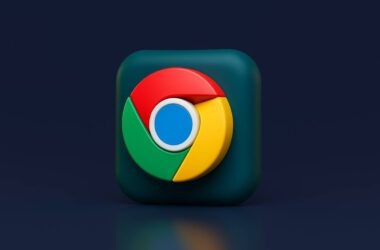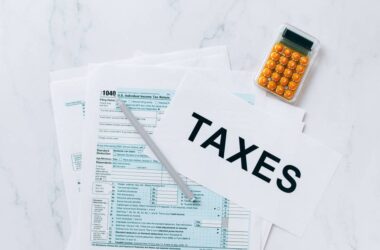Imagine you’re browsing a website, maybe trying to check out a product, read a blog, or log into your dashboard, and instead of the content loading, you’re hit with a strange message: “Error 503 Backend Fetch Failed.” It’s not just frustrating, it’s confusing. What even is a backend fetch, and why is it failing?
This guide is here to break it down in plain English. The Error 503 Backend Fetch Failed message usually shows up when a website’s server is temporarily unable to handle the request. In most cases, it’s not your fault, but that doesn’t mean you’re powerless. Whether you’re a curious visitor or the person managing the website, this guide walks you through what’s going wrong and how to fix it step by step.
You’ll learn what causes this error, how to troubleshoot it based on who you are (a visitor or a website owner), and what long-term steps you can take to stop it from happening again. We’ll also go over backend services like Varnish Cache, common hosting issues, and CDN conflicts that often trigger the problem.
So, whether you’re trying to get back to a webpage or restore your site to full functionality, let’s get started.
Web Visitors: What You Can Do
If you’re seeing the Error 503 Backend Fetch Failed message, it typically means the website’s server is struggling to respond to your request. While the issue is often on the website’s side, you can still try these steps to get around the error.
1. Refresh the Page and Wait a Moment
This is the easiest fix and works more often than you might think.
Steps:
- Press Ctrl + R (Windows) or Cmd + R (Mac) on your keyboard.
- If the page doesn’t reload properly, wait for about 30–60 seconds.
- Try refreshing again two or three times.
- If the site still doesn’t load, move on to the next step.
Sometimes servers are overloaded but recover after a brief pause. Repeatedly hitting refresh too quickly can make it worse, so give it a moment.
Also Read: How to Move from Blogger to WordPress? A Handy Guide
2. Clear Your Browser Cache and Cookies
A corrupted or outdated cache can cause loading issues even when the site is back up.
Steps (Google Chrome example):
- Click the three dots (⋮) in the top-right corner of Chrome.
- Go to Settings > Privacy and Security > Clear Browsing Data.
- Select “Cached images and files” and “Cookies and other site data”.
- Choose a time range (e.g., Last 24 hours or All time).
- Click Clear data.
- Reload the website.
3. Try Another Browser or Device
If the error is caused by your current browser session, switching can help.
Steps:
- Open the website in another browser like Firefox, Edge, or Safari.
- Alternatively, open it on your phone using mobile data (to avoid Wi-Fi-related caching issues).
- If the website loads on the new device or browser, your original browser might have local issues. In that case, clear the cache or reset settings.
Also Read: How to Fix Minecraft Error Exit Code: 0 | Game Crashed
4. Check If the Website Is Down for Everyone
This helps confirm whether the problem is with your connection or the website itself.
Steps:
- Visit IsItDownRightNow.
- Enter the website URL you’re trying to visit.
- See if the result says “It’s not just you”; this means the issue is on the website’s side.
5. Contact the Website or Support Team
If it’s a critical website (e.g., for online banking, shopping, or work), reaching out can save time.
Steps:
- Look for the website’s “Contact Us” page or support email.
- Check their social media accounts; many businesses post outage updates there.
- If you have login access to a dashboard or app, try their help section or chat support.
Also Read: How to Fix Error Code 41 on Disney Plus
For Website Owners: How to Diagnose and Fix It
If you’re running the website and users are reporting the Error 503 Backend Fetch Failed, it’s a red flag that something is wrong on the server side. The backend (usually your application server or database) isn’t responding to the proxy or caching layer, often Varnish.
Here’s how you can troubleshoot and fix it.
1. Restart the Server or Hosting Environment
Sometimes, a simple restart can clear out stuck processes or overloaded services.
Steps (for basic VPS or shared hosting):
- Log in to your hosting control panel (like cPanel, Plesk, or your hosting dashboard).
- Look for the “Restart Server”, “Restart Services”, or “Manage Services” option.
- Restart key services:
- Web server (Apache or Nginx)
- PHP process manager (PHP-FPM)
- Database (MySQL or MariaDB)
- Wait 1–2 minutes, then reload your site.
If you use a cloud server (like AWS or DigitalOcean), restart through your provider’s interface or via SSH.
Also Read: How to Fix HTTPS 127.0.0.1 1585 Emsigner Error
2. Check Server Logs for Backend Failures
Logs are your best friend for diagnosing what failed and when.
Where to look:
| Apache | /var/log/apache2/error.log |
| Nginx | /var/log/nginx/error.log |
| PHP-FPM | /var/log/php7.x-fpm.log |
| Varnish | /var/log/varnish/varnishncsa.log or varnishlog |
Steps:
- SSH into your server or use a file manager.
- Open recent error logs using tail -f or a log viewer.
- Search for:
- 503 Backend fetch failed
- FetchError
The log usually shows what failed: timeout, empty response, or memory-related errors.
3. Investigate Resource Limits (Memory, CPU, etc.)
A server running out of memory or CPU can fail to respond in time.
Steps (Linux servers):
- Run top or htop in the terminal to view real-time CPU and RAM usage.
- Look for:
- High memory usage (RAM nearing 100%)
- CPU at 90–100%
- PHP or MySQL processes are consuming too much
If using shared hosting:
- Check the “Resource Usage” or “Metrics” section in your cPanel.
- Hosting providers often show graphs for memory, CPU, and entry processes.
Solutions:
- Kill high-usage processes if needed
- Consider upgrading your hosting plan
- Use caching to reduce dynamic load
Also Read: Roblox Error 267: Here are 12 Steps to Solve this Error Code
4. Review PHP, MySQL, or Script Timeouts
If your backend is taking too long to respond, the proxy (like Varnish) times out.
Steps:
- Locate your php.ini, .htaccess, or web server config.
- Check or adjust these settings:
- max_execution_time (increase to 300s temporarily)
- memory_limit (increase to 512M or 1024M)
- max_input_time (raise if long uploads or requests are failing)
- If using MySQL, check for slow queries:
- Use mysqldumpslow or enable slow_query_log
Restart services after making changes:
sudo systemctl restart php7.x-fpm
sudo systemctl restart apache2/nginx5. Identify Faulty Plugins, Themes, or Custom Code
Sometimes, a plugin or theme throws errors silently, breaking backend responses.
Steps (WordPress example):
- Rename the /wp-content/plugins folder via FTP or File Manager.
- Try loading the site; if it works, you’ve found the culprit.
- Restore the folder name and disable plugins one by one.
- Repeat for themes (/wp-content/themes), starting with the active one.
For custom code:
- Look for long loops, uncaught exceptions, or missing return values.
- Check recent changes in your backend scripts or APIs.
Also Read: How to Cancel Hulu on Roku: Everything You Need to Know
Specific Causes and Solutions
The Error 503 Backend Fetch Failed usually isn’t random. It’s often caused by a communication breakdown between your web server and the backend, especially when caching layers or third-party services are involved. Below are the most common reasons this happens, along with direct solutions you can apply.
1. Varnish Cache Issues
Varnish is a caching layer designed to speed up your website. But when it can’t connect to the backend, due to a timeout or server issue, it returns a 503 error.
Here’s the Fix:
- Open your Varnish configuration file (usually
default.vcl). - Increase timeout values like first_byte_timeout and
connect_timeout:.first_byte_timeout = 300s;
.connect_timeout = 60s; - Save the file and restart Varnish:
sudo systemctl restart varnish - Clear the Varnish cache using:
varnishadm "ban req.url ~ ." - Check Varnish logs using
varnishlogto look for fetch errors.
Also Read: Roblox Error 267: Here are 12 Steps to Solve this Error Code
2. Hosting Limits on Shared Plans
If you’re on shared hosting, your account may have limits on RAM, CPU, and the number of requests allowed. These limits can cause the server to temporarily drop connections, especially during traffic spikes or when background tasks run.
How to fix:
- Log in to your hosting dashboard or cPanel.
- Check the resource usage section for memory, CPU, and process limits.
- Disable heavy plugins, background tasks, or automated backups.
- Install a caching plugin to reduce server load.
- If the problem keeps returning, consider upgrading to a VPS or cloud plan.

Get Powerful Managed WordPress Hosting
Check out Kinsta WordPress Managed Servers for powerful cloud server performance, high page speed, and managed deliverability.
- Cloud servers with your choice of data center among 35 locations
- HTTP/3 quick support
- Malware security pledge
- Staging environments, site management, and optimization tools
- Cloudflare Enterprise and CDN
3. CDN Conflicts (Cloudflare, Akamai, etc.)
CDNs are meant to boost performance, but they can cause errors if misconfigured. A mismatch in SSL, DNS, or IP filtering can prevent your CDN from connecting to your origin server.
How to fix:
- Log in to your CDN account and verify DNS records. Your
Arecords should point to your server’s correct IP. - Make sure SSL is installed on both the CDN and your server.
- Set SSL mode to “Full” in Cloudflare instead of “Flexible” to avoid handshake errors.
- Temporarily pause or bypass the CDN to test if it’s the source of the issue.
- Whitelist CDN IPs in your firewall or hosting security settings.
Also Read: How to Stay Private While Browsing Chrome on Windows
4. DNS or SSL Misconfigurations
Your domain must resolve correctly and have a valid SSL in place. If DNS records are outdated or your SSL certificate has expired, the server may fail to respond to proxy or CDN requests.
How to fix:
- Use tools like DNS Checker to verify that your domain points to the correct IP.
- Update any broken or outdated A, CNAME, or AAAA records.
- Test your SSL using SSL Labs and reissue certificates if needed.
- Restart your web server after updating SSL:
sudo systemctl restart apache2
orsudo systemctl restart nginx
5. Misconfigured Firewall or Security Tools
A firewall or security plugin may accidentally block backend requests or communication from services like Varnish or Cloudflare.
How to fix:
- Temporarily disable your firewall (UFW, CSF, etc.) to test if the issue resolves.
- Whitelist known IPs of your caching layer, CDN, or APIs.
- If using security plugins (Wordfence, Sucuri, etc.), try disabling them and reloading the site.
- Reconfigure plugin rules to allow backend communication.
Also Read: How to Install and Watch BET on Roku – Couch Potato Guide
When to Contact Your Hosting Provider
Not every error is something you can fix on your own. If you’ve tried the previous steps and the Error 503 Backend Fetch Failed keeps showing up, it might be time to loop in your hosting provider. Sometimes the issue is deeper, like a server misconfiguration, hardware problem, or restrictions you can’t access through your control panel.
Here’s how to know it’s time to ask for help and what to share when you do.
Signs It’s Time to Get Hosting Support Involved
If any of the following is true, your hosting provider likely needs to step in:
- You’ve restarted services or servers, but the error returns consistently.
- You’ve reviewed logs, and they show backend timeouts you can’t trace.
- You’re on shared hosting and can’t adjust server-level settings.
- Server resources are maxed out even after disabling plugins or scripts.
- The error appears even after clearing caches, fixing SSL, and checking DNS.
Don’t wait too long; delaying support might lead to prolonged downtime, especially if users are already reporting the issue.
What to Tell Support for Faster Help
When you contact your hosting provider, make sure your message is clear and detailed. This helps reduce back-and-forth and speeds up troubleshooting.
Include the following:
- A full description of the error: “I’m getting a 503 Backend Fetch Failed error on my site”.
- The exact time you first noticed the issue.
- Steps you’ve already taken (e.g., cleared cache, restarted Varnish, checked logs).
- Any recent changes to your website: theme updates, plugin installs, traffic spikes?
- Screenshots or copied log entries, if available.
- Your domain name and account username (but never your password).
Some hosts offer live chat or phone support; use these if the issue is urgent. For email or ticket systems, always ask for a reference ID so you can follow up quickly.
Also Read: 10 Best Rufus Alternatives | Windows, Mac, and Linux
Frequently Asked Questions [FAQs]
This error typically occurs when a caching system like Varnish is trying to fetch content from your backend server, but the server doesn’t respond in time. It’s essentially a timeout between the front-facing service and the real content engine behind it.
It can be both. If it happens once or twice during a traffic spike, it may resolve on its own. But if it keeps coming back, it’s likely a deeper issue, such as resource exhaustion, server misconfiguration, or a plugin conflict. In those cases, manual intervention is needed.
A visitor has limited control, but refreshing the page, switching browsers, or clearing the cache may help if the error is related to caching inconsistencies. If the site is truly down, though, only the site owner can fix it from the server side.
Because Varnish serves as a middleman, caching content before it reaches the user. If the backend server doesn’t reply fast enough or crashes, Varnish can’t serve the data and shows a 503. It’s not Varnish’s fault per se, but it’s the layer that shows the error.
Start with server logs. Look for timeout messages or failed fetch attempts. If you’re using Varnish, check the varnishlog. Often, this will point directly to slow scripts, high memory usage, or misconfigurations causing the error.
Yes. Heavy plugins, outdated themes, or custom scripts that take too long to respond can delay backend output. Varnish or any caching layer will give up if the response takes too long, leading to the fetch failure.
If your server is running out of memory or hitting limits often, yes, moving to a better plan can help. However, throwing resources at the problem without diagnosing it may only mask the real cause. Optimize code and backend performance first.
Not immediately. Varnish is helpful for speed. Instead, try increasing timeout values and ensuring the backend server is stable. If you confirm Varnish is the cause after testing, only then consider disabling it as a last resort.
Before You Leave
Get Our Prime Content Delivered to your Inbox for Free!! Join the Ever-Growing Community… Right Now.
Give this article a quick share,
Wrapping up: Error Backend Fetch Failed, Patience is the Key
Running into the Error 503 Backend Fetch Failed isn’t fun, whether you’re just trying to open a webpage or you’re the person responsible for keeping the site online. But as frustrating as it feels in the moment, the fix is often within reach.
If you’re a visitor, quick actions like refreshing the page or clearing your cache may be all you need. And if you’re the site owner, this guide has walked you through every meaningful step from restarting your server and checking logs to diagnosing deeper issues with Varnish, your CDN, or server configuration.
What matters most is staying calm, understanding where the issue lies, and moving through the fixes methodically. These types of errors often reveal what needs tuning in your system, be it timeout limits, caching logic, or server resources. Once resolved, you’re left with a faster, more stable site that’s better equipped for future traffic and growth.
If the problem persists even after everything you’ve tried, don’t hesitate to get your hosting support involved. Sometimes a second pair of eyes makes all the difference.
If you like what you read, give us a quick share on your social media platform and give us all the love and support. You can also connect with us on our Telegram Channel, Facebook Page, Reddit Community, and X to never miss out on tech updates.