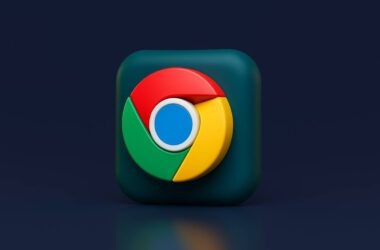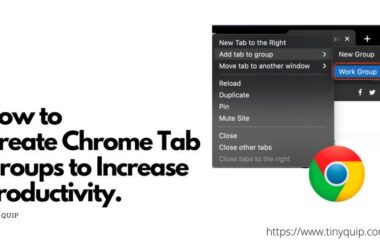If your computer starts slowing down or heating up when you’re browsing, there’s a good chance Chrome is the reason. Known for speed and simplicity, Chrome also has a not-so-secret habit of using a lot of memory. Understanding why Chrome uses so much RAM is the first step to fixing it.
Chrome works a bit differently from other browsers. It runs each tab, extension, and even background task as a separate process. This helps prevent one bad tab from crashing everything. But the trade-off? It eats up more RAM, especially if you like keeping lots of tabs open or have several extensions installed.
Even if you’re not actively using all your tabs, Chrome still keeps them in memory to make switching between them faster. Add in apps like Google Docs, YouTube, or email running in multiple tabs, and suddenly your device starts to lag.
It’s also important to know that Chrome RAM usage isn’t always a bad thing. If your computer has enough memory, Chrome uses it to speed things up. But when memory runs low, especially on older or budget laptops, that’s when you feel the slowdown.
The good news? You can control how much memory Chrome uses without switching browsers. In this guide, we’ll show you how to check what Chrome is doing and walk you through practical ways to reduce its RAM usage without losing your favorite tabs or tools.
How to Check Chrome RAM Usage on Your Device
Before you try to fix anything, it helps to know exactly how much memory Chrome is using, and where it’s going. The good news? Chrome has a built-in Task Manager that shows how much RAM each tab, extension, and process is using in real-time. It’s like the browser’s version of your system’s Activity Monitor or Task Manager.
Here’s how to check Chrome RAM usage on your device:
On Windows and macOS:
- Open Chrome.
- Press Shift + Esc to launch Chrome’s Task Manager.
- A new window will pop up showing a list of all active tabs, extensions, and background processes.
- Look at the Memory Footprint column to see how much RAM each item is using.
You’ll probably notice that some tabs, like YouTube or web apps, use way more memory than a simple page like Google Search. Extensions like password managers or productivity tools also add to the total.
On Chromebooks:
- Click the three-dot menu in Chrome.
- Go to More Tools > Task Manager.
- Same view: tabs, extensions, memory usage.
Unfortunately, Chrome on iPhones or Android doesn’t offer this feature. But if you’re on a desktop or laptop, this built-in tool is a great way to spot what’s hogging your memory.
Now that you know where to look, let’s explore how to actually reduce that RAM usage without giving up the features you love.
Also Read: Smarter Browsing: 15 AI Chrome Extensions You’ll Actually Use
Best Ways to Reduce Chrome RAM Usage
You don’t have to be a tech expert to make Chrome run lighter and faster. In fact, most of the fixes for high Chrome RAM usage are just a matter of smart habits and using built-in tools the right way. Whether you’re using Chrome on a Windows PC, Mac, or Chromebook, these solutions work without needing to install anything new or make major system changes.
Below are the most effective ways to reduce memory usage without breaking your workflow.
Let’s start with the biggest culprit: open tabs.
1. Close or Suspend Unused Tabs
The easiest way to reduce Chrome RAM usage is to deal with tabs because every single one takes up memory, even when you’re not using it. If you’re the kind of person who keeps 20+ tabs open just in case, this step is for you.
Each tab runs in its own memory space. That’s great for performance and crash safety, but it means Chrome multiplies its memory use with every new page you open. Sites with video, animations, or real-time updates (like YouTube or email) hit your RAM the hardest.
What you can do:
- Manually close tabs you don’t need right now.
- Use built-in features like Tab Groups to organize and close them quickly.
- Try tab suspender extensions like The Great Suspender or Auto Tab Discard; they pause inactive tabs until you need them again.
This single step can free up hundreds of MBs, especially if you’re used to multitasking with tons of tabs open.
Also Read: How to Stay Private While Browsing Chrome on Windows
2. Disable or Remove Heavy Extensions
Extensions are one of Chrome’s best features, but also one of the sneakiest reasons behind high Chrome RAM usage. While many extensions run quietly in the background, they’re still using memory to stay active, check pages, or sync data. Some of them even keep running when Chrome is idle.
If you’ve installed lots of extensions over time, ad blockers, grammar tools, note-takers, and shopping trackers, chances are some of them are eating more memory than you realize.
Here’s how to check and manage them:
- Click the puzzle icon (Extensions) next to the address bar.
- Select Manage Extensions.
- Disable anything you don’t use often, just toggle it off.
- For unused ones, click Remove to uninstall.
If you’re unsure which extensions use the most RAM, open Chrome’s Task Manager (Shift + Esc on Windows/macOS) and look for any extension processes with high memory use.
Also Read: 15 Best Chrome Extensions for Productivity | Get More Done
3. Use Chrome Task Manager to Spot Memory Hogs
If Chrome is still slowing your system down, it’s time to get specific, and that’s where the Chrome Task Manager comes in. Think of it as a behind-the-scenes dashboard that shows exactly which tabs, extensions, or processes are using the most memory. It’s one of the most underrated tools for tackling Chrome RAM usage.
To open Chrome’s Task Manager:
- On Windows or macOS, press Shift + Esc while Chrome is open.
- On a Chromebook, go to the three-dot menu > More Tools > Task Manager.
Once open, you’ll see a list of everything running inside Chrome, each tab, each extension, and even internal processes like GPU rendering or preloaders.
Here’s what to do:
- Look at the Memory Footprint column.
- Sort by memory usage to bring the biggest RAM consumers to the top.
- If something seems unusually high (e.g., a tab using over 1 GB of RAM), select it and click End Process.
Be cautious, though. Ending a tab will close it immediately, and ending certain background processes could log you out of sites or crash open pages. So only close what you recognize.
This tool gives you control when Chrome starts dragging. Instead of guessing, you’ll know exactly what’s eating up memory and can shut it down with a click.
4. Turn On Chrome’s Built-In Memory Saver
In recent updates, Google introduced a native Memory Saver feature to help reduce Chrome RAM usage, and it works surprisingly well. This tool automatically frees up memory from inactive tabs while keeping them visible. When you return to one of those tabs, Chrome reloads it instantly. It’s like auto-snoozing your browser without losing your place.
Here’s how to turn it on:
- Open Chrome and click the three-dot menu (top-right).
- Go to Settings > Performance.
- Under Memory Saver, toggle the switch to On.
- (Optional) Click “Add sites” under Always keep these sites active if you don’t want certain tabs like YouTube or Docs to be snoozed.
Once enabled, Chrome will start managing memory smartly in the background. It snoozes tabs you haven’t touched in a while, especially when your device is low on resources.
You’ll know a tab has been put to sleep when you see a leaf icon in the address bar. Just click the tab, and it’ll refresh automatically, no need to reload or reopen.
This feature is especially useful for people who juggle lots of tabs but don’t want to install another extension to manage them.
It’s a lightweight solution, built into Chrome, and designed for exactly this problem: high memory usage with multiple open tabs.
Also Read: How To Import and Export Bookmarks From Google Chrome?
5. Stop Chrome from Running in the Background
Even after you close Chrome, parts of it may continue running in the background: syncing data, keeping extensions active, or holding onto memory it doesn’t need. This is one of the most overlooked causes of high Chrome RAM usage, especially on Windows systems.
While background processes can be helpful for things like notifications or quick launch speeds, they also consume memory and battery, even when Chrome isn’t open.
Here’s how to stop it:
On Windows:
- Open Chrome.
- Click the three-dot menu > Settings.
- Scroll down and click System on the left sidebar.
- Toggle off “Continue running background apps when Google Chrome is closed.”
On macOS:
Chrome generally doesn’t run in the background after quitting, but some extensions or apps might. You can:
- Fully Quit Chrome (Cmd + Q).
- Use Activity Monitor to check for leftover Chrome processes and force quit them if needed.
This setting ensures that Chrome doesn’t linger after you think you’ve closed it. That means lower memory use, better battery life, and fewer slowdowns, especially on older devices or laptops.
If you often leave Chrome running while switching to other apps, this change can also reduce overall strain on your system’s memory.
Small switch, big impact.
6. Clear Cache and Reset Chrome Settings
Sometimes, Chrome’s high RAM usage isn’t just about tabs or extensions; it’s due to years of saved data, outdated settings, or a browser that’s gotten a bit too “comfortable.” If you’ve tried other fixes and Chrome still feels heavy, it might be time to clear the cache or reset your settings.
Let’s start with clearing the cache, a simple fix that can help free up memory and improve performance.
To Clear Chrome Cache:
- Click the three-dot menu > Settings.
- Go to Privacy and Security > Clear browsing data.
- Select “Cached images and files.” (You can leave history and cookies unchecked.)
- Choose a time range, we recommend Last 4 weeks.
- Click Clear Data.
This removes stored site data that can build up over time and slow down your browser.
If that doesn’t help, try a full Chrome reset. This restores Chrome’s original settings, disables all extensions, and clears out temporary clutter without deleting bookmarks or passwords.
To Reset Chrome:
- Go to Settings > Reset Settings.
- Click “Restore settings to their original defaults.”
- Confirm by clicking Reset Settings.
Do this only if other methods don’t work. It’s a clean slate, and it often clears hidden issues behind unexplained Chrome RAM usage.
When Chrome gets bloated, starting fresh can make it feel brand new, lighter, faster, and far less memory-hungry.
Also Read: How to Clear Cache on Android Device: The Right Way
When to Consider Lighter Alternatives to Chrome
Even after applying all the tricks to reduce Chrome RAM usage, some users still feel the browser is too demanding, especially on low-spec devices or older laptops. If that’s your case, it might be time to consider switching to a lighter browser that’s easier on memory.
Here are a few reasons you might want to explore alternatives:
- Your system has 4GB of RAM or less and frequently lags with Chrome open
- You only browse basic websites and don’t need Chrome’s advanced tools or extensions
- Chrome still feels slow, even after cleaning up extensions, tabs, and cache
The good news is you don’t have to leave Chrome’s features behind completely. Several Chromium-based browsers (built on the same core as Chrome) offer a similar look and feel, but with lighter memory use:
Lighter Alternatives to Try:
- Microsoft Edge: Surprisingly fast and efficient, with built-in memory-saving tools and low CPU use.
- Brave Browser: Privacy-focused, ad-blocking by default, and much easier on system resources.
- Opera: Built-in features like tab snoozing, sidebar apps, and low RAM mode.
- Vivaldi: Highly customizable and more efficient than Chrome with multiple tabs open.
Each of these supports Chrome extensions, so you won’t lose access to your favorite tools. If Chrome still works for you after the cleanup, great. But if your device struggles no matter what, a switch might be the more sustainable choice.
Also Read: How to Make Google Chrome Faster: Simple Tips That Work
Frequently Asked Questions [FAQs]
Chrome runs each tab and extension as a separate process for better stability and speed. But this also increases memory use, especially with many tabs open.
Not necessarily. If your device has enough RAM, Chrome uses it to run faster. Problems start when available memory is low.
Use Chrome’s Task Manager (Shift + Esc) to view memory usage for each tab and extension in real time.
It’s a built-in feature that snoozes inactive tabs to save memory. You can enable it in Chrome Settings > Performance.
Yes, use Memory Saver or tab suspender extensions to pause tabs without closing them.
Yes. Extensions run in the background and can use significant memory, especially those that work on every website.
Sometimes. A full cache can slow Chrome down and contribute to bloated memory use.
Yes. On Windows, disable “Continue running background apps when Chrome is closed” in Settings > System.
Before You Leave
Get Our Prime Content Delivered to your Inbox for Free!! Join the Ever-Growing Community… Right Now.
Give this article a quick share,
Wrapping up: Fast like Bolt, Chrome is Better Now
When Chrome starts slowing things down, it’s easy to blame the browser, but the real issue is usually how it’s being used. Multiple tabs, too many extensions, and background processes all add up, turning a fast browser into a memory-hungry beast. The good news? You now have the tools to take control.
Checking your Chrome RAM usage with the built-in Task Manager helps you spot the culprits. From there, it’s about making smart choices: close tabs you’re not using, pause the ones you’ll come back to, and disable extensions that aren’t pulling their weight. And don’t forget Chrome’s newer tools like Memory Saver, which quietly reduce RAM usage without changing how you browse.
For some users, a simple cache clear or system reset is all it takes to give Chrome a fresh start. And if your computer still struggles after all these steps, there’s no shame in trying a lighter browser that works better with your system.
You don’t have to ditch Chrome or become a tech expert. With a few small changes, you can reduce memory usage and get your browser and your device running smoothly again.
If you like what you read, give us a quick share on your social media platform and give us all the love and support. You can also connect with us on our Telegram Channel, Facebook Page, Reddit Community, and X to never miss out on tech updates.