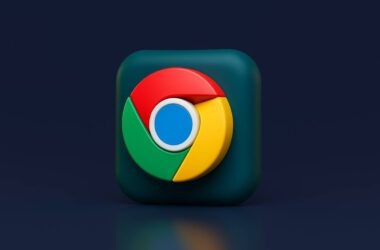In this Guide,
- Why Does Chrome Use So Much Memory?
- How to Reduce Chrome Memory Usage
- 1. Check What’s Slowing Chrome Down
- 2. Close Tabs You Don’t Need (or Use Tab Groups)
- 3. Turn On Memory Saver in Chrome
- 4. Remove or Disable Unused Extensions
- 5. Clear Chrome Cache and Site Data
- 6. Use Chrome’s Lite Mode (for Laptops and Low-Memory Devices)
- 7. Try Extensions That Help Reduce Memory Usage
- 8. Switch to Lighter Web Apps and Alternatives
- 9. Restart Chrome Regularly
- 10. Use Chrome Flags Carefully (Advanced)
- Frequently Asked Questions [FAQs]
- Wrapping Up: Is Chrome Running Lighter Now?
Ever noticed your computer getting slow just because you opened a few tabs in Chrome? It’s a common thing. Chrome is fast, yes, but it also loves using memory. If your laptop starts to lag or the fan goes wild for no reason, it might be time to figure out how to reduce Chrome memory usage and give your system a bit of relief.
The good news? You don’t have to be super techy to fix this. There are small, easy changes that can make Chrome run smoother without messing with your usual browsing habits. Whether you’re working, watching videos, or just scrolling through random stuff, having a browser that doesn’t drain your device makes everything better.
In this guide, we’ll talk about why Chrome eats up so much memory and how you can cut it down without breaking anything. From built-in tools like Memory Saver to simple tips like closing a few tabs or clearing the cache, we’ve got plenty of things you can try right away.
So, if you’re tired of Chrome making your computer feel like it’s working overtime, stick around. These tips are all about making things lighter, faster, and just easier to deal with, with no complicated setups or confusing steps.
Let’s start with the real reason Chrome takes up that much memory in the first place.
Why Does Chrome Use So Much Memory?
Chrome has a reputation; it’s fast, reliable, and works well with almost everything online. But when it comes to memory, it can be a bit of a hoarder. You open a few tabs, maybe play a video, scroll through some social media, and next thing you know, your system feels like it’s carrying extra weight. So why does this happen?
It all comes down to how Chrome is built. Instead of running everything in one big block, Chrome splits each tab, extension, and even web app into separate “processes.” That means if one tab crashes, the rest still work just fine. Great for stability but not so great for memory usage.
Each of those processes takes up space in your system’s RAM. And the more tabs, add-ons, and websites you have running, the more memory Chrome needs to keep them going. Add in modern websites that are filled with videos, scripts, and ads, and you’ve got a browser that’s constantly working in the background, even if you’re not actively using all those tabs.
Chrome also tries to keep things ready for you. So even when you’re not looking at a tab, it might still be loading data or holding onto something it thinks you’ll return to. Helpful, sure, but it adds up fast.
Now that we’ve got a basic idea of why Chrome uses so much memory let’s move on to the good part: what you can actually do about it.
Also Read: 15 Best Chrome Extensions for Productivity | Get More Done
How to Reduce Chrome Memory Usage
Now that we know why Chrome can get a little greedy with memory, let’s talk about how to make it behave better. The best part? You don’t need to install anything fancy or change the way you browse from top to bottom. Most of the ways to reduce Chrome memory usage are already right there in the browser; they just need a little attention.
Think of this section like a cleanup routine, not a one-time fix, but a bunch of smart habits that can keep Chrome running smoothly without turning your laptop into a space heater. We’ll go over easy steps like spotting which tabs are using the most memory, turning on tools like Memory Saver, trimming down extensions, and even trying a few clever add-ons that do the heavy lifting for you.
Some of these are quick fixes you can do in a minute. Others are more about changing how you use Chrome day-to-day, like keeping fewer tabs open or clearing things out every now and then. Together, they add up.
Let’s start with the easiest move: checking what’s actually slowing Chrome down.
1. Check What’s Slowing Chrome Down
Before you start closing tabs at random or blaming that one extension you forgot you installed, it helps to know exactly what’s eating up all the memory. Chrome actually comes with its own Task Manager, kind of like the one your computer has, and it’s the best place to start when you’re trying to reduce Chrome memory usage.
To open it, just press Shift + Esc while Chrome is active or click the three-dot menu > More tools > Task Manager. A small window will pop up showing a list of all your active tabs, extensions, and background processes. Next to each one, you’ll see how much memory (RAM) it’s using.
What you’re looking for here are the heavy lifters, maybe a tab with a huge video playing or an extension that’s surprisingly eating up more memory than it should. Once you find them, you can select the item and click “End process” to stop it on the spot. Don’t worry; this won’t crash Chrome or your computer. It just shuts down that one tab or extension.
Doing this every now and then gives you a clearer picture of what’s really slowing things down. It’s also a good way to see if certain websites or tools are always at the top of the memory list. If so, you can either avoid them, replace them, or plan to use them more wisely.
Also Read: How To Import and Export Bookmarks From Google Chrome?
2. Close Tabs You Don’t Need (or Use Tab Groups)
Let’s be honest; we all keep more tabs open than we probably should. A news article for later, a recipe we might try, three versions of the same Google search, and that one tab playing music from who knows where. The thing is, every open tab eats up memory, even when you’re not using it. And if you’re trying to reduce Chrome memory usage, this is the easiest place to start.
Start by closing anything you’re not actively using. Don’t worry about losing them; you can always bookmark or save them in your reading list if you think you’ll come back later. Chrome also reopens recently closed tabs if you hit Ctrl + Shift + T (or Cmd + Shift + T on Mac), which is a lifesaver.
If you need multiple tabs open for work or research, try using Tab Groups. Right-click on a tab and select “Add tab to new group.” You can name the group, color-code it, and even collapse it to keep things tidy. Collapsed tab groups pause background activity and free up memory, a small trick that makes a big impact.
Another option? Extensions like OneTab or Toby, let you save and organize open tabs into lists so you can revisit them without leaving everything open all day.
Fewer tabs mean less memory use, a quieter fan, and a browser that doesn’t slow to a crawl. Simple as that.
3. Turn On Memory Saver in Chrome
If you’re the kind of person who needs a lot of tabs open for work, research, or just because closing them feels like giving up, Chrome’s built-in Memory Saver is here to help. It’s one of the easiest ways to reduce Chrome memory usagewithout changing your browsing habits too much.
When Memory Saver is on, Chrome automatically puts inactive tabs to sleep. This means they stop using memory in the background, freeing up resources for the tabs you’re actually using. And don’t worry, the tab isn’t gone. It just reloads when you click it again, right where you left off.
Here’s how to turn it on:
- Click the three-dot menu in the top-right corner.
- Go to Settings.
- Select Performance from the left sidebar.
- Toggle Memory Saver on.
You can also manage exceptions and tabs you always want to stay active, like your music player or project dashboard. Just scroll down in the same settings page and add websites to the “Always keep these sites active” list.
This is one of those set-it-and-forget-it tools. Once it’s on, it quietly works in the background to keep Chrome running smoother. If your device has limited RAM or tends to heat up easily, you’ll probably notice the difference pretty quickly.
So, instead of constantly juggling tabs or restarting your browser, Memory Saver does the cleanup for you.
Also Read: Chromecast with Google TV: Is this the Best Streaming Device?
4. Remove or Disable Unused Extensions
Extensions are like little apps inside your browser; they add cool features, save time, and make Chrome more useful. But here’s the catch: some of them keep running in the background all the time. And the more you have, the more memory they take up. If you’re serious about trying to reduce Chrome memory usage, cleaning up your extensions is a must.
Start by asking yourself: “Do I really use this extension?” If the answer’s no, it’s better to remove it. Some extensions, especially ones that check for updates, monitor activity, or sync things constantly, can quietly use up a surprising amount of memory.
To manage your extensions:
- Click the puzzle icon (Extensions) next to the address bar.
- Select Manage Extensions at the bottom.
- From there, you can toggle them off to disable or click Remove to uninstall them completely.
If you’re not sure about removing something, just disable it for a while and see if Chrome feels faster. You can always turn it back on later.
Also, avoid installing too many “productivity boosters” that overlap in function. One or two well-chosen tools are enough; more than that, and you might be slowing things down instead of speeding them up.
Some extensions even clash with each other or with websites, creating unexpected issues. So think of this as spring cleaning: the fewer things you have running in the background, the lighter Chrome becomes.
Also Read: How to Watch HBO Max on Chromebook
5. Clear Chrome Cache and Site Data
Over time, Chrome stores a lot of stuff in the background: images, scripts, cookies, and bits of website data, all meant to make pages load faster the next time you visit. It’s called the cache, and while it’s helpful, it can build up fast and end up doing more harm than good. If you’re trying to reduce Chrome memory usage, clearing this clutter can make a real difference.
Think of it like your browser’s junk drawer, full of things you probably don’t need anymore. Old files from sites you don’t visit, data from pages that have changed, and login cookies that just sit there. All of it takes up memory and sometimes slows things down.
Here’s how to clear it:
- Click the three-dot menu > Settings.
- Go to Privacy and Security > Clear browsing data.
- Under the Advanced tab, select:
- Cached images and files
- Cookies and other site data (optional, depending on your needs)
- Choose a time range, “All time,” for a full reset, and hit Clear data.
Just a heads-up: clearing cookies might sign you out of websites, so only do that if you don’t mind logging back in.
Doing this every few weeks keeps Chrome light on its feet. It’s a quick fix that resets things and can help memory usage drop noticeably, especially if you browse a lot or visit media-heavy sites.
6. Use Chrome’s Lite Mode (for Laptops and Low-Memory Devices)
If your laptop is getting older or doesn’t have much RAM to begin with, even a few tabs in Chrome can feel like too much. That’s where Lite Mode (or data-saving tools built into Chrome) can come in handy. It’s not just about saving data; it also helps reduce Chrome memory usage by making websites load with fewer extras and less background weight.
While Google officially retired Lite Mode from the mobile version, many of the same performance ideas are built into Chrome’s Performance settings on the desktop. You can’t toggle a single “Lite Mode” switch anymore, but you can reduce resource usage by using Memory Saver, disabling background processes, and adjusting how Chrome handles tabs.
Here’s what you can do:
- Go to Settings > Performance.
- Make sure Memory Saver is on.
- Close or pause background tabs that are not in use.
- Consider turning off hardware acceleration in Settings > System if your device struggles with graphics.
Another trick: try browsing in Guest Mode or Incognito Mode for lightweight sessions. These modes don’t load extensions, which can seriously cut back on memory usage.
For super basic browsing, like reading articles or checking emails, even using Chrome without logging in to your Google account can make things a bit leaner.
While it’s not a magic button, using these built-in tweaks can keep Chrome lightweight, especially on low-end devices.
Also Read: 12 Best Chrome Flags for Android Devices that You Must Use
7. Try Extensions That Help Reduce Memory Usage
Most of the time, we talk about extensions as the cause of memory problems, and rightly so. But there are a few smart tools out there that do the opposite: they actually help reduce Chrome memory usage by managing tabs and keeping things tidy behind the scenes.
One of the most popular options is The Great Suspender (No Track), a lightweight tool that automatically “suspends” tabs you haven’t touched in a while. Suspended tabs stay open visually but stop running in the background, freeing up memory until you click on them again. It’s great if you tend to open 10 tabs and forget half of them.
Another great tool is OneTab. With one click, it collapses all your open tabs into a simple list on one page. You can reopen them one by one or restore them all later. This not only frees memory but also makes it easier to organize your browsing without losing anything.
Looking for something even simpler? Auto Tab Discard is another extension that puts inactive tabs to sleep without closing them, and you can customize how long a tab stays idle before it’s paused.
These tools don’t just clean up your session; they help you build better tab habits over time. Plus, they’re especially handy if you’re multitasking a lot and don’t want to constantly remember which tabs you can close.
8. Switch to Lighter Web Apps and Alternatives
Sometimes, the issue isn’t Chrome itself; it’s the websites and apps we’re using in it. Modern websites are often packed with animations, videos, ads, and background scripts. All of that adds pressure to your browser. So, if you’re serious about trying to reduce Chrome memory usage, switching to lighter web apps and alternatives can go a long way.
Let’s say you’re using a full-featured design platform or a project management tool in Chrome. These can be great, but they’re often heavy on memory, especially when open in multiple tabs. Instead, try the platform’s desktop app if it has one. Apps like Slack, Notion, or Zoom tend to use less browser memory when used outside Chrome.
For simple browsing tasks, you can also use lighter websites or basic versions of popular services. For example:
- Use m.gmail.com instead of the full Gmail site for faster loading.
- Try Reader Mode (via Chrome flags or extensions) for articles; it strips down the page to just text and images.
- Replace ad-heavy news sites with cleaner aggregator apps like Feedly or Inoreader.
Another idea: avoid having media-heavy tabs open all the time. Background YouTube videos, auto-playing ads, or embedded social feeds can quietly drain memory without you realizing it.
The key is to be a little intentional. If a site feels slow or Chrome starts lagging, ask yourself if there’s a simpler way to do the same task.
Also Read: How to Change the Default Browser on a Mac
9. Restart Chrome Regularly
This one sounds obvious, almost too simple, but it’s one of the most effective ways to reduce Chrome memory usage: just give it a restart now and then.
Here’s why it helps.
Chrome doesn’t always clean up after itself. Even when you close tabs, some memory might still hang around in the background, especially after long browsing sessions. Over time, all those open tabs, suspended pages, and background extensions pile up and slow things down. Restarting Chrome gives it a fresh start, like tidying up your desk after a long day.
If you’re the kind of person who leaves Chrome running for days or even weeks without closing it (don’t worry, a lot of us do), you might be carrying around a bunch of memory baggage without realizing it.
Here’s a quick tip:
- Bookmark anything important (or just keep your session active).
- Close Chrome completely, and make sure it’s not running in the background.
- Open it again and notice how much faster it feels.
Chrome also has a setting to restore your last session, so you won’t lose your open tabs:
- Go to Settings > On startup > Select Continue where you left off.
If restarting daily feels like a hassle, even doing it once every few days can make a noticeable difference. It’s quick, simple, and gives Chrome a chance to breathe.
10. Use Chrome Flags Carefully (Advanced)
If you’ve already tried all the basic fixes and Chrome still feels a bit sluggish, there’s one more place to look: Chrome Flags. These are experimental settings that let you tweak how Chrome behaves under the hood. Used the right way, they can help reduce Chrome memory usage, but they do come with a warning: these features are still in testing, so they might not always work perfectly.
To access flags, type chrome://flags in your address bar and hit Enter. You’ll see a long list of experimental features, each with a short description and a toggle menu.
Here are a few memory-related flags worth exploring:
- “Automatic tab discarding”: Chrome will automatically free up memory by unloading background tabs when your system is low on resources.
- “Enable lazy image loading”: This loads images on a page only when you scroll to them, which saves memory upfront.
- “Enable back-forward cache”: This can speed up browsing between pages, although it may vary depending on your system.
To enable one:
- Search for the flag in the search box at the top.
- Use the dropdown to select Enabled.
- Click Relaunch at the bottom to restart Chrome and apply the change.
A quick heads-up: since these features are experimental, only turn on one or two at a time and see how Chrome behaves. If things start acting weird, just return to the Flags page and switch them back to Default.
Also Read: How to Set Default Homepage in Android Browser | content://com.android.browser.home
Frequently Asked Questions [FAQs]
Because Chrome splits every tab and extension into separate processes, it can quickly take up a lot of RAM, especially if you keep many tabs open.
Yes, clearing the cache removes old files that may be slowing down Chrome. It also helps reduce memory usage, especially on sites you visit often.
It’s available on recent versions of Chrome. If you don’t see it, update Chrome to the latest version from Settings > About Chrome.
Absolutely. Some extensions run all the time and use memory, even when you’re not actively using them.
Yes, and it’s a smart combo. Collapsing tab groups work well with Memory Saver to pause unused tabs.
A bit. Since Incognito disables extensions by default, it can use less memory during browsing sessions.
They’re generally safe but experimental. Use them one at a time and reset them if things get weird.
Only if memory usage remains a big issue even after trying these tips, but for most users, tweaking Chrome is enough.
Before You Leave
Get Our Prime Content Delivered to your Inbox for Free!! Join the Ever-Growing Community… Right Now.
Give this article a quick share,
Wrapping Up: Is Chrome Running Lighter Now?
If you’ve made it this far and tried out a few of the steps, your Chrome browser is probably feeling a bit snappier already. It’s not always about doing something drastic; sometimes, just closing a few extra tabs, removing old extensions, or turning on Memory Saver can be enough to noticeably reduce Chrome memory usage and keep your device from overheating or slowing down.
And here’s the thing: this isn’t a one-time fix. Browsing habits tend to get messy again over time; tabs pile up, cache builds, and memory gets chewed up without you noticing. That’s why the real power lies in building a few simple habits. Restarting Chrome every couple of days, keeping extensions in check, and using tools like Chrome’s Task Manager or tab organizers go a long way toward keeping things smooth.
Even if you only try a few of the tips from this guide, your browser should start to feel lighter and more responsive. And once you get the hang of it, it’s easy to keep things that way; no tech degree is needed.
We’re all juggling a lot online, and the last thing you need is your browser holding you back. Hopefully, this guide gave you the tools (and a little motivation) to take control and give Chrome the cleanup it deserves.
If you like what you read, give us a quick share on your social media platform and give us all the love and support. You can also connect with us on our Telegram Channel, Facebook Page, Reddit Community, and X to never miss out on tech updates.