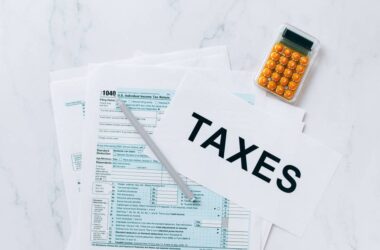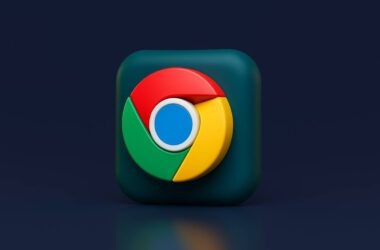In this Guide,
- 15 Best Google Chrome Extensions for Students | Hacks to Make Browsing Smarter
- 1. Grammarly: Your Personal Writing Assistant
- 2. MyBib: Citation Generator That Saves You Hours
- 3. Notion Web Clipper: Clip and Collect with Precision
- 4. Forest: Stay Focused, One Tree at a Time
- 5. Kami: The All-In-One PDF and Document Markup Tool
- 6. Scribe: Step-by-Step Guides, Automatically
- 7. Dualless: Split Screen Productivity Without a Second Monitor
- 8. Dark Reader: Reduce Eye Strain During Late-Night Study Sessions
- 9. Equatio: Type Math and Chemistry Like a Pro
- 10. Toby: Smarter Tab Management for Coursework and Projects
- 11. Speechify: Listen to Notes and Articles on the Go
- 12. Momentum: A Mindful New Tab for Students
- 13. Google Dictionary (by Google): Quick Definitions, No Distractions
- 14. Noisli: Focus with Background Sounds You Actually Like
- 15. Liner: Highlight and Save the Internet’s Best Insights
- Frequently Asked Questions [FAQs]
- Final Thoughts: Picking the Right Extensions for Your Workflow
Whether you’re sprinting toward a deadline or casually collecting notes for a long-term project, the way you use your browser can either speed you up or slow you down. That’s where Chrome Extensions for Students truly shine. They’re not just optional add-ons; they’re practical, powerful tools that help you write better, focus longer, organize faster, and study smarter.
In today’s digital-first classrooms, everything from citations to collaboration happens online. Google Chrome, being one of the most widely used browsers among students, offers a huge advantage through its ecosystem of extensions. But with thousands to choose from, how do you know what’s actually worth installing?
This guide skips the fluff and brings you the most useful, up-to-date Chrome Extensions for Students. We’ve personally tested and handpicked 15 tools that make your academic life easier—whether you’re in high school, college, or juggling both school and side projects.
We’ve also kept variety in mind. You’ll find extensions for writing, math, note-taking, focus, productivity, and even accessibility because studying isn’t one-size-fits-all. And yes, every extension on this list is free or offers a solid free version, so you won’t be stuck behind a paywall when you’re just trying to get things done.
Let’s get straight into the best tools that can upgrade your student life, one click at a time.
15 Best Google Chrome Extensions for Students | Hacks to Make Browsing Smarter
| Chrome Extension | Add to Chrome Browser |
|---|---|
| Grammarly | Get Now |
| MyBib | Get Now |
| Notion Web Clipper | Get Now |
| Forest | Get Now |
| Kami | Get Now |
| Scribe | Get Now |
| Dualless | Get Now |
| Dark Reader | Get Now |
| Equatio | Get Now |
| Toby | Get Now |
| Speechify | Get Now |
| Momentum | Get Now |
| Google Dictionary (by Google) | Get Now |
| Noisli | Get Now |
| Liner | Get Now |
1. Grammarly: Your Personal Writing Assistant
Let’s face it: writing assignments, emails to professors, or even discussion posts can get messy without a good editor watching your back. That’s where Grammarly steps in. It’s more than a simple spell checker. Grammarly catches grammar issues, awkward phrasing, tone mismatches, and clarity problems, all in real-time, right in your browser.
Whether you’re writing a short reflection or a full-on research paper, Grammarly lives inside Google Docs, Gmail, and nearly every text box you’ll come across online. It highlights your errors as you type and explains why something’s wrong, which helps you improve over time rather than just fixing mistakes blindly.
The best part? You don’t need to switch between tabs or apps. Grammarly works quietly in the background and pops up only when it matters. If you’re prone to second-guessing yourself before hitting “submit,” this tool offers peace of mind, especially during late-night writing marathons.
The free version covers grammar, punctuation, and tone suggestions, while the premium version adds vocabulary enhancement and advanced readability checks. For most students, the free plan is more than enough.
In a world where clear writing makes the difference between an A and a B, Grammarly makes sure your thoughts don’t get lost in translation. It’s easily one of the most essential Chrome Extensions for Students who write regularly, whether it’s essays, emails, or anything in between.
Also Read: How to Stay Private While Browsing Chrome on Windows
2. MyBib: Citation Generator That Saves You Hours
Citing sources is no one’s favorite task. It’s tedious, time-consuming, and one small formatting error can cost you marks. Enter MyBib, a free Chrome extension that takes the pain out of referencing. It automatically generates citations for any webpage or online article in popular formats like APA, MLA, Chicago, and Harvard, so you never have to manually format a bibliography again.
With one click, MyBib scans the source you’re viewing and builds a complete, properly styled citation. It even lets you copy it to your clipboard, save it to a project folder, or export it as a full reference list. If you’re juggling multiple assignments or building out a research paper, this tool can seriously speed up your workflow.
One underrated feature is its ability to detect and clean up messy metadata from websites, giving you more accurate citations than most other tools. Unlike some platforms that throw ads or paywalls at you, MyBib is 100% free and doesn’t require you to sign up.
You can also sync citations across tabs, so you can build your full bibliography as you research. It’s lightweight, fast, and doesn’t clutter your browser.
If your academic life involves research, and let’s be real, it probably does, MyBib is one of the smartest Chrome Extensions for Students to install early on. Think of it as your always-available reference assistant that never complains.
3. Notion Web Clipper: Clip and Collect with Precision
Ever stumble across a golden piece of information mid-scroll, only to lose it in a sea of open tabs later? That’s exactly the problem the Notion Web Clipper solves. This lightweight Chrome extension lets you save any webpage, article, or online research directly to your Notion workspace with a single click.
Whether you’re gathering sources for a paper, compiling inspiration for a project, or just organizing your study materials, the Web Clipper adds structure to the chaos. You can choose where the content lands in a database, a specific page, or even a to-do list. And it doesn’t just save a link; it pulls in the title, image, and a snippet of the page, so your notes are actually usable later.
If you already use Notion to take class notes, track assignments, or manage group projects, this extension makes it seamless to bridge your online research with your workspace. No more copy-pasting into a blank doc or bookmarking 15 tabs you’ll forget to revisit.
It’s especially useful during deep research dives. You can clip multiple sources in one sitting, organize them later, and even tag or comment inside Notion to keep track of thoughts.
For students who value organization without friction, Notion Web Clipper is one of the most versatile Chrome Extensions for Students. It keeps your ideas within reach and your tabs under control.
Also Read: How to Stay Private While Browsing Chrome on Windows
4. Forest: Stay Focused, One Tree at a Time
Let’s be honest, staying focused is one of the hardest parts of student life. Between endless tabs, group chats, and the lure of YouTube, even the best intentions can turn into digital rabbit holes. That’s where Forest comes in, offering a clever (and surprisingly calming) way to stay on task.
The idea is simple: whenever you need to focus, you plant a virtual tree. As long as you stay off distracting websites, the tree keeps growing. But if you leave to check social media or open that unnecessary tab, you guessed it, the tree withers away. It’s a small consequence, but it taps into something bigger: accountability.
Forest doesn’t just gamify focus; it helps you track your study sessions, set daily goals, and even watch your virtual forest grow over time. For students trying to build better focus habits or manage screen time, it’s a fun and visual way to make progress feel tangible.
What’s more, Forest partners with real-world tree-planting initiatives. So, by staying focused, you’re contributing to actual environmental efforts. It’s focus with a feel-good twist.
This extension pairs especially well with techniques like Pomodoro or time-blocking. If you want to keep your study sessions distraction-free and meaningful, Forest is easily one of the most impactful Chrome Extensions for Students, especially when motivation is running low.
5. Kami: The All-In-One PDF and Document Markup Tool
PDFs are everywhere: lecture slides, assignment sheets, e-books, and scanned notes. But interacting with them? That’s where students usually hit a wall. Kami turns static documents into interactive, editable workspaces right inside your browser. And yes, it’s much more than a PDF viewer.
With Kami, you can highlight text, add comments, draw diagrams, insert images, and even collaborate in real-time with classmates or teachers. It works smoothly with Google Drive and Google Classroom, making it especially useful for students in blended or remote learning environments.
The extension really shines when it comes to assignments. You can fill out PDFs, annotate readings, or add voice notes and video feedback, all without printing a single page. Plus, if you’re someone who learns visually or prefers handwriting-style notes, Kami’s drawing and markup tools feel surprisingly natural.
Teachers love it, too, because it allows for live document collaboration and feedback. But for students, it’s a game-changer for managing handouts and studying more actively.
The free plan covers most core features, while the premium adds even more tools like equations, OCR, and screen capture. But honestly, the free version is already powerful for daily academic needs.
In a digital learning world, Kami is one of the smartest Chrome Extensions for Students who want to go beyond passive reading and truly engage with their materials.
Also Read: Smarter Browsing: 15 AI Chrome Extensions You’ll Actually Use
6. Scribe: Step-by-Step Guides, Automatically
Ever wish you could just show someone how to do something instead of explaining it for the tenth time? Or maybe you want to remember a complex process for yourself, like submitting an assignment through a clunky portal. That’s where Scribe comes in.
Scribe automatically generates step-by-step guides based on your on-screen actions. Just hit “record,” go through your task, and the extension documents each click, input, and screen in real time. The result? A clean, easy-to-follow guide with screenshots, instructions, and shareable links.
For students, this is incredibly useful. Working on a group project? Show your teammates how to use a shared tool or cite sources correctly. Need to repeat a digital task for multiple classes? Create a personal guide you can revisit whenever you forget a step.
What’s most impressive is how Scribe removes the friction from process documentation. There’s no typing, no screenshot cropping, no formatting. Just do the task, and it handles the rest. Plus, you can edit and customize the guide later if needed.
Even professors and teaching assistants use Scribe to help students navigate platforms. So if you’re on the receiving or creating end of tutorials, this tool is a total win.
Among all the Chrome Extensions for Students, Scribe is the one that turns confusion into clarity, without wasting your time.
7. Dualless: Split Screen Productivity Without a Second Monitor
If you’ve ever wished you had two screens while working on assignments, join the club. Whether it’s juggling notes and lectures or comparing sources while writing an essay, flipping between tabs can be frustrating. That’s exactly why Dualless exists; it gives you the functionality of a dual monitor setup, right inside your single laptop screen.
Dualless lets you split your Chrome window into two perfectly sized panes with just a click. You can choose from preset ratios (like 70:30 or 50:50), making it super easy to place your research on one side and your notes on the other. No more awkward resizing or dragging windows manually.
It’s especially helpful for writing, coding, or referencing documents during Zoom classes. And because it’s so lightweight, it doesn’t slow down your computer or clutter your browser. One click, and your digital workspace feels instantly more manageable.
There’s also a “merge back” button, so when you’re done, you can return to your regular tab view without having to rearrange everything. It’s these small usability details that make Dualless stand out.
For students working on laptops without external monitors, Dualless is easily one of the most underrated Chrome Extensions for Students. It’s a simple tool that delivers a massive upgrade in how you study, work, and stay organized, especially during crunch time.
Also Read: Chrome Eating Too Much Memory? Here’s How to Fix It
8. Dark Reader: Reduce Eye Strain During Late-Night Study Sessions
Let’s be real, students are no strangers to late-night scrolling, last-minute study marathons, or 3 a.m. assignment sprints. And that blinding white screen? It’s no friend to tired eyes. Enter Dark Reader, the extension that instantly transforms bright websites into soothing, dark-mode versions without breaking page layouts.
Unlike built-in dark modes on some sites (which can be hit or miss), Dark Reader works consistently across almost every webpage. It inverts colors, adjusts brightness and contrast, and even lets you customize the look, so you get a dark theme that’s actually readable.
You can toggle it on or off for individual websites, which is perfect when you want dark mode for study materials but need a normal view for certain visual content. There’s also a keyboard shortcut to quickly enable or disable it, super handy when switching tasks.
The real magic is in how it reduces digital fatigue. After long hours of reading, writing, or researching online, your eyes will thank you. And if you’re prone to headaches or blurry vision from screen glare, this small change can make a big difference.
No frills, no clutter; just a cleaner, more comfortable browsing experience.
As far as Chrome Extensions for Students go, Dark Reader is a quiet hero. You might not notice it working, but you’ll definitely notice the difference it makes when you remove it.
9. Equatio: Type Math and Chemistry Like a Pro
Typing out equations in Google Docs or explaining scientific formulas in digital assignments can feel like trying to draw with a typewriter. That’s where Equatio completely changes the game. It lets you create math and chemistry expressions using simple typing, handwriting, or even voice input, no special formatting required.
Whether it’s algebra, calculus, or chemical equations, Equatio recognizes what you’re trying to write and converts it into clean, accurate notation that works in Google Docs, Slides, Forms, and more. You don’t need to know LaTeX or memorize special symbols, just speak or scribble your equation, and Equatio does the rest.
One standout feature is the voice-to-math option. Say something like “square root of x plus 3,” and the extension writes it out in perfect form. For students who struggle with math notation or prefer talking through problems, this is a serious time-saver.
It also includes a built-in graphing calculator and periodic table, which makes it incredibly useful for STEM students. And because it integrates smoothly into classroom tools, many teachers already use it for assignments and feedback.
If you’re dealing with math-heavy homework, chemistry problems, or standardized test prep, Equatio is one of the smartest Chrome Extensions for Students to add to your workflow. It’s like having a formula translator built right into your browser.
Also Read: How to Make Google Chrome Faster: Simple Tips That Work
10. Toby: Smarter Tab Management for Coursework and Projects
Tabs. Everywhere. If your Chrome window ever looks like a chaotic row of tiny rectangles, you’re not alone. Most students juggle research, notes, project tools, and more, often all at once. Toby helps you turn that mess into organized, easy-to-access collections that actually make sense.
Instead of bookmarking everything into folders you’ll never revisit, Toby lets you save open tabs into neat visual groups called “Collections.” These collections live in a sidebar you can open anytime, perfect for organizing tabs by class, project, or even mood (think “Late Night Cramming” or “Finals Week Survival”).
You can drag and drop tabs into collections, reopen an entire group with one click, and even share a collection with classmates when working on group projects. It’s far cleaner than relying on dozens of bookmarks or keeping everything open “just in case.”
What makes Toby stand out is how it saves your focus. Instead of hopping between unrelated tabs, you open exactly what you need for the task at hand. It’s like clearing your desk before starting fresh.
For students balancing multiple subjects or research threads, Toby is one of those Chrome Extensions for Students that helps your brain breathe. More control, fewer distractions, and zero lost tabs.
11. Speechify: Listen to Notes and Articles on the Go
Not in the mood to read another 10-page article? Eyes tired from back-to-back Zoom classes? Speechify gives you a break by reading your texts out loud, with natural-sounding voices that don’t feel robotic. Whether it’s lecture notes, PDFs, or web articles, Speechify turns your screen into an audiobook in seconds.
This is a game-changer for students who learn better by listening or need to multitask. You can have your readings play while you’re cooking, walking, or just resting your eyes. It supports multiple languages, lets you adjust reading speed, and even lets you pick from a variety of voice styles, some of which sound surprisingly human.
All you have to do is highlight the text or load a page, and Speechify takes care of the rest. It’s smooth, fast, and works with Google Docs, web pages, and email. You can also save readings for later, great for when you want to revisit content on the go.
For students with ADHD, dyslexia, or reading fatigue, Speechify can feel like a secret weapon. It gives your brain a different way to process information, one that’s often more effective and less draining.
Among all the Chrome Extensions for Students, this one truly stands out for accessibility and focus. It doesn’t just make studying easier; it makes it more human.
Also Read: 15 Best Chrome Extensions for Productivity | Get More Done
12. Momentum: A Mindful New Tab for Students
Your new tab page doesn’t have to be just a blank space or worse, a reminder of all the things you haven’t finished. Momentum replaces it with something better: a calm, personalized dashboard that helps you start every session with focus and intention.
Each time you open a new tab, Momentum greets you with a beautiful photo, a motivational quote, and a prompt to set your main focus for the day. It’s simple, but powerful. Instead of getting distracted by bookmarks or endless search suggestions, you’re nudged to remember what matters most in the moment.
You can add to-do lists, track habits, and even link your favorite productivity tools like Trello or Todoist. But none of it feels overwhelming, Momentum keeps things minimal by design. It’s like having a tiny moment of mindfulness in your chaotic study schedule.
For students who often feel overwhelmed or scattered, Momentum acts as a gentle reset button. It doesn’t flood you with tasks. Instead, it helps you slow down, choose one priority, and start from there. And trust us, it’s way more grounding than a blank white screen.
As far as Chrome Extensions for Students go, Momentum doesn’t just organize your browser; it subtly improves your mindset. And sometimes, that’s exactly what you need to keep going.
13. Google Dictionary (by Google): Quick Definitions, No Distractions
You’re reading an article for class and come across a word like “epistemological.” You pause, open a new tab, Google it, get distracted by three other links, and 10 minutes later, you still haven’t finished the paragraph. Sound familiar? That’s exactly the problem Google Dictionary (by Google) solves.
With this extension, you just double-click on any word, and boom, a clean, simple definition pops up in a small bubble right on the page. No extra tabs. No detours. Just clarity, instantly.
It works on almost any website, including articles, PDFs, and academic journals. You can also store every word you’ve looked up into a personal word bank, which is handy for vocab building or reviewing before an exam. There’s even a shortcut to open the full definition in a new tab, in case you want to dive deeper.
For students, this tool is all about saving time and keeping your reading flow intact. Whether you’re writing an essay, studying for a test, or reading dense material, it keeps you in the zone while still expanding your vocabulary.
Among all the Chrome Extensions for Students, Google Dictionary is one of the simplest but most effective. It cuts friction, reduces distractions, and helps you understand more without doing more.
Also Read: 12 Best Chrome Flags for Android Devices that You Must Use
14. Noisli: Focus with Background Sounds You Actually Like
Sometimes it’s not what’s on your screen that distracts you; it’s what’s going on around you. A barking dog, hallway chatter, or even dead silence can make it hard to get into a good rhythm. That’s where Noisli comes in. It creates your perfect background noise so you can focus, relax, or even sleep better.
Noisli lets you mix and match ambient sounds like rain, wind, coffee shop hums, forest birds, or even a steady train ride, until you find the combo that clicks with your brain. Need energy? Add some crackling fire and rustling leaves. Need calm? Stick with soft rain and distant thunder.
It’s more than just noise; it’s focus therapy. You can save your favorite mixes, set a timer for study sessions, and even use it offline when you need to disconnect from the internet but still want a soothing atmosphere.
Students who struggle with concentration or who like studying in public spaces but can’t always get to one will love what Noisli offers. It replaces distractions with an environment that feels intentional and balanced.
Among all the Chrome Extensions for Students, Noisli stands out by supporting your focus in a way that feels human, not robotic. It’s not about blocking noise; it’s about replacing it with something better.
15. Liner: Highlight and Save the Internet’s Best Insights
You’re scrolling through an article and find a powerful quote, a perfect stat, or the exact definition you need, but then, you forget where it was. Liner fixes that. It lets you highlight any text on any webpage and saves it to your personal knowledge library, just like you would in a textbook.
With Liner, those “aha” moments don’t get lost in browser history. Every highlight is saved in a clean, organized dashboard, where you can sort, review, and even share them later. It works on articles, PDFs, YouTube transcripts, and even Google search results. You can add tags, notes, and sync across devices.
For students doing deep research or trying to collect scattered ideas across multiple sources, Liner becomes a powerful second brain. No more screenshots, random docs, or emailing yourself links, you highlight, and it’s saved.
It also integrates with tools like Notion and Google Docs, so it fits right into your workflow. And if you’re working with classmates, you can even share your highlights to collaborate more effectively.
Among the many Chrome Extensions for Students, Liner is that quiet productivity booster you didn’t know you needed. It helps you stay organized, think clearly, and build smarter study habits, all with one click.
Also Read: How To Import and Export Bookmarks From Google Chrome?
Frequently Asked Questions [FAQs]
Yes, if downloaded from the official Chrome Web Store and used mindfully, they’re safe and widely trusted by students and educators alike.
They can, especially if several run in the background. It’s best to install only what you actively use.
Only if your school administrator hasn’t restricted extension access, some school-issued devices block installs by default.
A few require sign-ups for saving data or syncing, but many work straight out of the box without logging in.
Some offer limited offline features, but most function best with a stable internet connection.
Yes, just sign in to Chrome on each device and enable sync in your browser settings.
All have free versions with essential features. Premium upgrades exist but aren’t necessary for core use.
Chrome mobile doesn’t support extensions, but many of these tools offer companion apps.
Before You Leave
Get Our Prime Content Delivered to your Inbox for Free!! Join the Ever-Growing Community… Right Now.
Give this article a quick share,
Final Thoughts: Picking the Right Extensions for Your Workflow
There’s no single way to be a student anymore. Some of us learn by writing, others by listening. Some thrive on structure, while others need flexibility and flow. That’s why the best Chrome Extensions for Students aren’t just “nice to have “, they’re tools that help shape a study routine that actually works for you.
This list isn’t about downloading everything; it’s about picking what makes sense for your goals and habits. Struggling with citations? MyBib’s got you. Need to stay focused during study marathons? Forest or Noisli can help. Doing math-heavy assignments? Equatio will save you hours. Each extension here solves a real problem students face every day.
And the best part? Most of them are free, lightweight, and easy to set up. No steep learning curves, no bloated add-ons, just pure utility that helps you write faster, read smarter, organize better, and focus deeper.
Start with one or two that match your current workload. Give them a week. Notice what improves. Then explore others as your needs evolve. Your browser doesn’t have to be just a place to surf; it can be your best study partner.
The internet is full of distractions, but with the right setup, it can also be full of momentum, clarity, and progress. Let these tools guide the way.
If you like what you read, give us a quick share on your social media platform and give us all the love and support. You can also connect with us on our Telegram Channel, Facebook Page, Reddit Community, and X to never miss out on tech updates.